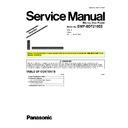Panasonic DMP-BDT210EE Simplified Service Manual ▷ View online
12
Contents:
JPEG:
(SD card, CD-R/CD-RW, DVD-R/DVD-R DL, BD-RE, USB device)
(SD card, CD-R/CD-RW, DVD-R/DVD-R DL, BD-RE, USB device)
File format:
JPEG
Pixels:
34 x 34 to 8192 x 8192
Sub Sampling:
4:2:2, 4:2:0
Motion JPEG not supported.
Motion JPEG not supported.
SD card:
JPEG conforming DCF (Design rule
for Camera File system)
for Camera File system)
Thawing Time:
approx. 2sec (7M pixels)
Maximum folders:
CD-R/CD-RW: 500
SD card, BD-RE,
DVD-R/DVD-R DL, USB device: 500
SD card, BD-RE,
DVD-R/DVD-R DL, USB device: 500
Maximum files:
CD-R/CD-RW: 10000
SD card, DVD-R/DVD-R DL,
USB device: 10000
BD-RE: 10000
SD card, DVD-R/DVD-R DL,
USB device: 10000
BD-RE: 10000
MP3:
(CD-R/CD-RW, DVD-R/DVD-R DL, USB device)
(CD-R/CD-RW, DVD-R/DVD-R DL, USB device)
File format:
MP3
Compression rate:
32 kbps to 320 kbps
Sampling rate:
44.1 kHz, 48 kHz
AVCHD (H.264):
(DVD-R/DVD-R DL, DVD-RW, +R/+RW/+R DL, SD Card)
(DVD-R/DVD-R DL, DVD-RW, +R/+RW/+R DL, SD Card)
File format:
AVCHD format V1.0
Dimensions:
430mm(W) x 179mm(D) x 35mm(H)
(excluding the projecting parts)
430mm(W) x 185mm(D) x 35mm(H)
(including the projecting parts)
(excluding the projecting parts)
430mm(W) x 185mm(D) x 35mm(H)
(including the projecting parts)
Mass:
Approx. 1.6 kg
Solder:
This model uses lead free solder
(PbF).
(PbF).
Note:
Specifications are subject to change
without notice.
without notice.
13
4.1.
Others (Licenses)
14
5 Location of Controls and Components
1
Turn the unit on and off
2
TV operation buttons
You can operate the TV through the unit’s remote control.
[
You can operate the TV through the unit’s remote control.
[
TV] : Turn the television on and off
[AV] : Switch the input select
[
[
K L VOL] : Adjust the volume
3
Select title numbers, etc./Enter numbers or characters
4
Cancel
5
Select audio
6
Basic playback control buttons
7
Show status messages
8
Show Top menu/DIRECT NAVIGATOR
9
Show OPTION menu
10 Coloured buttons (red, green, yellow, blue)
These buttons are used when;
●
Operating a BD-Video disc that includes Java
TM
applications (BD-J).
●
Operating contents of VIERA CAST.
11 Transmit the remote control signal
12 Open or close the disc tray
12 Open or close the disc tray
CAUTION
Do not place objects in front of the unit. The disc tray may
collide with objects when it is opened, and this may cause
malfunction.
collide with objects when it is opened, and this may cause
malfunction.
13 Show playback menu
14 Start up a video communication
15 Set up 3D effects
16 Switch on/off Secondary Video (Picture-in-picture)
17 Displays the Home screen of the VIERA CAST
18 Exit the menu screen
19 Show Pop-up menu
20 Show HOME menu
21 Selection/OK, Frame-by-frame
22 Return to previous screen
14 Start up a video communication
15 Set up 3D effects
16 Switch on/off Secondary Video (Picture-in-picture)
17 Displays the Home screen of the VIERA CAST
18 Exit the menu screen
19 Show Pop-up menu
20 Show HOME menu
21 Selection/OK, Frame-by-frame
22 Return to previous screen
1
Standby/on switch ( /I)
Press to switch the unit from on to standby mode or vice
versa. In standby mode, the unit is still consuming a small
amount of power.
Press to switch the unit from on to standby mode or vice
versa. In standby mode, the unit is still consuming a small
amount of power.
2
Disc tray
3
SD card slot
4
USB port
6
CALL LED
The LED will light up when this unit receives incoming call
etc. of the video communication.
The LED will light up when this unit receives incoming call
etc. of the video communication.
7
Remote control signal sensor
Distance: Within approx. 7 m
Angle: Approx. 20
Distance: Within approx. 7 m
Angle: Approx. 20
G up and down, 30G left and right
8
Display
9
Stop
10 Start play
11 Open or close the disc tray
11 Open or close the disc tray
1
2
3
6
4
5
5
7
8
19
10
9
20
18
22
21
16
15
17
14
13
12
11
SD CARD
1
2
3
4
6
7
8
9 10
11
Pull to flip down
the front panel.
the front panel.
12
12 Touch Free Sensor
The LED will light up when TOUCH-FREE SENSOR is
activated.
activated.
15
6 Operating Instructions
6.1.
Taking out the Disc from Drive Unit when the Disc cannot be ejected by
OPEN/CLOSE button
OPEN/CLOSE button
6.1.1.
When the power can be turned off.
6.1.1.1.
When the power can be turned off.
1. Turn the unit off, then press and hold [OK], [Yellow] and [Blue] buttons on the remote control simultaneously for 5 seconds.
- “00 RET” is displayed on the unit’s FL display.
2. Repeatedly press the right cursor button on the remote Control or Power button on the unit until “06 FTO” is displayed on the
unit's FL display.
3. Press [OK] button on the remote control or [OPEN/CLOSE] button on the unit.
6.1.1.2.
When the power can not be turned off.
Press [POWER] button on the unit for over 4 seconds to turn off the power forcibly, and step 1 to 3 above.
6.1.2.
When the Forcible Disc Eject can not be done.
1. Turn off the power and pull out AC cord.
2. Remove the Top Case.
3. Put the unit so that bottom can be seen.
4. Insert paper clips, etc. into the hole on the bottom of Drive Unit and slide the paper clips, etc. in the direction of the arrow to
2. Remove the Top Case.
3. Put the unit so that bottom can be seen.
4. Insert paper clips, etc. into the hole on the bottom of Drive Unit and slide the paper clips, etc. in the direction of the arrow to
eject tray slightly.
5. Pull the unit upward, and push out Tray by paper clips, etc. or minus screw driver (small).
Click on the first or last page to see other DMP-BDT210EE service manuals if exist.