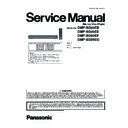Panasonic DMP-BD85EB / DMP-BD85EE / DMP-BD85EF / DMP-BD85EG Service Manual ▷ View online
41
11.2.2.
In the Case of Necessity the Adjustment
1. When the BD Drive is replaced.
2. When the Digital P.C.B. is replaced.
2. When the Digital P.C.B. is replaced.
11.2.3.
List of Service Tools
11.2.3.1. Adjustment/Inspection Tools
11.2.3.2. Commercial Tools Required
11.2.4.
How to adjust the BDP/Digital P.C.B. Module
The adjustment may not resume. If interrupt the adjustment, start from the beginning phase.
Preparation:
Before starting the adjustment, install the adjustment software to PC and copy the SD DIAG software to SD card.
Note:
This adjustment software can be downloaded from “Support Information from NWBG/VDBG-AVC” web-site in “TSN system”,
together with instructions of “BD Drive Adjustment” including preparations and connections etc.
together with instructions of “BD Drive Adjustment” including preparations and connections etc.
42
1. Connect the Serial cable (RFKZ0139) between serial port
connector (P51601) on the Digital P.C.B. and PC's serial
port.
port.
• Confirm the PC’s serial port number (COM1, COM2,
etc.) connected to serial cable (RFKZ0139), the port
number may be set after this procedure.
number may be set after this procedure.
2. Start the Adjustment software, then click the [Start(S)].
[Selection of Model Name]
3. Select the model number and click the [OK] button.
• If several other model names might appear, please
select the sure model number for the adjustment.
[Setting of Adjustment]
4. Click the [Utility] button.
5. Click the [COM Setup] button.
6. Select the COM number that connect the serial cable
(RFKZ0139) and click the [OK] button.
7. Click the [Exit] button.
8. Click the [Adjustment] button.
43
[The Diag Adjustment (SD Diag) start]
9. When below message displayed, perform followings:
a. Insert the SD Diag card to SD card slot.
b. Set the RFKZ0139 SW into “ON”.
b. Set the RFKZ0139 SW into “ON”.
c. Click the [OK] button.
10. When below message displayed, perform followings:
a. Connect the power cable to the unit.
b. Press the [POWER] button of the unit.
b. Press the [POWER] button of the unit.
c. Click the [OK] button.
• If the BD Drive has replaced before, the following
replaced date message is displayed, click the [OK] but-
ton for closing the window.
ton for closing the window.
11. The unit is turned on, then “DIAG” is displayed at FL dis-
play and automatically begins adjustment.
12. When below message displayed, perform followings:
a. Remove the SD Diag card from the SD card slot.
b. Disconnect the power cable from the unit.
b. Disconnect the power cable from the unit.
c. Click the [OK] button.
[LPC Adjustment]
13. When below message displayed, perform followings:
a. Set the RFKZ0139 SW into “OFF”.
b. Connect the power cable to the unit.
b. Connect the power cable to the unit.
c. Click the [OK] button.
14. The unit is automatically turned on. After a while the FL
display displays “TEST” and automatically begins adjust-
ment.
When the adjustment is completed, the display is
changed to “ADJ1OK”.
ment.
When the adjustment is completed, the display is
changed to “ADJ1OK”.
[DVD-RAM Adjustment]
15. The disc tray is automatically opened and the following
message is displayed, set the DVD-RAM test disc
(X5RAM-BPS) on the tray and click the [OK] button.
(X5RAM-BPS) on the tray and click the [OK] button.
When clicking the [OK] button, the tray is automatically
closed. After a while the FL display displays “ADJ2” and
automatically begins adjustment.
When the adjustment is completed, the display is
changed to “ADJ2OK”.
Caution:
closed. After a while the FL display displays “ADJ2” and
automatically begins adjustment.
When the adjustment is completed, the display is
changed to “ADJ2OK”.
Caution:
Do not press the [OPEN/CLOSE] button of the unit.
16. The disc tray is automatically opened and the following
message is displayed, remove the DVD-RAM test disc
(X5RAM-BPS) on the tray and click the [OK] button.
(X5RAM-BPS) on the tray and click the [OK] button.
44
[BD-ROM Adjustment]
17. When the following message is displayed, set the BD-
ROM test disc (VFF0396) on the tray, then click the [OK]
button.
button.
When clicking the [OK] button, the tray is automatically
closed. After a while the FL display displays “ADJ3” and
automatically begins adjustment.
When the adjustment is completed, the display is
changed to ”ADJ3OK”.
Caution:
closed. After a while the FL display displays “ADJ3” and
automatically begins adjustment.
When the adjustment is completed, the display is
changed to ”ADJ3OK”.
Caution:
Do not press the [OPEN/CLOSE] button of the unit.
18. The disc tray is automatically opened and the following
message is displayed, remove the BD-ROM test disc
(VFF0396) on the tray and click the [OK] button.
(VFF0396) on the tray and click the [OK] button.
[CD-ROM Adjustment]
19. When the following message is displayed, set the CD-
ROM test disc (CD-ROM-B01) on the tray, then click the
[OK] button.
[OK] button.
When clicking the [OK] button, the tray is automatically
closed.
The FL display displays “TEST” and after a while the dis-
play changes to “CDDA” and adjustment is automatically
begun.
When the adjustment is completed, the display is
changed to “TEST”.
Caution:
closed.
The FL display displays “TEST” and after a while the dis-
play changes to “CDDA” and adjustment is automatically
begun.
When the adjustment is completed, the display is
changed to “TEST”.
Caution:
Do not press the [OPEN/CLOSE] button of the unit.
20. The disc tray is automatically opened and the following
message is displayed, remove the CD-ROM test disc
(CD-ROM-B01) on the tray and click the [OK] button.
(CD-ROM-B01) on the tray and click the [OK] button.
When clicking the [OK] button, the tray is automatically
closed. The FL display displays “FACT” and after a while
the display changes to “FACTOK” and re-changed to
“P OFF”.
closed. The FL display displays “FACT” and after a while
the display changes to “FACTOK” and re-changed to
“P OFF”.
Click on the first or last page to see other DMP-BD85EB / DMP-BD85EE / DMP-BD85EF / DMP-BD85EG service manuals if exist.