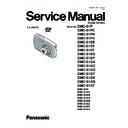Panasonic DMC-S1P / DMC-S1PC / DMC-S1PR / DMC-S1PU / DMC-S1EB / DMC-S1EE / DMC-S1EF / DMC-S1EG / DMC-S1EP / DMC-S1GA / DMC-S1GC / DMC-S1GD / DMC-S1GF / DMC-S1GK / DMC-S1GN / DMC-S1GT Service Manual ▷ View online
29
9 Measurements and Adjustments
9.1.
Introduction
When servicing this unit, make sure to perform the adjustments necessary based on the part(s) replaced.
Before disassembling the unit, it is recommended to back up the camera data stored in flash-rom as a data file.
IMPORTANT NOTICE (After replacing the MAIN P.C.B.)
Before disassembling the unit, it is recommended to back up the camera data stored in flash-rom as a data file.
IMPORTANT NOTICE (After replacing the MAIN P.C.B.)
After replacing the MAIN P.C.B., it is necessary to use the “DIAS” software to allow the release of adjustment flag(s).
The Adjustment software “DIAS” is available at “TSN Website”. To download, click on “Support Information from NWBG/VDBG-
AVC”.
*DIAS (DSC Integrated Assist Software)
The Adjustment software “DIAS” is available at “TSN Website”. To download, click on “Support Information from NWBG/VDBG-
AVC”.
*DIAS (DSC Integrated Assist Software)
9.2.
Before Disassembling the unit
9.2.1.
Initial Setting Release
The cameras specification are initially set in accordance with model suffix (such as EB, EG, GK, GC, and so on.).
Unless the initial setting is not released, an automatic alignment software in the camera is not able to be executed when the align-
ment is carried out.
Note:
Unless the initial setting is not released, an automatic alignment software in the camera is not able to be executed when the align-
ment is carried out.
Note:
The initial setting should be again done after completing the alignment. Otherwise, the camera may not work properly.
Therefore as a warning, the camera display a warning symbol “ ! ” on the LCD monitor every time the camera is turned off.
Refer to the procedure described in “3.5.2 INITIAL SETTINGS” for details.
Therefore as a warning, the camera display a warning symbol “ ! ” on the LCD monitor every time the camera is turned off.
Refer to the procedure described in “3.5.2 INITIAL SETTINGS” for details.
[ How to Release the camera initial setting ]
Preparation:
Preparation:
• Attach the Battery or AC Adaptor with a DC coupler to the unit.
(Since this unit has built-in memory, it can be performed without inserting SD memory card.)
1. Turn the Power on.
2. Press the [ MODE ] button, and select the [ NORMAL PICTURE ] mode by Cursor buttons, then press the [ MENU/SET ] but-
2. Press the [ MODE ] button, and select the [ NORMAL PICTURE ] mode by Cursor buttons, then press the [ MENU/SET ] but-
ton.
3. Turn the Power off.
(If the unit is other than [ NORMAL PICTURE ] mode, it does not display the initial settings menu.)
Step 1. Temporary cancellation of “INITIAL SETTINGS”:
While pressing “[ W ] side of Zoom button” and “[ UP ] of Cursor button” simultaneously, turn the Power on.
Step 2. Cancellation of “INITIAL SETTINGS”:
Press the [ PLAYBACK ] button.
While pressing “[ W ] side of Zoom button” and “[ UP ] of Cursor button” simultaneously, turn the Power on.
Step 2. Cancellation of “INITIAL SETTINGS”:
Press the [ PLAYBACK ] button.
While pressing the "[ UP ] of Cursor button", press and hold the "[ W ] side of the Zoom button". Release only the "[ UP ] of Cursor
button" once then press the "[ UP ] of Cursor button" again.
Release the "[ W ]" and "[ UP ]" buttons, then turn the Power off.
The LCD displays the " ! " mark before the unit powers down.
button" once then press the "[ UP ] of Cursor button" again.
Release the "[ W ]" and "[ UP ]" buttons, then turn the Power off.
The LCD displays the " ! " mark before the unit powers down.
30
9.2.2.
Flash-Rom Data Backup
When trouble occurs, it is recommended to backup the Flash-rom data before disassembling the unit.
There are two kinds of Flash-rom data backup methods:
[ ROM_BACKUP (Method of Non-PC backup) ]
There are two kinds of Flash-rom data backup methods:
[ ROM_BACKUP (Method of Non-PC backup) ]
1. Insert the SD-card into the camera.
2. Set the camera to “Temporary cancellation of the initial settings”.
3. Select the “SETUP” menu.
2. Set the camera to “Temporary cancellation of the initial settings”.
3. Select the “SETUP” menu.
From the “SETUP” menu, select “ROM BACKUP”.
NOTE:
NOTE:
This item is not listed on the customer's “SETUP” menu.
4. When this “ROM_BACKUP” item is selected, the following submenus are displayed.
[ DSC Integrated Assist Software (Method of Using PC) ]
Same as TATSUJIN software for previous models.
Same as TATSUJIN software for previous models.
9.2.3.
Light Box
If using VFK1164TDVLB Light Box, remove the lens connection
ring by loosing three hexagon screws.
ring by loosing three hexagon screws.
31
9.3.
Details of Electrical Adjustment
9.3.1.
How to execute the Electrical Adjustment
It is not necessary to connect the camera to a PC to perform adjustments.
“Flag reset operation” and “Initial setting operation” are required when carrying out the alignment, follow the procedure below.
“Flag reset operation” and “Initial setting operation” are required when carrying out the alignment, follow the procedure below.
9.3.1.1.
Startup Electrical Adjustment mode
1. Release the initial settings.
2. Insert a recordable SD card.
2. Insert a recordable SD card.
(Without a SD card, the automatic adjustment can not
executed.)
executed.)
3. Procedure to set the camera into adjustment mode:
a. Turn the Power on.
b. Press the [ MODE ] button, and select the [ NORMAL
b. Press the [ MODE ] button, and select the [ NORMAL
PICTURE ] mode by Cursor buttons, then press the
[ MENU/SET ] button.
[ MENU/SET ] button.
c. Turn the Power off.
d. Turn the Power on pressing “[ W ] side of Zoom but-
ton” and [ MODE ] button simultaneously.
LCD monitor displays “SERVICE MODE”.(Refer to
Fig. 3-1)
LCD monitor displays “SERVICE MODE”.(Refer to
Fig. 3-1)
9.3.1.2.
Status Adjustment Flag Setting
Reset (Not yet adjusted) the status flag condition.
1. After pressing the “[ W ] side of Zoom button”, the LCD
monitor displays the Flag status screen (Refer to Fig.3-2)
2. Select item by pressing the Cursor buttons. (Gray cursor
is moved accordingly.)
3. Press the [ Delete/Return ] button.
NOTE:
The selected item's flag has been changed from
“F (green)” to “0 (yellow)”.
“F (green)” to “0 (yellow)”.
*Flag conditions:
F (green)
means that the alignment has been completed and the
status flag condition is set. In this case, the flag condition
should be reset, if you try to carry out the automatic align-
ment.
0 (yellow)
means that the alignment has been not “completed” and
the status flag condition is “reset”. In this case, automatic
alignment is available.
F (green)
means that the alignment has been completed and the
status flag condition is set. In this case, the flag condition
should be reset, if you try to carry out the automatic align-
ment.
0 (yellow)
means that the alignment has been not “completed” and
the status flag condition is “reset”. In this case, automatic
alignment is available.
• In case of setting the status flag into set condition again without completion of the alignment, the status flag should be SET by
using PC, or UNDO by using ROM BACKUP function.
32
9.3.1.3.
Execute Adjustment
(In case of “OIS Adjustment”)
(In case of “OIS Adjustment”)
1. Perform step “9.3.1.1.” to “9.3.1.2.”, to reset the OIS flag
status “F” (Set) to “0” (Reset)
2. Press “[ W ] side of the zoom button” after Flag reset.
OIS Adjustment screen is displayed on the LCD panel.
(Refer to Fig.3-3)
(Refer to Fig.3-3)
3. Press the [ Shutter ] button. The adjustment will start
automatically.
4. When the adjustment is completed successfully, adjust-
ment report menu appears with Green OK on the LCD
monitor. (Refer to Fig.3-4)
monitor. (Refer to Fig.3-4)
9.3.1.4.
Attention point during Adjustment
1. Step “9.3.1.3.” procedure shows OIS adjustment as an
example. To perform the adjustment, refer to the “9.3.2.
Adjustment Specifications” table which shows key point
for each adjustment.
Adjustment Specifications” table which shows key point
for each adjustment.
2. Do not move the light box, the camera or the chart while
adjusting. If one of these is moved accidentally, start the
adjustment again.
adjustment again.
3. Do not press any buttons/keys until the default menu
(Fig.3-5) is displayed on the LCD monitor. Otherwise,
adjustment data may not be stored properly.
adjustment data may not be stored properly.
4. If the adjustment is interrupted accidentally, the alignment
data may not be properly saved in the Flash-rom.
9.3.1.5.
Finalizing the Adjustment
1. Several adjustment flags can be reset (“F” into “0”) at the same time. In this case, when the adjustment has been completed,
the screen will change showing the adjustment for the next item until all reset items are completed.
Also, when the shutter button is pressed, the screen jump to the next adjustment item.
Also, when the shutter button is pressed, the screen jump to the next adjustment item.
2. To cancel the adjustment mode while in the process of performing the adjustment, follow this procedures.
(1) Press “[ RIGHT ] of cursor button”.
NOTE:
NOTE:
• If adjustment is cancelled with above procedure, adjustment is not completed. Make sure to adjust it later.
• Adjustment software “DIAS” is able to control the status of the adjustment flags.
• Adjustment software “DIAS” is able to control the status of the adjustment flags.
Click on the first or last page to see other DMC-S1P / DMC-S1PC / DMC-S1PR / DMC-S1PU / DMC-S1EB / DMC-S1EE / DMC-S1EF / DMC-S1EG / DMC-S1EP / DMC-S1GA / DMC-S1GC / DMC-S1GD / DMC-S1GF / DMC-S1GK / DMC-S1GN / DMC-S1GT service manuals if exist.