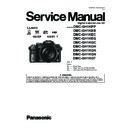Panasonic DMC-GH1KPP / DMC-GH1KEB / DMC-GH1KEC / DMC-GH1KEG / DMC-GH1KGC / DMC-GH1KGH / DMC-GH1KGK / DMC-GH1KGN / DMC-GH1KGT / DMC-GH1KGC9K Service Manual ▷ View online
25
[MEMORY CARD ERROR
PLEASE CHECK THE CARD]
PLEASE CHECK THE CARD]
s An error has occurred accessing the card.
Insert the card again.
Insert a different card.
Insert a different card.
[READ ERROR/WRITE ERROR
PLEASE CHECK THE CARD]
PLEASE CHECK THE CARD]
s It has failed to read or write data.
Remove the card after turning the power [OFF]. Insert the card again, turn the power on,
and try to read or write the data again.
s The card may be broken.
Insert a different card.
[CANNOT RECORD DUE TO INCOMPATIBLE FORMAT (NTSC/PAL) DATA ON THIS
CARD.]
CARD.]
If you want to delete some pictures, format the card after saving necessary data on a PC
etc.
Insert a different card.
[MOTION RECORDING WAS CANCELLED DUE TO THE LIMITATION OF THE
WRITING SPEED OF THE CARD]
WRITING SPEED OF THE CARD]
s It is recommended to use a card with SD Speed Class with “Class 6” or higher when
recording motion pictures.
SD speed class is the speed standard regarding continuous writing.
s When you set the picture quality to [
], [
] or [
], we recommend using a high-speed
card with “10MB/s” or greater displayed on the package.
s In the event that it stops even after using a “10MB/s” card or higher, the data writing speed has
deteriorated so it is recommended to make a backup and then format.
s Depending on the type of SD Memory Card or SDHC Memory Card, motion picture recording
may stop in the middle.
[A FOLDER CANNOT BE CREATED]
s A folder cannot be created because there are no remaining folder numbers that can be used.
Format the card after saving necessary data on a PC etc. If you execute [NO.RESET]
in the [SETUP] menu after formatting, the folder number is reset to 100.
[PICTURE IS DISPLAYED FOR 4:3 TV]/[PICTURE IS DISPLAYED FOR 16:9 TV]
s The AV cable is connected to the camera.
Press [MENU/SET] if you want to delete this message at once.
Select [TV ASPECT] in the [SETUP] menu if you want to change the TV aspect.
Select [TV ASPECT] in the [SETUP] menu if you want to change the TV aspect.
s This message also appears when the USB connection cable is connected to the camera only.
In this case, connect the other end of the USB connection cable to a PC or a printer.
[PRINTER BUSY]/[PLEASE CHECK THE PRINTER]
s The printer cannot print.
Check the printer.
[NO BATTERY POWER REMAINS]
s The remaining battery power is low.
Charge the battery.
[THIS BATTERY CANNOT BE USED]
s The battery cannot be recognized by the camera.
Use a genuine Panasonic battery. If this message is displayed even when a genuine
Panasonic battery is used, contact the dealer or your nearest Service Center.
s The battery cannot be recognized as its terminal is dirty.
Remove any dirt etc. from the terminal.
[PLEASE MAKE SURE TO TURN ON THE POWER OF EXTERNAL MICROPHONE.]
s When attaching the stereo microphone (DMW-MS1; optional), check the battery status and
make sure the power is on before use.
26
Troubleshooting
First, try out the following procedures.
s The battery is not inserted correctly.
s The battery is exhausted.
s Charge the battery.
s AC adaptor is not connected properly.
s The battery is exhausted.
s Charge the battery.
s AC adaptor is not connected properly.
s Is the display set to Viewfinder?
Press [LVF/LCD] button to switch to LCD monitor display.
s Is [AUTO LCD OFF] of the [ECONOMY] mode active?
Press the shutter button halfway to cancel these modes.
s Is the LCD monitor switched off?
Switch the display by pressing [DISPLAY].
s The battery is exhausted.
s Charge the battery.
s Charge the battery.
s The battery is exhausted.
s Charge the battery.
s If you leave the camera on, the battery will be exhausted.
s Charge the battery.
s If you leave the camera on, the battery will be exhausted.
Turn the camera off frequently by using the [ECONOMY] mode etc.
s If you connect to a TV compatible with VIERA Link with a HDMI mini cable (optional) and turn
off the power on the TV with the remote control for the TV, the power on this unit also turns off.
If you are not using VIERA Link, set [VIERA Link] to [OFF].
s Is the temperature of the battery excessively high or low? If it is, it will take longer than usual to
charge the battery or charging may remain incomplete.
s Are the terminals of the charger or battery dirty?
Wipe off the dirt using a dry cloth.
If the problem is not resolved, it may be improved by selecting [RESET] on the
[SETUP] menu.
[SETUP] menu.
Battery and power source
The camera cannot be operated even when it is turned on.
The LCD monitor turns off while the camera is turned on.
The camera turns off immediately after it is turned on.
This unit is turned off automatically.
The [CHARGE] lamp flashes.
s Is the mode dial correctly set?
s Is the card inserted?
s Is there any memory remaining on the card?
s Is the card inserted?
s Is there any memory remaining on the card?
Delete the pictures which are not necessary to increase the available memory.
s Is the subject focused?
At the time of purchase, the camera is set so that you cannot take a picture until the subject
is brought into focus. If you want to be able to take a picture when you press the shutter
button fully even if the subject is not focused, set [FOCUS PRIORITY] in the [CUSTOM
MENU] menu to [OFF].
button fully even if the subject is not focused, set [FOCUS PRIORITY] in the [CUSTOM
MENU] menu to [OFF].
s Picture might look whitish when lens or image sensor gets dirty with finger print or similar.
If the lens is dirty turn the camera off and then gently wipe the lens surface with a soft dry
cloth.
Refer to “About dirt on the image sensor”.
Check that the exposure is correctly compensated.
s Is the AE lock applied in inappropriate way?
Unset the settings of White Balance Bracket.
Recording
The picture cannot be recorded.
The shutter does not activate.
The shutter does not activate.
The recorded picture is whitish.
The recorded picture is too bright or dark.
2 or 3 pictures are taken at one time.
27
s The subject is beyond the focus range of the camera.
s There is camera shake (jitter) or the subject is moving slightly.
s Is [FOCUS PRIORITY] in the [CUSTOM MENU] menu set to [OFF]?
s There is camera shake (jitter) or the subject is moving slightly.
s Is [FOCUS PRIORITY] in the [CUSTOM MENU] menu set to [OFF]?
In this case, the picture may not be properly focused even if [AFS] or [AFC] in Focus Mode is
set.
set.
s Is the AF lock applied in inappropriate way?
s The shutter speed will become slower and the Optical Image Stabilizer function may not work
properly when taking pictures especially in dark places.
We recommend holding the camera firmly with both hands when taking pictures.
We recommend using a tripod and the self-timer when taking pictures with a slow
We recommend using a tripod and the self-timer when taking pictures with a slow
shutter speed.
s Is the number of recordable pictures 2 or less?
The subject is not focused properly.
The recorded picture is blurred.
The Optical Image Stabilizer is not effective.
The Optical Image Stabilizer is not effective.
Taking pictures using White Balance Bracket is not possible.
s Is the ISO sensitivity high or the shutter speed slow?
(ISO sensitivity is set to [AUTO] when the camera is shipped. Therefore, when taking pictures
indoors etc. noise will appear.)
indoors etc. noise will appear.)
Decrease the ISO sensitivity.
Increase the setting for [NOISE RED.] in [FILM MODE] or lower the setting for each of the
Increase the setting for [NOISE RED.] in [FILM MODE] or lower the setting for each of the
items other than [NOISE RED.].
Take pictures in bright places.
Set the [LONG SHTR NR] to [ON].
Set the [LONG SHTR NR] to [ON].
s If recording under fluorescent light, the brightness or the hue may change slightly when the
shutter speed becomes fast. This occurs due to the characteristics of fluorescent light. It is not
a malfunction.
a malfunction.
s This is characteristic of MOS sensors which serve as the camera’s pickup sensors. It appears
when the subject has a bright part. Some unevenness may occur in the surrounding areas, but
this is not a malfunction.
It is recorded in motion pictures but is not recorded on still pictures.
this is not a malfunction.
It is recorded in motion pictures but is not recorded on still pictures.
s It is recommended that you take pictures while taking care not to expose the screen to sunlight
or any other source of strong light.
s It is recommended to use a card with SD Speed Class
with “Class 6” or higher when recording
motion pictures.
When you set the picture quality to [
], [
] or [
], we recommend using a
high-speed card with “10MB/s” or greater displayed on the package.
In the event that it stops even after using a “10MB/s” card or higher, the data writing speed
has deteriorated so it is recommended to make a backup and then format.
s Are you in Exposure Compensation operation?
Press the front dial to switch to Exposure Compensation operation.
s Set the AF area to the distinctive color of the subject if there is a part that is different from the
surrounding color.
The recorded picture looks rough.
Noise appears on the picture.
Noise appears on the picture.
The brightness or the hue of the recorded picture is different from the actual
scene.
scene.
Reddish horizontal streaks appear on the LCD monitor during recording.
Motion picture recording stops in the middle.
You cannot compensate the exposure.
Subject cannot be locked.
(AF tracking not possible)
(AF tracking not possible)
28
s Depending on the lens used, picture may be warped slightly or you may see colors along the
edge depending on the zoom factor, due to the characteristics of the lens. Also, the peripherals
of the image might look warped because the perspective is enhanced when the wide angle is
used. This is not a malfunction.
of the image might look warped because the perspective is enhanced when the wide angle is
used. This is not a malfunction.
s Is the flash closed?
Slide the [
OPEN] lever to open the flash.
s The flash is activated 2 times. The interval between the first and second flash is longer when
Red-eye reduction is set so the subject should not move until the second flash is activated.
s The LCD monitor turns off when [AUTO LCD OFF] is selected for the [ECONOMY] mode.
[This does not happen when using the AC adaptor.]
If the remaining battery power is low, it may take longer for the flash to be charged, and the
time during which the LCD monitor is turned off may become longer.
If the remaining battery power is low, it may take longer for the flash to be charged, and the
time during which the LCD monitor is turned off may become longer.
s It will switch to viewfinder display if there is hand or object near the eye sensor.
Adjust the brightness of the LCD monitor/viewfinder to a proper level.
s [POWER LCD] is activated.
s Does the picture appear on the Viewfinder?
Press [LVF/LCD] to switch to LCD monitor display.
s Is the LCD monitor switched off?
Switch the display by pressing [DISPLAY].
s Is the [EXPO. SETTINGS] set to [SWITCH BY PRESSING THE LVF/LCD BUTTON]?
s It is only displayed on the LCD monitor when the camera is connected to a PC or printer.
s It is only displayed on the LCD monitor when the camera is connected to a PC or printer.
s This is not a malfunction.
These pixels do not affect the recorded pictures.
Lens
Recorded image may be warped, or nonexistent color is surrounding the
subject.
subject.
Flash
The flash is not activated.
The flash is activated 2 times.
LCD monitor/Viewfinder
The LCD monitor turns off although the camera is turned on.
The LCD monitor/Viewfinder is too bright or dark.
The picture is not displayed on the LCD monitor.
LCD monitor and viewfinder do not switch when [LVF/LCD] is pressed.
Black, red, blue and green dots appear on the LCD monitor.
s In dark places, noise may appear to maintain the brightness of the LCD monitor. This does not
affect the pictures you are recording.
s The LCD monitor may flicker for a few seconds after turning the camera on indoors under
fluorescent light. This is not a malfunction.
s This is characteristic of MOS sensors which serve as the camera’s pickup sensors.
This is not a malfunction.
s This is a characteristic of the drive system of the viewfinder of this unit, and it is not a
malfunction. There will be no problem with the recorded image.
Noise appears on the LCD monitor.
The LCD monitor flickers indoors.
A flickering horizontal line appears on the LCD monitor under fluorescent light.
You see red, green, or blue flashes when you move your eyes in the viewfinder,
or when the camera is moved rapidly.
or when the camera is moved rapidly.
Click on the first or last page to see other DMC-GH1KPP / DMC-GH1KEB / DMC-GH1KEC / DMC-GH1KEG / DMC-GH1KGC / DMC-GH1KGH / DMC-GH1KGK / DMC-GH1KGN / DMC-GH1KGT / DMC-GH1KGC9K service manuals if exist.