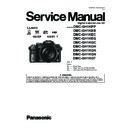Panasonic DMC-GH1KPP / DMC-GH1KEB / DMC-GH1KEC / DMC-GH1KEG / DMC-GH1KGC / DMC-GH1KGH / DMC-GH1KGK / DMC-GH1KGN / DMC-GH1KGT / DMC-GH1KGC9K Service Manual ▷ View online
21
About dirt on the image sensor
This camera features an interchangeable lens system so dirt may get inside the camera
body when changing lenses. Depending on the recording conditions, dirt on the image
sensor may appear on the recorded picture.
Do not change lenses where there is a lot of dust, and always attach the body cap when a
lens is not attached to the camera, so that dirt or dust does not get inside the camera body.
Remove any dirt on the body cap before attaching it.
body when changing lenses. Depending on the recording conditions, dirt on the image
sensor may appear on the recorded picture.
Do not change lenses where there is a lot of dust, and always attach the body cap when a
lens is not attached to the camera, so that dirt or dust does not get inside the camera body.
Remove any dirt on the body cap before attaching it.
Removing dirt on the image sensor
The image sensor is very precise and delicate, so be sure to observe the following when
you do have to clean it yourself.
The image sensor is very precise and delicate, so be sure to observe the following when
you do have to clean it yourself.
s Blow off the dust on the surface of the image sensor with a commercially available blower
brush. Be careful not to blow too strongly.
s Do not put the blower brush further inside than the lens mount.
s Do not let the blower brush touch the image sensor as the image sensor may get scratched.
s Do not use any objects except a blower brush to clean the image sensor.
s If you cannot remove the dirt or dust with the blower, consult the dealer or your nearest Service
s Do not let the blower brush touch the image sensor as the image sensor may get scratched.
s Do not use any objects except a blower brush to clean the image sensor.
s If you cannot remove the dirt or dust with the blower, consult the dealer or your nearest Service
Center.
s As the eye cup cannot be removed, gently wipe it with a dry and soft cloth, and be careful not to
remove it.
s If you wipe the eye cup too hard and it is removed, consult the dealer or your nearest Service
Center.
s Do not press the LCD monitor with excessive force. Uneven colors may appear on the LCD
monitor and it may malfunction.
s If the camera is cold when you turn it on, the picture on the LCD monitor/Viewfinder will be
slightly darker than usual at first. However, the picture will return to normal brightness when the
internal temperature of the camera increases.
internal temperature of the camera increases.
Dust reduction function
This unit has a dust reduction function that will blow off the debris and dust that have
affixed to the front of the imaging device. This function will function automatically when
the camera is turned on, but if you see dust, perform the [SENSOR CLEANING]
in the [CUSTOM MENU] menu.
This unit has a dust reduction function that will blow off the debris and dust that have
affixed to the front of the imaging device. This function will function automatically when
the camera is turned on, but if you see dust, perform the [SENSOR CLEANING]
in the [CUSTOM MENU] menu.
For care of the eye cup on the viewfinder
About the LCD monitor/Viewfinder
Extremely high precision technology is employed to produce the LCD monitor/
Viewfinder screen. However there may be some dark or bright spots (red, blue or
green) on the screen. This is not a malfunction. The LCD monitor/Viewfinder screen
has more than 99.99% effective pixels with a mere 0.01% of the pixels inactive or
always lit. The spots will not be recorded on pictures on a card.
Viewfinder screen. However there may be some dark or bright spots (red, blue or
green) on the screen. This is not a malfunction. The LCD monitor/Viewfinder screen
has more than 99.99% effective pixels with a mere 0.01% of the pixels inactive or
always lit. The spots will not be recorded on pictures on a card.
s Do not press the lens with excessive force.
s Do not leave the camera with the lens facing the sun as rays of light from the sun may cause it
s Do not leave the camera with the lens facing the sun as rays of light from the sun may cause it
to malfunction. Also, be careful when placing the camera outside or near a window.
s When there is dirt (water, oil, and fingerprints, etc.) on the surface of the lens, the picture may
be affected. Lightly wipe the surface of the lens with a soft, dry cloth before and after taking
pictures.
pictures.
s Do not place the lens mount facing downwards. Do not allow the lens mount contacts to
become dirty.
About the Lens
22
The battery is a rechargeable lithium ion battery. Its ability to generate power comes
from the chemical reaction that takes place inside it. This reaction is susceptible to
the surrounding temperature and humidity. If the temperature is too high or too low,
the operating time of the battery will become shorter.
from the chemical reaction that takes place inside it. This reaction is susceptible to
the surrounding temperature and humidity. If the temperature is too high or too low,
the operating time of the battery will become shorter.
Always remove the battery after use.
If you drop the battery accidentally, check to see if the body of the battery and the
terminals are damaged.
terminals are damaged.
s Inserting a damaged battery in the camera will damage the camera.
Bring charged spare batteries when going out.
s Be aware that the operating time of the battery becomes shorter in low temperature conditions
such as at a ski resort.
s When you travel, do not forget to bring the battery charger (supplied) and the AC cable
(supplied) so that you can charge the battery in the country that you are traveling in.
Dispose of unusable battery.
s The battery has a limited life.
s Do not throw the battery into fire because it may cause an explosion.
s The unusable battery should be discarded in accordance with battery recycling laws. Call the
s Do not throw the battery into fire because it may cause an explosion.
s The unusable battery should be discarded in accordance with battery recycling laws. Call the
RBRC hotline at 1-800-822-8837 for information.
Do not allow battery terminals to come into contact with metal objects (such as
necklaces, hairpins etc.).
necklaces, hairpins etc.).
s This can cause short circuiting or heat generation and you may be badly burned if you touch a
battery.
s If you use the battery charger near a radio, the radio reception may be disturbed.
s Keep the charger 1 m (3.28 feet) or more away from radios.
s The charger may generate whirring sounds when it is being used. This is not a malfunction.
s After use, be sure to disconnect the power supply device from the electrical outlet. (A very
s Keep the charger 1 m (3.28 feet) or more away from radios.
s The charger may generate whirring sounds when it is being used. This is not a malfunction.
s After use, be sure to disconnect the power supply device from the electrical outlet. (A very
small amount of current is consumed if it is left connected.)
s Keep the terminals of the charger and battery clean.
Battery
Charger
Do not leave the card where the temperature is high, where electromagnetic waves
or static electricity are easily generated or exposed to direct sunlight.
Do not bend or drop the card.
or static electricity are easily generated or exposed to direct sunlight.
Do not bend or drop the card.
s The card may be damaged or the recorded content may be damaged or deleted.
s Put the card in the card case or the storage bag after use and when storing or carrying the
s Put the card in the card case or the storage bag after use and when storing or carrying the
card.
s Do not allow dirt, dust or water to get into the terminals on the back of the card and do not touch
the terminals with your fingers.
Notice for when transferring to another party, or disposing of the memory card
s “Format” or “delete” using the camera or a PC will only modify the file management information,
and it will not erase the data in the memory card completely.
It is recommended to physically destroy the memory card or use the commercially available
computer data deletion software to completely erase the data in the memory card before
transferring to another party or disposing.
Management of data in the memory card is the responsibility of the user.
It is recommended to physically destroy the memory card or use the commercially available
computer data deletion software to completely erase the data in the memory card before
transferring to another party or disposing.
Management of data in the memory card is the responsibility of the user.
Card
23
If a name or birthday is set for [BABY1]/[BABY2]/Face Recognition function, this personal
information is kept in the camera and included in the recorded image.
information is kept in the camera and included in the recorded image.
Disclaimer
s Information including personal information may be altered or vanish due to erroneous
operation, effect of static electricity, accident, malfunction, repair, or other handlings.
Please note in advance that Panasonic is not liable in any way for any direct or indirect damage
from the alteration or vanishing of information or personal information.
Please note in advance that Panasonic is not liable in any way for any direct or indirect damage
from the alteration or vanishing of information or personal information.
When requesting a repair, transferring to another party or disposing
s Reset the settings to protect the personal information.
s Remove the memory card from the camera when requesting a repair.
s Settings may return to factory default when camera is repaired.
s Please contact the dealer where you purchased the camera or your nearest Service Center if
s Remove the memory card from the camera when requesting a repair.
s Settings may return to factory default when camera is repaired.
s Please contact the dealer where you purchased the camera or your nearest Service Center if
above operations are not possible due to malfunction.
When transferring to another party, or disposing of the memory card, please refer to
“Notice for when transferring to another party, or disposing of the memory card” on
P169.
“Notice for when transferring to another party, or disposing of the memory card” on
P169.
s Store the battery in a cool and dry place with a relatively stable temperature: [Recommended
temperature: 15
QC to 25 QC (59 QF to 77 QF), Recommended humidity: 40% to 60%]
s Always remove the battery and the card from the camera.
s If the battery is left inserted in the camera, it will discharge even if the camera is turned off. If
s If the battery is left inserted in the camera, it will discharge even if the camera is turned off. If
the battery continues to be left in the camera, it will discharge excessively and may become
unusable even if charged.
unusable even if charged.
s When storing the battery for a long period of time, we recommend charging it once a year.
Remove the battery from the camera and store it again after it has completely discharged.
s We recommend storing the camera with a desiccant (silica gel) when you keep it in a closet or
a cabinet.
s Check all the parts before taking pictures when you have not used the camera for a long
period of time.
About the personal information
When not using the camera for a long period of time
s Recorded data may be damaged or lost if the camera breaks down due to inappropriate
handling. Panasonic will not be liable for any damage suffered due to loss of recorded data.
s When you use a tripod, make sure the tripod is stable when this unit is attached to it.
s You may not be able to remove the battery when using a tripod.
s Make sure that the screw on the tripod is not at an angle when attaching or detaching the
s You may not be able to remove the battery when using a tripod.
s Make sure that the screw on the tripod is not at an angle when attaching or detaching the
camera. You may damage the screw on the camera if you use excessive force when turning it.
Also, the camera body and the rating label may be damaged or scratched if the camera is
attached too tightly to the tripod.
Also, the camera body and the rating label may be damaged or scratched if the camera is
attached too tightly to the tripod.
s Read the operating instructions for the tripod carefully.
s If you attach a heavy interchangeable lens (more than about 1 kg) to the camera body, do not
carry the camera by the soulder strap. Hold the camera and the lens when carrying them.
About the picture data
About tripods
About the shoulder strap
24
Message Display
Confirmation messages or error messages will be displayed on the screen in some cases.
The major messages are described below as examples.
The major messages are described below as examples.
[THIS MEMORY CARD IS LOCKED]
The Write-Protect switch on the SD Memory Card and the SDHC Memory Card are
moved to [LOCK]. Move the switch back to unlock it.
[NO VALID PICTURE TO PLAY]
Record a picture or insert a card with a recorded picture and then play it.
[THIS PICTURE IS PROTECTED]
Delete the picture after canceling the protect setting.
[THIS PICTURE CANNOT BE DELETED]/[SOME PICTURES CANNOT BE DELETED]
s Pictures not based on the DCF standard cannot be deleted.
If you want to delete some pictures, format the card after saving necessary data on a PC
etc.
[NO ADDITIONAL SELECTIONS CAN BE MADE]
s The number of pictures, which can be set at one time when [MULTI] has been selected for
[DELETEMULTI], [FAVORITE], [TITLE EDIT], [TEXT STAMP] or [RESIZE] has been
exceeded.
exceeded.
Reduce the number of pictures set, and then repeat the operation.
s More than 999 favorites have been set.
[CANNOT BE SET ON THIS PICTURE]
s [TITLE EDIT], [TEXT STAMP] or [PRINT SET] cannot be set for pictures not based on the
DCF standard.
[MEMORY CARD ERROR
FORMAT THIS CARD?]
FORMAT THIS CARD?]
s This card has a format which is not recognized by the camera.
Format the card again with the camera after saving necessary data on a PC etc.
[PLEASE CHECK THAT THE LENS IS ATTACHED CORRECTLY]
s Do not press the lens release button.
s Check that the lens is attached correctly and then turn the camera off and on.
s Check that the lens is attached correctly and then turn the camera off and on.
If the message persists, contact the dealer or your nearest Service Center.
[THE LENS IS NOT ATTACHED PROPERLY.]
s Detach the lens and then attach it again.
[MEMORY CARD PARAMETER ERROR]/[THIS MEMORY CARD CANNOT BE USED]
Use a card compatible with this unit.
s You can only use an SDHC Memory Card if using cards with 4 GB or more capacity.
Click on the first or last page to see other DMC-GH1KPP / DMC-GH1KEB / DMC-GH1KEC / DMC-GH1KEG / DMC-GH1KGC / DMC-GH1KGH / DMC-GH1KGK / DMC-GH1KGN / DMC-GH1KGT / DMC-GH1KGC9K service manuals if exist.