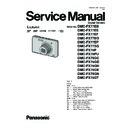Panasonic DMC-FX77EB / DMC-FX77EE / DMC-FX77EF / DMC-FX77EG / DMC-FX77EP / DMC-FX77SG / DMC-FX78P / DMC-FX78PU / DMC-FX78GC / DMC-FX78GD / DMC-FX78GH / DMC-FX78GK / DMC-FX78GN / DMC-FX78GT Service Manual ▷ View online
37
8.7.
Removal of the CCD Unit
To prevent the CCD unit from catching the dust and dirt, do not
remove the CCD unit except for replacing.
remove the CCD unit except for replacing.
8.8.
The Application of Grease
Method
Method
The grease application parts of lens unit are as follows.
Apply grease additionally in the specified position if necessary.
When the grease is applied, use a toothpick and apply thinly.
Apply grease additionally in the specified position if necessary.
When the grease is applied, use a toothpick and apply thinly.
• Focus motor (lead screw)/Fasten groove of nut/Guide pole
- Grease: RFKZ0472
- Amount of application: 2 - 4 mg
- Amount of application: 2 - 4 mg
• Resin pin
- Grease: RFKZ0472
- Amount of application: 1 - 2 mg
- Amount of application: 1 - 2 mg
38
9 Measurements and Adjustments
9.1.
Introduction
When servicing this unit, make sure to perform the adjustments necessary based on the part(s) replaced.
Before disassembling the unit, it is recommended to back up the camera data stored in flash-rom as a data file.
IMPORTANT NOTICE (After replacing the MAIN P.C.B.)
Before disassembling the unit, it is recommended to back up the camera data stored in flash-rom as a data file.
IMPORTANT NOTICE (After replacing the MAIN P.C.B.)
After replacing the MAIN P.C.B., it is necessary to use the “DIAS” software to allow the release of adjustment flag(s).
The Adjustment software “DIAS” is available at “TSN Website”. To download, click on “Support Information from NWBG/VDBG-
AVC”.
*DIAS (DSC Integrated Assist Software)
The Adjustment software “DIAS” is available at “TSN Website”. To download, click on “Support Information from NWBG/VDBG-
AVC”.
*DIAS (DSC Integrated Assist Software)
9.2.
Before Disassembling the unit
9.2.1.
Initial Setting Release
The cameras specification are initially set in accordance with model suffix (such as EB, EG, GK, GC, and so on.).
Unless the initial setting is not released, an automatic alignment software in the camera is not able to be executed when the align-
ment is carried out.
Note:
Unless the initial setting is not released, an automatic alignment software in the camera is not able to be executed when the align-
ment is carried out.
Note:
The initial setting should be again done after completing the alignment. Otherwise, the camera may not work properly.
Therefore as a warning, the camera display a warning symbol “ ! ” on the LCD monitor every time the camera is turned off.
Refer to the procedure described in “3.4.2 INITIAL SETTINGS” for details.
Therefore as a warning, the camera display a warning symbol “ ! ” on the LCD monitor every time the camera is turned off.
Refer to the procedure described in “3.4.2 INITIAL SETTINGS” for details.
[ How to Release the camera initial setting ]
Preparation:
Preparation:
1. Attach the Battery or AC Adaptor with a DC coupler to the unit.
(Since this unit has built-in memory, it can be performed without inserting SD memory card.)
2. Slide the lens cover fully downward.
3. Select with the touch panel in order to [ REC ] mode and [ NORMAL PICTURE ] mode.
4. Turn off the power by pressing the power button which is located on the top case unit.
3. Select with the touch panel in order to [ REC ] mode and [ NORMAL PICTURE ] mode.
4. Turn off the power by pressing the power button which is located on the top case unit.
(If the unit is other than [ NORMAL PICTURE ] mode, it does not display the initial settings menu.)
Step 1. Temporary cancellation of “INITIAL SETTINGS”:
While pressing "W side of [ ZOOM LEVER ]", [ SHUTTER BUTTON ] and touch the screen (Any position of the screen is accept-
able) simultaneously, turn the power on.
Step 2. Cancellation of “INITIAL SETTINGS”:
While pressing "W side of [ ZOOM LEVER ]", [ SHUTTER BUTTON ] and touch the screen (Any position of the screen is accept-
able) simultaneously, turn the power on.
Step 2. Cancellation of “INITIAL SETTINGS”:
1. Select with the touch panel to [ PLAYBACK ] mode.
2. Touch Setup after touching MENU. Then, find and select Ver..
3. Touch near the center of screen, while [ SHUTTER BUTTON ] is pressed halfway.
4. Turn the power off.
2. Touch Setup after touching MENU. Then, find and select Ver..
3. Touch near the center of screen, while [ SHUTTER BUTTON ] is pressed halfway.
4. Turn the power off.
The LCD displays the “ ! ” mark before the unit powers down.
39
9.2.2.
Flash-Rom Data Backup
When trouble occurs, it is recommended to backup the Flash-rom data before disassembling the unit.
There are two kinds of Flash-rom data backup methods:
[ ROM_BACKUP (Method of Non-PC backup) ]
There are two kinds of Flash-rom data backup methods:
[ ROM_BACKUP (Method of Non-PC backup) ]
1. Insert the SD-card into the camera.
2. Set the camera to “Temporary cancellation of the initial settings”.
3. Select the “SETUP” menu.
2. Set the camera to “Temporary cancellation of the initial settings”.
3. Select the “SETUP” menu.
From the “SETUP” menu, select “ROM BACKUP”.
NOTE:
NOTE:
This item is not listed on the customer's “SETUP” menu.
4. When this “ROM_BACKUP” item is selected, the following submenus are displayed.
[ DSC Integrated Assist Software (Method of Using PC) ]
Same as TATSUJIN software for previous models.
Same as TATSUJIN software for previous models.
9.2.3.
Light Box
If using VFK1164TDVLB Light Box, remove the lens connection
ring by loosing three hexagon screws.
ring by loosing three hexagon screws.
40
9.3.
Details of Electrical Adjustment
9.3.1.
How to execute the Electrical Adjustment
It is not necessary to connect the camera to a PC to perform adjustments.
“Flag reset operation” and “Initial setting operation” are required when carrying out the alignment, follow the procedure below.
“Flag reset operation” and “Initial setting operation” are required when carrying out the alignment, follow the procedure below.
9.3.1.1.
Startup Electrical Adjustment mode
1. Release the initial settings.
2. Insert a recordable SD card.
2. Insert a recordable SD card.
(Without a SD card, the automatic adjustment can not
executed.)
executed.)
3. Procedure to set the camera into adjustment mode:
a. Turn the Power on.
b. Select with the touch panel in order to [ REC ] mode
b. Select with the touch panel in order to [ REC ] mode
and [ NORMAL PICTURE ] mode.
c. Turn the Power off.
d. Touch the screen while the power is turned on.
LCD monitor displays “SERVICE MODE” (Fig. 3-1),
and then start the automaticcaly adjustment software.
and then start the automaticcaly adjustment software.
9.3.1.2.
Status Adjustment Flag Setting
Reset (Not yet adjusted) the status flag condition.
1. Move the [ ZOOM LEVER ] to “W” side.
2. While display the screen, select the “T” or “W” side of
2. While display the screen, select the “T” or “W” side of
[ ZOOM LEVER ] to adjustment item (Flagged items), and
then press the [ SHUTTER BUTTON ].
NOTE:
then press the [ SHUTTER BUTTON ].
NOTE:
The selected item's flag has been changed from
“F (green)” to “0 (yellow)”.
“F (green)” to “0 (yellow)”.
*Flag conditions:
F (green)
means that the alignment has been completed and the
status flag condition is set. In this case, the flag condition
should be reset, if you try to carry out the automatic align-
ment.
0 (yellow)
means that the alignment has been not “completed” and
the status flag condition is “reset”. In this case, automatic
alignment is available.
F (green)
means that the alignment has been completed and the
status flag condition is set. In this case, the flag condition
should be reset, if you try to carry out the automatic align-
ment.
0 (yellow)
means that the alignment has been not “completed” and
the status flag condition is “reset”. In this case, automatic
alignment is available.
• In case of setting the status flag into set condition again without completion of the alignment, the status flag should be SET by
using PC, or UNDO by using ROM BACKUP function.
Click on the first or last page to see other DMC-FX77EB / DMC-FX77EE / DMC-FX77EF / DMC-FX77EG / DMC-FX77EP / DMC-FX77SG / DMC-FX78P / DMC-FX78PU / DMC-FX78GC / DMC-FX78GD / DMC-FX78GH / DMC-FX78GK / DMC-FX78GN / DMC-FX78GT service manuals if exist.