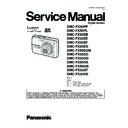Panasonic DMC-FX50PP / DMC-FX50PL / DMC-FX50EB / DMC-FX50EE / DMC-FX50EF / DMC-FX50EG / DMC-FX50EGM / DMC-FX50GC / DMC-FX50GD / DMC-FX50GK / DMC-FX50GN / DMC-FX50GT / DMC-FX50SG Service Manual ▷ View online
17
6.2.
Confirmation of Firmware Version
The Firmware version can be confirmed by ordering the following steps:.
• Step 1. The temporary cancellation of factory setting:
Set the mode dial to “[ Normal picture mode ] (Red camera mark)”.
Insert the SD memory card which has a few photo data.
While keep pressing [ Optical Image Stabilizer ] and “[ UP ] of Cross key” simultaneously, then turn the power on.
Insert the SD memory card which has a few photo data.
While keep pressing [ Optical Image Stabilizer ] and “[ UP ] of Cross key” simultaneously, then turn the power on.
• Step 2. Confirm the version:
Set the mode dial to “[ Playback ]” and then press [ DISPLAY ] to switch to LCD with indication. (Fig. A)
Press [ Optical Image Stabilizer ] and “[ DOWN ] of Cross key” simultaneously. (No need to keep pressing.)
(The version information is displayed on the LCD with light blue colour letters.) (Fig. B)
Press [ Optical Image Stabilizer ] and “[ DOWN ] of Cross key” simultaneously. (No need to keep pressing.)
(The version information is displayed on the LCD with light blue colour letters.) (Fig. B)
CAUTION:
The version information does not display if the LCD has switched to LCD with indication already.
In this case, press [ DISPLAY ] to switch to LCD with indication.
In this case, press [ DISPLAY ] to switch to LCD with indication.
<Point>
• The firmware version and EEPROM version can be confirmed with the information (1).
• The information (2), (3) are just reference.
• The information (2), (3) are just reference.
18
7 Service Fixture & Tools
7.1.
Service Fixture and Tools
The following Service Fixture and tools are used for checking and servicing this unit.
19
7.2.
When Replacing the Main PCB
After replacing the MAIN PCB, be sure to achieve adjustment.
The adjustment instruction is available at “software download” on the “Support Information from NWBG/VDBG-PAVC” web-site in
“TSN system”, together with Maintenance software.
The adjustment instruction is available at “software download” on the “Support Information from NWBG/VDBG-PAVC” web-site in
“TSN system”, together with Maintenance software.
7.3.
Service Position
This Service Position is used for checking and replacing parts. Use the following Extension cables for servicing.
Table S1 Extension Cable List
CAUTION-1. (When servicing FLASH TOP PCB)
1. Be sure to discharge the capacitor on FLASH TOP PCB.
Refer to “HOW TO DISCHARGE THE CAPACITOR ON FLASH TOP PCB”.
The capacitor voltage is not lowered soon even if the AC Cord is unplugged or the battery is removed.
The capacitor voltage is not lowered soon even if the AC Cord is unplugged or the battery is removed.
2. Be careful of the high voltage circuit on FLASH TOP PCB.
3. DO NOT allow other parts to touch the high voltage circuit on FLASH TOP PCB.
3. DO NOT allow other parts to touch the high voltage circuit on FLASH TOP PCB.
No.
Parts No.
Connection
Form
1
RFKZ0363
FP9001 (MAIN) - LCD UNIT
19PIN 0.5 FFC
2
VFK1974
FP9002 (MAIN) - LCD UNIT
4PIN 0.5 FFC
3
VFK1950
FP9801 (SUB) - CCD UNIT
33PIN 0.3 FFC
4
VFK1951
FP9802 (SUB) - LENS UNIT
39PIN 0.3 FFC
5
RFKZ0362
PP9001 (MAIN) - PS9801 (SUB)
100PIN B to B
6
VFK1541
PP9802 (SUB) - PS8001 (FLASH TOP)
40PIN B to B
20
8 Disassembly and Assembly Instructions
8.1.
Disassembly Flow Chart
8.2.
PCB Location
Click on the first or last page to see other DMC-FX50PP / DMC-FX50PL / DMC-FX50EB / DMC-FX50EE / DMC-FX50EF / DMC-FX50EG / DMC-FX50EGM / DMC-FX50GC / DMC-FX50GD / DMC-FX50GK / DMC-FX50GN / DMC-FX50GT / DMC-FX50SG service manuals if exist.