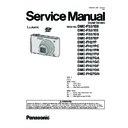Panasonic DMC-FS37EB / DMC-FS37EE / DMC-FS37EG / DMC-FS37EP / DMC-FH27P / DMC-FH27PC / DMC-FH27PR / DMC-FH27PU / DMC-FH27GA / DMC-FH27GC / DMC-FH27GF / DMC-FH27GK / DMC-FH27GN Service Manual ▷ View online
13
4 Specifications
14
5 Location of Controls and Components
1
Flash
2
Lens
3
Self-timer indicator
AF Assist Lamp
AF Assist Lamp
4
Touch panel/LCD monitor
5
Strap eyelet
Be sure to attach the strap when
using the camera to ensure that
you will not drop it.
using the camera to ensure that
you will not drop it.
6
Lens barrel
7
[AV OUT/DIGITAL] socket
1
2
3
4
6
7
5
8
Camera ON/OFF switch
9
Zoom lever
10
Speaker
11
Microphone
12
Shutter button
13
[E.ZOOM] button
14
Tripod receptacle
15
Card/Battery door
16
DC coupler cover
When using an AC adaptor,
ensure that the Panasonic DC
coupler (optional) and AC adaptor
(optional) are used.
ensure that the Panasonic DC
coupler (optional) and AC adaptor
(optional) are used.
Always use a genuine Panasonic
AC adaptor (optional).
AC adaptor (optional).
It is recommended to use a fully
charged battery or AC adaptor
(optional) and DC coupler (optional)
when recording motion pictures.
charged battery or AC adaptor
(optional) and DC coupler (optional)
when recording motion pictures.
If while recording motion pictures
using the AC adaptor and the
power supply is cut off due to a
power outage or if the AC adaptor
is disconnected etc., the motion
picture being recorded will not be
recorded.
using the AC adaptor and the
power supply is cut off due to a
power outage or if the AC adaptor
is disconnected etc., the motion
picture being recorded will not be
recorded.
9
10 11
12 13
8
15
16
14
15
How to Use the Touch Panel
This touch panel is a type that detects pressure.
Note
If you use a commercially available liquid crystal protection sheet,
please follow the instructions that accompany the sheet. (Some
liquid crystal protection sheets may impair visibility or operability.)
please follow the instructions that accompany the sheet. (Some
liquid crystal protection sheets may impair visibility or operability.)
Apply a little extra pressure when touching if you have a
commercially available protection sheet affixed or if you feel it is not
responding well.
commercially available protection sheet affixed or if you feel it is not
responding well.
Touch panel will not operate properly when the hand holding this
unit is pressing on the touch panel.
unit is pressing on the touch panel.
Do not press using anything with a sharp tip or anything hard, except for the supplied stylus
pen.
pen.
Do not operate with your fingernails.
Wipe the LCD monitor with dry soft cloth when it gets dirty with finger prints and others.
Do not scratch or press the LCD monitor too hard.
■
About the Stylus pen
It is easier to use the stylus pen (supplied) for detailed
operation or if it is hard to operate with your fingers.
operation or if it is hard to operate with your fingers.
Do not place it where small children can reach.
Do not place the stylus pen on the LCD monitor when storing.
LCD monitor may break when the stylus pen is pressed
strongly against the LCD monitor.
LCD monitor may break when the stylus pen is pressed
strongly against the LCD monitor.
Touch the screen
To touch and release the touch panel.
To touch and release the touch panel.
Drag
A movement without releasing the touch
panel.
A movement without releasing the touch
panel.
Use this to perform tasks such as selecting
icons or images displayed on the touch
panel.
icons or images displayed on the touch
panel.
It may not operate properly when multiple
icons are touched simultaneously, so try to
touch the center of the icon.
icons are touched simultaneously, so try to
touch the center of the icon.
This is used when performing tasks such as
moving to the next image by dragging
horizontally, or changing the range of the
displayed image.
This can also be used to perform tasks such
as switching the screen by operating the
slide bar.
moving to the next image by dragging
horizontally, or changing the range of the
displayed image.
This can also be used to perform tasks such
as switching the screen by operating the
slide bar.
16
Selecting the [Rec] Mode
List of [Rec] Modes
Touch [
].
Touch the mode icon.
}
Intelligent Auto Mode
The subjects are recorded using settings automatically selected by the camera.
Normal Picture Mode
The subjects are recorded using your own settings.
My Scene Mode
Pictures are taken using previously registered recording scenes.
±
Scene Mode
This allows you to take pictures that match the scene being recorded.
Motion Picture Mode
This mode allows you to record motion pictures with audio.
Note
When the mode has been switched from [Playback] Mode to [Rec] Mode, the previously set
[Rec] Mode will be set.
[Rec] Mode will be set.
[Rec] Mode:
Taking pictures with your favorite settings
(Normal Picture Mode)
The camera automatically sets the shutter speed and the aperture value according to the
brightness of the subject.
You can take pictures with greater freedom by changing various settings in the [Rec]
menu.
brightness of the subject.
You can take pictures with greater freedom by changing various settings in the [Rec]
menu.
Touch [
].
Touch [
].
Aim the AF area at the point you want to focus on.
Press the shutter button halfway to focus
and then press it fully to take the picture.
ISO sensitivity
Aperture value
Shutter speed
Aperture value
Shutter speed
Aperture value and shutter speed is displayed in red
when correct exposure is not achieved. (Exclude
when using a flash)
when correct exposure is not achieved. (Exclude
when using a flash)
Click on the first or last page to see other DMC-FS37EB / DMC-FS37EE / DMC-FS37EG / DMC-FS37EP / DMC-FH27P / DMC-FH27PC / DMC-FH27PR / DMC-FH27PU / DMC-FH27GA / DMC-FH27GC / DMC-FH27GF / DMC-FH27GK / DMC-FH27GN service manuals if exist.