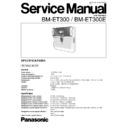Panasonic BM-ET300 / BM-ET300E Service Manual ▷ View online
– 2-2 –
ADJUSTMENT PROCEDURES
Caution: Be sure to shut down the power supply before
detaching the front cover from the iris camera. If the
power is being supplied when the front cover is
detached, the iris camera will enter the "tamper detec-
tion" mode and the buzzer will beep. In case the power
supply cannot be shut down, detach the front cover from
the camera and cancel the "tamper detection" mode by
moving Setup Switch 3 to ON. The buzzer sound will be
stopped. Then fix the temper detection switch in a
pressed state using a tape or the like.
power is being supplied when the front cover is
detached, the iris camera will enter the "tamper detec-
tion" mode and the buzzer will beep. In case the power
supply cannot be shut down, detach the front cover from
the camera and cancel the "tamper detection" mode by
moving Setup Switch 3 to ON. The buzzer sound will be
stopped. Then fix the temper detection switch in a
pressed state using a tape or the like.
Setup Switch Setting for Setup
Before starting the setup, move Setup Switch 3 to ON to can-
cel the "tamper detection" mode. (Set all the other switches
to OFF.)
cel the "tamper detection" mode. (Set all the other switches
to OFF.)
Installation of the Setup Software and
Setup Procedure
Setup Procedure
You will connect the iris camera and setup PC with the setup
cable supplied to the administration software, and carry out
the setup using the setup software installed from the CD-
ROM into the setup PC.
cable supplied to the administration software, and carry out
the setup using the setup software installed from the CD-
ROM into the setup PC.
Platform
To install the setup software, the PC should meet the follow-
ing requirements.
IBM PC or 100 % compatible / Pentium
ing requirements.
IBM PC or 100 % compatible / Pentium
®
300 MHz or higher /
128 MB RAM / 2 MB hard drive space
In addition, the setup PC must be equipped with a CD-ROM
drive and a D-sub 9 pin serial port.
In addition, the setup PC must be equipped with a CD-ROM
drive and a D-sub 9 pin serial port.
• Operating system requirement
Microsoft
®
Windows
®
2000 Professional or
Microsoft
®
Windows
®
XP Professional
• Video display setting requirement
800 x 600 resolution
1. Test Equipment Required
The following Test Equipments are required for Adjustment
of the Iris Camera BM-ET300/BM-ET300E.
of the Iris Camera BM-ET300/BM-ET300E.
• 12 V DC/24 V AC Power Supply Unit
• Personal Computer
• White Paper
• LAN Cross Cable
• Exclusive Setup Cable (Accessory for BM-ET300E)
• ET300 Test Tool
• Personal Computer
• White Paper
• LAN Cross Cable
• Exclusive Setup Cable (Accessory for BM-ET300E)
• ET300 Test Tool
2. Position Sensor Replacement Procedure
2-1 Remove the four screws that fasten the iris camera rear
panel, then take the rear panel off the iris camera.
Fig. 1
2-2 Remove the flexible cable of the camera assembly from
the main board assembly (CN7).
Fig. 2
2-3 Remove the four screws that fasten the damper assem-
blies, and take the right and left damper assemblies.
Fig. 3
Screw
Rear Panel
Flexible Cable
Main Board Assy
Screw
Damper Assy
Damper Assy
ON (Upper side)
1 2 3 4
– 2-3 –
2-4 Remove the two screws that fasten the camera assem-
bly, and take it off the front of the camera.
Fig. 4
Fig. 5
2-5 Remove the right and left plain bearings from the camera
assembly. Remove the four screws that fasten the cam-
era rear cover, and take the camera rear cover off the
camera assembly.
era rear cover, and take the camera rear cover off the
camera assembly.
Fig. 6
Fig. 7
2-6 Disconnect the two flexible cables connected the CCD
assembly from the camera relay board assembly (CN1,
CN2).
CN2).
2-7 Disconnect the two wires connected to the LED assem-
bly from the camera relay board assembly (CN6, CN7).
2-8 Disconnect the wire connected to the position sensor
from the camera relay board assembly (CN4).
Disconnect the flexible cable connected to the indicator
board assembly from the camera relay board assembly
(CN3).
Disconnect the flexible cable connected to the indicator
board assembly from the camera relay board assembly
(CN3).
Fig. 8
2-9 Remove the four screws that fasten the camera relay
board assembly, and take it off the camera chassis
assembly.
assembly.
Fig. 9
2-10 Remove the two screws that fasten the position sensor
and replace the position sensor.
Fig. 10
Camera Assy
Screw
Slide Bearing
Camera Rear Cover
Flexible Cable of Indicator
Board Assy
Board Assy
Flexible Cable of CCD Assy
Camera Relay Board Assy
Wiring of LED Assy
Wiring of LED Assy
Wiring of Position Sensor
Screw
Camera Relay Board Assy
Screw
Position Sensor
Screw
Screw
– 2-4 –
3. Connection and Setting Up for Adjustment
3-1 Connection
Fig. 11
3-2-1 Installing Adjustment Tool
Install the camera setting tool into a folder of the person-
al computer, and expand it.
al computer, and expand it.
IrisCmrAdjustKno.exe
3-2-2 Installing Setup Software
Install the initializing software on the personal computer.
3-3 Turn off the power. (If the iris camera is removed from
the wall, keep the rear tamper detection switch in its on
state using a tape or the like.
state using a tape or the like.
3-4 Remove the two tamperproof screws that fasten the iris
camera front panel from the bottom of the camera, then
take the front cover off. Keep the tamper detection
switch in a pressed state using a tape or the like.
take the front cover off. Keep the tamper detection
switch in a pressed state using a tape or the like.
* If power is switched on while the front cover is open,
the tamper detection switch closes and the set data
becomes erased in 30 seconds.
becomes erased in 30 seconds.
3-5 Connect the iris camera and setup PC with the exclusive
setup cable supplied to the administration software.
Attach the round connector of the cable to the setup
cable connector of the iris camera, and then attach the
D-sub 9 pin connector of the cable to the serial port of
Setup PC. (When attaching the round connector to the
iris camera, direct the cable to the left of the connector.)
Attach the round connector of the cable to the setup
cable connector of the iris camera, and then attach the
D-sub 9 pin connector of the cable to the serial port of
Setup PC. (When attaching the round connector to the
iris camera, direct the cable to the left of the connector.)
3-6 Change the positions of the DIP switches as shown in
Fig. 12 to set the iris camera out of damper detection
mode.
mode.
Fig. 12
3-7 Turn on the power of the external power-supply device.
Wait until the guide and result indicator goes out.
3-8 Start the installed BM-ET300 Setup Software to initialize
the iris camera. The BM-ET300 Login screen appears
on the monitor as shown in Fig. 13.
on the monitor as shown in Fig. 13.
Fig. 13
3-9 Select the port used for connecting the personal comput-
er and the iris camera from COM Port. Enter the pass-
word BMET300 (Default password) and press the [OK]
button. (Uppercase and lowercase characters are taken
differently.)
word BMET300 (Default password) and press the [OK]
button. (Uppercase and lowercase characters are taken
differently.)
3-10 The values set in the iris camera are read into the ini-
tializing software. The read process ends a few seconds
after its start, and the word [Completed] appears on the
monitor.
after its start, and the word [Completed] appears on the
monitor.
3-11 After the [OK] button on the monitor is pressed, the
setup software screen appears as shown in Fig. 14.
Enter the camera ID, ET300 IP Address, Server IP
Address, Gateway IP Address, and Subnetmask on the
setup software screen.
Enter the camera ID, ET300 IP Address, Server IP
Address, Gateway IP Address, and Subnetmask on the
setup software screen.
Fig. 14
3-12 Click [Store]. Or select [Connection (C)] - [Store (S)] on
the menu bar.
Click [Close] to quit the setup software.
Switch the power supply off.
Click [Close] to quit the setup software.
Switch the power supply off.
3-13 Disconnect the iris camera initializing cable from the iris
camera. Connect the iris camera LAN connector to the
personal computer with the LAN cross cable.
personal computer with the LAN cross cable.
Personal
Computer
BM-ET300
8
LAN Cross Cable
8
Exclusive Setup Cable
ON
1
2
3
4
3-14 Change the positions of the DIP switches on the iris
camera as shown in Fig. 15.
Fig. 15
* The wrong switch setting may prevent the iris camera
from booting properly.
3-15 Install the administration software BM-ES300 on the
computer.
4. Adjusting Conditions
Personal computer
The administration software BM-ES300 must have been
installed, and [IrisMngSrv] set ready for start.
The administration software BM-ES300 must have been
installed, and [IrisMngSrv] set ready for start.
How to check
<<Windows XP>>
<<Windows XP>>
1. Open the control panel on the computer screen.
2. Select the management tool on the control panel.
3. Select [Service] from the management tools.
4. Check that [IrisMngSrv] of the selected service has start-
2. Select the management tool on the control panel.
3. Select [Service] from the management tools.
4. Check that [IrisMngSrv] of the selected service has start-
ed.
5. Position Sensor Adjustment
Note: This position sensor adjustment is required in the
following cases;
1. Replacing the Position Sensor
2. Replacing the Main Board
1. Replacing the Position Sensor
2. Replacing the Main Board
5-1 Turn on the power. (It takes about a minute to start.)
5-2 Double-click [IrisCmrAdjustKno.exe] that was expanded
in Step 3-1.
The camera setting tool screen shown in Fig. 16 appears
on the monitor.
The camera setting tool screen shown in Fig. 16 appears
on the monitor.
Fig. 16
– 2-5 –
5-3 Press the [Environment Settings] button e on the adjust-
ing tool screen. The environment setting screen shown
in Fig. 17 appears on the monitor.
in Fig. 17 appears on the monitor.
5-4 Enter the camera ID and IP address that were set in the
iris camera and confirmed in Step 3-10 in the boxes q
and w on the environment setting screen.
and w on the environment setting screen.
Fig. 17
5-5 Confirm that the check mark has been removed from
[Output result file] e on the environment setting screen,
and press the [Apply] button u.
and press the [Apply] button u.
5-6 Press the [Manual Execute] button q on the adjusting
tool screen shown in Fig. 16.
5-7 The manual execution screen shown in Fig. 19 appears
on the monitor.
Fig. 19
ON
1
2
3
4
q
r
t
y
w
e
w
y
i
e
t
t
u
q
e
q
w
r
w
r
y
r
t
u
Click on the first or last page to see other BM-ET300 / BM-ET300E service manuals if exist.