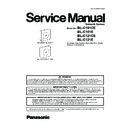Panasonic BL-C101CE / BL-C101E / BL-C121CE / BL-C121E Service Manual ▷ View online
25
BL-C101CE/BL-C101E/BL-C121CE/BL-C121E
7.4.
Other Problem
7.4.1.
Other Problem 1 (Wireless Network error) (BL-C121 only)
7.4.2.
Other Problem 2 (External Sensor input / External output)
When External Sensor input / External output does not work as Specifications in Operating Instructions, Confirm the connection of
the functions connected and the camera. If there is no problem with the connection, replace CPU board.
the functions connected and the camera. If there is no problem with the connection, replace CPU board.
26
BL-C101CE/BL-C101E/BL-C121CE/BL-C121E
7.4.3.
Other Problem 3 (Self-Diagnosis)
The following is an explanation of how to troubleshoot by checking the self-diagnosis results of the camera if the power LED flashes
red.
Refer to the self-diagnosis item of [Maintenance]
red.
Refer to the self-diagnosis item of [Maintenance]
→[Status].
If the various digits of self-diagnosis are other than "0," the following causes are possible.
AABB-CCDD-EEFF-GGHH-IIJJ-KKLL-MMNN-OOPP-QQ
AABB-CCDD-EEFF-GGHH-IIJJ-KKLL-MMNN-OOPP-QQ
AA
System
BB
FLASH(IC102)
CC
Reserve
DD
CPU(Pegasus)(IC101)
EE
RTC(IC3)
FF
Reserve
GG
Reserve
HH
CAMERA (IC201)
II
Reserve
JJ
Reserve
KK
I2C(IC3, IC101, IC201)
LL
PHY(IC171)
MM
MAC(IC101)
NN
Reserve
OO
Reserve
PP
Wireless
QQ
Reserve
27
BL-C101CE/BL-C101E/BL-C121CE/BL-C121E
7.5.
How to Change MAC Address Label
MAC address label caution
When you replace the Main board, you must attach the new MAC address label.
7.6.
Checking of Date and Time Setting
To check whether the date and time are set properly or not according to the following procedures.
If the date and time are entered in the recorder, you do not have to check them as the date and time entered in the recorder are
automatically set in the camera.
If the date and time are entered in the recorder, you do not have to check them as the date and time entered in the recorder are
automatically set in the camera.
1. To access your camera through your device.
2. Click [Setup]
2. Click [Setup]
→ [Date and Time] and see the date and time setting screen.
3. Set the date and time.
For further details, please see the camera's operating instructions. If using a door phone, see the door phone’s operating instruc-
tions.
tions.
28
BL-C101CE/BL-C101E/BL-C121CE/BL-C121E
7.7.
Resetting the Camera
You can reset all of the camera’s settings to their factory default settings.
1. Click the [Maintenance] tab.
2. On the left side of the screen under [Maintenance], click [Reset to Factory Default].
2. On the left side of the screen under [Maintenance], click [Reset to Factory Default].
3. Click [Execute].
• The indicator flashes orange, and then turns off for a few seconds.
Note
• Do not turn off the camera while the camera is being reset.
• When the camera is reset, the following information will be deleted:
- All images buffered in the internal memory
- All alarm logs
- All camera settings (including the user name, password, IP address, subnet mask etc.)
• When the camera is reset, the following information will be deleted:
- All images buffered in the internal memory
- All alarm logs
- All camera settings (including the user name, password, IP address, subnet mask etc.)
The network connection mode changes to [Automatic Setup]. Reconfigure the camera by referring to the Setup Guide.
• When the camera is reset, the internal clock will not be reset, but the time format will be set to AM/PM mode. Change the
setting if necessary
• See Operating Instructions for a list of the camera’s default settings.
7.7.1.
Resetting the camera using the FACTORY DEFAULT RESET button
You can also reset all of the camera’s settings to their factory default settings by pressing the FACTORY DEFAULT RESET button
for about one second with a pointed object. The camera must be turned on in order to reset it.
for about one second with a pointed object. The camera must be turned on in order to reset it.
Click on the first or last page to see other BL-C101CE / BL-C101E / BL-C121CE / BL-C121E service manuals if exist.