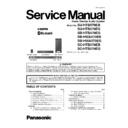Panasonic SU-HTB570EB / SU-HTB570EG / SB-HTB570EG / SB-HWA570EB / SB-HWA570EG / SC-HTB570EB / SC-HTB570EG / SC-HTB570EGS Service Manual ▷ View online
13
5 General/Introduction
5.1.
About Bluetooth and Operation
By using the Bluetooth
®
connection, you can listen
to the sound from the Bluetooth
®
audio device
from this system wirelessly.
Preparation
Turn on the Bluetooth
®
feature of the device and
place the device near the main unit.
Press [
] to select “
”.
If the “
” indicator flashes quickly, go to step 3.
Press and hold [
] until the “
”
indicator flashes quickly.
If the “
” indicator flashes slowly, repeat step 2.
Select “SC-HTB570” from the
Bluetooth
Bluetooth
®
device’s Bluetooth
®
menu.
If prompted for the passkey on the Bluetooth
®
device, enter
“0000”.
Once the Bluetooth
Once the Bluetooth
®
device is connected, the “
” indicator
stops flashing and lights up.
Press [
] to select “
”.
If the “
” indicator lights, a Bluetooth
®
device is already
connected with this system. Disconnect it. (
below)
Select “SC-HTB570” from the
Bluetooth
Bluetooth
®
device’s Bluetooth
®
menu.
Disconnecting a Bluetooth
®
device
Press and hold [
] until the “
” indicator flashes
slowly.
When “
” is selected as the source, this system will
automatically try and connect to the last connected
Bluetooth
Bluetooth
®
device.
The Bluetooth
®
device will be disconnected if a different
audio source (e.g. “TV“) is selected.
Refer to the operating instructions of the Bluetooth
Refer to the operating instructions of the Bluetooth
®
device
for further instruction on how to connect a Bluetooth
®
device.
This system can only be connected to one device at a time.
You can register up to 8 devices with this system. If a 9th
device is paired, the device that has not been used for the
longest time will be replaced.
To change the sound quality, refer to OI Book “Bluetooth
This system can only be connected to one device at a time.
You can register up to 8 devices with this system. If a 9th
device is paired, the device that has not been used for the
longest time will be replaced.
To change the sound quality, refer to OI Book “Bluetooth
®
communication mode”.
Bluetooth
®
connection
Bluetooth
®
pairing
Connecting a Bluetooth
®
device
About Bluetooth
®
Frequency band used
This system uses the 2.4 GHz frequency band.
Certification of this device
This system conforms to frequency restrictions and has
received certification based on frequency laws. Thus, a
wireless permit is not necessary.
The action below are punishable by law in some
countries:
received certification based on frequency laws. Thus, a
wireless permit is not necessary.
The action below are punishable by law in some
countries:
Taking apart or modifying the unit.
Removing specification indications.
Removing specification indications.
Restrictions of use
Wireless transmission and/or usage with all Bluetooth
®
equipped devices is not guaranteed.
All devices must conform to standards set by Bluetooth
SIG, Inc.
Depending on the specifications and settings of a
device, it can fail to connect or some operations can be
different.
This system supports Bluetooth
All devices must conform to standards set by Bluetooth
SIG, Inc.
Depending on the specifications and settings of a
device, it can fail to connect or some operations can be
different.
This system supports Bluetooth
®
security features. But
depending on the operating environment and/or
settings, this security is possibly not sufficient. Transmit
data wirelessly to this system with caution.
This system cannot transmit data to a Bluetooth
settings, this security is possibly not sufficient. Transmit
data wirelessly to this system with caution.
This system cannot transmit data to a Bluetooth
®
device.
Range of use
Use this device at a maximum range of 10 m.
The range can decrease depending on the environment,
obstacles or interference.
The range can decrease depending on the environment,
obstacles or interference.
Interference from other devices
This system may not function properly and troubles
such as noise and sound jumps may arise due to radio
wave interference if the main unit is located too close to
other Bluetooth
such as noise and sound jumps may arise due to radio
wave interference if the main unit is located too close to
other Bluetooth
®
devices or the devices that use the 2.4
GHz band.
This system may not function properly if radio waves
from a nearby broadcasting station, etc. are too strong.
This system may not function properly if radio waves
from a nearby broadcasting station, etc. are too strong.
Intended usage
This system is for normal, general use only.
Do not use this system near equipment or in an
environment that is sensitive to radio frequency
interference (example: airports, hospitals, laboratories,
etc).
Do not use this system near equipment or in an
environment that is sensitive to radio frequency
interference (example: airports, hospitals, laboratories,
etc).
Panasonic bears no responsibility for data
and/or information that is compromised
during a wireless transmission.
and/or information that is compromised
during a wireless transmission.
-
-
14
5.2.
About VIERA Link
Linked operations with the TV
(VIERA Link
(VIERA Link
TM
“HDAVI Control
TM
”)
Preparation
1
Confirm that the HDMI connection has been made.
2
Set the “HDAVI Control” operations on the connected
equipment (e.g., TV).
equipment (e.g., TV).
3
For the optimal “HDAVI Control” operations change
the following settings on the connected TV
the following settings on the connected TV
1
.
Set the default speaker settings to this system.
2
Set the speaker selection settings to this system.
4
Turn on all “HDAVI Control” compatible equipment
and select the TV’s input for this system so that the
“HDAVI Control” function works properly.
and select the TV’s input for this system so that the
“HDAVI Control” function works properly.
5
If a device is connected to the HDMI IN terminal, start
play to check that the picture is displayed on the TV
correctly.
play to check that the picture is displayed on the TV
correctly.
When the connection or settings are changed,
repeat this procedure.
repeat this procedure.
1 The availability and function of the settings may vary
depending on the TV. Refer to the operating instructions
for the TV for details.
for the TV for details.
2 If the TV has a default speaker setting within the VIERA
Link setting items, choosing this system as the default
speaker will automatically change the speaker selection to
this system.
speaker will automatically change the speaker selection to
this system.
VIERA Link “HDAVI Control”, based on the control functions
provided by HDMI which is an industry standard known as
HDMI CEC (Consumer Electronics Control), is a unique
function that we have developed and added. As such, its
operation with other manufacturers’ equipment that
supports HDMI CEC cannot be guaranteed.
This unit supports “HDAVI Control 5” function.
“HDAVI Control 5” is the standard for Panasonic’s HDAVI
Control compatible equipment. This standard is compatible
with Panasonic’s conventional HDAVI equipment.
Please refer to individual manuals for other manufacturers’
equipment supporting VIERA Link function.
provided by HDMI which is an industry standard known as
HDMI CEC (Consumer Electronics Control), is a unique
function that we have developed and added. As such, its
operation with other manufacturers’ equipment that
supports HDMI CEC cannot be guaranteed.
This unit supports “HDAVI Control 5” function.
“HDAVI Control 5” is the standard for Panasonic’s HDAVI
Control compatible equipment. This standard is compatible
with Panasonic’s conventional HDAVI equipment.
Please refer to individual manuals for other manufacturers’
equipment supporting VIERA Link function.
To make sure that the audio is output from this system,
turn the main unit on by using the TV’s remote control and
selecting home theater from the speaker menu of VIERA
Link menu. The availability and function of the settings
may vary depending on the TV. Refer to the operating
instructions for the TV for details.
turn the main unit on by using the TV’s remote control and
selecting home theater from the speaker menu of VIERA
Link menu. The availability and function of the settings
may vary depending on the TV. Refer to the operating
instructions for the TV for details.
Speaker control
You can select whether audio output is from this system or
the TV speakers by using the TV menu settings.
the TV speakers by using the TV menu settings.
Home theater
This system is active.
When the main unit is in standby mode, changing the TV
speakers to this system in the VIERA Link menu will
automatically turn the main unit on and select TV as the
source.
You can control the volume setting of this system using the
volume or mute button on the TV remote control.
If you turn off the main unit, the TV speakers will be
automatically activated.
Audio will automatically be output from this system if the TV
is compatible to VIERA Link “HDAVI Control 4” or later.
speakers to this system in the VIERA Link menu will
automatically turn the main unit on and select TV as the
source.
You can control the volume setting of this system using the
volume or mute button on the TV remote control.
If you turn off the main unit, the TV speakers will be
automatically activated.
Audio will automatically be output from this system if the TV
is compatible to VIERA Link “HDAVI Control 4” or later.
TV
TV speakers are active.
The volume of this system is set to its minimum.
Automatic input switching
When the following operations are performed, the main
unit will automatically change the input to the
corresponding source.
unit will automatically change the input to the
corresponding source.
When play starts on an HDMI connected device.
3
When the TV input or the TV channel is changed.
3 If the speaker output setting on the TV is set to this
3 If the speaker output setting on the TV is set to this
system, the TV and the main unit turn on automatically
(Power on link).
(Power on link).
Power off link
When the TV is turned off, the main unit also turns off
automatically. (This function does not work when
Bluetooth
automatically. (This function does not work when
Bluetooth
®
is the source.)
Automatic lip-sync function
(for HDAVI Control 3 or later)
Delay between audio and video is automatically adjusted
by adding time-lag to the audio output, enabling you to
enjoy smooth audio for the picture.
by adding time-lag to the audio output, enabling you to
enjoy smooth audio for the picture.
The delay information is automatically set if the TV is
compatible to VIERA Link “HDAVI Control 3” or later and the
VIERA Link is set to on.
compatible to VIERA Link “HDAVI Control 3” or later and the
VIERA Link is set to on.
What is VIERA Link “HDAVI
Control”?
Control”?
VIERA Link
TM
is a new name for EZ Sync
TM
.
VIERA Link “HDAVI Control” is a convenient
function that offers linked operations of this
system, and a Panasonic TV (VIERA) under
“HDAVI Control”.
You can use this function by connecting the
equipment with an HDMI cable. See the
operating instructions for connected
equipment for operational details.
function that offers linked operations of this
system, and a Panasonic TV (VIERA) under
“HDAVI Control”.
You can use this function by connecting the
equipment with an HDMI cable. See the
operating instructions for connected
equipment for operational details.
What you can do with
VIERA Link “HDAVI
Control”
VIERA Link “HDAVI
Control”
-
-
15
5.3.
Others (Licenses)
Manufactured under license from Dolby Laboratories.
Dolby, Pro Logic, and the double-D symbol are trademarks
of Dolby Laboratories.
Dolby, Pro Logic, and the double-D symbol are trademarks
of Dolby Laboratories.
Manufactured under license under U.S. Patent Nos:
5,956,674; 5,974,380; 6,487,535 & other U.S. and
worldwide patents issued & pending.
DTS, the Symbol, & DTS and the Symbol together are
registered trademarks & DTS Digital Surround and the DTS
logos are trademarks of DTS, Inc. Product includes
software.
© DTS, Inc. All Rights Reserved.
5,956,674; 5,974,380; 6,487,535 & other U.S. and
worldwide patents issued & pending.
DTS, the Symbol, & DTS and the Symbol together are
registered trademarks & DTS Digital Surround and the DTS
logos are trademarks of DTS, Inc. Product includes
software.
© DTS, Inc. All Rights Reserved.
HDMI, the HDMI Logo, and High-Definition Multimedia
Interface are trademarks or registered trademarks of HDMI
Licensing LLC in the United States and other countries.
Interface are trademarks or registered trademarks of HDMI
Licensing LLC in the United States and other countries.
HDAVI Control™ is a trademark of Panasonic Corporation.
The Bluetooth
®
word mark and logos are owned by the
Bluetooth SIG, Inc. and any use of such marks by
Panasonic Corporation is under license. Other trademarks
and trade names are those of their respective owners.
Panasonic Corporation is under license. Other trademarks
and trade names are those of their respective owners.
16
6 Location of Controls and Components
6.1.
Main Unit & Active Subwoofer Key Button Operations
6.1.1.
Front View
A
B
C
D
E
F
1
Press to switch the unit from on to standby
mode or vice versa. In standby mode, the unit
is still consuming a small amount of power.
mode or vice versa. In standby mode, the unit
is still consuming a small amount of power.
2
Adjust the volume of this system
3
Select the input source
“TV”
“TV”
“BD/DVD”
“AUX”
“
”
4
Input selector indicators*
1
Bluetooth
®
indicator
Lights blue when the Bluetooth
®
device is
the audio source
TV indicator
Lights green when the TV is the audio
source
BD/DVD indicator
Lights amber when the device connected
to the BD/DVD terminal is the audio
source
AUX indicator
Lights amber when the device connected
to the AUX terminal is the audio source
TV indicator
Lights green when the TV is the audio
source
BD/DVD indicator
Lights amber when the device connected
to the BD/DVD terminal is the audio
source
AUX indicator
Lights amber when the device connected
to the AUX terminal is the audio source
5
Sound mode indicators*
1
STANDARD indicator
Lights when STANDARD is the current
sound mode
STADIUM indicator*
Lights when STANDARD is the current
sound mode
STADIUM indicator*
2
Lights when STADIUM is the current
sound mode
MUSIC indicator*
sound mode
MUSIC indicator*
2
Lights when MUSIC is the current sound
mode
CINEMA indicator
Lights when CINEMA is the current
sound mode
NEWS indicator
Lights when NEWS is the current sound
mode
STEREO indicator
Lights when STEREO is the current
sound mode
mode
CINEMA indicator
Lights when CINEMA is the current
sound mode
NEWS indicator
Lights when NEWS is the current sound
mode
STEREO indicator
Lights when STEREO is the current
sound mode
6
Remote control signal sensor
7
WIRELESS LINK indicator
*1
The indicators will also blink in various conditions.
*2
The indicator blinks for 5 sec when the main unit detects an audio format.
To manually verify the current audio format and the corresponding indicators,
To manually verify the current audio format and the corresponding indicators,
refer to O/I Book on
(Audio format indicator).
7
6
5
4
1
2
3
Main unit
Active subwoofer
This system (Front)
Standby/on switch (
/I)
G
H
I
J
Click on the first or last page to see other SU-HTB570EB / SU-HTB570EG / SB-HTB570EG / SB-HWA570EB / SB-HWA570EG / SC-HTB570EB / SC-HTB570EG / SC-HTB570EGS service manuals if exist.