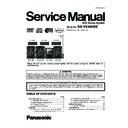Panasonic SA-VK880EE / SC-VK880EE Service Manual ▷ View online
21
1
Connect the USB mass storage device
2
Insert the disc(s) you want to record.
3
Press [DVD/CD ] and then [ ] twice.
Recording specific disc(s) or tracks
4
Press and hold [ , REC] followed by [USB]
(main unit: [ REC, USB]) to start recording.
be displayed.
5
Press [ ] to stop recording.
Recording from other sources
Tape
1
Connect the USB mass storage device
2
Insert tape into the deck.
3
Search the desired position and then [ ]
Use TPS function for faster search
(
page 24)
(
page 24)
4
Press and hold [ , REC] followed by
[USB] (main unit: [ REC, USB]) to start
recording.
recording.
you start recording.
5
Press [ ] to stop recording.
Radio
Tune to the required station.
Music
Port
Port
Using the Music Port
AUX
Using an external unit
Recording from audio disc (CDDA)
Recording is prohibited for disc encoded with copyright
When CD MODE is selected;
Note
1
Press [ , USB] and then [ ] twice.
2
Press [ , ] to select.
3
Press [DEL] and a confirmation page will appear.
4
Press [ ,
This function allows you to erase unwanted tracks quickly and
easily.
easily.
Erasing the recorded items
No
Yes
mp3-002
Is it OK to delete?
locked.
Folders containing subfolders or unsupported files cannot be
deleted.
Folders containing subfolders or unsupported files cannot be
deleted.
Note
Erasing items in order (Playback Menu)
1
Press [ ,
and press [OK].
When either one is selected, other file will
become invisible and cannot be deleted.
2
Press [DEL] to delete.
3
Repeat step 2 until all files are deleted.
4
Re-insert the device to continue.
PLAYBACK MENU
AUDIO/PICTURE
VIDEO
OK
MP3, WMA, JPEG
DivX, MPEG4
Track Divide
1
displayed at FL display.
2
Press [ ,
3
Press [OK] to activate at any time of recording.
Recording track by track from tape.
Skip unnecessary noise by making new track.
Skip unnecessary noise by making new track.
This function allows you to divide between tracks. You can
choose;
choose;
AUTO 5M, track is automatically divided every 5 minutes.
MANUAL, press [OK] during recording to activate track
divide. If the track is not divided manually, every 60 minutes,
track will be divided automatically.
MANUAL, press [OK] during recording to activate track
divide. If the track is not divided manually, every 60 minutes,
track will be divided automatically.
If you press [OK] while using AUTO 5M mode during recording,
the 5 minutes counts will be reset.
the 5 minutes counts will be reset.
Note
This unit will analyse the USB device before recording.
start recording may vary depending on the device used.
The time taken to
Note
22
6 Self-Diagnosis and Special Mode Setting
This unit is equipped with features od self-diagnosis & special mode setting for checking the function & reliability.
Special Note: Checking of the reliability (ageing) & changer operation must be carry out to ensure good working condition
in unit.
Special Note: Checking of the reliability (ageing) & changer operation must be carry out to ensure good working condition
in unit.
6.1.
Service Mode Summary Table
6.1.1.
Doctor Mode Summary Table
6.1.2.
Self-Diagnosis Mode Summary Table
6.1.3.
Service Mode Summary Table (For DVD)
The service modes can be activated by pressing various button combination on the main unit and remote control unit.
Below is the summary for the various modes for checking:
Below is the summary for the various modes for checking:
Main unit buttons
Remote control unit buttons
Application
Note
[
]
[4], [7]
Enter into doctor mode.
(Refer to the section “6.2. Doctor Mode
Table” for more information.)
Table” for more information.)
(In Doctor Mode)
[
O
DISC]
Changer check
Main buttons
Remote control unit buttons
Application
Note
[STOP] +
[ /FF/
[ /FF/
]
-
Entering into self-diagnostic mode.
(Refer to the section
“6.3.1. Self-Diagnosis
Mode Table 1” for more
information.)
“6.3.1. Self-Diagnosis
Mode Table 1” for more
information.)
(In self-diagnostic
mode) + [
mode) + [
]
-
Servicing the mechanism unit.
(In self-diagnostic
mode) + [
mode) + [
]
-
Servicing the traverse unit.
In Self-diagnosis
mode
mode
[2]
Reliability
2
(Cycle)
(Refer to the section
“6.3.2. Self-Diagnosis
Mode Table 2” for more
information.)
“6.3.2. Self-Diagnosis
Mode Table 2” for more
information.)
[3]
Reliability 3 (Combi)
Main buttons
Remote control unit buttons
Application
Note
[STOP]
[0]
Error
code
display.
(Refer to the section
“6.4.1. Service Mode
Table 1” for more informa-
tion.)
“6.4.1. Service Mode
Table 1” for more informa-
tion.)
[5]
Jitter checking.
[PAUSE]
Initial setting of laser drive current.
[FUNCTIONS]
DVD laser drive current check.
(Refer to the section
“6.4.2. Service Mode
Table 2” for more informa-
tion.)
“6.4.2. Service Mode
Table 2” for more informa-
tion.)
[3]
CD laser drive current check.
[6]
Region display and mode.
(Refer to the section
“6.4.3. Service Mode
Table 3“ for more informa-
tion.)
“6.4.3. Service Mode
Table 3“ for more informa-
tion.)
[7]
Micro-processor firmware version check.
Initialization of the player (factory setting is restored).
Used after replacement of Micro-processor (DV5 LSI) IC, FLASH
ROM IC (IC8651), EEPROM IC (IC8611) and DVD Module
P.C.B.
Initialization of the player (factory setting is restored).
Used after replacement of Micro-processor (DV5 LSI) IC, FLASH
ROM IC (IC8651), EEPROM IC (IC8611) and DVD Module
P.C.B.
[8]
DVD Module P.C.B. firmware version check.
(Refer to the section
“6.4.4. Service Mode
Table 4“ for more informa-
tion.)
“6.4.4. Service Mode
Table 4“ for more informa-
tion.)
[DISC]
CPPM/CPRM keys check.
[ENTER]
DVD Module P.C.B. reset.
Timer
1
check.
(Refer to the section
“6.4.5. Service Mode
Table 5“ for more informa-
tion.)
“6.4.5. Service Mode
Table 5“ for more informa-
tion.)
Timer 1 reset.
Timer 2 check.
Timer 2 reset.
23
Note:
An error code will be canceled if a power supply is turned OFF.
*1: CPPM is the copy guard function beforehand written in the disk for protection of copyrights.
*2: CEC is the consumer electronic control used for high-level user control of HDMI-connected devices.
*3: HDCP is the specification developed to control digital audio & video contents transmission for DVI or HDMI connections.
*1: CPPM is the copy guard function beforehand written in the disk for protection of copyrights.
*2: CEC is the consumer electronic control used for high-level user control of HDMI-connected devices.
*3: HDCP is the specification developed to control digital audio & video contents transmission for DVI or HDMI connections.
24
6.2.
Doctor Mode Table
CR14D
Inspection
To check the function operation of
mechanism unit
mechanism unit
In Doctor mode:
1. Press [ DISC] button
on remote control.
1. Press [ DISC] button
on remote control.
To exist, press any key
FL Display
Key Operation
Front Key
Item
Description
Mode Name
Doctor Mode
1. The check Sum of EPPROM and firmware
version will be display.
* ROM correction.
version will be display.
* ROM correction.
* Firmware Version No:
If there is no EEPROM Correction.
checksum: (Condition 1):
Opecon
Version
Version
No Correction
Point Data
Point Data
EEPROM Checksum
(if applicable)
(if applicable)
Firmware
Version (DEC)
Version (DEC)
(Display 1)
If the EEPROM version matches, checksum
[YYYY] is displayed.
[YYYY] is displayed.
If the version of the EEPROM does not
match or not working properly [NG] is
displayed
match or not working properly [NG] is
displayed
checksum: (Condition 2):
checksum: (Condition 3):
Checksum
value (HEX)
applicable
when the
EEPROM IC
is installed
value (HEX)
applicable
when the
EEPROM IC
is installed
Firmware
Version (DEC)
Version (DEC)
Firmware
different from
set
different from
set
Firmware
Version (DEC)
Version (DEC)
To enter into Doctor Mode for checking
of variuos items and displaying
EEPROM and firmware version.
of variuos items and displaying
EEPROM and firmware version.
Note: The micro-processor version
as shown is an example. It will be
revise when there is an update.
as shown is an example. It will be
revise when there is an update.
FL Display sequence:
Display 1 2.
Display 1 2.
In CD Mode:
1. Press [ ] button
on main unit follow by [4]
and [7] on remote control.
1. Press [ ] button
on main unit follow by [4]
and [7] on remote control.
-DEMO
To exist, press [ok] button on
remote control or press
[ /I, POWER] button on main
unit or remote control.
remote control or press
[ /I, POWER] button on main
unit or remote control.
Click on the first or last page to see other SA-VK880EE / SC-VK880EE service manuals if exist.