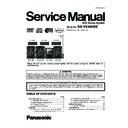Panasonic SA-VK880EE / SC-VK880EE Service Manual ▷ View online
17
5.3.2.
Tips for Making Data Disc
This unit does not support ID3 tags.
Sampling frequency and compression rate:
Sampling frequency and compression rate:
24 kHz (8 to 160 kbps), 44.1 and 48 kHz (32 to 320 kbps)
32, 44.1 and 48 kHz (32 to 320 kbps)
JPEG files taken on a digital camera that conform to DCF
Standard (Design rule for Camera File system) Version 1.0
are displayed. Files that have been altered, edited or saved
with computer picture editing software may not be displayed.
This unit cannot display moving pictures, MOTION JPEG
and other such formats, and still pictures other than JPEG
(Example: TIFF), or play pictures with attached audio.
Standard (Design rule for Camera File system) Version 1.0
are displayed. Files that have been altered, edited or saved
with computer picture editing software may not be displayed.
This unit cannot display moving pictures, MOTION JPEG
and other such formats, and still pictures other than JPEG
(Example: TIFF), or play pictures with attached audio.
You can play MPEG4 data [conforming to SD VIDEO
specifications (ASF standard)/MPEG4 (Simple Profile) video
system/G.726 audio system] recorded with Panasonic SD
multi cameras or DVD video recorders with this unit.
The recording date may differ from that of the actual date.
specifications (ASF standard)/MPEG4 (Simple Profile) video
system/G.726 audio system] recorded with Panasonic SD
multi cameras or DVD video recorders with this unit.
The recording date may differ from that of the actual date.
You can play all versions of DivX video (including DivX 6)
[DivX video system/MP3, Dolby Digital or MPEG audio
system] with standard playback of DivX media files.
Functions added with DivX Ultra are not supported.
DivX files greater than 2 GB or have no index may not be
played properly on this unit.
This unit supports all resolutions up to maximum of
720 x 480 (NTSC)/720 x 576 (PAL).
You can select up to eight types of audio and subtitles on this
unit.
[DivX video system/MP3, Dolby Digital or MPEG audio
system] with standard playback of DivX media files.
Functions added with DivX Ultra are not supported.
DivX files greater than 2 GB or have no index may not be
played properly on this unit.
This unit supports all resolutions up to maximum of
720 x 480 (NTSC)/720 x 576 (PAL).
You can select up to eight types of audio and subtitles on this
unit.
When there are more than eight groups, the eighth group
onwards will be displayed on one vertical line in the menu
screen.
There may be differences in the display order on the menu
screen and computer screen.
This unit cannot play files recorded using packet write.
onwards will be displayed on one vertical line in the menu
screen.
There may be differences in the display order on the menu
screen and computer screen.
This unit cannot play files recorded using packet write.
DVD-RAM
Discs must conform to UDF 2.0.
DVD-R/RW
Discs must conform to UDF bridge (UDF 1.02/ISO9660).
This unit does not support multi-session. Only the default
session is played.
This unit does not support multi-session. Only the default
session is played.
CD-R/RW
Discs must conform to ISO9660 level 1 or 2 (except for
extended formats).
This unit supports multi-session but if there are many
sessions it takes more time for play to start. Keep the number
of sessions to a minimum to avoid this.
extended formats).
This unit supports multi-session but if there are many
sessions it takes more time for play to start. Keep the number
of sessions to a minimum to avoid this.
Naming folders and files
Files are treated as contents and folders
are treated as groups on this unit.
At the time of recording, prefix folder and
file names. This should be with numbers
that have an equal number of digits, and
should be done in the order you want to
play them (this may not work at times).
Files must have the extension ( below).
are treated as groups on this unit.
At the time of recording, prefix folder and
file names. This should be with numbers
that have an equal number of digits, and
should be done in the order you want to
play them (this may not work at times).
Files must have the extension ( below).
Compatible compression rate:
between 48 kbps and 320 kbps.
You cannot play WMA files that are
copy-protected.
This unit does not support Multiple Bit Rate (MBR).
between 48 kbps and 320 kbps.
You cannot play WMA files that are
copy-protected.
This unit does not support Multiple Bit Rate (MBR).
001
root
track
track
track
track
track
track
track
track
track
track
track
track
track
track
track
group
group
group
Example:
MP3
WMA
MP3
JPEG
MPEG4
DivX
18
5.4.
Using the Music Port
Portable audio
equipment
(not included)
equipment
(not included)
MUSIC PORT
Audio cable (not included)
1
Connect the portable audio equipment.
2
Every time you press the button:
3
For listening :
Proceed to step 4.
For recording :
Press [ REC, TAPE] on the main unit to
start
recording.
Press [ REC, USB] on the main unit to
start
recording.
4
Playback the portable audio equipment.
You can playback sound from portable audio equipment.
Sound from the speaker may be distorted if the portable audio
equipment s equalizer (if any) is turned on. Turn it off before
you plug into the MUSIC PORT jack.
Sound from the speaker may be distorted if the portable audio
equipment s equalizer (if any) is turned on. Turn it off before
you plug into the MUSIC PORT jack.
Preparation
Reduce the volume of the unit and portable audio equipment
before connecting or disconnecting.
before connecting or disconnecting.
FM
MUSIC PORT
AUX
AM
19
5.5.
DivX VIDEO-ON-DEMAND Content
This DivX Certified device must be registered in order to play DivX Video-on-Demand (VOD) content.
First generate the DivX VOD registration code for your device and submit it during the registration process. [Important: DivX VOD
content is protected by a DivX DRM (Digital Rights Management) system that restricts playback to registered DivX Certified devices.
First generate the DivX VOD registration code for your device and submit it during the registration process. [Important: DivX VOD
content is protected by a DivX DRM (Digital Rights Management) system that restricts playback to registered DivX Certified devices.
content will not play.] Learn more at www.divx.com/vod.
We recommend that you make a note of this code for future reference.
use this registration code to purchase DivX VOD content. If you use this code to purchase DivX VOD content, and then play the
content on this unit, you will no longer be able to play any content that you purchased using the previous code.
If you purchase DivX VOD content using a registration code different from this unit s code, you will not be able to play this content.
content on this unit, you will no longer be able to play any content that you purchased using the previous code.
If you purchase DivX VOD content using a registration code different from this unit s code, you will not be able to play this content.
Regarding DivX content that can only be played a set number of times
Some DivX VOD content can only be played a set number of times. When you play this content, the remaining number of plays is
Some DivX VOD content can only be played a set number of times. When you play this content, the remaining number of plays is
When playing this content
The number of remaining plays is reduced by one if
] or press [SETUP].
]. [Press [ ] (pause) to pause play.]
,
] (skip) or [
,
] (search) etc. and arrive at another content or the start of the content being played.
SET
RETURN
RETURN
OTHERS-REGISTRATION (DIVX)
DIVX(R) VIDEO ON DEMAND
YOUR REGISTRATION CODE IS
XXXXXXXX
TO LEARN MORE VISI T
ww w.divx.com/v od
8 alphanumeric characters
20
5.6.
USB - Play and Recording
The USB connectivity enables you to connect and play tracks or
files from USB mass storage class devices.
Typically, USB memory devices. (Bulk only transfer)
files from USB mass storage class devices.
Typically, USB memory devices. (Bulk only transfer)
Preparation
Before connecting any USB mass storage device to the unit,
ensure that the data stored therein has been backed up.
Before connecting any USB mass storage device to the unit,
ensure that the data stored therein has been backed up.
It is not recommended to use a USB extension cable.
The USB device is not recognised by this unit.
The USB device is not recognised by this unit.
1
Connect the USB mass storage device
(not included).
2
Press [ , USB] to begin playback.
3
Press [MENU] to display the USB menu.
4
Press [ , ] and then [OK] to select the desired item.
For other operating functions, they are similar as those
USB enabled device
(not included)
Play
You can record sound or music tracks from the disc, radio, tape
and other music sources to a USB mass storage device.
and other music sources to a USB mass storage device.
A new folder is created each time you perform a recording.
change once the recording has completed.
All tracks are recorded to .mp3 format.
Do not remove the device or plug out the AC mains lead
while recording, data could be lost.
Voice mixing with CD from microphone cannot be recorded.
Recording indicator blinks while recording in progress.
All tracks are recorded to .mp3 format.
Do not remove the device or plug out the AC mains lead
while recording, data could be lost.
Voice mixing with CD from microphone cannot be recorded.
Recording indicator blinks while recording in progress.
Recording
Note
Recording of MP3 tracks
Compatible Devices
Devices which are defined as USB mass storage class:
Supported Formats
File name
File extension
Still pictures
JPG
.jpg
.jpeg
Music
MP3
WMA
.mp3
.wma
Video
MPEG4
.asf
* 1
It may not be possible to play all the files due to the condition
on how they were created.
* 2
For Panasonic D-Snap/DIGA
Maximum number of folders
255
Maximum number of files
4000
Maximum length of folder name
28
Maximum length of file name
28
CBI (Control/Bulk/Interrupt) is not supported.
Digital Cameras that use PTP protocol or which require
additional program installation when connected to a PC are
not supported.
A device using NTFS file system is not supported.
[Only FAT 12/16/32 (File Allocation Table 12/16/32) file
system is supported].
Depending on the sector size, some files may not work.
It will not operate with Janus enabled MTP (Media Transfer
Protocol) devices.
Only one memory card will be selected when connecting a
multi-port USB card reader. Typically the first memory card
inserted.
Digital Cameras that use PTP protocol or which require
additional program installation when connected to a PC are
not supported.
A device using NTFS file system is not supported.
[Only FAT 12/16/32 (File Allocation Table 12/16/32) file
system is supported].
Depending on the sector size, some files may not work.
It will not operate with Janus enabled MTP (Media Transfer
Protocol) devices.
Only one memory card will be selected when connecting a
multi-port USB card reader. Typically the first memory card
inserted.
Note
1
Connect the USB mass storage device.
2
Insert the disc(s) you want to record.
3
Press [DVD/CD ] and then [ ] twice.
If the disc contains mixed media.
Recording specific disc(s) or tracks
Recording specific disc(s) or tracks
4
Press and hold [ , REC] followed by [USB]
(main unit: [ REC, USB]) to start recording.
will be displayed.
5
Press [ ] to stop recording.
Note
Front panel of
this main unit
this main unit
Recording indicator
MP3 file needs to be selected before recording can begin. All
files in the current folder will be recorded.
Non-MP3 files will be skipped.
Files in subfolder will be ignored.
files in the current folder will be recorded.
Non-MP3 files will be skipped.
Files in subfolder will be ignored.
displayed if volume is adjusted.
Note
Click on the first or last page to see other SA-VK880EE / SC-VK880EE service manuals if exist.