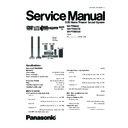Panasonic SA-PT860E / SA-PT860EB / SA-PT860EG Service Manual ▷ View online
7.5. USB Connection and Operation
SW
BOOS
T
OPEN
CLOS
E
You can connect and play tracks or files from USB mass
storage class devices.
Devices which are defined as USB mass storage class:
storage class devices.
Devices which are defined as USB mass storage class:
USB devices that support bulk only transfer.
USB devices that support USB 2.0 full speed.
USB devices that support USB 2.0 full speed.
Preparation
Before connecting any USB mass storage device to the
unit, ensure that the data stored therein has been
backed up.
backed up.
It is not recommended to use a USB extension cable.
The USB device connected using the cable will not
recognised by this unit.
recognised by this unit.
Connect the USB device (not included).
Play starts from the selected content.
You can enjoy surround sound effect when you press
[
] to turn on Dolby Pro Logic II
For other operating functions, they are similar to those
described in "Playing discs"
Supported Formats
1
Select "USB".
The menu screen appears.
The menu screen appears.
2
Select an item.
To return to the previous screen,
press [RETURN]
.
USB device
This unit
iPod/USB
USB
ROOT
OK
Son g s
Concer t_01
Concer t_02
Southern AI
Concer t_02
Southern AI
e.g.
OK
Maximum: 256 folders, 4000 files, 12 characters for file/
folder name
Only one memory card will be selected when
connecting a multiport USB card reader. Typically the
first memory card inserted.
first memory card inserted.
Note
When connecting the USB mass storage device, ensure
the iPod has been disconnected.
-SLEEP
-REPEAT
-FL DISPLAY
-PLAY MODE
MUTING
SUBWOOFER
-CH SELECT
FUNCTIONS
SETUP
SOUND
TOP MENU
MENU
DIRECT
NAVIGATOR
START
PLAY
LIST
LIST
RETURN
SLOW/SEARCH
PLAY
PAUSE
STOP
SKIP
1
2
3
4
5
6
7
8
9
0
10
CANCEL
VOL
ONE TOUCH PLAY
FM/EXT-IN
TV/AV
VOL
iPod/USB
-W.S.
PL
LEVEL
OK
SETUP
FUNCTIONS
RETURN
FM/EXT-IN
PL
II
,
STOP, PAUSE
PLAY
iPod/USB
OK
—
REPEAT
-PLAY MODE
* For E/EG only
Still
pictures
pictures
JPEG
(Extension: ".jpg", ".JPG", ".jpeg",
".JPEG")
Music
MP3
(Extension: ".mp3", ".MP3")
WMA
(Extension: ".wma", ".WMA")
*Video
MPEG4
(Extension: ".asf", ".ASF")
21
SA-PT860E / SA-PT860EB / SA-PT860EG
7.6. Audio and Video Connection
7.6.1. Basic Setup
AV1
AV2
AV OUT
AV
VOLUME
This Unit
TV
(not included)
Scart Cable
(not Included)
Set top box or video cassette recorder
(not included)
Basic Setup Example
This connection will also enable you to play TV audio through your home theater system
Select the appropriate audio out (e.g., Monitor) on the TV.
Scart Cable
(not Included)
When both the HDMI cable and scart cable are
connected, there will be no RGB output from the
SCART (AV) terminal.
SCART (AV) terminal.
7.6.2. Connecting to a Television with HDMI & Component Video Out Terminal
Note
Do not make the video connections through the video cassette recorder.
Due to copy guard protection, the picture may not be displayed properly.
Only one video connection is required. Choose one of the video connections above depending on your TV.
Due to copy guard protection, the picture may not be displayed properly.
Only one video connection is required. Choose one of the video connections above depending on your TV.
TV terminal
Cable required
(not included)
This unit terminal
Features
HDMI cable
[Note]
Non-HDMI-compliant
cables cannot be utilized.
It is recommended that
you use Panasonic s HDMI
cable. Recommended part
number:
RP-CDHG15 (1.5 m),
RP-CDHG30 (3.0 m),
RP-CDHG50 (5.0 m), etc.
RP-CDHG15 (1.5 m),
RP-CDHG30 (3.0 m),
RP-CDHG50 (5.0 m), etc.
HDMI
This connection provides the best picture qual
ity.
Set VIDEO PRIORITY to ON
( 26, HDMI menu).
Set VIDEO FORMAT in Menu 4 (HDMI) ( 22).
( 26, HDMI menu).
Set VIDEO FORMAT in Menu 4 (HDMI) ( 22).
VIERA Link HD AVI Control
If your Panasonic TV is VIERA Link
compatible, you can operate it
synchronising with home theater
operations or vice versa ( 28, Using the
VIERA Link HDAVI Control
compatible, you can operate it
synchronising with home theater
operations or vice versa ( 28, Using the
VIERA Link HDAVI Control
TM
).
Make the extra audio connection ( 11)
when you use VIERA Link HDAVI
Control function.
when you use VIERA Link HDAVI
Control function.
Panasonic televisions
with 576/50i-50p, 480/
60i-60p input terminals
with 576/50i-50p, 480/
60i-60p input terminals
are progressive
compatible. Consult
compatible. Consult
t
he manufacturer if you
have another brand of
t
elevision.
Video cables
Connect to
terminals of the
terminals of the
same colour.
This connection provides a much purer
picture than the SCART (AV) terminal.
picture than the SCART (AV) terminal.
When making this connection, select VIDEO
/
YPbPr or S-VIDEO/YPbPr in VIDEO OUT
SCAR T in VIDEO menu. If RGB 1/NO
OUTPUT or RGB 2/NO OUTPUT is
selected, no signal is output from the
component video terminals. ( 24)
selected, no signal is output from the
component video terminals. ( 24)
To enjoy progressive video
Connect to a progressive output
compatible television.
compatible television.
Set VIDEO OUT (I/P) in VIDE O
menu to PROGRESSIVE and then
follow the instructions on the menu
screen ( 24, VIDEO menu).
follow the instructions on the menu
screen ( 24, VIDEO menu).
AV IN
COMPONENT
VIDEO IN
P
B
P
R
Y
COMPONENT
VIDEO OUT
P
B
P
R
Y
COMPONENT VIDEO OUT
22
SA-PT860E / SA-PT860EB / SA-PT860EG
7.6.3. Connecting to a Television with Optical & AUX Terminal
TV or external
equipment
terminal
Cable required
(not included)
This unit terminal
Features
Optical digital audio cable
Do not bend sharply when
connecting.
This unit can decode the surround signals
received through the set top box, digital
broadcasting or satellite broadcasts. Refer
to your equipment’s operating instructions
for details. Only Dolby Digital and PCM can
be played with this connection.
received through the set top box, digital
broadcasting or satellite broadcasts. Refer
to your equipment’s operating instructions
for details. Only Dolby Digital and PCM can
be played with this connection.
After making this connection, make
settings to suit the type of audio from your
digital equipment
digital equipment
Audi o cab le
This connection enables you to play audio
from your TV, set top box or video cassette
recorder through your home theater
system
from your TV, set top box or video cassette
recorder through your home theater
system
OPTICAL OUT
OPTICAL
IN
AUDIO
OUT
L
R
AUX
L
R
OPTICAL IN
AUX
23
SA-PT860E / SA-PT860EB / SA-PT860EG
7.7. Disc Information
7.7.1. Disc Playability (Media)
Commercial discs
Recorded discs
( : Playable,
: Not playable)
This unit can play CD-R/RW recorded with CD-DA or Video CD format.
Discs recorded on DVD recorders or DVD video cameras, etc. using Version 1.1 of the Video Recording Format (a
unified video recording standard).
Discs recorded on DVD recorders or DVD video cameras using Version 1.2 of the Video Recording Format (a
unified video recording standard).
Discs recorded on DVD recorders or DVD video cameras using DVD-Video Format.
Recorded using a format different from DVD-Video Format, therefore some functions cannot be used.
A process that allows play on compatible equipment. To play a disc that is indicated as "Necessary", the disc must
first be finalized on the device it was recorded on.
Closing the session will also work.
Discs recorded on DVD recorders or DVD video cameras, etc. using Version 1.1 of the Video Recording Format (a
unified video recording standard).
Discs recorded on DVD recorders or DVD video cameras using Version 1.2 of the Video Recording Format (a
unified video recording standard).
Discs recorded on DVD recorders or DVD video cameras using DVD-Video Format.
Recorded using a format different from DVD-Video Format, therefore some functions cannot be used.
A process that allows play on compatible equipment. To play a disc that is indicated as "Necessary", the disc must
first be finalized on the device it was recorded on.
Closing the session will also work.
Discs that cannot be played
Blu-ray, HD DVD, AVCHD discs, DVD-RW version
1.0, DVD-Audio, DVD-ROM, CD-ROM, CDV, CD-G,
SACD, DivX Video Discs and Photo CD, DVD-RAM
that cannot be removed from their cartridge, 2.6 GB
and 5.2 GB DVD-RAM, and "Chaoji VCD" available
on the market including CVD, DVCD and SVCD that
do not conform to IEC62107.
1.0, DVD-Audio, DVD-ROM, CD-ROM, CDV, CD-G,
SACD, DivX Video Discs and Photo CD, DVD-RAM
that cannot be removed from their cartridge, 2.6 GB
and 5.2 GB DVD-RAM, and "Chaoji VCD" available
on the market including CVD, DVCD and SVCD that
do not conform to IEC62107.
Video systems
This unit can play PAL and NTSC, but your TV must
match the system used on the disc.
PAL discs cannot be correctly viewed on an NTSC TV.
match the system used on the disc.
PAL discs cannot be correctly viewed on an NTSC TV.
This unit can convert NTSC signals to PAL 60 for
viewing on a PAL TV.
viewing on a PAL TV.
Disc
Logo
Indicated in these
instructions by
Remarks
DVD-Video
High quality movie and music discs
Video CD
Music discs with video
Including SVCD (Conforming to IEC62107)
Including SVCD (Conforming to IEC62107)
CD
Music discs
Note about using a DualDisc
The digital audio content side of a DualDisc does not
meet the technical specifications of the Compact Disc
Digital Audio (CD-DA) format so playback may not be
possible.
The digital audio content side of a DualDisc does not
meet the technical specifications of the Compact Disc
Digital Audio (CD-DA) format so playback may not be
possible.
DVD-V
VCD
CD
1
2
3
4
5
6
7
It may not be possible to play all the above-mentioned discs in some cases due to the type of disc, the condition of
the recording, the recording method, or how the files were created. [ Refer to Section 7.7.2. File Extension Type Support
Do not attach labels or stickers to discs. This may
cause disc warping, rendering it unusable.
Do not write on the label side with a ball-point pen
or other writing instrument.
Do not use record cleaning sprays, benzine,
thinner, liquids which prevent static electricity, or
any other solvent.
any other solvent.
Do not use scratch-proof protectors or covers.
Do not use the following discs:
Do not use the following discs:
Discs with exposed adhesive from removed
stickers or labels (rented discs, etc.).
Discs that are badly warped or cracked.
Irregularly shaped discs, such as heart shapes.
Irregularly shaped discs, such as heart shapes.
* For E/EG only
WMA/MP3/JPEG/MPEG4/DIVX)]
Disc
Logo
Recorded on a
DVD video
recorder, etc.
Recorded on a personal computer, etc.
Finalizing
DVD-RAM
—
—
Not necessary
DVD-R/RW
—
Necessary
DVD-R DL
—
—
—
—
—
Necessary
+
+
R/ RW
—
—
( )
—
—
—
—
—
Necessary
R DL
—
—
( )
—
—
—
—
—
Necessary
CD-R/RW
—
—
—
Necessary
6
7
1
5
5
3
+
2
DVD-VR
4
DVD-V
W M A
JPEG
MP3
M PEG4
*
DivX
*
Disc handing precautions
24
SA-PT860E / SA-PT860EB / SA-PT860EG
Click on the first or last page to see other SA-PT860E / SA-PT860EB / SA-PT860EG service manuals if exist.