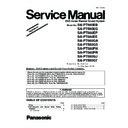Panasonic SA-PT580EE / SC-PT580EE (serv.man2) Service Manual / Supplement ▷ View online
13
2.4.3.
Power Supply & Digital Amplifier Error Code Table
Error
Code
F61
The abnormalities
in the D-Amp related
problem (over-
temperature/shutdown)
In normal operation, when DCDET2 goes
Press [ STOP] on main
to "L" (Low) (Not during POWER OFF
unit for next error.
condition), F61 appears on FL Display
for 1 second and PCONT goes to
"L" (Low).This is due to speaker output
has DC voltage.
F76
Abnormality in the
In normal operation when DCDET1 is
Press [ STOP] on main
output voltage of
detected "L" (Low) for two consecutive
unit for next error.
stabilized power
times, F76 is displayed on FL for
supply
1 second and after that PCONT will be
turned to "L" (Low). This is due to any of
the DC voltages (+9V, +7V, -7V, +5V,
+5.3V etc.) not available.
Diagnosis Contents
Description of error
Automatic FL Display
Remarks
14
2.5.
Sales Demonstration Lock Function
This function prevents discs from being lost when the unit is used for sales demonstrations by disabling the disc eject function.
“LOCKED” is displayed on the unit, and ordinary operation is disabled.
“LOCKED” is displayed on the unit, and ordinary operation is disabled.
2.5.1.
Setting
• Prohibiting removal of disc
1. Select the DVD/CD function.
2. At POWER ON condition, press and hold down the [ ] button and the [POWER] button on the main unit for at least three
2. At POWER ON condition, press and hold down the [ ] button and the [POWER] button on the main unit for at least three
seconds. (The message, “LOCKED” appears when the function is activated.)
Note:
OPEN/CLOSE
button is invalid and the main unit displays “LOCKED” while the lock function mode is entered.
• Prohibiting operation of selector and disc
1. Select the DVD/CD function.
2. At POWER ON condition, press and hold down the [ ] button and the [POWER] button on the main unit for at least three
2. At POWER ON condition, press and hold down the [ ] button and the [POWER] button on the main unit for at least three
seconds. (The message, “LOCKED” appears when the function is activated.)
Note:
The following buttons are invalid and the main unit displays “LOCKED” while the lock function mode is entered.
2.5.2.
Cancellation
The lock can be cancelled by the same procedure as used in locking. (“UNLOCKED” is displayed on cancellation)
At normal Power ON/OFF the LOCKED condition is not cleared. However AC Power ON/OFF should clear LOCKED condition.
At normal Power ON/OFF the LOCKED condition is not cleared. However AC Power ON/OFF should clear LOCKED condition.
Main unit
OPEN/CLOSE, ,
SELECTOR
Remote con-
troller unit
EXT-IN, REPEAT, RADIO, NUMERIC KEYS 0~9,
,
,
,
,
,
,
,
RETURN, FUNCTIONS,
FL DISPLAY/SLEEP, MUTE
15
2.6.
Firmware Version-Up Information
2.6.1.
Process Flow (1/3)
Collect ROM
Files
(Copy files into
CD-R/RW)
Load disc into
unit
(To update rate)
Load the disc into the set
(To be updated).
(To be updated).
There are 2 files:
A) Syscon ROM file type:
DVD_S52B.ROM (Sample)
DVD_S52D.ROM (Sample)
(supports chinese fonts OSD
display)
DVD_S52D.ROM (Sample)
(supports chinese fonts OSD
display)
B) Opecon ROM file type:
DVD_P10.ROM (Single tray)
Press [OK] in remote controller
to start updating proccess after
the following signal appear:
to start updating proccess after
the following signal appear:
During updating of software,
the following signal appear:
the following signal appear:
All panel keys and
remote controller keys,
including [POWER] key,
are invalid during CD
Update.
remote controller keys,
including [POWER] key,
are invalid during CD
Update.
Caution: Make sure the
powersupply during CD
update. If the power supply
cable is unplugged during
update stage, CD update
will fail. The DVD model
can’t work, and can’t be
recovered by CD update
again.
powersupply during CD
update. If the power supply
cable is unplugged during
update stage, CD update
will fail. The DVD model
can’t work, and can’t be
recovered by CD update
again.
User can put both files
into the same root
directory. DVD MODEL
will choose the right
ROM files to update
its firmware.
into the same root
directory. DVD MODEL
will choose the right
ROM files to update
its firmware.
Display 1:
FL Display 1.1:
FL Display 1.2:
FL Display 1.1: "PLAY" .
FL Display 1.2: "UPDATE" .
GUI Display 1.1:
PLAYER NEED UPDATE.
YOU WANT TO UPDATE?
PUSH OK KEY
TO STAY UPGRADE.
PUSH OPEN/CLOSE KEY
TO CANCEL UPGRADE.
GUI Display 1.2:
UPDATING
GUI Display 1.1:
GUI Display 1.2:
GUI Display 1.3.1:
FL/ GUI Display
Remarks
Item
Description
Process
1
2
(For Opecon):
GUI Display 1.3.1:
UPDATING READING FROM
DISC
DISC
(For Syscon):
16
2.6.2.
Process Flow (2/3)
FL/ GUI Display
Remarks
Item
Description
Process
Check ROM
version type
version type
Update not Necessary
If the ROM files has the same
(latest) version or an older
version than the product:
(latest) version or an older
version than the product:
Update stop
(product has the latest
firmware)
(product has the latest
firmware)
FL Display 3: "NO NEED" .
GUI Display 3:
THIS PLAYER DOES NOT
REQUIRE THE UPDATE
GUI Display 3:
FL Display 3:
2-2
Check Correct
ROM file type
ROM files doesn’t fit to the
product type.
product type.
If the ROM files doesn’t fit for
the product type, then CD
update "STOP" and display
as below:
the product type, then CD
update "STOP" and display
as below:
Update stop
(Wrong ROM Type)
(Wrong ROM Type)
FL Display 2:
FL Display 2: "NO PLAY" .
GUI Display 2 :
THIS TYPE OF DISC CANNOT
BE PLAYER. PLEASE INSERT
A DIFFERENT DISC.
GUI Display 2:
GUI Display 1.3.2:
2-1
GUI Display 1.3.2:
UPDATING WRITING TO
FLASHROM
FLASHROM
Click on the first or last page to see other SA-PT580EE / SC-PT580EE (serv.man2) service manuals if exist.