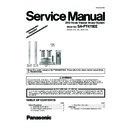Panasonic SA-PT475EE Service Manual / Other ▷ View online
17
You can select whether audio is output from this unit s speakers or the TV
speakers by using the TV menu settings. For details, refer to the
operating instructions of your TV.
speakers by using the TV menu settings. For details, refer to the
operating instructions of your TV.
Home Cinema
This unit s speakers are active.
This unit s speakers are active.
W
When you turn on this unit, this unit s speakers will be automatically
activated.
activated.
hen this unit is in standby mode, changing the TV speakers to this
unit s speakers in the TV menu will automatically turn this unit on and
sele
sele
AUX * or
-IN * as the source.
The TV speakers are automatically muted.
You can control the volume setting using the volume or mute button on
the TV s remote control. (The volume level is displayed on the main
unit s display.)
To cancel muting, you can also use this unit s remote control.
If you turn off this unit, TV speakers will be automatically activated.
You can control the volume setting using the volume or mute button on
the TV s remote control. (The volume level is displayed on the main
unit s display.)
To cancel muting, you can also use this unit s remote control.
If you turn off this unit, TV speakers will be automatically activated.
TV
TV speakers are active.
TV speakers are active.
The volume of this unit is set to
.
This function works only when D
U
A
*
or D-IN
*
is
selected as the source on this unit.
Audio output is 2-channel audio.
When switching between this unit speakers and TV speakers, the TV
screen may be blank for several seconds.
screen may be blank for several seconds.
You can control the playback menus of this unit with the TV s remote
control. When operating the TV s remote control, refer to the below
illustration for operation buttons.
control. When operating the TV s remote control, refer to the below
illustration for operation buttons.
You can operate the playback with the indicated controls.
The on-screen control panel can also be shown by using a button on the
TV s remote control (e.g. [OPTION]).
TV s remote control (e.g. [OPTION]).
This works only during
VD/CD or
SB playback and resume
modes or, while iPod music playback screen is displayed on the TV.
Depending on the menu, some button operations cannot be performed
from the TV s remote control.
You cannot input numbers with the numbered buttons on the TV s
remote control ([0] to [9]). Use this unit s remote control to select the
play list etc.
from the TV s remote control.
You cannot input numbers with the numbered buttons on the TV s
remote control ([0] to [9]). Use this unit s remote control to select the
play list etc.
Speaker control
VIERA Link Control only with TV s remote control
[for HDAVI Control 2 (or later) ]
[for HDAVI Control 2 (or later) ]
1 Select this uni s operation menu by using the TV menu settings.
(For details, refer to the operating instructions of your TV.)
The START menu will be shown.
e.g.
The START menu will be shown.
e.g.
The START menu can also be shown by using a button on the TV s
remote control (e.g. [OPTION]).
remote control (e.g. [OPTION]).
Wh
DVD/CD or
SB is selected as the source,
remote control works only during stop mode.
This feature does not work while iPod music playback screen is
This feature does not work while iPod music playback screen is
displayed on the TV.
2Select the desired item on the START menu.
When the on-screen control panel appears
e.g.
e.g.
(when
layback Di
is selected from the START menu.)
D V D / C D
H o m e C i n e m a
OK
RETURN
RETURN
I n p u t S e l e c t i o n
S o u n d
S o u n d
P l a y b a c k D i s c
TO P M E N U ( DV D )
M E N U ( DV D )
M E N U ( DV D )
Playback/menu access
DVD-V
DVD-V
Note
18
5.4.
Using the iPod
Select
.
The iPod automatically switches to this unit s
display mode.
display mode.
Music menu appears on the TV.
Select the menu.
Each time you press the button:
Music menu -----------------------------) Video menu
iPod menu (iPod LCD)
iPod
USB
OK
RETURN
RETURN
e.g.
FU
N
C
T
IO
N
S
Home Cinema
iPod
Music
Playlists
Artists
Albums
Songs
Podcasts
Genres
Composers
Audiobooks
Songs
Podcasts
Genres
Composers
Audiobooks
RETURN
Playback condition
Song
Artist
Artist
Album
Current position
Shuffle mode
Repeat mode
Repeat mode
*
*
Play starts from the selected song or video.
e.g. music playback screen
e.g. music playback screen
*
These icons will only appear for music mode.
Other methods of playback
Shuffle mode (For music playback only)
Press [PLAY MODE] several times.
SONGS, ALBUMS, OFF
Shuffle mode (For music playback only)
Press [PLAY MODE] several times.
SONGS, ALBUMS, OFF
Repeat mode
Press and hold [-REPEAT] and then press the button
several times within a few seconds.
During the music/video playback: ONE, ALL, OFF
Press and hold [-REPEAT] and then press the button
several times within a few seconds.
During the music/video playback: ONE, ALL, OFF
Enjoying music/videos
1
Select music or video menu on the TV.
2
Select an item.
Press [
,
] to skip page by page.
To return to the previous screen, press
[RETURN].
[RETURN].
Basic controls (For music and videos only)
Button
Function
[
PLAY]
Play
[
STOP], [
PAUSE]
Pause
[
]
Skip
(press and hold)
[
[
]
Search
FU
N
C
T
IO
N
S
OK
: Song shuffle
: Album shuffle
: Repeat 1 song
: Repeat all
Good morning
iPod
3 of 20
2:43 -1:15
Ronaldo
Happy days
Happy days
Home Cinema
,
,
Preparation
To view photos/videos from the iPod
Ensure the video connection to the VIDEO OUT terminal on this unit
Operate the iPod menu to make the appropriate photo/video output
settings for your TV. (Refer to operating instructions of your iPod.)
Operate the iPod menu to make the appropriate photo/video output
settings for your TV. (Refer to operating instructions of your iPod.)
To display the picture, turn on the TV and select the appropriate video
input mode.
Before connecting/disconnecting the iPod, turn the main unit off or
reduce the volume of the main unit to its minimum.
input mode.
Before connecting/disconnecting the iPod, turn the main unit off or
reduce the volume of the main unit to its minimum.
Connect the iPod (not included) firmly.
Recharging starts when the iPod is inserted.
Recharging starts when the iPod is inserted.
Attach the dock adapter which should be supplied with your iPod to the
dock for the stable use of the iPod.
If you need an adapter, consult your iPod dealer.
dock for the stable use of the iPod.
If you need an adapter, consult your iPod dealer.
Using the iPod
Dock adapter
(not included)
(not included)
Dock for iPod
When using the START menu in IP OD
mode
mode
Music: Shows the music menu.
Videos: Shows the video menu.
All (iPod display): Switches to iPod menu.
Videos: Shows the video menu.
All (iPod display): Switches to iPod menu.
i P o d
H o m e C i n e m a
OK
RETURN
RETURN
M u s i c
Vi d e o s
A l l ( i P o d d i s p l a y )
A l l ( i P o d d i s p l a y )
S o u n d
e.g.
19
About recharging the battery
iPod will start recharging regardless of whether this unit is on or off.
OD
will be shown on the main un s display during iPod charging
in main unit standby mode.
Check iPod to see if the battery is fully recharged.
If you are not using iPod for an extended period of time after recharging
has completed, disconnect it from main unit, as the battery will be
depleted naturally. (Once fully recharged, additional recharging will not
occur.)
Check iPod to see if the battery is fully recharged.
If you are not using iPod for an extended period of time after recharging
has completed, disconnect it from main unit, as the battery will be
depleted naturally. (Once fully recharged, additional recharging will not
occur.)
Compatible iPod
iPod touch 2nd generation (8GB, 16GB, 32GB)
iPod nano 4th generation (video)(8GB, 16GB)
iPod classic (120GB)
iPod touch 1st generation (8GB, 16GB, 32GB)
iPod nano 4th generation (video)(8GB, 16GB)
iPod classic (120GB)
iPod touch 1st generation (8GB, 16GB, 32GB)
Enjoying photos
1
Select the iPod menu.
2
Play a slideshow on your iPod.
You can use the remote control to operate the iPod menu.
[
[
,
]:
To navigate menu items.
[OK]:
To go to the next menu.
[RETURN]:
To return to the previous menu.
FU
N
C
T
IO
N
S
iPod nano 3rd generation (video) (4GB, 8GB)
iPod classic (80GB, 160GB)
iPod nano 2nd generation (aluminum) (2GB, 4GB, 8GB)
iPod 5th generation (video) (60GB, 80GB)
iPod 5th generation (video) (30GB)
iPod nano 1st generation (1GB, 2GB, 4GB)
iPod 4th generation (colour display) (40GB, 60GB)
iPod 4th generation (colour display) (20GB, 30GB)
iPod 4th generation (40GB)
iPod 4th generation (20GB)
iPod mini (4GB, 6GB)
iPod classic (80GB, 160GB)
iPod nano 2nd generation (aluminum) (2GB, 4GB, 8GB)
iPod 5th generation (video) (60GB, 80GB)
iPod 5th generation (video) (30GB)
iPod nano 1st generation (1GB, 2GB, 4GB)
iPod 4th generation (colour display) (40GB, 60GB)
iPod 4th generation (colour display) (20GB, 30GB)
iPod 4th generation (40GB)
iPod 4th generation (20GB)
iPod mini (4GB, 6GB)
Compatibility depends on the software version of your iPod.
While an iPod is connected
Do not push the Dock for iPod.
Do not push or pull your iPod back and forth with great force.
DO NOT
DO NOT
20
5.5.
USB Connection and Operations
OK
You can connect and play tracks or files from USB mass storage class
devices.
Devices which are defined as USB mass storage class:
devices.
Devices which are defined as USB mass storage class:
USB devices that support bulk only transfer.
USB devices that support USB 2.0 full speed.
USB devices that support USB 2.0 full speed.
Preparation
Before connecting any USB mass storage device to the unit, ensure
that the data stored therein has been backed up.
It is not recommended to use a USB extension cable. The USB device
connected using the cable will not recognised by this unit.
that the data stored therein has been backed up.
It is not recommended to use a USB extension cable. The USB device
connected using the cable will not recognised by this unit.
Connect the USB device (not included).
Play starts from the selected content.
Press [SURROUND] to enjoy the surround sound effect.
For other operating functions, they are similar to those described in
For other operating functions, they are similar to those described in
Playing Discs .
Supported Formats
*
For Panasonic D-Snap/DIGA
Maximum: 256 folders, 4000 files, 28 characters for file/folder name
Only one memory card will be selected when connecting a multiport
USB card reader. Typically the first memory card inserted.
Only one memory card will be selected when connecting a multiport
USB card reader. Typically the first memory card inserted.
Playing from an USB device
1
Sel
SB
The menu screen appears.
e.g.
e.g.
If PLAYBACK MENU screen appears,
select AUDIO/PICTURE or VIDEO by
pressing [
select AUDIO/PICTURE or VIDEO by
pressing [
,
] and then [OK].
2
Select an item.
Press [
,
] to skip page by page.
To return to the previous screen, press
[RETURN]
[RETURN]
.
Still pictures
JPEG (Extension: .jpg , .JPG , .jpeg , .JPEG )
Music
MP3 (Extension: .mp3 , .MP3 )
WMA (Extension: .wma , .WMA
WMA (Extension: .wma , .WMA
Video
MPEG4
*
(Extension: .asf , .ASF )
USB device
Main unit
iPod
USB
USB
ROOT
Songs
Concert_01
Concert_02
Southern_AI
Concert_01
Concert_02
Southern_AI
OK
NOTE
OK
Click on the first or last page to see other SA-PT475EE service manuals if exist.