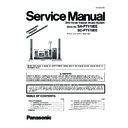Panasonic SA-PT170EE / SC-PT175EE Simplified Service Manual ▷ View online
20
5.7.
Disc Information
5.7.1.
Disc Playability (Media)
Commercial discs
Recorded discs ( : Playable,
: Not playable)
This unit can play CD-R/RW recorded with CD-DA or Video CD format.
Discs recorded on DVD recorders or DVD video cameras, etc. using Version 1.1 of the Video Recording Format (a
unified video recording standard).
Discs recorded on DVD recorders or DVD video cameras using Version 1.2 of the Video Recording Format (a
unified video recording standard).
Discs recorded on DVD recorders or DVD video cameras using DVD-Video Format.
Recorded using a format different from DVD-Video Format, therefore some functions cannot be used.
A process that allows play on compatible equipment. To play a disc that is indicate
Discs recorded on DVD recorders or DVD video cameras, etc. using Version 1.1 of the Video Recording Format (a
unified video recording standard).
Discs recorded on DVD recorders or DVD video cameras using Version 1.2 of the Video Recording Format (a
unified video recording standard).
Discs recorded on DVD recorders or DVD video cameras using DVD-Video Format.
Recorded using a format different from DVD-Video Format, therefore some functions cannot be used.
A process that allows play on compatible equipment. To play a disc that is indicate
cessar
the disc must
first be finalized on the device it was recorded on.
Closing the session will also work.
Closing the session will also work.
Disc
Logo
Indicated in these
instructions by
Remarks
DVD-Video
High quality movie and music discs
Video CD
Music discs with video
Including SVCD (Conforming to IEC62107)
Including SVCD (Conforming to IEC62107)
CD
Music discs
Discs that cannot be played
Blu-ray, HD DVD, AVCHD discs, DVD-RW version
1.0, DVD-Audio, DVD-ROM, CD-ROM, CDV, CD-G,
SACD, DivX Video Discs and Photo CD, DVD-RAM
that cannot be removed from their cartridge, 2.6 GB
and 5.2 GB DVD-RAM, a
1.0, DVD-Audio, DVD-ROM, CD-ROM, CDV, CD-G,
SACD, DivX Video Discs and Photo CD, DVD-RAM
that cannot be removed from their cartridge, 2.6 GB
and 5.2 GB DVD-RAM, a
vailable
on the market including CVD, DVCD and SVCD that
do not conform to IEC62107.
do not conform to IEC62107.
Video systems
This unit can play PAL and NTSC, but your TV must
match the system used on the disc.
PAL discs cannot be correctly viewed on an NTSC
TV.
This unit can convert NTSC signals to PAL 60 for
viewing on a PAL TV.
match the system used on the disc.
PAL discs cannot be correctly viewed on an NTSC
TV.
This unit can convert NTSC signals to PAL 60 for
viewing on a PAL TV.
DVD-V
VCD
CD
1
2
3
4
5
6
7
It may not be possible to play all the above-mentioned discs in some cases due to the type of disc, the condition of
the recording, the recording method, or how the files were created. [ Refer to Section 5.7.2. File Extension Type Support
WMA/MP3/JPEG/MPEG4/DIVX)]
Disc
Logo
Recorded on a
DVD video
recorder, etc.
Recorded on a personal
computer, etc.
Finalizing
DVD-RAM
—
—
Not necessary
Necessary
Necessary
Necessary
Necessary
DVD-R/RW
—
DVD-R DL
—
—
—
—
+ R/+
+ RW
—
—
( )
—
—
—
—
—
+ R DL
—
—
( )
—
—
—
—
—
CD-R/RW
—
—
—
3
5
5
1
DVD-VR
2
WMA
MP3
JPEG
DivX
MPEG4
4
6
Necessary
7
DVD-V
Note about using a DualDisc
The digital audio content side of a DualDisc does not meet the technical specifications of the Compact Disc Digital Audio
(CD-DA) format so playback may not be possible.
The digital audio content side of a DualDisc does not meet the technical specifications of the Compact Disc Digital Audio
(CD-DA) format so playback may not be possible.
21
5.7.2.
File Extension Type Support (WMA/MP3/JPEG/MPEG4/DivX)
There may be differences in the display order on the menu screen and computer screen.
This unit cannot play files recorded using packet write.
This unit cannot play files recorded using packet write.
DVD-RAM
Discs must conform to UDF 2.0.
DVD-R/RW
Discs must conform to UDF bridge (UDF 1.02/ISO9660).
This unit does not support multi-session. Only the default session is played.
This unit does not support multi-session. Only the default session is played.
CD-R/RW
Discs must conform to ISO9660 level 1 or 2 (except for extended formats).
This unit supports multi-session but if there are many sessions it takes more time for play to start. Keep the number
This unit supports multi-session but if there are many sessions it takes more time for play to start. Keep the number
of sessions to a minimum to avoid this.
Format
Disc
Extension
Reference
WMA
CD-R/RW
Compatible compression rate: between 48 kbps and 320 kbps
You cannot play WMA files that are copy-protected.
This unit does not support Multiple Bit Rate (MBR: an encoding process for audio content that
produces an audio file encoded at several different bit rates).
You cannot play WMA files that are copy-protected.
This unit does not support Multiple Bit Rate (MBR: an encoding process for audio content that
produces an audio file encoded at several different bit rates).
MP3
DVD-RAM
DVD-R/RW
CD-R/RW
DVD-R/RW
CD-R/RW
This unit does not support ID3 tags.
Sampling frequency and compression rate:
Sampling frequency and compression rate:
DVD-RAM, DVD-R/RW: 11.02, 12, 22.05, 24 kHz (8 to 160 kbps), 44.1 and 48 kHz (32 to 320 kbps)
CD-R/RW: 8, 11.02, 12, 16, 22.05, 24 kHz (8 to 160 kbps), 32, 44.1 and 48 kHz (32 to 320 kbps)
CD-R/RW: 8, 11.02, 12, 16, 22.05, 24 kHz (8 to 160 kbps), 32, 44.1 and 48 kHz (32 to 320 kbps)
JPEG
DVD-RAM
DVD-R/RW
CD-R/RW
DVD-R/RW
CD-R/RW
JPEG files taken on a digital camera that conform to DCF Standard (Design rule for Camera File
system) Version 1.0 are displayed.
system) Version 1.0 are displayed.
Files that have been altered, edited or saved with computer picture editing software may not be
displayed.
displayed.
This unit cannot display moving pictures, MOTION JPEG and other such formats, still pictures other
than JPEG (e.g. TIFF), or play pictures with attached audio.
than JPEG (e.g. TIFF), or play pictures with attached audio.
MPEG4
DVD-RAM
DVD-R/RW
CD-R/RW
DVD-R/RW
CD-R/RW
You can play MPEG4 data [conforming to SD VIDEO specifications (ASF standard)/MPEG4 (Simple
Profile) video system/G.726 audio system] recorded with Panasonic SD multi cameras or DVD
recorders with this unit.
The recording date may differ from that of the actual date.
Profile) video system/G.726 audio system] recorded with Panasonic SD multi cameras or DVD
recorders with this unit.
The recording date may differ from that of the actual date.
DivX
DVD-RAM
DVD-R/RW
CD-R/RW
DVD-R/RW
CD-R/RW
Plays all versions of DivX
fi
video (including DivX
fi
6) [DivX video system/MP3, Dolby Digital or MPEG
audio system] with standard playback of DivX
fi
media files. Functions added with DivX Ultra are not
supported.
DivX files greater than 2 GB or have no index may not be played properly on this unit.
This unit supports all resolutions up to maximum of 720 X480 (NTSC)/720 X576 (PAL).
You can select up to 8 types of audio and subtitles on this unit.
DivX files greater than 2 GB or have no index may not be played properly on this unit.
This unit supports all resolutions up to maximum of 720 X480 (NTSC)/720 X576 (PAL).
You can select up to 8 types of audio and subtitles on this unit.
22
6 Self-Diagnosis and Special Mode Setting
6.1.
Service Mode Summary Table
The service modes can be activated by pressing various button combination on the main unit and remote control unit.
Below is the summary for the various modes for checking:
Below is the summary for the various modes for checking:
In order to enter the service mode, press [
] RETURN button on remote control.
Note:
An error code will be canceled if a power supply is turned OFF.
*1: CPPM is the copy guard function beforehand written in the disk for protection of copyrights.
*2: CEC is the consumer electronic control used for high-level user control of HDMI-connected devices.
*3: HDCP is the specification developed to control digital audio & video contents transmission for DVI or HDMI connections.
*1: CPPM is the copy guard function beforehand written in the disk for protection of copyrights.
*2: CEC is the consumer electronic control used for high-level user control of HDMI-connected devices.
*3: HDCP is the specification developed to control digital audio & video contents transmission for DVI or HDMI connections.
6.2.
Service Mode Table
By pressing various button combinations on the main unit and remote control unit, you can activate the various service modes for
checking.
Special Note:
checking.
Special Note:
• Due to the limitations of the no. characters that can be shown on the FL Display, the “FL Display” button on the remote control
unit can be used to show the two display pages. (Display 1 / Display 2).
• Refer to Section 5.1 for the section on “Remote Control Key Buttons Operations”.
Main unit buttons
Remote control unit buttons
Application
Note
[STOP]
[0]
Error code check.
(Refer to the section
“6.2.1. Service Mode
Table 1” for more informa-
tion.)
“6.2.1. Service Mode
Table 1” for more informa-
tion.)
[5]
Jitter checking.
[PAUSE]
Initial setting of laser drive current.
[FUNCTIONS]
DVD laser drive current check.
(Refer to the section
“6.2.2. Service Mode
Table 2” for more informa-
tion.)
“6.2.2. Service Mode
Table 2” for more informa-
tion.)
[3]
CD laser drive current check.
[6]
Region display and mode.
[SOUND]
CPPM/CRM keys check.
[7]
Micro-processor firmware version check.
(Refer to the section
“6.2.3. Service Mode
Table 3“for more informa-
tion.)
“6.2.3. Service Mode
Table 3“for more informa-
tion.)
[
]
Initialization of the player (factory setting is restored).
Used after replacement of Micro-processor (DV5 LSI) IC, FLASH
ROM IC (IC8651), EEPROM IC (IC8611) and DVD Module
P.C.B.
Used after replacement of Micro-processor (DV5 LSI) IC, FLASH
ROM IC (IC8651), EEPROM IC (IC8611) and DVD Module
P.C.B.
[OK]
DVD Module P.C.B. reset.
[8]
DVD Module P.C.B. firmware version check.
(Refer to the section
“6.2.4. Service Mode
Table 4“for more informa-
tion.)
“6.2.4. Service Mode
Table 4“for more informa-
tion.)
[
]
Timer 1 check.
[
]
Timer 1 reset.
[
]
Timer 2 check.
[
]
Timer 2 reset.
23
6.2.1.
Service Mode Table 1
Initial setting of
laser drive
current
Jitter check
Jitter check.
Jitter rate is measured and displayed.
Measurement is repeatedly done in
the cycle of one second. Read error
counter starts from zero upon mode
setting.
When target block data failed to be
read out, the counter advances by one
increment. When the failure is caused
by minor error, it may be corrected
when retried to enable successful
reading.
In this case, the counter advances by
one. When the error persists even
after retry, the counter may jump by
two or more.
Jitter rate is measured and displayed.
Measurement is repeatedly done in
the cycle of one second. Read error
counter starts from zero upon mode
setting.
When target block data failed to be
read out, the counter advances by one
increment. When the failure is caused
by minor error, it may be corrected
when retried to enable successful
reading.
In this case, the counter advances by
one. When the error persists even
after retry, the counter may jump by
two or more.
FL Display sequence:
Display 1 2.
Display 1 2.
Jitter rate is shown in decimal notation to one
place of decimal.
Focus drive value is shown in hexadecimal
notation.
place of decimal.
Focus drive value is shown in hexadecimal
notation.
(Display 1)
Jitter rate
Jitter check
mode
mode
(Display 2)
Lead
Error
Counter
Error
Counter
Focus Drive
Value
Value
Press [POWER] or [STOP]
button to exit.
button to exit.
In STOP (with disc inside
tray) mode, press [STOP]
button on the main unit,
and [5] button on
the remote control unit,
after Display 1 appears,
then press [PLAY].
tray) mode, press [STOP]
button on the main unit,
and [5] button on
the remote control unit,
after Display 1 appears,
then press [PLAY].
Press [FL Display] on
remote control unit for next
page (FL Display).
remote control unit for next
page (FL Display).
Error code
check
Error code check
The latest error code stored in the
EEPROM IC is displayed.
The latest error code stored in the
EEPROM IC is displayed.
Note: Refer to "Section 6.3 DVD Self
Diagnostic Function-Error Code" for
more detailed information on the error
codes.
Diagnostic Function-Error Code" for
more detailed information on the error
codes.
Error code (play_err) is expressed in the
following convention.
Error code = 0 x DAXX is expressed:
following convention.
Error code = 0 x DAXX is expressed:
DVDnn U12
Error code = 0 x DBXX is expressed:
DVDnn H12
Error code = 0 x DXXX is expressed:
DVDnn F123
Error code = 0 x 0000 is expressed:
DVDnn F---
* "xx" denotes the error code
F / H / U
Cancelled automatically
5 seconds later.
To exit, press [POWER]
button on main unit or
remote control.
5 seconds later.
To exit, press [POWER]
button on main unit or
remote control.
In STOP (no disc) mode,
press [STOP] button on the
main unit, and [0] button on
the remote control unit. *With
pointing of cursor up and
down on display.
press [STOP] button on the
main unit, and [0] button on
the remote control unit. *With
pointing of cursor up and
down on display.
Press [FL Display] on
remote control unit for next
page (FL Display) on values
of laser drive current.
remote control unit for next
page (FL Display) on values
of laser drive current.
Cancelled automatically
5 seconds later.
5 seconds later.
In STOP (no disc) mode,
press [STOP] button on the
main unit, and [PAUSE]
button on the remote
control unit.
press [STOP] button on the
main unit, and [PAUSE]
button on the remote
control unit.
Initial setting of laser drive current.
Initial current value for the DVD laser
and CD laser is separately saved in
the EEPROM IC.
Initial current value for the DVD laser
and CD laser is separately saved in
the EEPROM IC.
FL Display sequence:
Display 1 2.
Display 1 2.
The value denotes the current in decimal
notation.
notation.
The above example shows the initial current
is XXXmA and YYYmA for CD laser and
DVD laser respectively when the laser is
switched on.
is XXXmA and YYYmA for CD laser and
DVD laser respectively when the laser is
switched on.
(Display 1)
Laser current
measurement
mode
measurement
mode
(Display 2)
CD
Laser
Laser
DVD Laser
FL Display
Key Operation
Front Key
Item
Description
Mode Name
Click on the first or last page to see other SA-PT170EE / SC-PT175EE service manuals if exist.