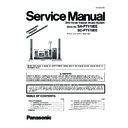Panasonic SA-PT170EE / SC-PT175EE Simplified Service Manual ▷ View online
12
13
5 Location of Controls and Components
5.1.
Remote Control Key Button Operations
Select channels and title numbers etc. / Enter numbers
Select the play mode / Set the repeat mode
Basic operations for play
Select preset radio stations
Select surround sound effects
Show a disc top menu or program list
Select or confirm menu items / Frame-by-frame
Show a disc menu or play list
Show setup menu or select speaker channel
Adjust the Microphone Volume / Turn Whisper-mode
Surround on/off.
Surround on/off.
Aim the remote control at the Panasonic TV and press the
button.
button.
Adjust the volume of the main unit
Mute the sound
MUTE flashes on the main un
display while the function is on.
To cancel, press the button again or adjust the volume.
Muting is cancelled when you switch the unit to standby.
Muting is cancelled when you switch the unit to standby.
Source select
[DVD]: Select disc as the source
[USB]: Select USB as the source
[RADIO], [EXT-IN]: Select FM tuner or external audio as the
source
[DVD]: Select disc as the source
[USB]: Select USB as the source
[RADIO], [EXT-IN]: Select FM tuner or external audio as the
source
Select radio stations manually
Select sound mode
Show START menu
Show on-screen menu
Return to previous screen
Cancel
Adjust the echo level / switch information on the main
unit’s display.
unit’s display.
Turn this main unit on/off
1
2
3
4
5
6
7
8
9
10
11
12
13
14
15
16
17
18
19
20
21
22
23
TV operations
[AV]: Change the TV s video input mode
This may not work properly with some models.
[
]: Turn the TV on/off
[ , ]: Adjust the TV volume
+
-
FM
X*
AV
MUSIC P
AU
D-IN*
TV will appear beside AUX or D-I
, indicating
the TV audio setting for VIERA Link
AVI Control
*
RETURN
VOL
STOP
1
2
3
4
5
6
7
8
0
9
SLEEP
VOL
TV
AV
SEARCH
SKIP
SLOW
SKIP
PLAY
PAUSE
SEARCH
OK
DVD
USB
EXT-IN
MUTE
RADIO
FU
N
C
T
IO
N
S
START
T
O
P
M
E
N
U
10
SOUND
SURROUND
D
IR
EC
T
NA
VI
GA
TO
R
PLAY
LIST
LIST
MENU
-
FL DISPLAY
-CH SELECT
SETUP
-
W.SRD
ECHO
CANCEL
PLAY
MODE
-REPEAT
MIC VOL
7
8
10
11
12
18
9
20
21
23
13
15
19
1
4
5
17
2
22
14
16
3
6
Set the Sleep timer
Press the [SLEEP]
SLEEP 30
SLEEP 60
SLEEP 90
SLEEP120
OFF (Cancel )
To confirm the remaining time, press the
button again.
14
5.2.
Main Unit Key Button Operations
1 Standby/on switch
Press to switch the unit from on to standby mode or vice
versa. In standby mode, the unit is still consuming a small
amount of power.
versa. In standby mode, the unit is still consuming a small
amount of power.
2 Open/Close the disc tray
3 Stop playing / Select the tuning mode / Adjust the FM
reception condition
4 Play discs / Memorize the receiving radio stations
6 Connect external music device
7 The indicator lights when there is surround sound effect.
8 Connect USB device
9 Remote control signal sensor
10 Select the source
DVD/CD
USB
FMAUX
*
D-IN
*
MUSIC P.
*
(TV) will appear beside AUX or D-IN , indicating the TV audio
setting for VIERA Link HDAVI Control
Display
Skip or slow-search play / Select the radio stations
Adjust the volume of the main unit
11
12
13
5 Connect Microphone
TUNE
SELECTOR
MUSIC PORT
VOLUME
SURROUND OUTPUT
MEMORY
OPEN CLOSE
TUNE MODE FM MODE
12
13
8
10
11
7
6
1
2
3
4
9
1-MIC-2
5
15
5.3.
Using the VIERA Link “HDAVI Control”
VIERA Link HDAVI Control is a convenient function that offers linked
operations of this unit, and a Panasonic TV (VIERA) under HDAVI
Control . You can use this function by connecting the equipment with the
HDMI cable. See the operating instructions for connected equipment for
operational details.
operations of this unit, and a Panasonic TV (VIERA) under HDAVI
Control . You can use this function by connecting the equipment with the
HDMI cable. See the operating instructions for connected equipment for
operational details.
VIERA Link HDAVI Control , based on the control functions provided by
HDMI which is an industry standard known as HDMI CEC (Consumer
Electronics Control), is a unique function that we have developed and
added. As such, its operation with other manufacturers equipment that
supports HDMI CEC cannot be guaranteed.
This unit supports HDAVI Control 4 function.
HDMI which is an industry standard known as HDMI CEC (Consumer
Electronics Control), is a unique function that we have developed and
added. As such, its operation with other manufacturers equipment that
supports HDMI CEC cannot be guaranteed.
This unit supports HDAVI Control 4 function.
HDAVI Control 4 is the newest standard (current as of December,
2008) for Panasonic s HDAVI Control compatible equipment. This
standard is compatible with Panasonic s conventional HDAVI
equipment.
Please refer to individual manuals for other manufacturers equipment
supporting VIERA Link function.
standard is compatible with Panasonic s conventional HDAVI
equipment.
Please refer to individual manuals for other manufacturers equipment
supporting VIERA Link function.
The TV with HDAVI Control 2 (or later) function enables the following
operation: VIERA Link Control only with TV s remote control [for
operation: VIERA Link Control only with TV s remote control [for
HDAVI Control 2 (or later)]
Preparation
Confirm that the HDMI connection has been made .
Se
Se
VIERA Link to
To complete and activate the connection correctly, turn on all VIERA
Link HDAVI Control compatible equipment and set the TV to the
corresponding HDMI input mode for this unit.
Link HDAVI Control compatible equipment and set the TV to the
corresponding HDMI input mode for this unit.
Whenever the connection or settings are changed, reconfirm the points
above.
above.
Select between AUX and DIGITAL IN to work with the linked operations.
Confirm the audio connection to the AUX terminal (for AUX
Confirm the audio connection to the AUX terminal (for AUX
or
OPTICAL IN terminal (for
)
*
AUX or D-IN ( DIGITAL IN ) works depending on the TV AUDIO
setting (
above, Setting the TV audio for VIERA Link HDAVI
Control ).
(Available when using VIERA Link HDAVI Control wi th
AVI Control 3 (or later) compatible TV)
This function automatically provides synchronised audio and video
output. (This works only when the source is DVD/CD , USB , AUX or
output. (This works only when the source is DVD/CD , USB , AUX or
D-IN .)
When using DVD/CD or
SB as the source, set TIME DELAY in
VIDEO menu to 0 ms/AUTO
You can turn on this unit and the TV, and start playing the disc with a
single press of a button.
single press of a button.
Playback may not be immediately displayed on the TV. If you miss the
beginning portion of playback, press [
beginning portion of playback, press [
] or [
] to go back to where
playback started.
When you switch the TV input to TV tuner mode, this unit will
automatically switch to A
automatically switch to A
* or D-IN *.
When this unit is in DVD/CD mode, the TV will automatically switch its
input mode for this unit.
When playback stops ( DVD-V VCD ) or when this unit turns off, the TV
will automatically return to TV tuner mode.
When you select
input mode for this unit.
When playback stops ( DVD-V VCD ) or when this unit turns off, the TV
will automatically return to TV tuner mode.
When you select
AUX * or
GITAL IN * from Input Selection in
START menu , the TV will automatically switch to TV tuner mode.
When the TV is turned off, this unit goes into standby mode automatically.
To continue audio playback even when the TV is turned off, select
To continue audio playback even when the TV is turned off, select
VIDEO
When the TV is turned on, this unit does not turn on automatically.
(Power on link is not available.)
(Power on link is not available.)
Auto lip sync
Auto input switching
Power off link
Note
Note
One touch play
When you press [
], only this unit turns off. Other
connected equipment compatible with VIERA Link
VI Control 4
compatible TV with the Intelligent Auto St
setting
activated on the TV, this unit will be automatically turned
to standby under the following conditions:
e.g.,
to standby under the following conditions:
e.g.,
For details, refer also to the operating instructions for your
TV.
TV.
PLAY
SEARCH
SKIP
SEARCH
SKIP
PLAY
During standby
mode
mode
(Remote control only)
Start disc playback.
This unit speakers will be
automatically activated
Start disc playback.
This unit speakers will be
automatically activated
when changing the TV input from the one this unit
is connected to
when changing the speaker use from this unit
speakers to the TV speakers
is connected to
when changing the speaker use from this unit
speakers to the TV speakers
PLAY
Click on the first or last page to see other SA-PT170EE / SC-PT175EE service manuals if exist.