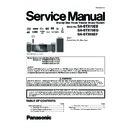Panasonic SA-BTX70EB / SA-BTX70EG / SA-BTX68EF Service Manual ▷ View online
25
This system features two different iPod playback modes.
The first of these is EXTENDED mode, for playback of music and video contents. With this mode, you can operate the iPod from
the main unit. The second mode is SIMPLE mode, which can be used for playback of three types of contents music, photos,
and videos. With this mode, simple operations such as play, stop, and search can be performed on the display of your iPod.
The first of these is EXTENDED mode, for playback of music and video contents. With this mode, you can operate the iPod from
the main unit. The second mode is SIMPLE mode, which can be used for playback of three types of contents music, photos,
and videos. With this mode, simple operations such as play, stop, and search can be performed on the display of your iPod.
Press [iPod] to select IPOD .
The iPod automatically switches to this unit s display mode.
To switch the menu, press [STATUS] several times.
To switch the menu, press [STATUS] several times.
Music menu
Video menu
iPod menu (iPod LCD)
MUSIC or VIDEOS is displayed on the main unit.
When playing back video contents, ensure the video
connection to the VIDEO OUT terminal on this unit
and switch the TV input to video in.
and switch the TV input to video in.
Press [
,
] to select an item and press [OK].
Play starts from the selected song or video.
To display the previous or next page, press [
To display the previous or next page, press [
,
]
Press [RETURN] to return to the previous screen.
Clear/display iPod Music or Video menu during
playback.
Press [TOP MENU/DIRECT NAVIGATOR].
playback.
Press [TOP MENU/DIRECT NAVIGATOR].
You can also play music and video using SIMPLE mode.
Press [iPod] to select IPOD .
Press [STATUS] several times to select the iPod
menu (iPod LCD).
Press [STATUS] several times to select the iPod
menu (iPod LCD).
ALL is displayed on the main unit.
If the sliding door is closed, press [iPod
OPEN/
CLOSE] to open it.
The main unit will continue to operate even if the sliding
door is open.
Proceed operations through the iPod display.
The main unit will continue to operate even if the sliding
door is open.
Proceed operations through the iPod display.
Switch the TV input to video in.
Ensure the video connection to the VIDEO OUT terminal
on this unit.
on this unit.
Play a slideshow on your iPod.
The picture will be displayed on your TV.
You can use the remote control to operate the iPod
menu.
menu.
[
,
]:
To navigate menu items
[OK]:
To go to the next menu.
[RETURN]
: To return to the previous menu.
The remote control operation may vary between iPod models.
While in MUSIC or VIDEOS mode, it is possible to select
the following playback modes.
the following playback modes.
*1 For music playback only.
Press [START].
Press [
Press [
,
] to select Menu and then press [OK].
Press [
,
] to select Play Mode and then
press [OK].
Press [
Press [
,
] to select an item and press [OK].
Press [
,
] to select the setting and press [OK].
While playing music or video it is possible to use the following
buttons of the remote control.
buttons of the remote control.
Use the controls on the iPod unit during photo playback.
Enjoy music/video (EXTENDED mode)
If the Video menu (EXTENDED mode) is accessed,
the video shuffle playback mode on the iPod is set
to "Off" when the iPod is disconnected from the unit.
the video shuffle playback mode on the iPod is set
to "Off" when the iPod is disconnected from the unit.
Enjoy photos (SIMPLE mode)
Music
iPod
RETURN
OK
Playlists
Artists
Albums
Songs
Podcasts
Audiobooks
e.g., music main menu screen
iPod
Ronaldo
2:43
Good mornin
g
45 of 1230
Happy days
Shuffle (Al
bums)
Repeat (All)
Playback condition
Song
Album
Playing position
Playback mode
Artist
e.g., music playback screen
NOTE
Other methods of playback
Items
Selection/playback method
Play Mode
Shuffle*
1
Off:
Cancel
Songs:
Play all songs on iPod in
random order.
random order.
Albums:
Play all songs on album in
random order.
random order.
Repeat
Off:
Cancel
One:
Play a single song/video
repeatedly.
repeatedly.
All:
Play all songs/videos from
selected items (e.g., Playlists,
Albums, etc.) repeatedly.
selected items (e.g., Playlists,
Albums, etc.) repeatedly.
Playback modes during and after connection.
Music playback modes set on the iPod will be
maintained when connected to the main unit.
Changes made while the iPod is connected to the
main unit be kept on the iPod after disconnecting it.
If the Video menu (EXTENDED mode) is accessed,
the video shuffle playback mode on the iPod is set
to "Off" when the iPod is disconnected from the unit.
maintained when connected to the main unit.
Changes made while the iPod is connected to the
main unit be kept on the iPod after disconnecting it.
If the Video menu (EXTENDED mode) is accessed,
the video shuffle playback mode on the iPod is set
to "Off" when the iPod is disconnected from the unit.
To return to the previous screen
Press [RETURN].
Press [RETURN].
Basic controls
Buttons
Functions
[
PLAY]
Play
[ STOP]
Pause
Press [
PLAY] to restart play.
Playback start position may not be
stored in memory in certain cases.
[
PAUSE]
[SKIP
,
SKIP
]
Skip
(Press and hold)
[SEARCH
,
SEARCH
]
Search
NOTE
TIPS
3
4
1
2
2
3
4
5
1
2
2
1
2
26
5.8.
Using BD-LIVE or BONUSVIEW in BD-Video
What is BONUSVIEW?
BONUSVIEW allows you to enjoy functions such as picture-in-picture or secondary audio etc., with BD-Video supporting
BD-ROM Profile 1 version 1.1/ Final Standard Profile.
What is BD-Live?
In addition to the BONUSVIEW function, BD-Video supporting BD-ROM Profile 2 that has a network extension function allows
you to enjoy more functions such as subtitles, exclusive images and online games by connecting this unit to the Internet. In order
to use the Internet feature, you must have this unit connected to a broadband network.
BONUSVIEW allows you to enjoy functions such as picture-in-picture or secondary audio etc., with BD-Video supporting
BD-ROM Profile 1 version 1.1/ Final Standard Profile.
What is BD-Live?
In addition to the BONUSVIEW function, BD-Video supporting BD-ROM Profile 2 that has a network extension function allows
you to enjoy more functions such as subtitles, exclusive images and online games by connecting this unit to the Internet. In order
to use the Internet feature, you must have this unit connected to a broadband network.
These discs may not be on sale in certain regions.
The usable functions and the operating method may vary with each disc, please refer to the instructions on the disc and/or visit
their website.
The usable functions and the operating method may vary with each disc, please refer to the instructions on the disc and/or visit
their website.
Playing secondary video (picture-in-picture) and secondary audio
Secondary video can be played from a disc compatible with the
picture-in-picture function.
For the playback method, refer to the instructions for the disc.
picture-in-picture function.
For the playback method, refer to the instructions for the disc.
To turn on/off secondary video
Press [PIP].
Secondary video is played.
Press the button to turn it ON and OFF.
To turn on/off secondary audio
Set “Soundtrack” in “Secondary Video” to
“On” or “Off”.
“On” or “Off”.
Discs may not always be played back
according to the settings on this unit,
as certain playback formats are
prioritized on certain discs.
as certain playback formats are
prioritized on certain discs.
Only the primary video is played during
search/slow-motion or frame-by-frame.
When “BD-Video Secondary Audio” in
“Digital Audio Output” is set to “Off”,
secondary audio will not be played.
Please check that “BD-Video
Secondary Audio” is set to “On”
secondary audio will not be played.
Please check that “BD-Video
Secondary Audio” is set to “On”
When the secondary video is turned
off, the secondary audio will not be
played.
played.
Secondary video
Primary video
NOTE
Enjoying BD-Live discs with Internet
Many BD-Live compatible discs require content to be downloaded onto
an SD card in order to access the available BD-Live
features.
an SD card in order to access the available BD-Live
features.
An SD card with 1 GB or more of free space (SD Speed Class Rating 2 or
higher) needs to be inserted prior to inserting the BD-Live compatible disc.
Some BD-Live content available on the Blu-ray discs may require an
Internet account to be created in order to access the BD-Live content.
Follow the screen display or instruction manual of the disc for
information on acquiring an account.
Internet account to be created in order to access the BD-Live content.
Follow the screen display or instruction manual of the disc for
information on acquiring an account.
Preparation
Connect to the network.
Insert an SD card.
If the SD card menu screen is displayed, press [BD/SD] to select “BD/
DVD”.
Insert the disc.
For operation method, refer to the instructions on the disc.
To use the above functions, it is recommended that you format the card on this
unit.
Format the card using the following procedures.
unit.
Format the card using the following procedures.
Formatting SD cards/Deleting data
It is impossible to restore data after formatting the card or erasing the data.
Once a card is formatted, all data including those recorded on the PC is erased
as well, even if the data were protected with other equipment.
Confirm whether the card can be formatted.
Once a card is formatted, all data including those recorded on the PC is erased
as well, even if the data were protected with other equipment.
Confirm whether the card can be formatted.
1) Insert an SD card.
2) Press [START].
3) Press [
2) Press [START].
3) Press [
,
] to select “To Others” and press
[OK].
4) Press [
,
] to select “Card Management” and
press [OK].
5) Press [
,
] to select “BD-Video Data Erase”
or “Format SD Card” and press [OK].
6) Press [
,
] to select “Yes” and press [OK].
7) Press [
,
] to select “Start” and press [OK].
While using this feature, do not remove
the SD card. Doing so will cause
playback to stop.
playback to stop.
A message may be displayed when
SD card doesn't have enough storage
capacity for BD-Live content.
Please make space available on the
current SD card, or insert another SD
card.
capacity for BD-Live content.
Please make space available on the
current SD card, or insert another SD
card.
For details about usable cards, refer to
“Media (Disc, card and USB device)
information”.
information”.
The unit must be connected to the
Internet and set up to use the
BD-Live functions. “BD-Live Internet
Access” may need to be changed for
certain discs.
BD-Live functions. “BD-Live Internet
Access” may need to be changed for
certain discs.
When discs supporting BD-Live are
played back, the player or disc IDs
may be sent to the content provider via
the Internet. You can restrict Internet
access.
may be sent to the content provider via
the Internet. You can restrict Internet
access.
The unit is connected to the Internet
when BD-Live functions are used,
generating communication charges.
generating communication charges.
The playback may be paused
depending on the communication
environment.
Some functions may be disabled to
prevent skipping to sections that have
not been downloaded, etc.
environment.
Some functions may be disabled to
prevent skipping to sections that have
not been downloaded, etc.
Card Management
No. of Files 6
Free space 300 MB
Free space 300 MB
SD CARD
Format this SD Card.
OK
RETURN
BD-Video Data Erase
Format SD Card
NOTE
BD-V
1
2
27
6 Operating Instructions
6.1.
Door Assembly Unit Jam
6.1.1.
Removing the CD
Step 1 Insert a flathead screwdriver into the hole behind the
Door Assembly and push the gear fixture from point A to B.
Door Assembly and push the gear fixture from point A to B.
Step 2 Push the Door Assembly as arrow shown until the CD
is fully in sight.
Step 3 Remove the CD.
is fully in sight.
Step 3 Remove the CD.
6.1.2.
Removing the iPod
Step 1 Insert a flathead screwdriver into the hole behind the
Door Assembly and push the gear fixture from point B to A.
Door Assembly and push the gear fixture from point B to A.
Step 2 Push the Door Assembly as arrow shown until the iPod
is fully in sight.
Step 3 Remove the iPod.
is fully in sight.
Step 3 Remove the iPod.
28
7 Self-Diagnosis and Special Mode Setting
7.1.
Service Mode Summary Table
Self-Diagnosis Function provides information for error to service personnel by Self-Diagnosis Display when any error has occurred.
U**, H** and F** are stored in my memory and held.
U**, H** and F** are stored in my memory and held.
• You can check latest error code by transmitting [0] [1] of Remote Control in Service Mode.
Automatic Display on FL will be cancelled when the power is turned off or AC input is turned off during self-diagnosis display is
ON.
ON.
Click on the first or last page to see other SA-BTX70EB / SA-BTX70EG / SA-BTX68EF service manuals if exist.