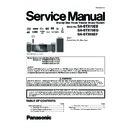Panasonic SA-BTX70EB / SA-BTX70EG / SA-BTX68EF Service Manual ▷ View online
21
5.6.3.
SD cards
5.6.4.
USB device
This chart shows the different type of cards recorded with other devices that you can use.
* Including miniSD Card and microSD Card
In these operating instructions, the cards shown in the table
(
In these operating instructions, the cards shown in the table
(
above) are comprehensively called SD cards.
A miniSD Card and a microSD Card must be used
with the attached adaptor that comes with the card.
When using from 4 GB to 32 GB SD cards, only SD
cards that display the SDHC logo can be used.
This unit is compatible with SD Memory Cards that
meet SD Card Specifications FAT12 and FAT16
formats, as well as SDHC Memory Cards in FAT32
format.
with the attached adaptor that comes with the card.
When using from 4 GB to 32 GB SD cards, only SD
cards that display the SDHC logo can be used.
This unit is compatible with SD Memory Cards that
meet SD Card Specifications FAT12 and FAT16
formats, as well as SDHC Memory Cards in FAT32
format.
Useable memory is slightly less than the card capacity.
If the SD card is formatted on a PC, you may not be able to
use it on this unit.
We recommend using a Panasonic SD card.
Please confirm the latest information on the following
website.
http://panasonic.co.jp/pavc/global/cs
(This site is in English only.)
Keep the Memory Card out of reach of children to prevent
swallowing.
When a card recorded in the AVCHD format is being played,
the video may be paused for a few seconds at portions
spliced, due to deletion or edition.
Switch the write-protect switch to the “LOCK” position to
protect the content from accidental erasure.
If the SD card is formatted on a PC, you may not be able to
use it on this unit.
We recommend using a Panasonic SD card.
Please confirm the latest information on the following
website.
http://panasonic.co.jp/pavc/global/cs
(This site is in English only.)
Keep the Memory Card out of reach of children to prevent
swallowing.
When a card recorded in the AVCHD format is being played,
the video may be paused for a few seconds at portions
spliced, due to deletion or edition.
Switch the write-protect switch to the “LOCK” position to
protect the content from accidental erasure.
Type of media
Formats
Indicated
as
SD Memory Card*
(from 8 MB to 2 GB)
SDHC Memory Card
(from 4 GB to 32 GB)
JPEG format
AVCHD
AVCHD
format
MPEG2
format
ADAPTER
AAVCHD
JPEG
MPEG2
This unit can playback pictures by connecting the USB memory recorded with a PC or similar in following formats, and Panasonic
digital cameras connected via USB cable.
digital cameras connected via USB cable.
Compatible USB devices
USB devices which are defined as USB mass storage class.
USB devices that support USB 1.0/1.1 and USB 2.0 Full
Speed/High Speed.
Speed/High Speed.
USB devices of up to 128 GB can be used.
USB devices that support bulk only transfer.
CBI (Control/Bulk/Interrupt) is not supported.
Digital Cameras which require additional programme
installation when connected to a PC are not supported.
USB devices that support bulk only transfer.
CBI (Control/Bulk/Interrupt) is not supported.
Digital Cameras which require additional programme
installation when connected to a PC are not supported.
MTP (Media Transport Protocol) device is not supported.
A multi-port USB card reader is not supported.
A multi-port USB card reader is not supported.
File system
FAT12, FAT16 and FAT32 file systems are supported.
UDF/NTFS/exFAT file system is not supported.
Depending on the sector size, some files may not work.
Only the first partition on USB devices with multi-partition is
supported.
UDF/NTFS/exFAT file system is not supported.
Depending on the sector size, some files may not work.
Only the first partition on USB devices with multi-partition is
supported.
Despite meeting the conditions mentioned above, there may
be USB device that cannot be used with this unit.
This unit does not support USB device charging.
be USB device that cannot be used with this unit.
This unit does not support USB device charging.
Type of media
Formats
Indicated
as
USB device
MP3 format
JPEG format
DivX format
JPEG format
DivX format
M P3
DivX
JPEG
22
5.6.5.
About MP3/JPEG files
23
5.6.6.
Misc
Many BD-Video movie contents are recorded in 24 frames/second in accordance with the film materials. However, they will
normally be output in 60 frames/second in accordance with the display format.
These can be output in 24p as the original. Therefore, high-quality video can be enjoyed with improved clarity, enhanced
perspective, etc.
NECESSARY CONNECTIONS
normally be output in 60 frames/second in accordance with the display format.
These can be output in 24p as the original. Therefore, high-quality video can be enjoyed with improved clarity, enhanced
perspective, etc.
NECESSARY CONNECTIONS
Connect to a TV supporting 1080/24p input via an HDMI cable.
NECESSARY SETTINGS
24p Output : On
Regarding 24p output
Discs that cannot be played
BD-RE with the cartridge
2.6 GB and 5.2 GB DVD-RAM
3.95 GB and 4.7 GB DVD-R for Authoring
DVD-RAM that cannot be removed from their cartridges
Version 1.0 of DVD-RW
DVD-ROM, CD-ROM, CDV, SACD, Photo CD, MV-Disc and PD
2.6 GB and 5.2 GB DVD-RAM
3.95 GB and 4.7 GB DVD-R for Authoring
DVD-RAM that cannot be removed from their cartridges
Version 1.0 of DVD-RW
DVD-ROM, CD-ROM, CDV, SACD, Photo CD, MV-Disc and PD
DVD-Audio
Video CD and SVCD
WMA discs
HD DVD
Other discs that are not specifically supported
Video CD and SVCD
WMA discs
HD DVD
Other discs that are not specifically supported
BD-V
24
5.7.
Using the iPod
Preparation
To view photos/videos from the iPod
Ensure the video connection to the VIDEO OUT terminal on this unit.
Operate the iPod menu to make the appropriate photo/video output settings for your TV. (Refer to operating instructions of
your iPod.)
Operate the iPod menu to make the appropriate photo/video output settings for your TV. (Refer to operating instructions of
your iPod.)
To display the picture, turn on the TV and select the appropriate video input mode.
Before connecting/disconnecting the iPod, turn the main unit off or reduce the volume of the main unit to its minimum.
Before connecting/disconnecting the iPod, turn the main unit off or reduce the volume of the main unit to its minimum.
Compatible iPod
Press [iPod
OPEN/CLOSE] to open the sliding door.
Press [
] to unlock the Dock for iPod and pull the
docking switch lever to tilt the Dock for iPod.
Hold the docking switch lever when connecting/disconnecting the iPod.
Keep your fingers away from the sliding
door when it is moving to avoid minor
injuries.
injuries.
When removing the iPod, pull it straight
out at the same angle as the tilt of the
Dock for iPod.
Dock for iPod.
To open the sliding door during disc
playback
playback
During disc playback the sliding door will
not open when [iPod
OPEN/CLOSE] is
pressed.
Press [iPod
OPEN/CLOSE] twice to
open the sliding door.
While an iPod is connected
Do not push or pull your iPod back and
forth with great force.
About dock adapter
Attach the dock adapter which should be
supplied with your iPod to the dock for the
stable use of the iPod.
If you need an adapter, consult your iPod
dealer.
stable use of the iPod.
If you need an adapter, consult your iPod
dealer.
About recharging the battery
iPod will start recharging regardless of
whether this unit is on or off.
IPOD
Ú will be shown on the main unit s
display during iPod charging in main unit
standby mode.
standby mode.
Check the iPod to see if the battery is fully
recharged.
If you are not using the iPod for an
extended period of time after recharging
has completed, disconnect it from main
unit, as the battery will be depleted
naturally. (Once fully recharged, additional
recharging will not occur.)
has completed, disconnect it from main
unit, as the battery will be depleted
naturally. (Once fully recharged, additional
recharging will not occur.)
The cooling fan may operate while the
iPod battery is being charged.
Connect the iPod (not included) firmly.
Gently push the docking switch lever back into place.
Gently push the docking switch lever back into place.
Recharging starts when the Dock for iPod is locked back into place.
Press [iPod
OPEN/CLOSE] to close the sliding door.
To operate the iPod in SIMPLE mode, leave the sliding door
open and gently operate the iPod s controls.
Removing the iPod
Stop the playback of the iPod.
Press [iPod
Stop the playback of the iPod.
Press [iPod
OPEN/CLOSE] to open the sliding door.
Press [
] to unlock the Dock for iPod and pull the docking switch lever
to tilt the Dock for iPod.
Pull the iPod straight out.
Push the docking switch lever back into place.
Press [iPod
Pull the iPod straight out.
Push the docking switch lever back into place.
Press [iPod
OPEN/CLOSE] to close the sliding door.
RADIO/EXT-IN
Click!
iPod
Main unit
Dock for iPod
Dock adapter
(not included)
(not included)
NOTE
Name
Memory size
Compatibility depends on the software
version of your iPod.
Audio/video cannot be recorded or
transmitted to iPods via this system.
Panasonic makes no warranty for iPod
data management.
For more information, refer to the
operating instructions for iPod.
The contents of the operating
instructions and those displayed on
iPod may differ partially, but this will not
fundamentally affect use of playback.
iPod may differ partially, but this will not
fundamentally affect use of playback.
To use the iPod touch features
Press the Home button on the iPod
touch.
Select the iPod touch features on the
touch screen to operate.
Press the Home button on the iPod
touch.
Select the iPod touch features on the
touch screen to operate.
iPod touch 2nd generation
8 GB, 16 GB,
32 GB
32 GB
iPod nano 4th generation (video)
8 GB, 16 GB
iPod classic
120 GB
iPod touch 1st generation
8 GB, 16 GB,
32 GB
32 GB
iPod nano 3rd generation (video)
4 GB, 8 GB
iPod classic
80 GB, 160 GB
iPod nano 2nd generation (aluminum)
2 GB, 4 GB, 8 GB
iPod 5th generation (video)
60 GB, 80 GB
iPod 5th generation (video)
30 GB
iPod nano 1st generation
1 GB, 2 GB, 4 GB
iPod 4th generation (colour display)
40 GB, 60 GB
iPod 4th generation (colour display)
20 GB, 30 GB
iPod 4th generation
40 GB
iPod 4th generation
20 GB
iPod mini
4 GB, 6 GB
NOTE
TIPS
3
4
4
5
3
4
5
5
6
2
1
2
6
5
4
3
2
1
2
1
Click on the first or last page to see other SA-BTX70EB / SA-BTX70EG / SA-BTX68EF service manuals if exist.