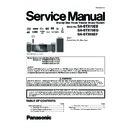Panasonic SA-BTX70EB / SA-BTX70EG / SA-BTX68EF Service Manual ▷ View online
17
5.3.
Speaker Connections
Turn off all equipment before connection and read the appropriate operating instructions.
Do not connect the AC mains lead until all other connections are complete.
Do not connect the AC mains lead until all other connections are complete.
Setup example
Main unit
FM
ANT
75
Ω
Speaker cable for front
speaker (L) (White)
speaker (L) (White)
Speaker cable for front
speaker (R) (Red)
speaker (R) (Red)
2
1
Main unit
Front speaker (R )
1
2
Push!
: White
: Blue line
: Blue line
PURPLE
SUBWOOFER
RED
FRONT
(Rch)
WHITE
FRONT
(Lch)
Insert the wire fully,
taking care not to
insert beyond the
wire insulation.
taking care not to
insert beyond the
wire insulation.
Be careful not to
cross (short-circuit)
or reverse the
polarity of the
speaker wires as
doing so may
damage the speakers.
cross (short-circuit)
or reverse the
polarity of the
speaker wires as
doing so may
damage the speakers.
Do not
18
5.4.
Connections to a Set Top Box, etc.
Use the following connections when you want to output the original surround audio from your Set Top Box, cable TV, VCR, DVD recorder,
etc. through this unit s speakers.
etc. through this unit s speakers.
Do not connect through the video cassette recorder.
Due to copy guard protection, the picture may not be displayed properly.
Turn off all equipment before connection.
Turn off all equipment before connection.
OPTICAL
OUT
OPTICAL 2(STB)
TV
Optical digital
audio cable
(not included)
audio cable
(not included)
STB, VCR,
DVD recorder, etc.
DVD recorder, etc.
Refer to the operating
instructions of the respective
devices for the optimal connections.
instructions of the respective
devices for the optimal connections.
Main unit
This unit can decode the surround signal from the
Set Top Box (Satellite receiver, Cable box, etc).
Set Top Box (Satellite receiver, Cable box, etc).
Press [EXT-IN] several times to select D-IN 2
(DIGITAL IN 2*).
(DIGITAL IN 2*).
*
(CABLE/SAT) is displayed next to DIGITAL IN 2
when set for CABLE/SAT AUDIO input.
For connections between this unit and the TV, refer
to TV connections
to TV connections
If you have various sound sources and this unit s
terminals are not sufficient, connect them to the
available inputs on the TV and the TV output
should then be connected to the AUX or
terminals are not sufficient, connect them to the
available inputs on the TV and the TV output
should then be connected to the AUX or
OPTICAL 1(TV) terminal of the main unit.
Refer to the operating instructions of the TV, video
cassette recorder, DVD recorder or Set Top Box for
settings to output its audio via AUDIO OUT or
OPTICAL OUT terminal of the TV.
cassette recorder, DVD recorder or Set Top Box for
settings to output its audio via AUDIO OUT or
OPTICAL OUT terminal of the TV.
In some cases the audio signal will only be out as
2ch audio from the TV. In this case, connect the
Set Top Box (Satellite receiver, Cable box, etc.)
that will be used most commonly with
multi-channel audio to this unit s OPTICAL
2(STB) terminal.
2ch audio from the TV. In this case, connect the
Set Top Box (Satellite receiver, Cable box, etc.)
that will be used most commonly with
multi-channel audio to this unit s OPTICAL
2(STB) terminal.
TIPS
19
5.5.
Network connection
The following services can be used when this unit is connected to the internet via a broadband.
Firmware can be updated
You can enjoy the BD-Live
You can enjoy the VIERA CAST
You can enjoy the BD-Live
You can enjoy the VIERA CAST
When your communication equipment (modem), etc. has no broadband router functions: Connect a broadband router.
When your communication equipment (modem), etc. has broadband router functions but there are no vacant ports: Connect a hub.
Use shielded LAN cables when connecting to peripheral devices.
Use a router that supports 10BASE-T/100BASE-TX.
When operating the VIERA CAST, use high-speed internet service no less than 1.5 Mbps for SD (Standard Definition) and 6 Mbps
for HD (High Definition) picture quality by your local broadband company.
When your communication equipment (modem), etc. has broadband router functions but there are no vacant ports: Connect a hub.
Use shielded LAN cables when connecting to peripheral devices.
Use a router that supports 10BASE-T/100BASE-TX.
When operating the VIERA CAST, use high-speed internet service no less than 1.5 Mbps for SD (Standard Definition) and 6 Mbps
for HD (High Definition) picture quality by your local broadband company.
If using slow Internet connection, the video may not be displayed correctly.
After connecting to the Internet, perform necessary settings.
Inserting any cable other than a LAN cable in the LAN terminal can damage the unit.
Inserting any cable other than a LAN cable in the LAN terminal can damage the unit.
Main unit
LAN
Shielded LAN cable
(not included)
(not included)
Internet
Hub or broadband router
Telecommunications equipment
(modem, etc.)
(modem, etc.)
NOTE
20
5.6.
Media Information (Disc, SD Card and USB device)
5.6.1.
Packaged discs
5.6.2.
Recorded discs
This chart shows the different type of retail/commercial discs you can use, and also includes the industry-standard logos that
should appear on the discs and/or packaging.
should appear on the discs and/or packaging.
Type of
media/Logo
Features
Indicated
as
Type of
media/Logo
Features
Indicated
as
BD-Video
High Definition (HD)
movie and music discs
movie and music discs
Discs supporting
BD-Live (BD-ROM
Profile 2) that allows
interactive functions
to be used when this
unit is connected to
the Internet in
addition to the
BONUSVIEW
function.
Profile 2) that allows
interactive functions
to be used when this
unit is connected to
the Internet in
addition to the
BONUSVIEW
function.
Discs supporting
BONUSVIEW
(BD-ROM Profile 1
version 1.1/Final
Standard Profile) that
allows
Picture-in-Picture
functions to be used.
(BD-ROM Profile 1
version 1.1/Final
Standard Profile) that
allows
Picture-in-Picture
functions to be used.
DVD-Video
High quality movie
and music discs
and music discs
CD
Compact Discs (CD s)
that contain audio and
music
that contain audio and
music
Operation and sound
quality of CDs that
do not conform to
CD-DA
specifications (copy
control CDs, etc.)
cannot be
guaranteed.
do not conform to
CD-DA
specifications (copy
control CDs, etc.)
cannot be
guaranteed.
BD-V
DVD-V
CD
This chart shows the different type of discs recorded with other devices that you can use.
This mark means you must finalize the disc with the DVD recorder, etc. before playback. For details about finalizing,
refer to the operating instructions for your equipment.
Finalized
Type of
media/Logo
Formats
Indicated
as
Type of
media/Logo
Formats
Indicated
as
BD-RE
Version 3 of the
BD-RE Recording
Format
Format
JPEG format
DVD-R DL
DVD-Video Format
Version 1.2 of the
Version 1.2 of the
DVD Video
Recording Format
Recording Format
MP3 format
JPEG format
AVCHD format
DivX format
JPEG format
AVCHD format
DivX format
BD-R
Version 2 of the
BD-R Recording
Format
Format
R/ RW/
R DL
+VR (+R/+RW Video
Recording) Format
AVCHD format
DVD-RAM
Version 1.1 of the
DVD Video
Recording Format
Recording Format
JPEG format
AVCHD format
AVCHD format
CD-R/RW
CD-DA format
MP3 format
JPEG format
DivX format
MP3 format
JPEG format
DivX format
DVD-R/RW
DVD-Video Format
Version 1.1 of the
Version 1.1 of the
DVD Video
Recording Format
Recording Format
MP3 format
(DVD-RW is not
supported)
supported)
JPEG format
(DVD-RW is not
supported)
supported)
AVCHD format
DivX format
DivX format
(DVD-RW is not
supported)
supported)
It may not be possible to play the above discs in some
cases due to the type of discs, the condition of the
recording, the recording method and how the files were
created.
recording, the recording method and how the files were
created.
When a disc recorded in the AVCHD format is being
played, the video may be paused for a few seconds at
portions spliced, due to deletion or editing.
portions spliced, due to deletion or editing.
Finalized
Finalized
Finalized
Finalized
DVD-V
DVD-V
MP3
JPEG
DivX
CD
AVCHD
MP3
JPEG
AVCHD
DivX
DVD-VR
BD-V
BD-V
JPEG
JPEG
JPEG
DivX
JPEG
MP3
DVD-V
DVD-VR
DVD-VR
AVCHD
Click on the first or last page to see other SA-BTX70EB / SA-BTX70EG / SA-BTX68EF service manuals if exist.