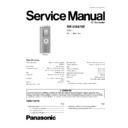Panasonic RR-US470E Service Manual ▷ View online
Fig.3
· RECORDING INDICATOR: Flashing
6. Rotate the jog to the left [JOG -].
7. Check the display of LCD is displayed as shown below.
7. Check the display of LCD is displayed as shown below.
Fig.4
· RECORDING INDICATOR: Flashing
8. Press the [REC/PAUSE] button.
9. Check the display of LCD is displayed as shown below.
9. Check the display of LCD is displayed as shown below.
Fig.5
10. Press the [STOP] switch.
11. Check the display of LCD is displayed as shown below.
11. Check the display of LCD is displayed as shown below.
Fig.6
12. Press the [FOLDER/MENU] switch.
13. Check the display of LCD is displayed as shown below.
13. Check the display of LCD is displayed as shown below.
9
RR-US470E
Fig.7
· Checking for model No
14. Press [ERASE] button.
Fig.8
· Checking for software version
15. Press the [FF] switch.
16. Check the display of LCD is displayed as shown below.
16. Check the display of LCD is displayed as shown below.
Fig.9
17. Press the [VOL +] switch.
18. The recording begining (HQ-MONOURAL), Make sure that LCD recording level indication moves.
18. The recording begining (HQ-MONOURAL), Make sure that LCD recording level indication moves.
· Input signal: Piano reproduction sound
Fig.10
19. Make it a non-signal input and level meter should not move.
20. The display of LCD is confirmed with ON/OFF of ZOOM switch.
20. The display of LCD is confirmed with ON/OFF of ZOOM switch.
· ZOOM switch ON: ZOOM is displayed
· ZOOM switch OFF: ZOOM is non-displayed
· ZOOM switch OFF: ZOOM is non-displayed
21. Press the [VOL +].
22. It changes into the built-in stereo microphone (HQ-STEREO).
22. It changes into the built-in stereo microphone (HQ-STEREO).
It confirmed that the file no. advances.
(input signal: Piano reproduction sound)
(input signal: Piano reproduction sound)
10
RR-US470E
Fig.11
23. Insert the external microphone.
24. It changes into the external-microphone.
24. It changes into the external-microphone.
It confirmed that the file no. advances.
25. Record a sound source signal (L: 400Hz, R: 1kHz/1mV) from external microphone.
Fig.12
26. Press the [REW] switch.
27. Check the display of LCD is displayed as shown below.
27. Check the display of LCD is displayed as shown below.
(The File No. is displayed)
· Note: Please delete everything and start over from scratch when the number of files is different.
· Note: Please delete everything and start over from scratch when the number of files is different.
Fig.13
28. Remove the external microphone.
29. Press the [VOL -] switch.
29. Press the [VOL -] switch.
The sound recorded by item.17 is reproduced.(Vol.:max.)
30. The time counter of LCD advances and it checks that sound comes out from the speaker.
Fig.14
31. Press the [VOL -] switch.
The sound recorded by item.21 is reproduced.
32. The time counter of LCD advances and it checks that sound comes out from the speaker.
11
RR-US470E
Fig.15
33. The output is checked with an oscilloscope etc.
(L: 400Hz, R: 1kHz)
Fig.16
34. Insert the earphones.
35. Check the sound is output from the earphones.
35. Check the sound is output from the earphones.
(Volume is set as 13.)
36. Check the display of LCD is displayed as shown below.
Fig.17
37. Remove the earphones.
· To reset the unit to its initial factory setting (Initialization)
1. Press the [PLAY/STOP] switch for 10 seconds.
2. Check the display of LCD is displayed as shown below.
1. Press the [PLAY/STOP] switch for 10 seconds.
2. Check the display of LCD is displayed as shown below.
(Note: All indicators on LCD will switch off during formatting)
Fig.18
· Note: When there is failure in formatting. The display of LCD is displayed as shown below:
12
RR-US470E
Click on the first or last page to see other RR-US470E service manuals if exist.