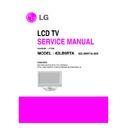LG 42LB9RTA (CHASSIS:LP7BB) Service Manual ▷ View online
- 9 -
10. HDMI input ( DTV )
No
Resolution
H-freq(kHz)
V-freq.(kHz)
Pixel clock(MHz)
Remarks
1.
720*480
31.47
59.94
27.000
SDTV 480P
2.
720*480
31.50
60.00
27.027
SDTV 480P
3.
720*576
31.25
50.00
27.000
SDTV 576P
4.
1280*720
44.96
59.94
74.176
HDTV 720P
5.
1280*720
45.00
60.00
74.250
HDTV 720P
6.
1280*720
37.50
50.00
74.25
HDTV 720P 50H
7.
1920*1080
33.72
59.94
74.176
HDTV 1080I
8.
1920*1080
33.75
60.00
74.250
HDTV 1080I
9.
1920*1080
28.125
50.00
74.250
HDTV 1080I 50Hz
10.
1920*1080
67.5
60.00
148.5
HDTV 1080P
11.
1920*1080
56.25
50
148.5
HDTV 1080P 50Hz
- 10 -
ADJUSTMENT INSTRUCTION
1. Application Range
This spec. sheet is applied to all of the LP7BB chassis
(Saturn Analog DVR) manufactured at LG TV Plant all over
the world.
(Saturn Analog DVR) manufactured at LG TV Plant all over
the world.
2. Specification
2.1 Because this is not a hot chassis, it is not necessary to
use an isolation transformer.
However, the use of isolation transformer will help to
protect test instruments.
protect test instruments.
2.2 Adjustment must be done in the correct sequence.
2.3 The adjustment must be performed at 25±5°C
2.3 The adjustment must be performed at 25±5°C
temperature and 65±10% relative humidity if there is no
specified designation.
specified designation.
2.4 The input voltage of the receiver must be kept between
100-220V, 50/60Hz.
2.5 Before adjustment, execute Heat-Run for 30 minutes at
Full White mode.(Power on key)
3. PCB assembly adjustment items
* Channel memory
- Download the channel data from BOM to EEPROM by
using LGIDS.
* Option adjustment following BOM
- Tool Option1
- Tool Option2
- Area Option
- Tool Option2
- Area Option
(Fig.1)
1) Push the ADJ key in the Adjust Remocon.
2) Input the Option Number that was specified in the BOM,
2) Input the Option Number that was specified in the BOM,
into the Shipping area.
3) Select "Tool Option1/ Tool Option2/ Area Option" by using
(CH+/-) key , and press the number key(0~9)
consecutively
ex) If the value of Tool Option1 is 7, input the data using
number key "7" (Fig. 1)
4. SET assembly adjustment items
Auto AV Color Balance
Adjustment of White Balance
Auto Component Color Balance adjustment
Adjustment of White Balance
Auto Component Color Balance adjustment
- Standard equipment : MSPG925FA
Auto RGB Color Balance adjustment
- Standard equipment : MSPG925FA
(At DVR model Case, Please check DVR function like
following list )
Checking DVR Function and HDD
Check DVR Function as follow on 4.2 and find HDD failure
under malfunction.
under malfunction.
5. HDD Assembly Adjustment method
5.1. HDD FORMAT
1) Assemble MAIN , DVR Board.
2) HDD Format in progress words will create automatically.
3) Please, wait for 30~40 seconds.
1) Assemble MAIN , DVR Board.
2) HDD Format in progress words will create automatically.
3) Please, wait for 30~40 seconds.
5.1.1. HDD Format in progress
5.1.2. HDD Format completed
5.2. Sub Program Download for "DVR" by using USB
memory stick
1) connect USB memory stick to SET
2) Set power off -> ON
2) Set power off -> ON
- DVR s/w will be installed automatically
LP7BA LPL
42 Normal
S/W Version
X.XX
DVR Version
X.XX
UTT
XX hr
Tool Option1
7
Tool Option2
161
Area Option
16
:
- 11 -
6. EDID
Caution
* Use the proper signal cable for EDID Download
- Analog EDID : Pin3 exists
- Digital EDID : Pin3 exists
- Analog EDID : Pin3 exists
- Digital EDID : Pin3 exists
=> Caution : - Never connect HDMI & DVI-D & DVI-A Cable
at the same time.
- Use the proper cables below for EDID Writing
6.1. Data
6.1.1 ANALOG(256 Bytes )
6.1.1 ANALOG(256 Bytes )
BLOCK1 (128BYTE)
6.1.2 HDMI(256 Bytes )
BLOCK1 (128BYTE)
BLOCK2 (128BYTE)
7. ADC Calibration
=> Caution : - System control RS-232 Host should be "PC"
for adjustment.
Press the FRONT-AV KEY on R/C for converting input
mode.
(change RS-232 Host : pc, Band Rate : 115200bps)
mode.
(change RS-232 Host : pc, Band Rate : 115200bps)
7.1 Adjustment of RF/AV/S-VIDEO
* Required Equipments
- Remote controller for adjustment
- 802F Pattern Generator, Master (MSPG-925FA), etc.
- MSPG-925FA Pattern Generator
- Remote controller for adjustment
- 802F Pattern Generator, Master (MSPG-925FA), etc.
- MSPG-925FA Pattern Generator
(Which has Video Signal: 100% Color Bar Pattern
shown in Fig. 2)
=> Model: 202 / Pattern : 65
(Fig. 2)
7.1.1 Method of Auto RF/AV/S-VIDEO Color Balance.
1) Press the FRONT-AV KEY on R/C for converting input
mode.
2) Input the Video Signal: 100% Color Bar signal into AV
3) Set the PSM to Dynamic mode in the Picture menu.
4) Press INSTART key on R/C for adjustment.
5) Press the
3) Set the PSM to Dynamic mode in the Picture menu.
4) Press INSTART key on R/C for adjustment.
5) Press the
(Vol. +) key to operate the set, then it
becomes automatically
6) Auto-RGB OK means the adjustment is completed
7.1.2 Requirement
- This AV color balance adjustment should be performed
before White Balance Adjustment.
- After AV color balance adjustment, Change the mode
from AV to RF.
(Cancel Heat-run mode.)
ADC
RF/AV/S-VIDEO
Component
RGB
MSPG925FA
PAL
NTSC
Model:217 720P
Model: 60
INPUT
AV3-ZF
VIDEO1 -MA
Pattern:65
1024*768 60Hz
SELECT AV1-TB
* 100% Color Bar
Pattern: 65
Model: 202
Model:201
* 100% Color Bar
(PAL-BGDHI)
(NTSC)
Pattern: 65
Pattern: 65
* 100% Color Bar * 100% Color Bar
- 12 -
7.2 Adjustment of Component.
* Required Equipments
- Remote controller for adjustment
- 802F Pattern Generator, Master (MSPG-925FA), etc
- MSPG-925FA Pattern Generator
- Remote controller for adjustment
- 802F Pattern Generator, Master (MSPG-925FA), etc
- MSPG-925FA Pattern Generator
(Which has 720p@60Hz YPbPr signal : 100% Color
Bar Pattern shown in Fig. 3 )
=> Model: 217 / Pattern: 65
- It is very import to use correct adjustment pattern like
- It is very import to use correct adjustment pattern like
Fig.3.
a. Within the pattern, color sequence should be aligned
: White-Yellow-Cyan-Green-Magenta-Red-BLUE-
: White-Yellow-Cyan-Green-Magenta-Red-BLUE-
BLACK
(If color sequence is reversed (Black -> …-> White),
reverse the pattern with REV key, when using Master
pattern generator like MSPG-925)
pattern generator like MSPG-925)
b. If Minimum Black Level and/or Maximum White Level
is not correct, Do select 100% Color Bar Pattern.
(Fig. 3)
7.2.1 Method of Auto Component Color Balance
1) Input the Component 720p 100% Color Bar(MSPG-
925FA model:217, pattern:65) signal into Component.
(MH : component 1 )
2) Set the PSM to Dynamic mode in the Picture menu
3) Press the INSTART key on R/C for adjustment
4) Press the
3) Press the INSTART key on R/C for adjustment
4) Press the
(Vol. +) key to operate the set, then it
becomes automatically
5) Auto-RGB OK means the adjustment is completed
7.3 Adjustment of RGB
* Required Equipments
- Remote controller for adjustment
- 802F Pattern Generator, Master (MSPG-925FA), etc
- MSPG-925FA Pattern Generator
(Which has XGA [1024*768] 60Hz PC Format output
- Remote controller for adjustment
- 802F Pattern Generator, Master (MSPG-925FA), etc
- MSPG-925FA Pattern Generator
(Which has XGA [1024*768] 60Hz PC Format output
signal : 100% Color Bar Pattern shown in Fig. 4 )
- It is very import to use correct adjustment pattern like
Fig. 4.
a. Within the pattern, color sequence should be aligned
: White-Yellow-Cyan-Green-Magenta-Red-BLUE-
BLACK
(If color sequence is reversed (Black -> …-> White),
reverse the pattern with REV key, when using Master
pattern generator like MSPG-925)
pattern generator like MSPG-925)
b. If Minimum Black Level and/or Maximum White Level
is not correct, Do select 100% Color Bar Pattern
(Fig. 4)
7.3.1 Method of Auto RGB Color Balance
1) Input the PC 1024x768 @ 60Hz with 100% color bar
pattern like Fig.4. into RGB.
(Ex. MSPG-925FA, model:60, pattern:65)
2) Set the PSM to Dynamic mode in Picture menu
3) Press the INSTART key on R/C for adjustment
4) Press the
3) Press the INSTART key on R/C for adjustment
4) Press the
(Vol. +) key operate To set , then it
becomes automatically
5) Auto-RGB OK means adjustment is completed
Click on the first or last page to see other 42LB9RTA (CHASSIS:LP7BB) service manuals if exist.