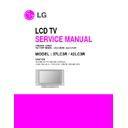LG 37LC3R (CHASSIS:LP62A) Service Manual ▷ View online
- 13 -
=> Caution : Before White-balance, the AV ADC should
be done. (ZH:AV3, TH:AV1, MH:VIDEO1)
=> After Aging, When the procedure is changed White
balance adjustment, it will be canceled Heat_run mode
auto.
auto.
(Notice : Before White-balance, change input mode Move
to AV3(ZH) or AV1(TH) or VIDEO1(MH) by using
the FRONT-AV KEY on Remote controller.)
the FRONT-AV KEY on Remote controller.)
6. White Balance
=> Caution : - System control RS-232 Host should be "PC" for
adjustment.
- AV ADC(ZH: AV3, TH : AV1, MH: VIDEO1)
should be done before White-balance.
* Test Equipment
Color Analyzer (CA-110)
PC(For communication through RS-232C)=>UART
Baud rate : 115200
Pattern Generator (MSPG-925FA etc.)
Baud rate : 115200
Pattern Generator (MSPG-925FA etc.)
*Target Value [ PSM: Standard(ZH/TH), CSM: Normal]
- Normal(9300K±1000K) x:283±0.015, y: 298±0.015
-Luminance(Y) AV/COMP: 250 Cd/m2 (Typ: 300 Cd/m2)
- Normal(9300K±1000K) x:283±0.015, y: 298±0.015
-Luminance(Y) AV/COMP: 250 Cd/m2 (Typ: 300 Cd/m2)
PC : 300 Cd/m2 (Typ: 350 Cd/m2)
=> Reference Value(Automatically fixed)
- Cool(11000K±1000K)
- Warm(7200K±1000K)
- Warm(7200K±1000K)
6.1 Manual white Balance (AV)
1) Execute CA-110 Zero Calibration.
2) Execute the SET Heat Run for 30minutes
3) As below Fig. 4, Supply 216Level (85 IRE) full screen
2) Execute the SET Heat Run for 30minutes
3) As below Fig. 4, Supply 216Level (85 IRE) full screen
pattern to Video input.
37LC3R-ZH,42LC3R-ZH:AV3/AV4 (Input 50Hz),
4) Press the FRONT-AV KEY on R/C for converting input
mode.
5) Set the PSM to Standard mode in Picture menu.
6) Enter the White Balance adjustment mode by pressing the
6) Enter the White Balance adjustment mode by pressing the
INSTART key twice(White Balance) on R/C.
7) Stick sensor to center of the screen and select each items
(Red/Green/Blue Gain and Offset) using
/
(CH+/-) key
on R/C.
8)Adjust Only High Light with R Gain/B Gain using
/
(VOL
+/-) key on R/C.
9) Adjust it until color coordination becomes as below.
X-axis : 0.283±0.003
Y-axis : 0.298±0.003
Y-axis : 0.298±0.003
(R/G/B gain and R/G/B offset Default values are different in
according to using module )
10) Adjust High light with R/B Gain.
(Fig.4)
6.2 Auto white Balance (AV)
1) LPL Module
2) AUO Module
White balance
ZH(AV3), TH(AV1)
MH(VIDEO1)
MSPG925FA
216 Level (85IRE)
Model : 202
Model : 201
Full screen pattern
• Pal Video
• NTSC Video
216 Level(85IRE)
Command1 Command2 Set ID
Data
Min
Max
Input Select
XB
B
00
00h
90h
R-Gain
J
A
00
00h
E0h
G-Gain
J
B
00
00h
E0h
B-Gain
J
C
00
00h
E0h
R-Offset
J
D
00
00h
90h
G-Offset
J
E
00
00h
90h
B-Offset
J
F
00
00h
90h
Command1 Command2 Set ID
Data
Min
Max
Input Select
XB
B
00
00h
90h
R-Gain
J
A
00
00h
E0h
G-Gain
J
B
00
00h
E0h
B-Gain
J
C
00
00h
E0h
R-Offset
J
D
00
00h
90h
G-Offset
J
E
00
00h
90h
B-Offset
J
F
00
00h
90h
- 14 -
7. Shipping Conditions
No
Item
Condition
Remark
1
Power
Off
2
Volume Level
30
3
Main Picture Input
TV
4
Main Last Channel
Pr 01
5
Mute
Off
6
ARC
16 : 9
7
Station
Auto Programme
Manual Programme
Programme Edit
Favorite Programme
None
8
Picture
PSM
Dynamic
Dynamic
Contrast
100
Brightness
50
Colour
50
Sharpness
50
CSM
Normal
XD
Auto
Advanced
Reset
9
Sound
SSM
Flat
Off
AVL
Off
Balance
0
50
50
Speaker
On
10
Time
Clock
--:--
User control
Off time
Off
On time
Off
Auto sleep
Off
11
Special
Language
English
Area management
Child Lock
Off
Set ID
1
XD Demo
To start
12
Screen
Auto config.
Manual config.
XGA/VGA mode
Variable by each mode
ARC
PFP Transparency
Reset
- 15 -
SVC REMOCON
NO KEY
FUNTION
REAMARK
1
POWER
2
POWER ON
3
MUTE
4
P-CHECK
5
S-CHECK
6
ARC
7
CAPTION
8
TXT
9
TV/AV
10
TURBO SOUND
11
TURBO PICTURE
12
IN-START
13
ADJ
14
MPX
15
EXIT
16
APC(PSM)
17
ASC(SSM)
18
MULTIMIDIA
19
FRONT-AV
20
CH
21
VOL
22
ENTER
23
PIP CH-(OP1)
24
PIP CH+(OP2)
25
PIP SWAP(OP3)
26
PIP INPUT(OP4)
27
EYE
28
MENU
29
IN-STOP
30
STILL
31
TIME
32
SIZE
33
MULTI PIP
34
POSITION
35
MODE
36
PIP
37
TILT
38
0~9
To turn the TV on or off
To turn the TV on automatically if the power is supplied to the TV. (Use the
POWER key to deactivate): It should be deactivated when delivered.
To activate the mute function.
To check TV screen image easily.
To check TV screen sound easily
To select size of the main screen (Normal, Spectacle, Wide or Zoom)
Switch to closed caption broadcasting
To toggle on/off the teletext mode
To select an external input for the TV screen
To start turbo sound
To start turbo picture
To enter adjustment mode when manufacturing the TV sets.
To adjust the screen voltage (automatic):
In-start
To turn the TV on automatically if the power is supplied to the TV. (Use the
POWER key to deactivate): It should be deactivated when delivered.
To activate the mute function.
To check TV screen image easily.
To check TV screen sound easily
To select size of the main screen (Normal, Spectacle, Wide or Zoom)
Switch to closed caption broadcasting
To toggle on/off the teletext mode
To select an external input for the TV screen
To start turbo sound
To start turbo picture
To enter adjustment mode when manufacturing the TV sets.
To adjust the screen voltage (automatic):
In-start
mute
Adjust
AV(Enter into W/B adjustment mode)
W/B adjustment (automatic):
After adjusting the screen
After adjusting the screen
W/B adjustment
Exit two times (Adjustment completed)
To enter into the adjustment mode. To adjust horizontal line and sub-brightness.
To select the multiple sound mode (Mono, Stereo or Foreign language)
To release the adjustment mode
To easily adjust the screen according to surrounding brightness
To easily adjust sound according to the program type
To check component input
To check the front AV
To move channel up/down or to select a function displayed on the screen.
To adjust the volume or accurately control a specific function.
To set a specific function or complete setting.
To move the channel down in the PIP screen.
To use as a red key in the teletext mode
To move the channel in the PIP screen
To use as a green key in the teletext mode
To switch between the main and sub screens
To use as a yellow key in the teletext mode
To select the input status in the PIP screen
To use as a blue key in the teletext mode
To set a function that will automatically adjust screen status to match
the surrounding brightness so natural color can be displayed.
To select the functions such as video, voice, function or channel.
To set the delivery condition status after manufacturing the TV set.
To halt the main screen in the normal mode, or the sub screen at the PIP screen.
Used as a hold key in the teletext mode (Page updating is stopped.)
Displays the teletext time in the normal mode
Enables to select the sub code in the teletext mode
Used as the size key in the PIP screen in the normal mode
Used as the size key in the teletext mode
Used as the index key in the teletext mode (Top index will be
displayed if it is the top text.)
To select the position of the PIP screen in the normal mode
Used as the update key in the teletext mode (Text will be
displayed if the current page is updated.)
Used as Mode in the teletext mode
To select the simultaneous screen
To adjust screen tilt
To manually select the channel.
To select the multiple sound mode (Mono, Stereo or Foreign language)
To release the adjustment mode
To easily adjust the screen according to surrounding brightness
To easily adjust sound according to the program type
To check component input
To check the front AV
To move channel up/down or to select a function displayed on the screen.
To adjust the volume or accurately control a specific function.
To set a specific function or complete setting.
To move the channel down in the PIP screen.
To use as a red key in the teletext mode
To move the channel in the PIP screen
To use as a green key in the teletext mode
To switch between the main and sub screens
To use as a yellow key in the teletext mode
To select the input status in the PIP screen
To use as a blue key in the teletext mode
To set a function that will automatically adjust screen status to match
the surrounding brightness so natural color can be displayed.
To select the functions such as video, voice, function or channel.
To set the delivery condition status after manufacturing the TV set.
To halt the main screen in the normal mode, or the sub screen at the PIP screen.
Used as a hold key in the teletext mode (Page updating is stopped.)
Displays the teletext time in the normal mode
Enables to select the sub code in the teletext mode
Used as the size key in the PIP screen in the normal mode
Used as the size key in the teletext mode
Used as the index key in the teletext mode (Top index will be
displayed if it is the top text.)
To select the position of the PIP screen in the normal mode
Used as the update key in the teletext mode (Text will be
displayed if the current page is updated.)
Used as Mode in the teletext mode
To select the simultaneous screen
To adjust screen tilt
To manually select the channel.
Shortcut keys
Shortcut keys
Shortcut keys
Use the AV
key to enter
the screen
W/B
adjustment
mode.
key to enter
the screen
W/B
adjustment
mode.
Shortcut keys
Shortcut keys
Shortcut keys
- 16 -
TROUBLESHOOTING
1. No power
Start check
Manufacture enterprise
meaning of a passage
1. Check the Power off
condition
No
No
No
Yes
2. Check the Interface
signal condition
No
3. Check the St_by 5V
signal circuit
Yes
Yes
Yes
4. Check the 5V Monitor
signal circuit
5. Check the VSC RL_ON
signal
Yes
6. Check the VSC low
pressure output
Yes
No
7. Check the VSC Vs_ON
signal
Yes
8. Check the Vs, Va voltage
output circuit
Yes
9. Check the power board
output high tension circuit
Yes
10. Check the Z B/D Module
output circuit
Yes
Yes
No
No
No
Yes
No
11. Check the Y B/D Module
output circuit
Yes
No
Yes
No
No
No
Doesn’t the
screen whole come
out?
It is identical
with power off
condition?
Is the Interface
signal operated?
Doesn’t the
5V monitor signal
come out?
Doesn’t the
VSC signal RL_ON
come out?
Doesn’t the VSC
Low pressure output
come out?
Doesn’t the
Vs,Va voltage output
come out?
Doesn’t the
St-by 5V signal
come out?
Doesn’t the
VSC signal Vs-ON
come out?
When remove
the Y,Z B/D Module
Input connector, Power
Board high tension output
voltage drop it
occurs?
When remove
the Y B/D Module
Input connector, output
voltage drop
is occurs?
When remove
the Z B/D Module
Input connector, output
voltage drop
is occurs?
Doesn’t the
low pressure output
come out?
Doesn’t the
high tension output
come out?
High tension
output Voltage drop it
occurs?
Click on the first or last page to see other 37LC3R (CHASSIS:LP62A) service manuals if exist.