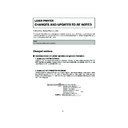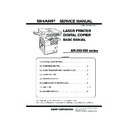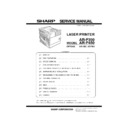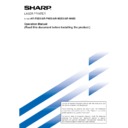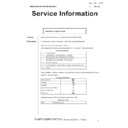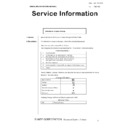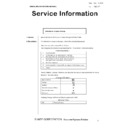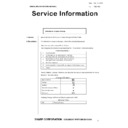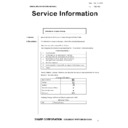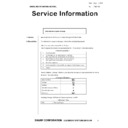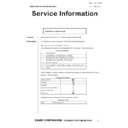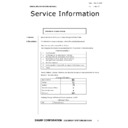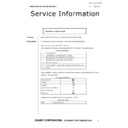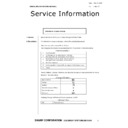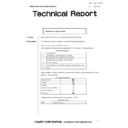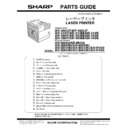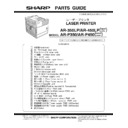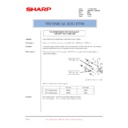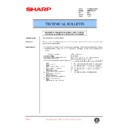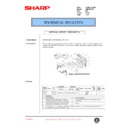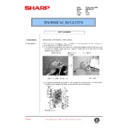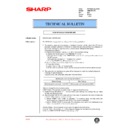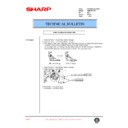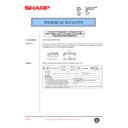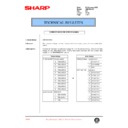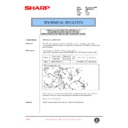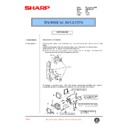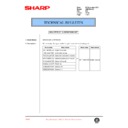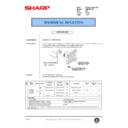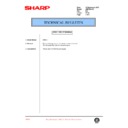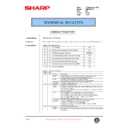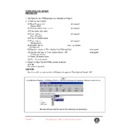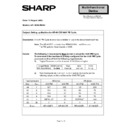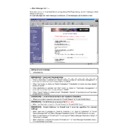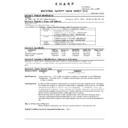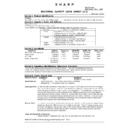Sharp AR-P350 / AR-P450 (serv.man37) Driver / Update ▷ View online
1
LASER PRINTER
CHANGES AND UPDATES TO BE NOTED
Thank you for purchasing a Sharp laser printer.
This manual contains information on changes to procedures for operating the machine. These changes have been made
to improve operability. The following sections of the manuals included with the machine have been changed. When using
these functions, please refer to this manual.
to improve operability. The following sections of the manuals included with the machine have been changed. When using
these functions, please refer to this manual.
NOTE
In this manual, American spellings are used.
Changed sections
■ Operation manual (for printer operation and general information)
1. Addition to CUSTOM SETTINGS
"Option font list" has been added to the lists that can be printed under "List print", which is one of the CUSTOM
SETTINGS that are explained on pages 3-5 to 3-7. If you have installed the optional fonts (AR-PF1), you can
select "Option font list" to print a list of the fonts.
SETTINGS that are explained on pages 3-5 to 3-7. If you have installed the optional fonts (AR-PF1), you can
select "Option font list" to print a list of the fonts.
2. Addition to KEY OPERATOR PROGRAMS
"Rotated output" has been added to the key operator programs under "Device settings {Device control}" which
are explained on pages 7-2, 7-4, 7-5, and 7-10. Due to the addition of this program, the "Device settings"
hierarchy table shown on pages 7-4 and 7-5 is as follows. For information on the function of this program, please
read the following page.
are explained on pages 7-2, 7-4, 7-5, and 7-10. Due to the addition of this program, the "Device settings"
hierarchy table shown on pages 7-4 and 7-5 is as follows. For information on the function of this program, please
read the following page.
[BACK/C]
[OK]
DEVICE SETTINGS
DISABLE DUPLEX UNIT (NO
*
)
DISABLE STAPLER UNIT (NO
*
)
DISABLE FINISHER (NO
*
)
DISABLE MAIL-BIN STACKER (NO
*
)
SADDLE STITCH ADJUST
HIGH SPEED STACKING (YES
*
)
DISABLE PAPER DESK DRAWERS (NO
*
)
ROTATED OUTPUT (NO )
*
Addition
2
Rotated output
When Rotated output is turned on, you can have the paper output orientation (A4-size paper only) of each set of
copies alternate between horizontal and vertical. This function is used to sort output when neither the Finisher
peripheral nor the Saddle stitch finisher peripheral are installed.
* To use this function, A4-size paper must be loaded both horizontally and vertically in the paper trays. This
copies alternate between horizontal and vertical. This function is used to sort output when neither the Finisher
peripheral nor the Saddle stitch finisher peripheral are installed.
* To use this function, A4-size paper must be loaded both horizontally and vertically in the paper trays. This
function works when paper is output to the upper paper output area of the laser printer, the exit tray of the
Duplex module peripheral, or the top tray of the Mail-bin stacker.
Duplex module peripheral, or the top tray of the Mail-bin stacker.
The function does not work in the following cases:
• When paper is output to the Finisher peripheral or the Saddle stitch finisher.
• Printing in Group mode.
• When a letter-size original is printed on A4-size paper using the "A4/LT auto select {A4/letter size auto change}"
• When paper is output to the Finisher peripheral or the Saddle stitch finisher.
• Printing in Group mode.
• When a letter-size original is printed on A4-size paper using the "A4/LT auto select {A4/letter size auto change}"
key operator program (page 7-11).
• When "Transparency Inserts" or "Different Paper" is selected in the printer driver.
• When the "Paper Source" drop down in the "Paper Selection" is set to any selection other than "Auto Select" in
• When the "Paper Source" drop down in the "Paper Selection" is set to any selection other than "Auto Select" in
the printer driver.
• When the printing paper size for a stored job or a job in progress has been overridden and changed to A4 size.
NOTE
• When interrupt copying is performed, Rotated output does not take place to distinguish the output of regular copying from
interrupt copying. Also, Rotated output cannot be used to sort output by job.
3
■ Operation manual (for network scanner)
Change in condition setting screen of SCANNER mode
The key layout of the condition setting screen (touch panel) of SCANNER mode has changed as follows
(the FILE FORMAT key has been added):
(the FILE FORMAT key has been added):
Before change
After change
Condition setting screen
ADDRESS
DIRECTORY
DIRECTORY
AUTO
READY TO SEND.
ORIGINAL
STANDARD
RESOLUTION
AUTO
EXPOSURE
ADDRESS REVIEW
SENDER LIST
E-MAIL ADDRESS
AUTO
ORIGINAL
STANDARD
RESOLUTION
PROGRAMMED
FILE FORMAT
AUTO
EXPOSURE
ADDRESS
DIRECTORY
DIRECTORY
ADDRESS REVIEW
SENDER LIST
E-MAIL ADDRESS
READY TO SEND.
Addition
Due to the addition of the FILE FORMAT key, the touch panel illustrations on the following pages of "Operation
manual (for network scanner)" differ from the actual panel screens.
manual (for network scanner)" differ from the actual panel screens.
Page
Location of illustration
Page
Location of illustration
6
Condition setting screen
13
Steps 1 and 5
8
Steps 3 - 5
14
Step 1
11
Steps 2 and 4 (lower illustration)
15
Step 1
12
Steps 2 and 5
Addition of FILE FORMAT key
When you send an image to one or more recipients using Scan to E-mail or Scan to FTP, the FILE FORMAT key
enables you to temporarily override the individual file format settings (FILE TYPE / COMPRESSION MODE)
stored for each recipient and send the image to all of the recipients using a single file format setting. This key is
convenient when you wish to broadcast an image to multiple recipients using the same file format setting.
"PROGRAMMED" is initially selected, which means that the file format settings stored for each recipient are
used. Even if you change the settings in the FILE FORMAT setting screen, you can return to the settings stored
for each recipient by selecting "PROGRAMMED" once again.
The PROGRAMMED key returns both the file type and compression mode to the stored file format settings
regardless of which key is touched. You cannot return only the file type, or only the compression mode, to the
stored setting.
enables you to temporarily override the individual file format settings (FILE TYPE / COMPRESSION MODE)
stored for each recipient and send the image to all of the recipients using a single file format setting. This key is
convenient when you wish to broadcast an image to multiple recipients using the same file format setting.
"PROGRAMMED" is initially selected, which means that the file format settings stored for each recipient are
used. Even if you change the settings in the FILE FORMAT setting screen, you can return to the settings stored
for each recipient by selecting "PROGRAMMED" once again.
The PROGRAMMED key returns both the file type and compression mode to the stored file format settings
regardless of which key is touched. You cannot return only the file type, or only the compression mode, to the
stored setting.
Addition of "ONE PAGE PER FILE" checkbox
The "ONE PAGE PER FILE" checkbox appears in the FILE FORMAT setting screen. This checkbox is used to
select how files are created. When the checkbox is not selected, all scanned pages are combined into a single
file. When the checkbox is selected, one file is created per page.
select how files are created. When the checkbox is not selected, all scanned pages are combined into a single
file. When the checkbox is selected, one file is created per page.
350LP,450LP,350M,450M,3500,
3501,3551,4500,4501,4551
SHARP CORPORATION
PRINTED IN CHINA
2001X KS1
TINSE2215FCZZ
Display