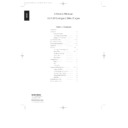Harman Kardon HD 720 (serv.man3) User Manual / Operation Manual ▷ View online
Remote Control Functions
8
a
Power Off:
Press this button to
put the unit in the Standby mode.
b
Power On:
Press this button to
turn on the HD720. Note that in
order for the Power On button to
operate, the front panel
order for the Power On button to
operate, the front panel
Power
Switch
1 must be pressed, and the
Status Mode Indicator
2 should
glow amber. (See page 11 for more
information.)
information.)
c
Numeric Controls:
Press these
buttons to select a specific track on a
disc. The unit will immediately search
for the track and begin to play it. For
tracks 1 through 9 on a disc, you
need only press the desired number.
For tracks 10 and above, the second
digit of the number must be entered
within two seconds of the first digit.
(See page 10 for more information.)
These buttons are also used to enter
track numbers into the memory for
pre-programmed play lists. (See
page 13 for complete information on
programming the HD720.)
disc. The unit will immediately search
for the track and begin to play it. For
tracks 1 through 9 on a disc, you
need only press the desired number.
For tracks 10 and above, the second
digit of the number must be entered
within two seconds of the first digit.
(See page 10 for more information.)
These buttons are also used to enter
track numbers into the memory for
pre-programmed play lists. (See
page 13 for complete information on
programming the HD720.)
d
Program Button:
Press this
button to begin the process of
programming the HD720 to play the
tracks on a disc in a specific order.
Once the button is pressed, enter
each of the desired track numbers in
quick succession using the
programming the HD720 to play the
tracks on a disc in a specific order.
Once the button is pressed, enter
each of the desired track numbers in
quick succession using the
Numeric
Controls
c. When you have
entered the tracks to be played,
press the
press the
Play
button
j to begin
the programmed sequence. (See
page 13 for complete information
on programming the HD720.)
page 13 for complete information
on programming the HD720.)
e
Clear Button:
Press this button
to remove tracks from a programmed
sequence. Each press of the button
will remove one track, starting with
the last track programmed to play.
(See page 13 for complete
information on programming the
HD720.)
sequence. Each press of the button
will remove one track, starting with
the last track programmed to play.
(See page 13 for complete
information on programming the
HD720.)
f
Repeat 1/All Button:
Press this
button once so that the
REPEAT
and
ALL
indicators are illuminated to
repeat all tracks on the disc. Press
the button a second time to repeat
only the track that is currently being
played, and note that the
the button a second time to repeat
only the track that is currently being
played, and note that the
REPEAT
and
ONE
indicators will light in the
Information Display
. (See page 14
for more information on Repeat Play.)
g
Repeat A–B Button:
Press this
button to repeat a segment of the
disc. Press the button once to mark
the start of the portion to be repeated.
Press it again at the end of the desired
sequence. The marked passage will
play continuously until the
disc. Press the button once to mark
the start of the portion to be repeated.
Press it again at the end of the desired
sequence. The marked passage will
play continuously until the
Stop
button
k is pressed. (See page 14 for more
information on Repeat Play.)
information on Repeat Play.)
h
Skip Buttons:
Press one of
these buttons to move to the next
track
track
fl·, or to move back to the
previous track
‡fi.
i
Search Buttons:
Press one of
these buttons to search forward
— or backwards ‚ through a
disc to locate a particular portion of
the selection being played.
— or backwards ‚ through a
disc to locate a particular portion of
the selection being played.
j
Play Button:
Press this button to
start the playback of a CD. If the CD
drawer is open, pressing this button
will automatically close the drawer.
drawer is open, pressing this button
will automatically close the drawer.
k
Stop:
Press this button to stop the
disc currently being played.
l
Pause Button:
Press this button
once to momentarily stop a disc.
When the button is pressed again,
the disc will resume play at the point
it was stopped.
When the button is pressed again,
the disc will resume play at the point
it was stopped.
m
Random Button:
Press this
button to put a disc into play, and to
have all of the tracks played in a
random order. (See page 10 for
more information.)
have all of the tracks played in a
random order. (See page 10 for
more information.)
n
Time Button:
Press this button
to select the time display. In normal
operation, the display will show the
running time of a track being played.
Press the button once to check the
time remaining for the track in play.
Press the button a third time to view
the total play time remaining for the
disc in play.
operation, the display will show the
running time of a track being played.
Press the button once to check the
time remaining for the track in play.
Press the button a third time to view
the total play time remaining for the
disc in play.
o
Check Button:
Press this button
to check the order of tracks
programmed into the HD720’s
memory. (See page 13 for complete
information on programming the
HD720.)
programmed into the HD720’s
memory. (See page 13 for complete
information on programming the
HD720.)
p
Intro Button:
Press this button
to put the HD720 in the Intro Scan
mode. When you press the button,
the unit will play the first 15 seconds
of each track on the disc, and then
move to the next track. Press the
button again to defeat the function
and continue full play of the current
track. (See page 12 for more
information.)
mode. When you press the button,
the unit will play the first 15 seconds
of each track on the disc, and then
move to the next track. Press the
button again to defeat the function
and continue full play of the current
track. (See page 12 for more
information.)
q
Display Button:
Press this
button once to dim the front panel
display to half brightness. Press it
again to turn the display lights off
completely. Another press will return
the display to normal brightness.
display to half brightness. Press it
again to turn the display lights off
completely. Another press will return
the display to normal brightness.
ENGLISH
35620_HD720 Eng 18/08/98 20:36 Side 8
Installation
To prevent possible damage to your
speakers and other components in your
audio system, it is important that ALL
components, including the HD720 and
receivers are turned off and unplugged
from their AC power source when
installing any new component.
speakers and other components in your
audio system, it is important that ALL
components, including the HD720 and
receivers are turned off and unplugged
from their AC power source when
installing any new component.
Connecting the HD720 to your audio
system is simple. Using standard RCA-
to-RCA interconnect cords, connect the
left and right
system is simple. Using standard RCA-
to-RCA interconnect cords, connect the
left and right
Fixed Audio Output
jacks
™
on the rear panel to the CD
input jacks on your receiver, surround
processor or preamplifier.
processor or preamplifier.
If your system includes an optional,
external digital-to-analog converter, or
if you are using a receiver or other pro-
cessor that has the capability to decode
PCM digital input signals, connect the
external digital-to-analog converter, or
if you are using a receiver or other pro-
cessor that has the capability to decode
PCM digital input signals, connect the
Coaxial Digital Output
jack
¡
to
the Datastream Digital input on the
decoder. Make certain to use a coaxial-
style interconnect cable, as standard
audio cables will not perform as well.
decoder. Make certain to use a coaxial-
style interconnect cable, as standard
audio cables will not perform as well.
Install the two AA batteries supplied with
the HD720’s remote by turning the remote
over so that you are holding the bottom
side up. Press lightly on the embossed
arrow on the cover, and gently slide the
cover towards you in the direction of the
arrow. Insert the batteries inside the
compartment, being careful to follow the
+ and – polarity indications at the bottom
of the compartment. Replace the cover by
placing it on the remote and sliding it
back towards the top of the remote.
the HD720’s remote by turning the remote
over so that you are holding the bottom
side up. Press lightly on the embossed
arrow on the cover, and gently slide the
cover towards you in the direction of the
arrow. Insert the batteries inside the
compartment, being careful to follow the
+ and – polarity indications at the bottom
of the compartment. Replace the cover by
placing it on the remote and sliding it
back towards the top of the remote.
NOTE: When replacing batteries it is
always a good idea to replace both at the
same time. When the unit will not be
used for an extended period of time, it is
also a good idea to remove the batteries
so that the potential for corrosion or
damage is avoided.
always a good idea to replace both at the
same time. When the unit will not be
used for an extended period of time, it is
also a good idea to remove the batteries
so that the potential for corrosion or
damage is avoided.
Connect the power to a non-switched AC
wall outlet, or to the accessory outlet on
the rear of another audio device in your
system and you are ready to go!
wall outlet, or to the accessory outlet on
the rear of another audio device in your
system and you are ready to go!
NOTE: When using the accessory outlet
on another product to power the HD720
make certain that it has the ability to
power a device that draws at least 14
watts of current in addition to the
requirements of other devices that may
be plugged into the accessory outlets. If
you use a “switched” outlet, it is
important to remember that the host
product must be turned on in order for
the HD720 to operate.
on another product to power the HD720
make certain that it has the ability to
power a device that draws at least 14
watts of current in addition to the
requirements of other devices that may
be plugged into the accessory outlets. If
you use a “switched” outlet, it is
important to remember that the host
product must be turned on in order for
the HD720 to operate.
9
ENGLISH
35620_HD720 Eng 18/08/98 20:36 Side 9
Operation
Loading and Unloading Discs
To load a disc, first press the
Open/Close
button
&
, taking care to make certain
that the space in front of the drawer is not
obstructed. Note that if the drawer is
blocked when attempting to open it, it will
automatically close within five seconds to
protect the mechanism.
obstructed. Note that if the drawer is
blocked when attempting to open it, it will
automatically close within five seconds to
protect the mechanism.
Load the disc in the tray with the printed
(label) side facing up. Make certain that
the disc is centered in the tray. Either
12cm (5") or 8cm (3") discs may be used.
When an 8cm disc is played, it should be
carefully centered within the smaller
ridges inside the cassette drawer.
(label) side facing up. Make certain that
the disc is centered in the tray. Either
12cm (5") or 8cm (3") discs may be used.
When an 8cm disc is played, it should be
carefully centered within the smaller
ridges inside the cassette drawer.
To retract the drawer back into the
player after loading a disc, press the
player after loading a disc, press the
Open/Close
button
&
. When the
drawer is closed the display will indicate
the total number of tracks on the disc
and the total running time of the disc.
the total number of tracks on the disc
and the total running time of the disc.
The drawer will also close when the
Play
button
4 j
is pressed. The drawer will
close and the disc will start playing the
first track. Pressing the
first track. Pressing the
Random
button
# m
will also put the HD720 into the
Play mode, with the tracks playing in
random order.
random order.
Labeled
Surface
Surface
To remove a disc from the player, press the
Open/Close
button
&
. The drawer will
open, allowing the disc to be removed.
Disc Handling Notes
When loading or unloading discs, it is
best to hold them by the edges.
When loading or unloading discs, it is
best to hold them by the edges.
While Compact Discs are very reliable,
rough handling may damage them. Avoid
scratching the bottom (non-printed) side
of discs, or any handling which will leave
fingerprints.
rough handling may damage them. Avoid
scratching the bottom (non-printed) side
of discs, or any handling which will leave
fingerprints.
To avoid damage to the disc and player,
always seat discs so that they are centered
in the tray.
always seat discs so that they are centered
in the tray.
Do not lift the player while the disc tray
is opening or closing, as this may cause
the disc to unseat from the tray and
possibly jam.
is opening or closing, as this may cause
the disc to unseat from the tray and
possibly jam.
Normal Play
To play a disc, first turn the HD720 on
using the
using the
Main Power Switch
1
. If
the unit has previously been turned on
with the Main Power Switch, but then
turned off using the remote control, the
with the Main Power Switch, but then
turned off using the remote control, the
Status Mode Indicator
2
will glow
amber. In that case, the HD720 may be
turned on using the
turned on using the
Power On
button
b
on the remote control.
Open the disc drawer by pressing the
Open/Close
button
&
. Place a disc
in the tray following the instructions
shown above.
shown above.
Pressing the Open/Close button once
a disc has been carefully seated will
close the disc drawer. After a brief pause,
the Information Display will show the
total number of tracks on a disc and the
total running time of the disc. The
number of tracks will be shown in a
large number within the display, and all
of the available tracks will light in the
smaller boxed number indicators at the
bottom of the display.
a disc has been carefully seated will
close the disc drawer. After a brief pause,
the Information Display will show the
total number of tracks on a disc and the
total running time of the disc. The
number of tracks will be shown in a
large number within the display, and all
of the available tracks will light in the
smaller boxed number indicators at the
bottom of the display.
NOTE: When there are more than 20
tracks on a disc, the
tracks on a disc, the
OVER
›
indicator will
light in the bottom right corner of the
display.
display.
To play all of the tracks on the disc in
order, press the
order, press the
Play
button
4 j
. A
play indication
fl
will appear in the
Information Display
*
.
To play all of the tracks in random order,
press the
press the
Random
button
# m
. The
RANDOM
indicator will light when that
mode is in use.
You may also select a specific track
directly by entering the track number
via the
directly by entering the track number
via the
Numeric Controls
c
.
Simply enter the track number by
pressing the buttons that correspond to
the desired track and the unit will
automatically find it and begin play.
Note that when a two-digit track number
is being entered, the second digit of the
number must be pressed within two
seconds of the first digit.
pressing the buttons that correspond to
the desired track and the unit will
automatically find it and begin play.
Note that when a two-digit track number
is being entered, the second digit of the
number must be pressed within two
seconds of the first digit.
TOTAL
MIN
SEC
TRACK
1 2 3 4 5 6 7 8 9 10 11 12
10
ENGLISH
35620_HD720 Eng 18/08/98 20:36 Side 10
Operation
While the disc is playing, the track being
played will show both as a large number
in the middle of the display and as a
smaller, flashing number at the bottom
of the display. The elapsed time of the
track being played will also appear in the
display. As a disc plays, the track
numbers will change, and the time will
reset to
played will show both as a large number
in the middle of the display and as a
smaller, flashing number at the bottom
of the display. The elapsed time of the
track being played will also appear in the
display. As a disc plays, the track
numbers will change, and the time will
reset to
at the start of each new
track.
To momentarily pause the play of a disc,
press the
press the
Pause
button
6 l
. Note
that a Pause indication
±
will appear in
the display to remind you that the disc is
paused. Press either the
paused. Press either the
Play
button
4
j
or the
Pause
button
6 l
to
resume normal play.
To stop the disc, press the
Stop/Clear
button
5 k
. When the Stop button is
pressed the display again will show the
total number of tracks and total running
time of the disc.
total number of tracks and total running
time of the disc.
To remove a disc from the player, press
the
the
Open/Close
button
&
. To prevent
dirt and dust from entering the unit, do
not leave the disc tray open.
not leave the disc tray open.
To place the unit in a Standby mode,
press the
press the
Power Off
button
a
on
the remote. The
Status Mode
Indicator
2
will glow amber,
indicating that the unit is off, but ready
to accept a Power On command from the
remote. If the disc drawer is open, it will
automatically close when the unit is
placed in the Standby mode. This ensures
that the unit will not be harmed from
dust, dirt or inadvertent damage to the
drawer mechanism.
to accept a Power On command from the
remote. If the disc drawer is open, it will
automatically close when the unit is
placed in the Standby mode. This ensures
that the unit will not be harmed from
dust, dirt or inadvertent damage to the
drawer mechanism.
Note that the unit is not removed from
AC main power when it is in the Standby
mode. During long periods of inactivity,
it is recommended that the
AC main power when it is in the Standby
mode. During long periods of inactivity,
it is recommended that the
Main Power
Switch
1
be used to turn the unit off.
The Status Mode indicator will not be lit
when the unit is totally turned off.
Remember to turn the unit back on with
the
when the unit is totally turned off.
Remember to turn the unit back on with
the
Main Power Switch
1
in order to
use the remote control.
Headphone Listening
You may listen to the output of the
HD720 through headphones by plugging
a set of standard headphones with a
HD720 through headphones by plugging
a set of standard headphones with a
1
⁄
4
"
headphone plug into the front panel
Headphones Jack
^
. The volume of
the headphone output may be adjusted
with the
with the
Headphones Level
knob
%
. Note that changing the headphone
level will not change the volume for the
main audio output. This is a fixed
output, and it is changed using the
volume control on your receiver,
preamplifier or surround processor.
main audio output. This is a fixed
output, and it is changed using the
volume control on your receiver,
preamplifier or surround processor.
Display Dim
In some instances, it may be desirable to
reduce the brightness of the display or to
turn it off completely. To do this, press
the
reduce the brightness of the display or to
turn it off completely. To do this, press
the
Display
button
9 q
once to dim
the display to half brightness. Press it
again to turn the display off. A third press
will return the display to normal level.
again to turn the display off. A third press
will return the display to normal level.
Time Display
The HD720’s time display is capable of
showing a wide range of information
about a CD.
showing a wide range of information
about a CD.
In normal operation the display will
show the total running time of a CD after
the disc is first put in the unit. When the
disc is played, the display will show the
running time of a track in play and the
show the total running time of a CD after
the disc is first put in the unit. When the
disc is played, the display will show the
running time of a track in play and the
ELAPSED
indicator will light to remind
you of the display function in use. Each
time the track changes, the time display
will reset to
time the track changes, the time display
will reset to
and begin to
increase again as the disc plays.
To view the time remaining on an
individual track, press the
individual track, press the
Time
button
) n
once. The display will now show
the time left in the track in play, and the
REMAIN
and
EACH
indicators will light
next to the time display as a reminder of
the display’s status.
the display’s status.
To view the total time remaining to play
on the disc, press the time button twice.
The
on the disc, press the time button twice.
The
REMAIN
and
TOTAL
indicators will
light to remind you of the function in
use.
use.
NOTE: When a disc contains more than
thirty (30) tracks, the time display may
read “– – : – –”. This is normal and
it does not indicate any problem with the
disc or the HD720.
thirty (30) tracks, the time display may
read “– – : – –”. This is normal and
it does not indicate any problem with the
disc or the HD720.
11
ENGLISH
35620_HD720 Eng 18/08/98 20:36 Side 11
Click on the first or last page to see other HD 720 (serv.man3) service manuals if exist.