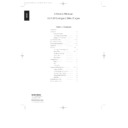Harman Kardon HD 720 (serv.man3) User Manual / Operation Manual ▷ View online
1
2
3
4
5
6
7
2
3
4
5
6
7
8
9
)
!
@
#
$
9
)
!
@
#
$
%
^
&
*
(
^
&
*
(
Front Panel Controls
4
Power Switch
Status Mode Indicator
Remote Sensor Window
Play Button
Stop/Clear
Pause Button
Search Buttons
Skip Buttons
Display Button
Time Button
Program Button
Program Check Button
Random Button
Repeat Button
Headphones Level
Headphones Jack
Open/Close
Information Display
Disc Drawer
HD 720
Power
Stop/Clear
Search
Play
Pause
Phones
Phones Level
Display
Time
Random
Program
Program
Check
Repeat
Skip
Open/Close
RANDOM
PROGRAM
ELAPSED
REMAIN
TOTAL
EACH
OVER
›
INTRO REPEAT ALL
ONE A_B
AUTO
MIN
SEC
INDEX
TRACK
1 2 3 4 5 6 7 8 9 10 11 12 13 14 15 16 17 18 19 20
fl
±
6
5
4
3
)
!
9
@
#
$
%
^
1
2
7
8
*
&
(
ENGLISH
35620_HD720 Eng 18/08/98 20:35 Side 4
Front Panel Controls
5
1
Power Switch:
Press this switch
to apply power to the HD720. When
the switch is first turned on, the
the switch is first turned on, the
Status Mode Indicator
light
2
surrounding the switch will turn
green. Once the unit has been
turned on with this switch it may be
operated from either the front panel
or remote control. Press the switch
again to turn the unit completely off.
green. Once the unit has been
turned on with this switch it may be
operated from either the front panel
or remote control. Press the switch
again to turn the unit completely off.
2
Status Mode Indicator:
When
the HD720 is in the ON mode, this
indicator will glow green. When the
unit has been placed in the Standby
mode by pressing the
indicator will glow green. When the
unit has been placed in the Standby
mode by pressing the
Off
button
a
on the remote, the indicator will glow
amber, indicating that the unit is still
connected to the AC main supply
and is ready to be turned on from
the remote control.
amber, indicating that the unit is still
connected to the AC main supply
and is ready to be turned on from
the remote control.
3
Remote Sensor Window:
The
sensor behind this window receives
commands from the remote control.
Keep this area clear if you wish to
use the HD720 with a remote control.
commands from the remote control.
Keep this area clear if you wish to
use the HD720 with a remote control.
4
Play Button:
Press this button to
start the playback of a CD. If the CD
drawer is open, pressing this button
will automatically close the drawer.
drawer is open, pressing this button
will automatically close the drawer.
5
Stop/Clear:
Press this button to
stop the disc currently being played.
During programming functions, this
button is also used to clear the
system memory (see page 13).
During programming functions, this
button is also used to clear the
system memory (see page 13).
6
Pause Button:
Press this button
once to momentarily stop a disc.
When the button is pressed again,
the disc will resume play at the point
it was stopped.
When the button is pressed again,
the disc will resume play at the point
it was stopped.
7
Search Buttons:
Press one of
these buttons to search forward
— or backwards ‚ through a
disc to locate a particular portion of
the selection.
— or backwards ‚ through a
disc to locate a particular portion of
the selection.
8
Skip Buttons:
Press one of
these buttons to move to the next
track
track
fl·, or to move back to the
previous track
‡fi.
9
Display Button:
Press this button
once to dim the brightness of the
display. Press it again to turn the
display off completely. An additional
press of the button will return the
display to normal brightness.
display. Press it again to turn the
display off completely. An additional
press of the button will return the
display to normal brightness.
)
Time Button:
Press this button to
select the time display. In normal
operation, the display will show the
running time of a track being played.
Press the button once to check the
time remaining for the track in play.
Press the button a third time to view
the total time remaining for the disc
in play.
operation, the display will show the
running time of a track being played.
Press the button once to check the
time remaining for the track in play.
Press the button a third time to view
the total time remaining for the disc
in play.
!
Program Button:
This button
is used to program the playback
of a disc in a particular order. (See
page 13 for complete instructions
on programming the HD720.)
of a disc in a particular order. (See
page 13 for complete instructions
on programming the HD720.)
@
Program Check Button:
Press
this button to check the order of
tracks programmed into the HD720’s
memory. (See page 13 for complete
information on programming the
HD720.)
tracks programmed into the HD720’s
memory. (See page 13 for complete
information on programming the
HD720.)
#
Random Button:
Press this
button to put a disc into play, and
to have all of the tracks played in
a random order. (See page 10 for
more information.)
to have all of the tracks played in
a random order. (See page 10 for
more information.)
$
Repeat Button:
Press this button
once to continually repeat all tracks
on a disc. Press it again to repeat
only the track currently being played.
(See page 14 for more information.)
on a disc. Press it again to repeat
only the track currently being played.
(See page 14 for more information.)
%
Headphones Level:
Turn this
knob to increase or decrease the
volume level for headphones
connected to the HD720’s
volume level for headphones
connected to the HD720’s
Headphones Jack
^. Note that
changing this level will not change
the sound level for the unit’s main
output, as that remains constant.
the sound level for the unit’s main
output, as that remains constant.
^
Headphones Jack:
Connect a
set of standard headphones to this
jack for private listening.
jack for private listening.
&
Open/Close:
Press this button
to open or close the disc drawer.
The drawer may also be closed
by pressing the
The drawer may also be closed
by pressing the
Play
button
4 j,
or by gently pressing the edge of
the drawer. However, we do not
recommend pushing the drawer, as
damage to the transport mechanism
may result.
the drawer. However, we do not
recommend pushing the drawer, as
damage to the transport mechanism
may result.
*
Information Display:
This
display provides details about the
operation of the HD720.
operation of the HD720.
(
Disc Drawer:
To play a disc,
open the drawer by pressing the
Open/Close
button
& and place a
full-size (12cm) or CD single (8cm)
disc in the drawer with the printed
side facing upwards. Press the
disc in the drawer with the printed
side facing upwards. Press the
Play
button
4 j to close the drawer
and begin playback.
ENGLISH
35620_HD720 Eng 18/08/98 20:35 Side 5
¡
™
™
£
¢
¢
∞
§
§
Rear Panel Connections
6
DIGITAL
OUTPUT
OUTPUT
COAXIAL
FIXED
LEFT
RIGHT
REMOTE
IN
OUT
ON
OFF
AUTOPLAY
MODEL NO.: HD720
HARMAN KARDON
NORTHRIDGE
CALIFORNIA, U.S.A.
HARMAN KARDON
NORTHRIDGE
CALIFORNIA, U.S.A.
SERIAL NO.
AVIS:
RISQUE DE CHOC ELECTRIQUE - NE PAS OUVRIR
C A U T I O N
C A U T I O N
RISK OF ELECTRIC SHOCK
DO NOT OPEN
S
N
D
AC [
~
] 230V 50 Hz 12 W
¡
™
£ ¢ ∞
§
Coaxial Digital Output
Fixed Audio Outputs
Autoplay Switch
Remote Control Input
Remote Control Output
AC Power Cord
¡
Coaxial Digital Output:
Connect
this jack to the coaxial digital input of
an external digital-to-analog converter
for direct access to the digital signals
of the HD720. DO NOT connect this
jack to the standard audio inputs of
any device.
an external digital-to-analog converter
for direct access to the digital signals
of the HD720. DO NOT connect this
jack to the standard audio inputs of
any device.
™
Fixed Audio Outputs:
Connect
these jacks to the CD audio inputs
of your receiver, surround processor
or preamplifier.
of your receiver, surround processor
or preamplifier.
£
Autoplay Switch:
When this
switch is in the “ON” position, the
HD720 will automatically go into the
Play mode whenever the power is
turned on and a disc is in the CD
drawer. To disable the Autoplay
function, put the switch in the OFF
position. (See page 14 for more
information.)
HD720 will automatically go into the
Play mode whenever the power is
turned on and a disc is in the CD
drawer. To disable the Autoplay
function, put the switch in the OFF
position. (See page 14 for more
information.)
¢
Remote Control Input:
Connect the output of a remote
infrared sensor or the remote control
output of another compatible
Harman Kardon product. This will
enable the remote control system to
operate even when the front panel
infrared sensor or the remote control
output of another compatible
Harman Kardon product. This will
enable the remote control system to
operate even when the front panel
Remote Sensor
3 is blocked. It will
also allow use of the HD720 with
optional, external control systems.
optional, external control systems.
∞
Remote Control Output:
Connect this jack to the input of
another compatible Harman Kardon
remote controlled device to have the
remote sensor on the HD720 provide
signals to other products.
another compatible Harman Kardon
remote controlled device to have the
remote sensor on the HD720 provide
signals to other products.
§
AC Power Cord:
Connect this
plug to an AC outlet. If the outlet is
switch controlled, make certain that
the switch is in the ON position.
switch controlled, make certain that
the switch is in the ON position.
ENGLISH
35620_HD720 Eng 18/08/98 20:35 Side 6
a
b
c
d
e
f
g
h
i
j
k
l
m
n
o
p
q
b
c
d
e
f
g
h
i
j
k
l
m
n
o
p
q
Remote Control Functions
7
1
2
3
4
5
6
7
8
9
0
INTRO
PROGRAM CLEAR
CHECK
TIME
1/ALL
Repeat
A-B
RANDOM
HD 720
ON
OFF
DISPLAY
SKIP
SEARCH
h
b a
j
k
l
m
n
o
p
q
c
e
g
i
f
d
Power Off
Power On
Numeric Controls
Program Button
Clear Button
Repeat 1/All Button
Repeat A–B Button
Skip Buttons
Search Buttons
Play Button
Stop
Pause Button
Random Button
Time Button
Check Button
Intro Button
Display Button
ENGLISH
35620_HD720 Eng 18/08/98 20:36 Side 7
Click on the first or last page to see other HD 720 (serv.man3) service manuals if exist.