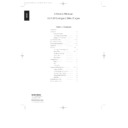Harman Kardon HD 720 (serv.man3) User Manual / Operation Manual ▷ View online
Program Search
The HD720 is equipped with a variety of
functions that make it easy to search for
specific parts of any CD.
functions that make it easy to search for
specific parts of any CD.
Search
If you wish to quickly scan through a
disc to locate a particular passage or
program, press the
disc to locate a particular passage or
program, press the
Search
buttons
7 i
. The
Forward Search
button
—
plays the disc forward in high
speed, while the
Reverse Search
button
‚
plays the disc backwards in
high speed. When the desired part of the
disc is heard, release the
disc is heard, release the
Search
button
to resume normal play speed.
Skip
To move from one track on the disc to
another, press one of the
another, press one of the
Skip
buttons
8 h
. Pressing the
Forward Skip
button
fl·
will move you forwards
through the disc, one track at a time,
while pressing the
while pressing the
Reverse Skip
button
‡fi
will move you back one
track at a time.
The Skip buttons may be used when
the HD720 is either playing or stopped.
If the unit is stopped, the Skip buttons
may be used to locate the first track to
be played. The
the HD720 is either playing or stopped.
If the unit is stopped, the Skip buttons
may be used to locate the first track to
be played. The
Play
button
4 j
must
be pressed to begin play. If the Skip
buttons are used while the unit is already
playing, the audio output will stop while
the new track is located, and play will
automatically resume after the Skip
button is released.
buttons are used while the unit is already
playing, the audio output will stop while
the new track is located, and play will
automatically resume after the Skip
button is released.
Intro Search
This feature lets you locate a track by
playing the first 15 seconds of each track.
When the
playing the first 15 seconds of each track.
When the
Intro
button
p
is pressed,
the unit will play only 15 seconds of each
track, and then automatically move to
the next track. When you have reached a
track that you wish to listen to in its
entirety, press the Intro button again to
resume normal operation. When the
Intro feature is activated, the
track, and then automatically move to
the next track. When you have reached a
track that you wish to listen to in its
entirety, press the Intro button again to
resume normal operation. When the
Intro feature is activated, the
INTRO
indicator will illuminate in the
Information Display
*
to remind
you that Intro Search is in use.
12
ENGLISH
35620_HD720 Eng 18/08/98 20:36 Side 12
Programmed Play Operation
13
The HD720’s advanced programming
capability enables you to preset the order
in which tracks play, to repeat one track
or all tracks, and to repeat any portion of
a disc without regard to track numbers.
capability enables you to preset the order
in which tracks play, to repeat one track
or all tracks, and to repeat any portion of
a disc without regard to track numbers.
Programmed Play
To program the order in which the
tracks on a disc play, begin by pressing
the
tracks on a disc play, begin by pressing
the
Program
button
! d
. Note that
the
PROGRAM
indicator will light in
the
Information Display
*
. The total
number of tracks and total disc playing
time will also appear.
time will also appear.
You may now begin to enter the tracks in
the order in which you wish to have
them play. When entering track numbers
from the remote control, simply enter the
numbers using the
the order in which you wish to have
them play. When entering track numbers
from the remote control, simply enter the
numbers using the
Numeric Controls
c
. Be certain to enter the second digit
of track numbers 10 and above within
two seconds of the first number. Tracks
may also be entered from the front panel
or remote by pressing the
two seconds of the first number. Tracks
may also be entered from the front panel
or remote by pressing the
Skip
buttons
8 h
until the desired track number
appears. Press the
Program
button
!
d
to enter the track to memory, and
then proceed to select the next track you
wish to program.
wish to program.
As tracks are entered, two displays will
alternate. The first will indicate the
total number of tracks that have been
programmed along with the last track
number entered.
alternate. The first will indicate the
total number of tracks that have been
programmed along with the last track
number entered.
The second display will show the total
cumulative running time of all tracks
entered along with the last track number
programmed. After 6 seconds, only this
display will appear if no other track
number is entered.
cumulative running time of all tracks
entered along with the last track number
programmed. After 6 seconds, only this
display will appear if no other track
number is entered.
As each track is added to the program
list, its number will illuminate at the
bottom of the display.
list, its number will illuminate at the
bottom of the display.
When you have entered all the tracks
that you wish to program, press the
that you wish to program, press the
Play
button
4 j
to begin playback of the
programmed sequence. The tracks will
now play back in the order in which they
were programmed.
now play back in the order in which they
were programmed.
When the complete set of programmed
tracks has played, the unit will stop.
The program will remain and may be
started again by pressing the
tracks has played, the unit will stop.
The program will remain and may be
started again by pressing the
Play
button
4 j
. The program will remain in the
player’s memory as long as the disc is
not removed.
not removed.
Note that once the disc drawer is opened,
the program information is lost, and
must be re-entered even if the same disc
is placed back in the machine.
the program information is lost, and
must be re-entered even if the same disc
is placed back in the machine.
PROGRAM
TOTAL
MIN
SEC
TRACK
3 4 6 7 9
PROGRAM
TRACK
3 4 6 7 9
Checking Program Contents
To check the contents of a program, press
the
the
Check
button
@ o
. Each press of
the button will show the actual track
number, the position the track occupies
in memory (e.g., second track to play,
etc.) and the cumulative time for all
tracks that have been programmed up to
the one that is indicated.
number, the position the track occupies
in memory (e.g., second track to play,
etc.) and the cumulative time for all
tracks that have been programmed up to
the one that is indicated.
Clearing Program Tracks
To clear one or all tracks from a program,
first press the
first press the
Stop
button
5 e
.
Pressing the
Clear
button
e
on the
remote, or the
Stop/Clear
button
5
on
the front panel will remove tracks from
the program sequence one at a time,
starting with the last track programmed.
For example, if track #6 was the last
selection in the program order, it will be
the first to be deleted from the program,
regardless of how many tracks are on the
disc, and how many individual tracks
have been programmed.
the program sequence one at a time,
starting with the last track programmed.
For example, if track #6 was the last
selection in the program order, it will be
the first to be deleted from the program,
regardless of how many tracks are on the
disc, and how many individual tracks
have been programmed.
ENGLISH
35620_HD720 Eng 18/08/98 20:36 Side 13
Programmed Play Operation
14
Each press of the
Clear
button
e
or
Stop/Clear
button
5
will clear another
track in reverse order from which they
were entered. (Last track first, etc.) As
each track is removed, its running time
will be deducted from the time display
and the track’s number at the bottom of
the display will go dark.
were entered. (Last track first, etc.) As
each track is removed, its running time
will be deducted from the time display
and the track’s number at the bottom of
the display will go dark.
To clear all tracks at once, press-and-
hold either the
hold either the
Stop/Clear
button
5
on the front panel, or the
Clear
button
e
on the remote until the
PROGRAM
indicator goes out and the display of the
disc’s total running time and number of
tracks appear. Program sequences will
also be cleared when pressing the
disc’s total running time and number of
tracks appear. Program sequences will
also be cleared when pressing the
Open/Close
button
&
to open the disc
drawer, or when the unit is turned off.
Repeat Programmed Play
The HD720’s programming system
enables you to repeat either a single
track, the entire disc (respectively all
programmed tracks) or a specially
programmed passage that you select.
enables you to repeat either a single
track, the entire disc (respectively all
programmed tracks) or a specially
programmed passage that you select.
Repeat All
To repeat all of the tracks on a disc, press
the
To repeat all of the tracks on a disc, press
the
Repeat 1/All
button
f
or the
Repeat
button
$
once until the
REPEAT
and
ALL
indicators light up.
When you see these indicators, the entire
disc or all programmed tracks will play
through to the end, and then start again
from the beginning. The disc will play
continually until the
disc or all programmed tracks will play
through to the end, and then start again
from the beginning. The disc will play
continually until the
Stop
button
5
k
is pressed.
Repeat One
To repeat the track in play, press the
To repeat the track in play, press the
Repeat 1/All
button
f
or the
Repeat
button
$
twice. The
REPEAT
and
ONE
indicators will light and the track will
continue to play over and over again
continuously. If the track is changed by
pressing the
continue to play over and over again
continuously. If the track is changed by
pressing the
Skip
buttons
8 h
while
the Repeat function is in use, the newly
selected track will be repeated. To stop
the repeat play, press the
selected track will be repeated. To stop
the repeat play, press the
Stop
button
5
k
or press the
Repeat
button
$ f
until the
REPEAT
indicator goes out.
Repeat A–B
The HD720 may be programmed to
repeat any section within a track, or a
complete passage or program that
includes material in a series of tracks.
The HD720 may be programmed to
repeat any section within a track, or a
complete passage or program that
includes material in a series of tracks.
To program the unit for A–B play, first
locate the point on the disc where you
wish to begin the repeated section. At that
point, press the
locate the point on the disc where you
wish to begin the repeated section. At that
point, press the
Repeat A–B
button
g
.
The
REPEAT
indicators will light in the
Information Display
and the
A–
indicator will blink to show that the
program process has started. Let the disc
continue to play or press the
program process has started. Let the disc
continue to play or press the
Search
—
button
7 i
or
Skip
fl·
button
8 h
on the front or remote
until you have reached the end of the
section to be repeated. When the end
point is reached, press the
section to be repeated. When the end
point is reached, press the
Repeat A–B
button
g
again. Note that the
REPEAT
and
A–B
indicators will now be
illuminated.
Once the
Repeat A–B
button
g
is
pressed for the second time to complete
the programming, the HD720 will
automatically go to the start of the
selected passage and continue to play the
section over and over.
the programming, the HD720 will
automatically go to the start of the
selected passage and continue to play the
section over and over.
To resume normal play press the
Repeat
A–B
button
g
again. The
REPEAT
and
A–B
indicators will go out, and the rest of
the disc will play normally.
Auto Play
The HD720 may be programmed to
automatically go into the play mode
when the unit is turned on.
automatically go into the play mode
when the unit is turned on.
To use this feature, insert a disc in the
drawer and close the drawer as explained
on page 10. Next, locate the
drawer and close the drawer as explained
on page 10. Next, locate the
Autoplay
switch
£
on the rear panel. Place the
switch in the ON position and then either
turn the unit off by pressing the front
panel
turn the unit off by pressing the front
panel
Power Switch
1
until the
Status Mode Indicator
2
goes dark,
or place the unit in the Standby mode by
pressing the
pressing the
Power Off
button
a
on
the remote.
When the HD720 is turned on using
either the
either the
Power Switch
1
or the
Power On
button
b
the unit will
automatically go into the Play mode and
the disc will play through from the first
track to the last.
the disc will play through from the first
track to the last.
To return the unit to normal operation,
put the
put the
Autoplay
switch
£
in the OFF
position.
ENGLISH
35620_HD720 Eng 18/08/98 20:36 Side 14
Troubleshooting
15
SYMPTOM
No lights on Front Panel
Remote does not appear
to operate
to operate
Front panel lights, but CD
does not play
does not play
Play indicator lights, but
no sound is heard
no sound is heard
Sound skips or stutters
during play
during play
Sound is continually distorted
CAUSE
• No AC power
• Main Power Switch turned off
• Weak batteries
• Blocked sensor
• Weak batteries
• Blocked sensor
• Disc upside down
•Poor connections
• Wrong source connected
• Disc may be damaged
• Surface vibrations
• Surface vibrations
• Incorrect input
SOLUTION
• Make certain AC power cord is plugged into
a live outlet.
• Turn on Main Power Switch.
• Install fresh batteries, observing polarity indications.
• Remove obstructions from the front panel sensor or
• Install fresh batteries, observing polarity indications.
• Remove obstructions from the front panel sensor or
connect a remote sensor to the
Remote In
jack
on the rear panel.
• Reload disc with label side facing up.
• Make certain connections are secure and made
to the correct (e.g.,
CD
) input.
• Select CD source on receiver or preamp.
• Try another disc.
• Isolate the unit from vibration by placing it on a
• Isolate the unit from vibration by placing it on a
firm surface or move it further away from speakers.
• Make certain that the HD720 is connected to a line-
level audio input, NOT a digital audio or phono input.
Troubleshooting Guide
ENGLISH
35620_HD720 Eng 18/08/98 20:36 Side 15
Click on the first or last page to see other HD 720 (serv.man3) service manuals if exist.