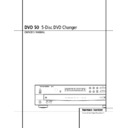Harman Kardon DVD 50 User Manual / Operation Manual ▷ View online
5 DVD COMPATIBILITY & TERMINOLOGY
DVD Compatibility & Terminology
The DVD 50 is more than a DVD player; it will
play the following disc formats:
play the following disc formats:
■ Both 5-inch (12cm) and 3-inch (8cm) discs
■ DVD movie discs
■ CD, CD-R and CD-RW audio discs
■ DTS audio discs
■ CD audio discs with HDCD encoding
■ MP3 discs
■ VCD (video CD) discs
However, it will NOT play the following:
■ DVD discs with a Region Code other than
the one the player is set for.
■ DVD discs with PAL format video
■ DVD-ROM data discs
■ DVD-RAM discs
■ CD-I discs
■ CD-G discs
■ SVCD discs
■ Photo CD discs
NOTE: Due to differences in the formats of
certain discs, it is possible that some discs may
include a mix of features that are not compati-
ble with the DVD 50. Similarly, although the
DVD 50 is capable of a wide range of features,
not all discs include every capability of the DVD
system. For example, although the DVD 50 is
compatible with multi-angle discs, that feature
is only possible when the disc is specially
encoded for multiple-angle play. In addition, the
DVD 50 is compatible with both Dolby Digital
and DTS soundtracks, but the number and types
of tracks available will vary from disc to disc. To
make certain that a specific feature or sound-
track option is available, please check the
options noted on the disc jacket.
certain discs, it is possible that some discs may
include a mix of features that are not compati-
ble with the DVD 50. Similarly, although the
DVD 50 is capable of a wide range of features,
not all discs include every capability of the DVD
system. For example, although the DVD 50 is
compatible with multi-angle discs, that feature
is only possible when the disc is specially
encoded for multiple-angle play. In addition, the
DVD 50 is compatible with both Dolby Digital
and DTS soundtracks, but the number and types
of tracks available will vary from disc to disc. To
make certain that a specific feature or sound-
track option is available, please check the
options noted on the disc jacket.
■ Playback of DTS audio discs requires connec-
tion to a processor or receiver with a DTS
decoder.
decoder.
■ Playback capability for CD-RW discs may
vary due to variations in the quality of the
CD-RW disc and the recorder used to create
the disc.
CD-RW disc and the recorder used to create
the disc.
Since they share some of the characteristics and
technology of CD players, many of the terms
and operational concepts used in a DVD player
are similar to what you may be familiar with
from CD players and changers, or older video
disc formats such as Laser Disc. However, if this
is your first DVD product, some of the terms
used to describe the features of a DVD player
may be unfamiliar. The following explanations
should solve some of the mysteries of DVD, and
help you to enjoy all the power and flexibility of
the DVD format and the DVD 50.
technology of CD players, many of the terms
and operational concepts used in a DVD player
are similar to what you may be familiar with
from CD players and changers, or older video
disc formats such as Laser Disc. However, if this
is your first DVD product, some of the terms
used to describe the features of a DVD player
may be unfamiliar. The following explanations
should solve some of the mysteries of DVD, and
help you to enjoy all the power and flexibility of
the DVD format and the DVD 50.
Aspect Ratio: This is a description of the
width of a video image in relation to its height.
A conventional video screen is four units wide
for every three units of height, making it almost
square. Newer wide-aspect-ratio video displays
are 16 units wide for every nine units of height,
making them more like the screen in a movie
theater. The program material on a DVD may be
recorded in either format and, in addition, you
may configure the DVD 50 to play back in
either format, depending on the features
recorded on a disc.
width of a video image in relation to its height.
A conventional video screen is four units wide
for every three units of height, making it almost
square. Newer wide-aspect-ratio video displays
are 16 units wide for every nine units of height,
making them more like the screen in a movie
theater. The program material on a DVD may be
recorded in either format and, in addition, you
may configure the DVD 50 to play back in
either format, depending on the features
recorded on a disc.
Chapter: DVD programs are divided into chap-
ters and titles. Chapters are the subsections
programmed into a single title on a disc.
Chapters may be compared to the individual
tracks on an audio CD. Press the Menu button
to see a listing of the chapters on a disc.
ters and titles. Chapters are the subsections
programmed into a single title on a disc.
Chapters may be compared to the individual
tracks on an audio CD. Press the Menu button
to see a listing of the chapters on a disc.
Component Video: This is a new form of
video signal that eliminates many of the arti-
facts of traditional composite video signals by
splitting the signal into a separate luminance
channel and two color-difference signals. With a
component video connection, you will see
greater picture resolution and eliminate many
picture imperfections such as the moiré pat-
terns often seen on checked patterned cloths.
However, in order to benefit from component
video you must have a video display with
Y/Pr/Pb component video inputs. Do not
connect the component video outputs of the
DVD 50 to the standard composite or S-Video
inputs of a TV or recorder.
video signal that eliminates many of the arti-
facts of traditional composite video signals by
splitting the signal into a separate luminance
channel and two color-difference signals. With a
component video connection, you will see
greater picture resolution and eliminate many
picture imperfections such as the moiré pat-
terns often seen on checked patterned cloths.
However, in order to benefit from component
video you must have a video display with
Y/Pr/Pb component video inputs. Do not
connect the component video outputs of the
DVD 50 to the standard composite or S-Video
inputs of a TV or recorder.
Title: For a DVD, a title is defined as an entire
movie or program. There may be as many chap-
ters within a title as the producers decide to
include. Most discs include only one title, but
some may have more than one, to give you a
“Double Feature” presentation. Press the Title
button to see a listing of the titles on a disc.
When a disc has only one title, pressing the title
button may show a list of the chapters.
movie or program. There may be as many chap-
ters within a title as the producers decide to
include. Most discs include only one title, but
some may have more than one, to give you a
“Double Feature” presentation. Press the Title
button to see a listing of the titles on a disc.
When a disc has only one title, pressing the title
button may show a list of the chapters.
Multiple Angle: DVDs have the capability to
show up to four different views of the same
scene in a program. When a disc is encoded
with multiple-angle information, pressing the
Angle button will enable you to switch between
these different views. Note that, at present, few
discs take advantage of this capability and,
when they do, the multiple-angle technology
may only be present for short periods of time
within the disc. Producers will usually insert
some sort of icon or graphic in the picture to
alert you to the availability of multiple-angle
scenes.
show up to four different views of the same
scene in a program. When a disc is encoded
with multiple-angle information, pressing the
Angle button will enable you to switch between
these different views. Note that, at present, few
discs take advantage of this capability and,
when they do, the multiple-angle technology
may only be present for short periods of time
within the disc. Producers will usually insert
some sort of icon or graphic in the picture to
alert you to the availability of multiple-angle
scenes.
Reading: This is a message that you will see
when you first press the Play button. It refers to
the fact that the player must first examine the
contents of the disc to see whether it is a CD or
DVD, and then extract the information about
the type of material on the disc, such as lan-
guages, aspect ratios, subtitles, number of titles
and more. The slight delay while the contents of
the disc are read is normal.
when you first press the Play button. It refers to
the fact that the player must first examine the
contents of the disc to see whether it is a CD or
DVD, and then extract the information about
the type of material on the disc, such as lan-
guages, aspect ratios, subtitles, number of titles
and more. The slight delay while the contents of
the disc are read is normal.
Resume: The operation of the Stop button on
the DVD 50 works differently from what you
are used to on CD players. On a traditional CD
player, when you press the Stop button, the unit
does just that: it stops playback. On a CD player,
when you press the Start button again, the disc
starts from the beginning. With the DVD 50,
however, you have two options when playing
DVD discs. Pressing Stop once will stop the
playback, but it actually puts the unit in the
Resume mode. This means that you can turn
the machine off and, when you press Play the
next time, the disc will resume or continue from
the point on the disc where the Stop button
was pressed. This is helpful if you are watching
a movie and must interrupt your viewing ses-
sion but wish to pick up where you left off.
Pressing the Stop button twice will stop the
machine in a traditional manner and, when
the disc is played again, it will start from the
beginning.
the DVD 50 works differently from what you
are used to on CD players. On a traditional CD
player, when you press the Stop button, the unit
does just that: it stops playback. On a CD player,
when you press the Start button again, the disc
starts from the beginning. With the DVD 50,
however, you have two options when playing
DVD discs. Pressing Stop once will stop the
playback, but it actually puts the unit in the
Resume mode. This means that you can turn
the machine off and, when you press Play the
next time, the disc will resume or continue from
the point on the disc where the Stop button
was pressed. This is helpful if you are watching
a movie and must interrupt your viewing ses-
sion but wish to pick up where you left off.
Pressing the Stop button twice will stop the
machine in a traditional manner and, when
the disc is played again, it will start from the
beginning.
6 FRONT PANEL CONTROLS
1 Power Switch: Press the button once to
turn the DVD 50 on; press it again to put the
unit in the Standby mode.
turn the DVD 50 on; press it again to put the
unit in the Standby mode.
2 Status Indicator: When the DVD 50 is in
the On mode, this indicator will glow green.
When the unit has been placed in the Standby
mode by pressing the Power-Off Button
on the remote, the indicator will glow amber,
indicating that the unit is still connected to the
AC main supply and is ready to be turned on
from the remote control.
the On mode, this indicator will glow green.
When the unit has been placed in the Standby
mode by pressing the Power-Off Button
on the remote, the indicator will glow amber,
indicating that the unit is still connected to the
AC main supply and is ready to be turned on
from the remote control.
3 Headphone Jack: Connect standard head-
phones to this jack for private listening.
phones to this jack for private listening.
4 Headphone Level Control: Turn this
control to adjust the volume level to the head-
phones. Note that the use of this control will
not change the analog output levels at the rear
panel audio outputs.
control to adjust the volume level to the head-
phones. Note that the use of this control will
not change the analog output levels at the rear
panel audio outputs.
5 Disc Tray: This tray holds as many as five
compatible discs that can be played one at a
time in the DVD 50.
compatible discs that can be played one at a
time in the DVD 50.
6 Direct Access Buttons: Press one of
these buttons to play any of up to five discs
loaded in the Disc Tray.
these buttons to play any of up to five discs
loaded in the Disc Tray.
7 Disc Skip: Press this button to change the
disc being played. Each press of the button will
move the tray forward to the next occupied
disc being played. Each press of the button will
move the tray forward to the next occupied
position in the tray. Note that the unit will skip
over the empty disc positions.
over the empty disc positions.
8 Search Forward/Reverse: Press this but-
ton to move forward or backward through a CD
or DVD at one of four speeds. Each press and
release will increase the search speed, as indi-
cated in the on-screen display. Once you have
selected the desired speed, release the button
and the disc will continue to search at fast
speed. To resume normal playback speed, press
the Play Button
ton to move forward or backward through a CD
or DVD at one of four speeds. Each press and
release will increase the search speed, as indi-
cated in the on-screen display. Once you have
selected the desired speed, release the button
and the disc will continue to search at fast
speed. To resume normal playback speed, press
the Play Button
#.
9 Open/Close Button: Press this button to
open or close the Disc Tray
open or close the Disc Tray
5.
) Skip Forward/Reverse: Press this button
to move forward or backward through the
music tracks on a CD disc or the chapters on a
DVD disc.
to move forward or backward through the
music tracks on a CD disc or the chapters on a
DVD disc.
! Stop: Press this button once to place the
disc in the Resume mode, which means that
playback will stop, but as long as the tray is not
opened or the disc changed, DVD playback will
continue from the same point on the disc when
the Play button is pressed again. Resume will
also work if the unit was turned off. To stop a
disc and have play start from the beginning,
press the button twice.
disc in the Resume mode, which means that
playback will stop, but as long as the tray is not
opened or the disc changed, DVD playback will
continue from the same point on the disc when
the Play button is pressed again. Resume will
also work if the unit was turned off. To stop a
disc and have play start from the beginning,
press the button twice.
@ Pause: Press this button to momentarily
pause playback. To resume playback, press the
Play Button
pause playback. To resume playback, press the
Play Button
#. If a DVD is playing, action
will freeze and a still picture will be displayed
when this button is pressed.
when this button is pressed.
# Play: Press the button to playback, or to
resume playback after the Pause Button
resume playback after the Pause Button
@
has been pressed.
$ Information Display: This display con-
tains a variety of indicators that provide infor-
mation about the status of the DVD 50 and the
disc currently playing.
tains a variety of indicators that provide infor-
mation about the status of the DVD 50 and the
disc currently playing.
% Display Dim: Press this button to adjust
the brightness of the Information Display by
50% or to turn the display off completely in the
following order: FULL BRIGHTNESS ➔ HALF
BRIGHTNESS ➔ OFF ➔ FULL BRIGHTNESS.
the brightness of the Information Display by
50% or to turn the display off completely in the
following order: FULL BRIGHTNESS ➔ HALF
BRIGHTNESS ➔ OFF ➔ FULL BRIGHTNESS.
^ Remote Sensor: The sensor that receives
the infrared commands from the remote control
is behind this area. Do not cover or obscure this
part of the front panel, in order to avoid a mal-
function with the remote.
the infrared commands from the remote control
is behind this area. Do not cover or obscure this
part of the front panel, in order to avoid a mal-
function with the remote.
29
Front Panel Controls
1 Power Switch
2 Status Indicator
3 Headphone Jack
4 Headphone Level Control
2 Status Indicator
3 Headphone Jack
4 Headphone Level Control
5 Disc Tray
6 Direct Access Buttons
7 Disc Skip
8 Search Forward/Reverse
6 Direct Access Buttons
7 Disc Skip
8 Search Forward/Reverse
9 Open/Close Button
) Skip Forward/Reverse
! Stop
@ Pause
) Skip Forward/Reverse
! Stop
@ Pause
# Play
$ Information Display
% Display Dim
^ Remote Sensor
$ Information Display
% Display Dim
^ Remote Sensor
1
2
3 4
5
6
7
8
9 )
^
%
$
#
@
!
7 FRONT PANEL INFORMATION DISPLAY
Front Panel Information Display
A
B
C
D
E
F
G
R
Q
T
S
P
O
N
M
L
K
J
I
H
A Disc Type Indicators
B Disc Number Indicators
C Title/Track Indicators
D Chapter Number Indicators
E Program Time Indicators
F HDCD Indicator
G Track Number Calendar
B Disc Number Indicators
C Title/Track Indicators
D Chapter Number Indicators
E Program Time Indicators
F HDCD Indicator
G Track Number Calendar
H Angle Indicator
I Auto Play Indicator
J MP3 Indicator
K Program Indicator
L Remaining Time Indicator
M Total Time Indicator
N Repeat/Random Indicators
I Auto Play Indicator
J MP3 Indicator
K Program Indicator
L Remaining Time Indicator
M Total Time Indicator
N Repeat/Random Indicators
O Random Indicator
P Shuffle Indicator
Q Parental Lock Indicator
R Resume Indicator
S Playback Mode Indicators
T 96kHz/24-Bit Indicator
P Shuffle Indicator
Q Parental Lock Indicator
R Resume Indicator
S Playback Mode Indicators
T 96kHz/24-Bit Indicator
A Disc Type Indicators: A DVD, CD or VCD
indicator will light to show the type of disc cur-
rently being played.
indicator will light to show the type of disc cur-
rently being played.
B Disc Number Indicators: When the
DVD 50 has sensed that a disc is loaded in one
or more of the tray positions, the number inside
the corresponding disc icon will light. The disc
position that is currently playing will flash. Note
that if a disc is added to, or removed from, the
tray while a disc is playing, the indicator will
not show the change until all discs are cycled.
DVD 50 has sensed that a disc is loaded in one
or more of the tray positions, the number inside
the corresponding disc icon will light. The disc
position that is currently playing will flash. Note
that if a disc is added to, or removed from, the
tray while a disc is playing, the indicator will
not show the change until all discs are cycled.
C Title/Track Indicators: The numbers
shown in these positions display the current
title number when a DVD is playing, or the cur-
rent track number when a CD or MP3 disc is
playing, as indicated by the appearance of
either the TRACK or TITLE indicator
being illuminated.
shown in these positions display the current
title number when a DVD is playing, or the cur-
rent track number when a CD or MP3 disc is
playing, as indicated by the appearance of
either the TRACK or TITLE indicator
being illuminated.
D Chapter Number Indicators: The num-
bers shown in these positions display the cur-
rent Chapter number when a DVD is playing, as
indicated by the
bers shown in these positions display the cur-
rent Chapter number when a DVD is playing, as
indicated by the
CHAPTER indicator being
illuminated.
E Program Time Indicators: These posi-
tions in the indicator will show the running
time of a DVD in play. When a CD is playing,
these indicators will show the current track
time, time remaining in the current track, or the
total remaining time on the disc.
tions in the indicator will show the running
time of a DVD in play. When a CD is playing,
these indicators will show the current track
time, time remaining in the current track, or the
total remaining time on the disc.
F
HDCD Indicator
: This indicator lights when
a CD with HDCD encoding is playing. The HDCD
decoder will automatically be activated to pro-
vide high-resolution audio playback.
decoder will automatically be activated to pro-
vide high-resolution audio playback.
G Track Number Calendar: This area pro-
vides a graphical display of the track numbers
remaining on a CD. When a disc has more than
14 tracks the
vides a graphical display of the track numbers
remaining on a CD. When a disc has more than
14 tracks the
› indicator at the end of the cal-
endar display will light.
H
Angle Indicator
: This indicator lights when
the DVD being played has multiple-angle con-
tent. However, the actual multi-angle scenes
are only present when the indicator flashes.
When it flashes, press the Angle Button
on the remote to change the scene being
viewed. See page 31 for more information.
tent. However, the actual multi-angle scenes
are only present when the indicator flashes.
When it flashes, press the Angle Button
on the remote to change the scene being
viewed. See page 31 for more information.
I
Auto Play Indicator
: When this indicator is
lit, the DVD 50 is in the Auto Play mode, which
means that the unit will automatically play a
DVD disc when it is inserted in the disc tray and
the drawer is closed. Note that CD discs will
always go into the Play mode when the disc
drawer is closed, even when the indicator is not
lit. See page 23 for more information.
means that the unit will automatically play a
DVD disc when it is inserted in the disc tray and
the drawer is closed. Note that CD discs will
always go into the Play mode when the disc
drawer is closed, even when the indicator is not
lit. See page 23 for more information.
J MP3 Indicator: This indicator lights when
a disc with MP3 content is played.
a disc with MP3 content is played.
K Program Indicator:This indicator lights
when the programming functions are in use.
when the programming functions are in use.
L Remaining Time Indicator: This indicator
lights when a CD is playing and the time dis-
play has been switched to show the time
remaining in the track being played. When both
this indicator and the Total Time Indicator
M are lit, the total remaining time in the disc
is shown.
lights when a CD is playing and the time dis-
play has been switched to show the time
remaining in the track being played. When both
this indicator and the Total Time Indicator
M are lit, the total remaining time in the disc
is shown.
M Total Time Indicator: This indicator lights
when a CD is playing and the time display has
been switched to show the total elapsed time
that the current disc has played. When both this
indicator and the Remaining Indicator
when a CD is playing and the time display has
been switched to show the total elapsed time
that the current disc has played. When both this
indicator and the Remaining Indicator
L
are lit, the total remaining time in the disc is
shown.
shown.
N
Repeat/Random Indicators: These indica-
tors light when any of the Repeat/Random
functions are in use.
functions are in use.
O Random Indicator: This indicator lights
when the unit is in the Random Play mode.
when the unit is in the Random Play mode.
P Shuffle Indicator: This indicator lights
when the DVD 50 is in the Shuffle Random Play
mode. See page 35 for more information.
when the DVD 50 is in the Shuffle Random Play
mode. See page 35 for more information.
30
8 FRONT PANEL INFORMATION DISPLAY
Front Panel Information Display
Q Parental Lock Indicator: This indicator
lights when the parental lock system is
engaged in order to prevent anyone from
changing the rating level without a code.
lights when the parental lock system is
engaged in order to prevent anyone from
changing the rating level without a code.
R Resume Indicator: This indicator lights
when the Stop button has been pressed once
to put the unit in the Resume mode.
when the Stop button has been pressed once
to put the unit in the Resume mode.
S Playback Mode Indicators: These indica-
tors light to show the current playback mode:
tors light to show the current playback mode:
› Lights when a disc is playing in the
Normal mode
Normal mode
›› Lights when the disc is in the Fast
Search Forward mode. For DVDs, When
both triangles glow steadily, the disc plays
at 2x normal speed. When the right trian-
gle is flashing, the disc plays at 4x normal
speed. When the left triangle is flashing,
the disc plays at 16x normal speed. When
both triangles are flashing, the disc plays at
100x normal speed. For CDs, only the first
three Fast Search modes are available.
Search Forward mode. For DVDs, When
both triangles glow steadily, the disc plays
at 2x normal speed. When the right trian-
gle is flashing, the disc plays at 4x normal
speed. When the left triangle is flashing,
the disc plays at 16x normal speed. When
both triangles are flashing, the disc plays at
100x normal speed. For CDs, only the first
three Fast Search modes are available.
›± Lights when the disc is paused
‹‹ Lights when the disc is in the Fast
Search Reverse mode. For DVDs, When
both triangles glow steadily, the disc plays
at 2x normal speed. When the left triangle
is flashing, the disc plays at 4x normal
speed. When the right triangle is playing,
the disc plays at 16x normal speed. When
both triangles are flashing, the disc plays at
100x normal speed. For CDs, only the first
three Fast Search modes are available.
Search Reverse mode. For DVDs, When
both triangles glow steadily, the disc plays
at 2x normal speed. When the left triangle
is flashing, the disc plays at 4x normal
speed. When the right triangle is playing,
the disc plays at 16x normal speed. When
both triangles are flashing, the disc plays at
100x normal speed. For CDs, only the first
three Fast Search modes are available.
T 96kHz/24-Bit Indicator: This indicator
lights when a disc recorded with 96kHz/24-bit
content is playing. See page 24 for more infor-
mation on settings for 96/24 audio.
lights when a disc recorded with 96kHz/24-bit
content is playing. See page 24 for more infor-
mation on settings for 96/24 audio.
Click on the first or last page to see other DVD 50 service manuals if exist.