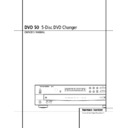Harman Kardon DVD 50 User Manual / Operation Manual ▷ View online
33 MP3 DISC PLAYBACK
MP3 Disc Playback
The DVD 50 is rare among DVD players in that it
is able to playback discs recorded with MP3 files.
This means that you may enjoy the latest music
using discs created in your computer through the
high quality audio components in your home the-
ater system. As the way that MP3 files are recorded
on discs differs from the way conventional CD
audio discs are structured, MP3 playback is some-
what different from standard CDs.
is able to playback discs recorded with MP3 files.
This means that you may enjoy the latest music
using discs created in your computer through the
high quality audio components in your home the-
ater system. As the way that MP3 files are recorded
on discs differs from the way conventional CD
audio discs are structured, MP3 playback is some-
what different from standard CDs.
MP3 Disc Playback
When the DVD 50 reads a disc and recognizes it
as an MP3 disc, the MP3 Indicator
When the DVD 50 reads a disc and recognizes it
as an MP3 disc, the MP3 Indicator
J
will light
and a listing of all the directories and tracks on
the disc will appear on the video screen. (Figure
20). Note that the right side of the screen will ini-
tially be blank, as that is used for programming
playlists for MP3 playback.
the disc will appear on the video screen. (Figure
20). Note that the right side of the screen will ini-
tially be blank, as that is used for programming
playlists for MP3 playback.
Figure 20
To play a track, press the
⁄
/
¤
Navigation
Buttons
e until the desired track name is high-
lighted in yellow. If the list of tracks is longer than
will fit on the screen, a
will fit on the screen, a
⁄
or
¤
indicator will
appear at the top or bottom of the track list to
remind you that you may scroll through the list to
see additional titles.
remind you that you may scroll through the list to
see additional titles.
To begin playback press the Play Button
#/g
and note that a check mark will also appear to
the left of the track being played.
the left of the track being played.
During MP3 playback most of the standard
CD/DVD playback controls operate in their normal
fashion:
CD/DVD playback controls operate in their normal
fashion:
■ You may skip forward to the next track on the
disc by pressing the Next Button
z
■ You may skip back to the previous track on the
disc by pressing the Previous Button
f
■ Press the Pause Button
x to momentarily
stop playback. Press it again to resume play.
NOTES ON MP3 PLAYBACK
■ The Fast Forward and Reverse Search modes
are not available during MP3 playback.
■ During MP3 playback the Program Time
Indicators
E
will show the elapsed time of
the track being played. Other time display
options are not available with MP3 playback.
options are not available with MP3 playback.
■ The DVD 50 is only compatible with standard
MP3-encoded discs. Other compressed audio
formats used for Internet audio downloads will
not play on the DVD 50.
formats used for Internet audio downloads will
not play on the DVD 50.
■ Due to the differences in various versions of
the MP3 format, and the many differences
between the CD-R machines used to record
MP3 discs on a computer, it is possible that
some MP3 discs may not play on the DVD 50
even though they will work on a computer.
This is normal and does not indicate a fault
with the unit.
between the CD-R machines used to record
MP3 discs on a computer, it is possible that
some MP3 discs may not play on the DVD 50
even though they will work on a computer.
This is normal and does not indicate a fault
with the unit.
■ When a multisession disc with both standard
CD audio and MP3 content is in use, the
DVD 50 will play only the CD audio sections of
the disc.
DVD 50 will play only the CD audio sections of
the disc.
■ When an MP3 disc with multiple directories is
playing, the DVD 50 will search out all MP3
files on the disc and list them in the on-screen
display in the order in which the directories are
structured on the disc. Note that if the same
title is used for tracks in different directories,
this may result in the same title appearing
more than once in the track listings.
files on the disc and list them in the on-screen
display in the order in which the directories are
structured on the disc. Note that if the same
title is used for tracks in different directories,
this may result in the same title appearing
more than once in the track listings.
Programmed Playback with MP3 Discs
The DVD 50 is capable of creating playlists up to
60 tracks long with the MP3 files on a properly
recorded disc. To create a playback list for MP3
titles, follow these steps:
The DVD 50 is capable of creating playlists up to
60 tracks long with the MP3 files on a properly
recorded disc. To create a playback list for MP3
titles, follow these steps:
Step 1: Load a compatible MP3 disc, but do not
put it into play.
put it into play.
Step 2: Press the Program Button
s to open
a playlist, as indicated by the appearance of an E
to the right of the word Program on the right side
of the video screen. The Program Indicator
to the right of the word Program on the right side
of the video screen. The Program Indicator
K
will also light in the Information Display
$
.
Step 3: Use the
‹
/
›
Navigation Buttons
e
to highlight the first track to be placed in the list
and press the Enter Button
and press the Enter Button
`. Note that the
track name will now appear on the right side of
the screen.
the screen.
Step 4: Repeat the step above until all desired
tracks are added to the playlist.
tracks are added to the playlist.
Step 5: To remove a track from the playlist, first
press the
press the
⁄
/
¤
Navigation Buttons
e so
that the yellow highlight moves to the right side
of the screen under the PROGRAM listing. Use the
of the screen under the PROGRAM listing. Use the
⁄
/
¤
Navigation Buttons
e to highlight the
track to be deleted and press the Clear Button
t.
Step 6. To clear all the tracks in the playlist and
start over, press the
start over, press the
‹
/
›
Navigation Buttons
e until the Clear All box at the bottom of the
right side of the screen is highlighted and press
the Enter Button
right side of the screen is highlighted and press
the Enter Button
`.
Step 7: To play the tracks on the list, press the
Play Button
Play Button
g/
#
. The “E” indication will go
out and a check mark will appear next to the
track being played.
track being played.
Once a playlist is created, it will remain available
as long as the disc is not changed or the power
turned off. You may play any track on the disc
without erasing the playlist by pressing the
as long as the disc is not changed or the power
turned off. You may play any track on the disc
without erasing the playlist by pressing the
‹
/
›
Navigation Buttons
e to return the high-
light bar to the left side of the screen.
Repeat Playback with MP3 Discs
Repeat playback operation for MP3 discs differs
somewhat from the steps used for repeat play-
back of standard DVD discs. The following repeat
play options are available:
Repeat playback operation for MP3 discs differs
somewhat from the steps used for repeat play-
back of standard DVD discs. The following repeat
play options are available:
■ To continually repeat the track currently being
played, press the Repeat Button
o once.
Note that the REPEAT 1 Indicator
N
will
light and an orange semicircle icon will appear
to the right of the track name to indicate the
track is programmed for repeat play. To cancel
the repeat press the Stop Button
to the right of the track name to indicate the
track is programmed for repeat play. To cancel
the repeat press the Stop Button
j/! or
change tracks using the Next
z or
Previous
f buttons.
■ To continually repeat an entire disc directory,
press the Repeat Button
o twice while any
track on the disc is playing. Note that the
REPEAT ALL Indicator
REPEAT ALL Indicator
N
will light and an
orange semicircle icon will appear to the right
of the track name to indicate the all tracks one
the disc or directory are programmed for repeat
play. To cancel repeat play for an entire disc,
press the Stop Button
of the track name to indicate the all tracks one
the disc or directory are programmed for repeat
play. To cancel repeat play for an entire disc,
press the Stop Button
j/!, or press the
Repeat Button
o again.
■ To continually repeat one track in a pro-
grammed playlist, press the Repeat Button
o once while that track is playing. Note that
the REPEAT 1 Indicator
o once while that track is playing. Note that
the REPEAT 1 Indicator
N
will light and an
orange semicircle icon will appear to the right
of the track name under the Program List to
indicate the track is programmed for Repeat
Play. To cancel the Repeat, press the Stop
Button
of the track name under the Program List to
indicate the track is programmed for Repeat
Play. To cancel the Repeat, press the Stop
Button
j/! or change tracks using the
Next
z or Previous f buttons.
34 MP3 AND VCD PLAYBACK
MP3 and VCD Playback
■ To continually repeat an entire programmed
playlist, press the Repeat Button
o
twice while any track in the program list is
playing. Note that an orange semicircle icon
will appear to the right of the Program title
in the on-screen display and the REPEAT
ALL Indicator
playing. Note that an orange semicircle icon
will appear to the right of the Program title
in the on-screen display and the REPEAT
ALL Indicator
N
will light to remind you
that the programmed playlist is set for
Repeat Play. To cancel Repeat Play for an
entire disc, press the Stop Button
Repeat Play. To cancel Repeat Play for an
entire disc, press the Stop Button
j/!,
or press the Repeat Button
o again.
■ The Random Play and Repeat A-B functions
are not available for MP3 discs.
VCD Playback
VCD is a format that predates DVD which is
based on a different compression format than
DVD and a recording method that is similar to
CDs. Although the DVD has, for the most part,
replaced VCD as a format, the DVD 50 offers
VCD playback so that you may play your exist-
ing library of VCD discs.
VCD is a format that predates DVD which is
based on a different compression format than
DVD and a recording method that is similar to
CDs. Although the DVD has, for the most part,
replaced VCD as a format, the DVD 50 offers
VCD playback so that you may play your exist-
ing library of VCD discs.
There are two versions of the VCD format: an
early version which is simply called “VCD” and
a later version with Playback Control which is
called “Version 2.0” or “PBC”. The DVD 50 is
compatible with both forms of VCD, although
playback will vary according to which version
is used and the specific way in which the disc
was created.
early version which is simply called “VCD” and
a later version with Playback Control which is
called “Version 2.0” or “PBC”. The DVD 50 is
compatible with both forms of VCD, although
playback will vary according to which version
is used and the specific way in which the disc
was created.
Even though VCD discs provide video since the
format is based on CD technology, the playback
functions for a VCD disc operate very closely to
those for CD. To play a VCD disc, place it in the
DVD 50 as you would any other CD or DVD
disc. After the unit takes a few seconds to read
the disc’s contents the VCD segment of the
Disc Type Indicators
format is based on CD technology, the playback
functions for a VCD disc operate very closely to
those for CD. To play a VCD disc, place it in the
DVD 50 as you would any other CD or DVD
disc. After the unit takes a few seconds to read
the disc’s contents the VCD segment of the
Disc Type Indicators
A
will light and the
disc will begin playing. If the disc has been cre-
ated under VCD Version 2.0, or if it otherwise
allows Playback Control functionality, the letters
PBC will appear in the Title/Track Indicators
ated under VCD Version 2.0, or if it otherwise
allows Playback Control functionality, the letters
PBC will appear in the Title/Track Indicators
C
. However, keep in mind that the exact level
of functionality for any VCD will vary widely and
it is ultimately determined by the way the disc
was created, not by the DVD 50.
it is ultimately determined by the way the disc
was created, not by the DVD 50.
When playing VCD discs, most standard
DVD/CD playback controls function as normal,
including Play, Stop, Pause, Forward or Reverse
Slow Play, and Fast Forward or Reverse Search
(x2, 4x and 8x speeds). The indications for fast
DVD/CD playback controls function as normal,
including Play, Stop, Pause, Forward or Reverse
Slow Play, and Fast Forward or Reverse Search
(x2, 4x and 8x speeds). The indications for fast
play in either direction work as described for
CD playback on page 32.
CD playback on page 32.
Using the On-Screen Status Bar for VCD
Playback
When playing many VCD discs it is possible to
access the disc’s features using the on screen
menu bar in the same manner as shown for CD
playback on page 32. Note, however, that the
while the IntroScan icons will appear in the
menu bar, the IntroScan feature is not available
for VCD discs.
Playback
When playing many VCD discs it is possible to
access the disc’s features using the on screen
menu bar in the same manner as shown for CD
playback on page 32. Note, however, that the
while the IntroScan icons will appear in the
menu bar, the IntroScan feature is not available
for VCD discs.
Use of other functions will vary according to the
disc type. With some VCD discs you may select
a track using the Track function on the menu
bar. If the menu bar is not visible on the screen
press the Status Button
disc type. With some VCD discs you may select
a track using the Track function on the menu
bar. If the menu bar is not visible on the screen
press the Status Button
3
to recall it to the
screen. Note that when PBC appears under the
disc icon in the far left position of the menu bar
it is not possible to change track numbers
directly.
disc icon in the far left position of the menu bar
it is not possible to change track numbers
directly.
Depending on the disc’s functionality, some
VCD discs allow the time display to be changed
in the same manner as described for CD discs
on page 32.
VCD discs allow the time display to be changed
in the same manner as described for CD discs
on page 32.
Playback Control
VCD discs made under the Revision 2.0 specifi-
cation will usually offer PBC, or playback con-
trol. With PBC many discs include chapter selec-
tion menus that are similar to those found on
DVDs. However, on VCD discs the menus are
recalled and controlled differently than on
DVD discs.
VCD discs made under the Revision 2.0 specifi-
cation will usually offer PBC, or playback con-
trol. With PBC many discs include chapter selec-
tion menus that are similar to those found on
DVDs. However, on VCD discs the menus are
recalled and controlled differently than on
DVD discs.
■ To view the menu options on a PBC disc,
press the Next
z
or Previous
f but-
tons on the remote or the Skip Forward/
Reverse Buttons
Reverse Buttons
)
on the front panel.
■ Once the menu options appear on the
screen, make your selection by pressing the
Numeric Button
Numeric Button
n that corresponds to
your desired choice. The desired selection
will begin playing automatically.
will begin playing automatically.
Note that the Menu Button used during DVD
playback is not used for VCD playback.
playback is not used for VCD playback.
35 PROGRAMMED PLAY
Programmed Play
The DVD 50 is equipped with a wide range of
programmed play functions that enable you to
have the unit select or repeat tracks for you, or
you may program a specific order for discs and
tracks to play.
programmed play functions that enable you to
have the unit select or repeat tracks for you, or
you may program a specific order for discs and
tracks to play.
Random Play
The DVD 50’s Random Play modes let you relax
while the unit plays the tracks on one disc, or
all the tracks on all discs in random order for
hours of listening or viewing enjoyment. The
three modes of Random Play are as follows:
The DVD 50’s Random Play modes let you relax
while the unit plays the tracks on one disc, or
all the tracks on all discs in random order for
hours of listening or viewing enjoyment. The
three modes of Random Play are as follows:
■ Random 1 Disc: Plays all the tracks on a
single disc in random order and then stops.
■ Random All Discs: Plays all the tracks on
one disc in random order and then plays all
the tracks on each succeeding disc in ran-
dom order and then stops.
the tracks on each succeeding disc in ran-
dom order and then stops.
■ Shuffle All Discs: Plays 2 tracks randomly
from a disc and then plays 2 tracks randomly
from a different disc until all tracks on all
discs have been played.
from a different disc until all tracks on all
discs have been played.
To initiate Random Play, press the Random
Button
Button
l. If the unit is stopped, the
machine will begin playing; otherwise the
Random Playback sequence will take place
immediately. The first press of the Random but-
ton will initiate a “Random 1” playback, as
indicated by the appearance of an on-screen
banner message (Figure 21) and Random
Random Playback sequence will take place
immediately. The first press of the Random but-
ton will initiate a “Random 1” playback, as
indicated by the appearance of an on-screen
banner message (Figure 21) and Random
O
and 1 Indicators
N
. To use one of the other
Random Play modes, press the Random
Button
Button
l again to step through each of the
modes in the following order:
Random 1 ➜ Random All Discs ➜ Shuffle All
Discs ➜ Standard Play
Discs ➜ Standard Play
To cancel a Random Play sequence, press the
Random Button
Random Button
l until you see the
Standard Play Banner (Figure 22) in the on-
screen display and the Random
screen display and the Random
O
or
Repeat/Random Indicators
N
go out.
Figure 21
Figure 22
Repeat Play
The DVD 50 offers five repeat functions that
allow you to take advantage of the five-disc
capacity of the unit for unattended playback:
The DVD 50 offers five repeat functions that
allow you to take advantage of the five-disc
capacity of the unit for unattended playback:
■ Repeat All Discs: Plays all discs in the unit
in order from beginning to end until play-
back is manually stopped.
back is manually stopped.
■ Repeat 1 Disc: Plays a specific disc from
start to finish until playback is manually
stopped.
stopped.
■ Repeat Title: For DVD discs only, this mode
repeats the title currently being played until
playback is manually stopped.
playback is manually stopped.
■ Repeat Track/Chapter: Repeats the CD
track or DVD chapter currently being played
until playback is manually stopped.
until playback is manually stopped.
■ Repeat A-B: Repeats any selected portion
of a disc until playback is manually stopped.
To select Repeat All, Repeat 1 Disc, Repeat Title
or Repeat Track/Chapter, simply press the
Repeat Button
or Repeat Track/Chapter, simply press the
Repeat Button
o until the banner display
with the desired playback method appears on
the screen. The selection process will follow
this order:
the screen. The selection process will follow
this order:
■ For DVD Discs: Repeat Chapter ➜ Repeat
Title ➜ Repeat 1 Disc ➜ Repeat All Discs ➜
Repeat Off
Repeat Off
■ For CD Discs: Repeat Track ➜ Repeat 1
Disc ➜ Repeat All Discs ➜ Repeat Off
In addition, when the video display is not
available, the Repeat Indicators
N
will
light in the Information Display
$ to
show the options in use.
To stop any Repeat Play function, press the
Repeat Button
Repeat Button
o until the Repeat Off
Banner appears in the on-screen display or the
Repeat Indicators
Repeat Indicators
N
in the Information
Display
$
go out.
Repeat Play may also be stopped by pressing
the Stop Button
the Stop Button
j/! twice.
Repeat A-B
The Repeat A-B function allows you to select
any portion of a DVD or CD and have it repeat
continually unit the unit is manually stopped.
The Repeat A-B function allows you to select
any portion of a DVD or CD and have it repeat
continually unit the unit is manually stopped.
To initiate a Repeat A-B playback sequence,
follow these steps while a disc is playing:
1. Press the Repeat A-B Button
p at the
start of the sequence to be repeated. Note that
a Repeat A Banner (Figure 23) will appear on
the video screen and the Repeat A Indicator
a Repeat A Banner (Figure 23) will appear on
the video screen and the Repeat A Indicator
N
will light in the Information Display.
Figure 23
2. Press the Repeat A-B Button
p again at
the end of the sequence to be repeated. Note
that the on-screen banner message will change
to Repeat A-B (Figure 24), as will the Repeat
A-B Indicator
that the on-screen banner message will change
to Repeat A-B (Figure 24), as will the Repeat
A-B Indicator
N
in the Information Display.
Figure 24
3. The selected sequence will now play continu-
ally until the Stop Button
ally until the Stop Button
j/! is pressed.
36 PROGRAMMED PLAY
Programmed Play
Programmed Play
Programmed play allows you to select any
track, title or chapter from any disc in the
DVD 50 for playback in a specific order. This
type of programming is particularly useful for
parties or other situations where you want con-
tinual playback of specific selections for a long
period of time. To program the discs in the
DVD 50 for playback, follow these steps:
Programmed play allows you to select any
track, title or chapter from any disc in the
DVD 50 for playback in a specific order. This
type of programming is particularly useful for
parties or other situations where you want con-
tinual playback of specific selections for a long
period of time. To program the discs in the
DVD 50 for playback, follow these steps:
1. Press the Program Button
s on the
remote. Note that the Program Edit Screen
(Figure 25) will appear on the video display.
(Figure 25) will appear on the video display.
Figure 25
2. Select the disc position for the first playback
selection by pressing the
selection by pressing the
⁄
/
¤
Navigation
Buttons
e. When the desired disc number
appears in the disc’s box in white over a blue
background, press the Enter Button
background, press the Enter Button
` or
›
Navigation Button
e to move to the next
selection.
3. The second box will now be highlighted in
blue to indicate that a selection for track or title
is to be made. As the DVD 50 already knows
the disc type for the position selected, the
heading over the box will indicate “Track” for
VCD or CD discs and “Title” for DVD Discs. The
number in parentheses under the box shows
the maximum number of tracks or titles on the
disc. If “99” appears, it indicates that the disc
selected has not yet been played and the unit
does not yet know the type of disc and how
many titles or tracks are available.
blue to indicate that a selection for track or title
is to be made. As the DVD 50 already knows
the disc type for the position selected, the
heading over the box will indicate “Track” for
VCD or CD discs and “Title” for DVD Discs. The
number in parentheses under the box shows
the maximum number of tracks or titles on the
disc. If “99” appears, it indicates that the disc
selected has not yet been played and the unit
does not yet know the type of disc and how
many titles or tracks are available.
4. Press the
⁄
/
¤
Navigation Buttons
e
to scroll through the list of available tracks or
titles. Press the Enter Button
titles. Press the Enter Button
` or
›
Navigation Button
e to move to the next
selection.
Note that most DVD movie discs use “Title 1”
for movies, while “Title 2” is used for the open-
ing logo and piracy warnings. Before selecting a
DVD title number, you may wish to preview the
disc while the on-screen Menu Bar is active to
see which title numbers refer to each portion of
for movies, while “Title 2” is used for the open-
ing logo and piracy warnings. Before selecting a
DVD title number, you may wish to preview the
disc while the on-screen Menu Bar is active to
see which title numbers refer to each portion of
the disc. This is particularly important in discs
with large amounts of special feature material.
with large amounts of special feature material.
5. The third box will now be highlighted in blue
to indicate that a selection for chapter should
be made. This choice is available only for DVD
discs, as CD discs do not have chapter capa-
bility. The number in parentheses under the box
shows the maximum number of chapters on the
disc. If “999” appears, it indicates that the disc
selected has not yet been played and the unit
does not yet know the type of disc and how
many titles or tracks are available. If “0”
appears, this is your indication that the disc
is a VCD or CD.
to indicate that a selection for chapter should
be made. This choice is available only for DVD
discs, as CD discs do not have chapter capa-
bility. The number in parentheses under the box
shows the maximum number of chapters on the
disc. If “999” appears, it indicates that the disc
selected has not yet been played and the unit
does not yet know the type of disc and how
many titles or tracks are available. If “0”
appears, this is your indication that the disc
is a VCD or CD.
6. Press the
⁄
/
¤
Navigation Buttons
e
to scroll through the list of available chapters.
Press the Enter Button
Press the Enter Button
` or
›
Navigation
Button
e to move to the next selection
area.
7. The blue highlighted box will now appear
in a column where the options are “Add,”
“Delete,” “Play” and “Done.” Since this is the
first selection to be entered, press the Enter
Button
in a column where the options are “Add,”
“Delete,” “Play” and “Done.” Since this is the
first selection to be entered, press the Enter
Button
` and note that the selected disc,
track, title and chapter will be added to the
Play List column over a beige highlighted area.
The blue highlight will return to the disc box to
allow you to enter additional selections by
repeating Steps 2 through 7.
Play List column over a beige highlighted area.
The blue highlight will return to the disc box to
allow you to enter additional selections by
repeating Steps 2 through 7.
8. Repeat the steps as needed, noting that the
selections will be added to the Play List up to a
maximum of 22 steps.
selections will be added to the Play List up to a
maximum of 22 steps.
■ To delete an entry from the Play List, press
the
›
and
⁄
/
¤
Navigation Buttons
e
until the selection to be deleted is high-
lighted in dark brown with white numbers
on the Play List. Press the Enter Button
` and then press the
lighted in dark brown with white numbers
on the Play List. Press the Enter Button
` and then press the
¤
Navigation
Button
e once, so that the word Delete
is highlighted. Press the Enter Button
`
and the selection will be deleted. A selection
may also be deleted by following this step to
highlight it and then pressing the Clear
Button
may also be deleted by following this step to
highlight it and then pressing the Clear
Button
t.
■ To insert an entry into a Play List that has
already been created, press the
›
and
⁄
/
¤
Navigation Buttons
e until the place
on the Play List where you wish to insert a
selection is highlighted in dark brown with
white numbers. Press the Enter Button
` and then press the
selection is highlighted in dark brown with
white numbers. Press the Enter Button
` and then press the
¤
Navigation
Button
e once, so that the word
Insert is highlighted in blue, and then
follow Steps 2 through 7. When you have
entered the data for the selection, highlight
the word “Insert” in blue and press Enter.
follow Steps 2 through 7. When you have
entered the data for the selection, highlight
the word “Insert” in blue and press Enter.
9. When you have completed the Play List, you
may play the programmed selections by press-
ing the
may play the programmed selections by press-
ing the
›
and
⁄
/
¤
Navigation Buttons
e
until the word Play is highlighted in blue.
Press the Enter Button
Press the Enter Button
` to begin playback
of the entire Play List. During Program Play the
Program Indicator
Program Indicator
K
will light.
10. To exit from the programming screen, press
the Return Button
the Return Button
d.
Notes on Programmed Play
■ To stop the playback of a Programmed Play
List, press the Stop Button
j twice.
■ To cancel programmed Play Lists, press the
Clear Button
t.
■ To edit the contents of a Play List using the
Information Display
$ only, and not the
on-screen display, follow these steps:
• Press the Check Button
r.
• Press the Check Button
r again to
step through each of the programmed
items. The Program Sequence Number will
appear on the far right side of the
Information Display
items. The Program Sequence Number will
appear on the far right side of the
Information Display
$, next to the
PR indication.
• Use the
‹
/
›
Navigation Buttons
e
to select the disc, track or chapter to be
edited.
edited.
• Use the
⁄
/
¤
Navigation Buttons
e
to change the selection.
• Press the Clear Button
t to remove a
program step.
• When all steps have been programmed,
press the Play Button
g to begin pro-
grammed play, or the Return Button
d
to exit the programming function and
return to normal operation.
return to normal operation.
Click on the first or last page to see other DVD 50 service manuals if exist.