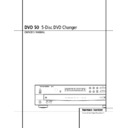Harman Kardon DVD 50 User Manual / Operation Manual ▷ View online
13 INSTALLATION AND CONNECTIONS
Installation
Connections will vary, depending on the type of
audio and video components used with your
DVD 50. However, regardless of the complexity
of your system, the installation guidelines on
pages 14–17 should always be followed to
ensure a safe installation and reliable operation
of the product.
Connections will vary, depending on the type of
audio and video components used with your
DVD 50. However, regardless of the complexity
of your system, the installation guidelines on
pages 14–17 should always be followed to
ensure a safe installation and reliable operation
of the product.
Important Note: To prevent possible damage
to your speakers or other components in your
home entertainment system, we strongly rec-
ommend that ALL system components, includ-
ing the DVD 50, be turned off and unplugged
from their AC power source when any connec-
tions are made or a new component is
installed.
to your speakers or other components in your
home entertainment system, we strongly rec-
ommend that ALL system components, includ-
ing the DVD 50, be turned off and unplugged
from their AC power source when any connec-
tions are made or a new component is
installed.
Placement of the DVD 50
Since the laser transport mechanism and
carousel tray in the DVD 50 are precision
components designed and manufactured to
exact tolerances, they are subject to interfer-
ence from vibration. To minimize the possibility
of skipping during playback, it is recommended
that the unit be placed on a level, solid,
vibration-free surface.
Since the laser transport mechanism and
carousel tray in the DVD 50 are precision
components designed and manufactured to
exact tolerances, they are subject to interfer-
ence from vibration. To minimize the possibility
of skipping during playback, it is recommended
that the unit be placed on a level, solid,
vibration-free surface.
When installing the DVD 50 in a cabinet or
tight space, always make certain that there is
enough room in front of the unit for the disc
tray to open fully, and that there is enough
space above the unit so that discs may easily
be inserted into the spaces in the tray.
tight space, always make certain that there is
enough room in front of the unit for the disc
tray to open fully, and that there is enough
space above the unit so that discs may easily
be inserted into the spaces in the tray.
As the disc drawer extends out about six inches
from the front of the unit when it is open, you
should also make certain that there is sufficient
clearance in front of the unit to accommodate
the disc drawer without it bumping into other
objects or getting in the way of anyone walking
in front of the unit.
from the front of the unit when it is open, you
should also make certain that there is sufficient
clearance in front of the unit to accommodate
the disc drawer without it bumping into other
objects or getting in the way of anyone walking
in front of the unit.
In addition to the safety considerations outlined
on page 4, it is also recommended that the
DVD 50 not be placed in a location that is sub-
ject to direct sunlight or extreme heat or cold,
as these conditions may damage the discs used
in the player, or the player itself. Note that
audio amplifiers or high-power receivers, as
well as certain other electronic products, can
generate significant heat. For that reason, do
not place the DVD 50 directly on top of an
amplifier, receiver, or other heat source.
Always allow at least one inch of free space on
all sides of the DVD 50 as well as around other
electronic products to allow for proper
ventilation.
on page 4, it is also recommended that the
DVD 50 not be placed in a location that is sub-
ject to direct sunlight or extreme heat or cold,
as these conditions may damage the discs used
in the player, or the player itself. Note that
audio amplifiers or high-power receivers, as
well as certain other electronic products, can
generate significant heat. For that reason, do
not place the DVD 50 directly on top of an
amplifier, receiver, or other heat source.
Always allow at least one inch of free space on
all sides of the DVD 50 as well as around other
electronic products to allow for proper
ventilation.
Installation Options
The diagrams on pages 14–17 describe the
three basic ways to connect the DVD 50 to your
system components.
The diagrams on pages 14–17 describe the
three basic ways to connect the DVD 50 to your
system components.
■ Option #1: Use this setup if all audio and
video connections from the DVD 50 will go
directly to a television set or video projector
without the use of an A/V receiver or
surround processor.
directly to a television set or video projector
without the use of an A/V receiver or
surround processor.
■ Option #2: Use this setup if the video con-
nections will go directly to a television set or
video projector, but the audio connections
will be made to an A/V receiver or surround
processor.
video projector, but the audio connections
will be made to an A/V receiver or surround
processor.
■ Option #3: Use this setup if all audio and
video connections will be made through an
A/V receiver or a surround processor.
A/V receiver or a surround processor.
Important Notes on Installing the DVD 50
The following important notes apply to all three
installation options:
The following important notes apply to all three
installation options:
■ If your television has both standard compos-
ite video and S-Video inputs, you only need
to use one of the two connections. Where
possible, we recommend an S-Video connec-
tion, due to the higher picture quality.
to use one of the two connections. Where
possible, we recommend an S-Video connec-
tion, due to the higher picture quality.
■ Do not connect any of the video outputs of
the DVD 50 through a VCR. The use of
Macrovision encoding on most DVD discs
means that most discs will have a distorted
picture when connections are made through
a VCR.
Macrovision encoding on most DVD discs
means that most discs will have a distorted
picture when connections are made through
a VCR.
■ Note that the volume level for DVD playback
may differ from the level for other input
sources to your receiver. This is normal and
does not indicate a problem with the DVD 50
or your receiver. Simply use the volume con-
trol on the receiver to set the desired level.
sources to your receiver. This is normal and
does not indicate a problem with the DVD 50
or your receiver. Simply use the volume con-
trol on the receiver to set the desired level.
■ Depending on the product and brand, a
number of different descriptions are used to
label component video connections. You may
see them as Y/Pr/Pb, Y/Cr/Cb or Y/R-Y/B-Y.
For the purposes of connecting a DVD player,
all of these labels are normally identical. The
best guide is to connect the component
video connections using the green/red/blue
color coding of the inner rings of the con-
nection jacks.
label component video connections. You may
see them as Y/Pr/Pb, Y/Cr/Cb or Y/R-Y/B-Y.
For the purposes of connecting a DVD player,
all of these labels are normally identical. The
best guide is to connect the component
video connections using the green/red/blue
color coding of the inner rings of the con-
nection jacks.
■ If your television is high-definition or “digital
ready” television, you may take advantage
of the DVD 50’s progressive scan output for
the highest video resolution possible. Make
the component video connections shown or
you may connect the component video jacks
directly to the component video or HD com-
ponent inputs on your TV or video display.
Once the connection is made, the progres-
sive scan circuitry must be activated by
changing the setup menus as shown on
page 23. Note that progressive scan capabil-
ity is not operational with standard analog
component video connections.
of the DVD 50’s progressive scan output for
the highest video resolution possible. Make
the component video connections shown or
you may connect the component video jacks
directly to the component video or HD com-
ponent inputs on your TV or video display.
Once the connection is made, the progres-
sive scan circuitry must be activated by
changing the setup menus as shown on
page 23. Note that progressive scan capabil-
ity is not operational with standard analog
component video connections.
■ Note that all cables shown for use in the
connection diagrams are optional. Consult
your dealer or installer for information on
the best cables for your specific system
application.
your dealer or installer for information on
the best cables for your specific system
application.
■ When the progressive scan output is
activated, there is no output from either
the S-Video § or Composite Video ∞
jack.
the S-Video § or Composite Video ∞
jack.
■ When the Component Video Output ¢
is used for a standard video signal (that is
with the progressive scan output turned off),
there is no output from the S-Video §
jack, but the Composite Video Output
∞ will function normally. See page 23 for
more information on video output settings.
with the progressive scan output turned off),
there is no output from the S-Video §
jack, but the Composite Video Output
∞ will function normally. See page 23 for
more information on video output settings.
Installation and Connections
14 INSTALLATION AND CONNECTIONS
Installation and Connections
OPTION 1:
Direct Connections to a Television or
Video Projector
This is the simplest installation, as it does not
require anything other than a television set.
However, note that in this type of system you
will not be able to enjoy the benefits of Dolby
Digital or DTS discrete playback, as that
requires the digital audio processing found in
A/V receivers or surround processors. Follow as
many of these steps as needed, based on the
capabilities of your television:
Video Projector
This is the simplest installation, as it does not
require anything other than a television set.
However, note that in this type of system you
will not be able to enjoy the benefits of Dolby
Digital or DTS discrete playback, as that
requires the digital audio processing found in
A/V receivers or surround processors. Follow as
many of these steps as needed, based on the
capabilities of your television:
Step 1: Connect the AC Power Cord ª to an
AC outlet as shown in Connection
AC outlet as shown in Connection
, but
do NOT turn the DVD 50 on at this point.
Step 2: Connect the left and right Analog
Audio Outputs £ to the left and right audio
inputs on your television as shown in
Connection
Audio Outputs £ to the left and right audio
inputs on your television as shown in
Connection
.
Step 3: Depending on the video input capabilities
of your video display, make one of the following
connections. For the highest video quality, use
component video connections, if available. An
S-Video connection is the next best quality,
followed by a standard composite video
connection.
of your video display, make one of the following
connections. For the highest video quality, use
component video connections, if available. An
S-Video connection is the next best quality,
followed by a standard composite video
connection.
If the video display has component video
inputs, connect the Y/Pr/Pb Component
Outputs ¢ on the DVD 50 to the matching
input jacks on the back of your television as
shown in Connection
inputs, connect the Y/Pr/Pb Component
Outputs ¢ on the DVD 50 to the matching
input jacks on the back of your television as
shown in Connection
. This connection is
the same regardless of if the component con-
nection is to a digital television for progressive
scan use or to a standard analog video display.
nection is to a digital television for progressive
scan use or to a standard analog video display.
If the video display has an S-Video input and
component video is not available, connect
the S-Video Output § on the DVD 50 to the
S-Video input on your video display as shown
in Connection
component video is not available, connect
the S-Video Output § on the DVD 50 to the
S-Video input on your video display as shown
in Connection
.
If the only video input available on your televi-
sion is a standard video jack, connnect the
Composite Video Output ∞ on the DVD 50
to a matching composite video input on your
video display, as shown in Connection
sion is a standard video jack, connnect the
Composite Video Output ∞ on the DVD 50
to a matching composite video input on your
video display, as shown in Connection
.
Note that in most cases the video input jack is
recognizable by the yellow ring surrounding the
input.
recognizable by the yellow ring surrounding the
input.
D
E
C
B
A
OUT
TV
DVD 50
A
VIDEO OUT
DIGITAL OUT
S-VIDEO
S-VIDEO
OPTICAL
Pr
Pb
Y
R
L
IN
AUDIO
VIDEO IN
L
R
Y
PR
PB
PR
PB
OUT IN
PROGRESSIVE/COMPONENT
SCAN VIDEO
COAXIAL
AUDIO OUT
REMOTE
CONTROL
COMPOSITE
B
C
D
E
COMPOSITE
15 INSTALLATION AND CONNECTIONS
OPTION 2:
Direct Connections to a Television or
Video Projector with Audio Connections
to an A/V Receiver or Surround Processor
To hear the benefits of discrete, multichannel
digital audio, you will need to use an external
Dolby Digital/DTS-capable A/V receiver or
surround processor. In this installation, you
maintain a direct video connection to your
television, but use the audio processing from
another device.
Video Projector with Audio Connections
to an A/V Receiver or Surround Processor
To hear the benefits of discrete, multichannel
digital audio, you will need to use an external
Dolby Digital/DTS-capable A/V receiver or
surround processor. In this installation, you
maintain a direct video connection to your
television, but use the audio processing from
another device.
Step 1: Connect the AC Power Cord ª to an
AC outlet as shown in Connection
AC outlet as shown in Connection
, but
do NOT turn the DVD 50 on at this point.
Step 2: Depending on the type of A/V receiver
or surround processor you have make one of
the following audio connections:
or surround processor you have make one of
the following audio connections:
If your A/V receiver or surround processor has
digital decoding capability for Dolby Digital and
DTS, you may make the connection by connect-
ing either an optical or coaxial cable. For optical
connections, run the cable from the Optical
Digital Output • on the DVD 50 to an opti-
cal input on the A/V receiver, as shown in
Connection
digital decoding capability for Dolby Digital and
DTS, you may make the connection by connect-
ing either an optical or coaxial cable. For optical
connections, run the cable from the Optical
Digital Output • on the DVD 50 to an opti-
cal input on the A/V receiver, as shown in
Connection
. For coaxial connections, run
the cable from the Coaxial Digital Output
¶ on the DVD 50 to a coaxial input on the
A/V receiver, as shown in Connection
¶ on the DVD 50 to a coaxial input on the
A/V receiver, as shown in Connection
.
Either type of connection may be used and only
one is required. Remember to change the set-
tings in your receiver or processor so that the
digital input you have selected is configured for
use with the DVD video input.
tings in your receiver or processor so that the
digital input you have selected is configured for
use with the DVD video input.
If your A/V receiver or surround processor does
not have digital decoding capability, you may
still take advantage of the benefits of its analog
surround processing such as Dolby Pro Logic*.
Connect the left and right Analog Audio
Outputs £ to the left and right audio inputs
on your receiver or processor, as shown in
Connection
not have digital decoding capability, you may
still take advantage of the benefits of its analog
surround processing such as Dolby Pro Logic*.
Connect the left and right Analog Audio
Outputs £ to the left and right audio inputs
on your receiver or processor, as shown in
Connection
.
Step 3: Depending on the video input capabili-
ties of your video display, make one of the fol-
lowing connections. For the highest video quality
use component video connections, if available.
An S-Video connection is the next best quality,
followed by a standard composite video con-
nection.
ties of your video display, make one of the fol-
lowing connections. For the highest video quality
use component video connections, if available.
An S-Video connection is the next best quality,
followed by a standard composite video con-
nection.
If the video display has component video
inputs, connect the Y/Pr/Pb Component
Outputs ¢ on the DVD 50 to the matching
input jacks on the back of your television as
shown in Connection
inputs, connect the Y/Pr/Pb Component
Outputs ¢ on the DVD 50 to the matching
input jacks on the back of your television as
shown in Connection
. This connection is
the same regardless of whether the component
connection is to a digital television for
progressive scan use or to a standard analog
video display.
connection is to a digital television for
progressive scan use or to a standard analog
video display.
If the video display has an S-Video input and
component video is not available, connect the
S-Video Output § on the DVD 50 to the
S-Video input on your video display as shown in
Connection
component video is not available, connect the
S-Video Output § on the DVD 50 to the
S-Video input on your video display as shown in
Connection
.
If the only video input available on your televi-
sion is a standard video jack, connnect the
Composite Video Output ∞ on the DVD 50
to a matching composite video input on your
video display as shown in Connection
sion is a standard video jack, connnect the
Composite Video Output ∞ on the DVD 50
to a matching composite video input on your
video display as shown in Connection
.
Note that in most cases the video input jack is
recognizable by the yellow ring surrounding the
input.
recognizable by the yellow ring surrounding the
input.
Installation Note
■ Only one type of audio connection is
required, either digital or analog. If possible,
a digital connection is preferred as that will
enable you to listen to DVD soundtracks
with the clarity, definition and channel sepa-
ration made possible by Dolby Digital and
DTS. However, if you do not yet have a
receiver capable of digital audio processing,
you will still benefit from an analog connec-
tion so that the receiver may create a multi-
channel soundfield using Dolby Pro Logic or
other matrix decoding.
a digital connection is preferred as that will
enable you to listen to DVD soundtracks
with the clarity, definition and channel sepa-
ration made possible by Dolby Digital and
DTS. However, if you do not yet have a
receiver capable of digital audio processing,
you will still benefit from an analog connec-
tion so that the receiver may create a multi-
channel soundfield using Dolby Pro Logic or
other matrix decoding.
G
F
E
D
C
B
A
Installation and Connections
AV Receiver
or
Surround Processor
Audio Inputs
Optical Coax
DVD
Digital
OUT
TV
DVD 50
A
VIDEO OUT
DIGITAL OUT
S-VIDEO
S-VIDEO
OPTICAL
Pr
Pb
Y
R
L
IN
VIDEO IN
Y
PR
PB
PR
PB
PROGRESSIVE/COMPONENT
SCAN VIDEO
COAXIAL
AUDIO OUT
REMOTE
CONTROL
COMPOSITE
E
L
R
B
C
D
D
F
G
COMPOSITE
16 INSTALLATION AND CONNECTIONS
OPTION 3:
Audio and Video Connections through an
A/V Receiver or Surround Processor only
If your home entertainment system has other
audio/video input sources in addition to the
DVD 50, such as a VCR, cable set-top box or
satellite receiver, LD player, personal video
recorder or HDTV tuner, the most efficient way
to manage the various components is to make
all audio/video connections through an A/V
receiver or surround processor. This simplifies
the selection of an input source, and allows
many different components to be connected to
the same video display and speakers.
A/V Receiver or Surround Processor only
If your home entertainment system has other
audio/video input sources in addition to the
DVD 50, such as a VCR, cable set-top box or
satellite receiver, LD player, personal video
recorder or HDTV tuner, the most efficient way
to manage the various components is to make
all audio/video connections through an A/V
receiver or surround processor. This simplifies
the selection of an input source, and allows
many different components to be connected to
the same video display and speakers.
Step 1: Connect the AC Power Cord ª to an
AC outlet as shown in Connection
AC outlet as shown in Connection
, but
do NOT turn the DVD 50 on at this point.
Step 2: Depending on the type of A/V receiver
or surround processor you have, make one of
the following audio connections:
or surround processor you have, make one of
the following audio connections:
If your A/V receiver or surround processor has
digital decoding capability for Dolby Digital and
DTS, you may make the connection by connect-
ing either an optical or coaxial cable. For optical
connections, run the cable from the Optical
Digital Output • on the DVD 50 to an
optical input on the A/V receiver as shown in
Connection
digital decoding capability for Dolby Digital and
DTS, you may make the connection by connect-
ing either an optical or coaxial cable. For optical
connections, run the cable from the Optical
Digital Output • on the DVD 50 to an
optical input on the A/V receiver as shown in
Connection
. For coaxial connections, run
the cable from the Coaxial Digital Output ¶
on the DVD 50 to a coaxial input on the A/V
receiver as shown in Connection
receiver as shown in Connection
. Either
type of connection may be used and only one is
required. Remember to change the settings in
your receiver or processor so that the digital
input you have selected is configured for use
with the DVD video input.
required. Remember to change the settings in
your receiver or processor so that the digital
input you have selected is configured for use
with the DVD video input.
If your A/V receiver or surround processor does
not have digital decoding capability you may
still take advantage of the benefits of its analog
surround processing such as Dolby Pro Logic.
Connect the left and right Analog Audio
Outputs £ to the left and right audio inputs
on your television as shown in Connection
not have digital decoding capability you may
still take advantage of the benefits of its analog
surround processing such as Dolby Pro Logic.
Connect the left and right Analog Audio
Outputs £ to the left and right audio inputs
on your television as shown in Connection
.
D
C
B
A
Installation and Connections
AV Receiver or Surround Processor
Optical Coax
DVD
Digital In
OUT
DVD 50
A
VIDEO OUT
DIGITAL OUT
S-VIDEO
S-VIDEO
OPTICAL
Pr
Pb
Y
COMPOSITE
R
L
IN
VIDEO IN
COMPONENT
VIDEO IN
Y
Pb
Pr
PROGRESSIVE/COMPONENT
SCAN VIDEO
COAXIAL
AUDIO OUT
REMOTE
CONTROL
COMPOSITE
L
R
C
B
F
E
E
E
G
D
D
Click on the first or last page to see other DVD 50 service manuals if exist.