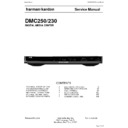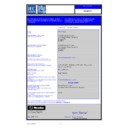Harman Kardon DMC 250 (serv.man2) Service Manual ▷ View online
harman/kardon
Service Manual
DMC250/230
DIGITAL MEDIA CENTER
CONTENTS
TECHNICAL SPECIFICATIONS
2
TROUBLESHOOTING GUIDE
3
FRONT
PANEL
CONTROLS
4
REAR PANEL CONNECTIONS
5
PACKAGE LIST AND PARTS
6
EXPLODED VIEW AND PARTS
7
ELECTRICAL PARTS LIST
8
SEMICONDUCTOR PINOUTS
33
PCB
DRAWINGS
86
BLOCK DIAGRAM
102
WIRING DIAGRAM
103
SCHEMATIC DIAGRAMS
104
Released
EU2008
harman/kardon,
Inc.
Rev
0,
09/2008
250 Crossways Park Dr.
Woodbury,
New
York,
11797
harman/kardon
DMC250/230 Service Manual
Page 1 of 110
TECHNICAL SPECIFICATIONS 35
ENGLISH
Technical Specifications
Applicable Disc:
Disc formats: 5 inch (12 cm) or 3 inch (8 cm) DVD Video, DVD-Audio, Standard conforming DVD+RW, DVD+R, DVD-R,
DVD-RW, DivX, VCD, CD, CD-R, MP3, WMA, JPEG or CD-RW discs,
Region code: DVD Movie disc with Code 2 or 0 only.
DVD-Layers: Single Side/Single Layer, Single Side/Dual Layer, Dual Side/Single Layer, Dual Side/Dual Layer
Audio formats: DVD-Audio MLP lossless, Linear PCM, MPEG, Windows Media
DVD-RW, DivX, VCD, CD, CD-R, MP3, WMA, JPEG or CD-RW discs,
Region code: DVD Movie disc with Code 2 or 0 only.
DVD-Layers: Single Side/Single Layer, Single Side/Dual Layer, Dual Side/Single Layer, Dual Side/Dual Layer
Audio formats: DVD-Audio MLP lossless, Linear PCM, MPEG, Windows Media
®
9,
Dolby Digital or DTS Audio discs
Still-image format: JPEG
Still-image format: JPEG
Memory cards
Slot 1: Secure Digital (SD), Multimedia Card (MMC) and Memory Stick (compatible with Magic Gate) cards. Other card
types may be used with a compatible adapter, but are not guaranteed to be recognized by the DMC 250 Slot 2: Compact
Flash I (CF) cards, or cards using a Compact Flash 1-compatible adapter Card Capacity: Up to 1 GB
types may be used with a compatible adapter, but are not guaranteed to be recognized by the DMC 250 Slot 2: Compact
Flash I (CF) cards, or cards using a Compact Flash 1-compatible adapter Card Capacity: Up to 1 GB
USB Port:
Up to USB 2.0-compatible solid-state flash drives
Video Signal System:
PAL /NTSC
HDMI
™
Output:
Video: 576p, 720p, 1080i, 1080p
HDMI Version 1.2a-compliant
HDCP Version 1.1-compliant
HDMI Version 1.2a-compliant
HDCP Version 1.1-compliant
Composite Video Output:
1 V
p-p
/75 Ohms, sync negative polarity
S Video Output:
Y/Luminance: 1 V
p-p
/75 Ohms, sync negative polarity
C/Chrominance: 0.286 V
p-p
Component Video Output:
Y: 1 V
p-p
/75 Ohms, sync negative polarity
Cr: 0.7 V
p-p
/75 Ohms
Cb: 0.7 V
p-p
/75 Ohms
Analog Audio Output:
2 Vrms max
Frequency Response:
DVD (Linear PCM):
2Hz - 22kHz (48kHz sampling)
2Hz - 44kHz (96kHz sampling)
2Hz - 44kHz (96kHz sampling)
CD:
2Hz - 20kHz
Signal/Noise Ratio (SNR):
105 dB (A-weighted)
Dynamic Range:
DVD: 100dB (18 Bit) / 105dB (20 Bit)
CD/DVD: 96dB (16 Bit)
CD/DVD: 96dB (16 Bit)
THD/1kHz:
DVD/CD: 0.0025 %
Wow & Flutter:
Below Measurable Limits
AC Power:
100 - 240 V/50 ~ 60 Hz
Power Consumption:
1 Watts (Standby)/13 Watts (Max)
Dimensions (WxHxD):
440 x 50 x 385 mm
Weight:
4.0 kg
Depth measurement includes knobs and connectors.
Height measurement includes feet and chassis.
All specifications subject to change without notice.
Harman Kardon and Logic 7 are trademarks of Harman International Industries, Incorporated, registered in the United States and/or other countries.
Designed to Entertain and Guide+Play are trademark of Harman International Industries, Incorporated.
Manufactured under license from Dolby Laboratories. Dolby, Dolby Digital, ProLogic and the double-D symbol are trademarks of
Dolby Laboratories.
Manufactured under license under U.S. Patent #: 5,451,942 & other U.S. and worldwide patents issued & pending. DTS and DTS Digital Out are registered
trademarks and the DTS logos and Symbol are trademarks of DTS, Inc. © 1996-2007 DTS, Inc. All Rights Reserved.
Microsoft, Windows and WMA are either registered trademarks or trademarks of Microsoft Corporation in the United States and/or other countries.
HDMI, the HDMI logo and High-Definition Multimedia Interface are trademarks or registered trademarks of HDMI Licensing LLC.
Kodak is a registered trademark, and Photo CD is a trademark, of Eastman Kodak Company.
DivX, DivX Certified, and associated logos are trademarks of DivX Networks, Inc and are used under license.
Memory Stick, MagicGate, Memory Stick Duo and SACD are trademarks or registered trademarks of Sony Corporation.
CompactFlash is a trademark of the CompactFlash Association.
Guide + Play is a trademark of Harman International Industries, Incorporated.
The SD logo is a trademark. This product incorporates copyright protection technology that is protected by method claims of certain U.S. patents and other
intellectual property rights owned by Macrovision Corporation and other rights owners. Use of this copyright protection technology must be authorized by
Macrovision Corporation and is intended for home and other limited viewing uses only unless otherwise authorized by Macrovision Corporation. Reverse
engineering or disassembly is prohibited.
Designed to Entertain and Guide+Play are trademark of Harman International Industries, Incorporated.
Manufactured under license from Dolby Laboratories. Dolby, Dolby Digital, ProLogic and the double-D symbol are trademarks of
Dolby Laboratories.
Manufactured under license under U.S. Patent #: 5,451,942 & other U.S. and worldwide patents issued & pending. DTS and DTS Digital Out are registered
trademarks and the DTS logos and Symbol are trademarks of DTS, Inc. © 1996-2007 DTS, Inc. All Rights Reserved.
Microsoft, Windows and WMA are either registered trademarks or trademarks of Microsoft Corporation in the United States and/or other countries.
HDMI, the HDMI logo and High-Definition Multimedia Interface are trademarks or registered trademarks of HDMI Licensing LLC.
Kodak is a registered trademark, and Photo CD is a trademark, of Eastman Kodak Company.
DivX, DivX Certified, and associated logos are trademarks of DivX Networks, Inc and are used under license.
Memory Stick, MagicGate, Memory Stick Duo and SACD are trademarks or registered trademarks of Sony Corporation.
CompactFlash is a trademark of the CompactFlash Association.
Guide + Play is a trademark of Harman International Industries, Incorporated.
The SD logo is a trademark. This product incorporates copyright protection technology that is protected by method claims of certain U.S. patents and other
intellectual property rights owned by Macrovision Corporation and other rights owners. Use of this copyright protection technology must be authorized by
Macrovision Corporation and is intended for home and other limited viewing uses only unless otherwise authorized by Macrovision Corporation. Reverse
engineering or disassembly is prohibited.
harman/kardon
DMC250/230 Service Manual
Page 2 of 110
34 TROUBLESHOOTING GUIDE
Troubleshooting Guide
TroubleShooting Guide
Symptom
Possible Cause
Solution
Unit does not turn on
• No AC power
• Check AC power plug and make certain any switched
outlet is turned on.
Disc does not play
• Disc loaded improperly
• Load disc label-side up; align the disc with the guides and place
it in its proper position.
• Incorrect disc type
• Check to see that disc is CD, CD-R, CD-RW, DivX, VCD, MP3, WMA,
JPEG, DVD-R, DVD-RW, DVD+R, DVD+RW (standard conforming),
DVD-Audio or DVD-Video; other types will not play.
DVD-Audio or DVD-Video; other types will not play.
• Invalid Region Code
• Use Region 2 or Open Region (0) disc only.
• Rating is above parental preset
• Enter password to override or change rating settings.
No picture
• Intermittent connections
• Check all video connections.
• Wrong input
• Check input selection of TV or receiver.
• Progressive Scan output selected
• Use Progressive Scan mode only with compatible TV. If needed, press
the Progressive Scan/Interlaced Button
L
to toggle to the
correct mode.
• Video Off feature active
• Press Video Off Button
Q
to reactivate video circuitry (see page 26)
•
HDMI Output
A
is connected to a
• The
HDMI Output
A
may not be used with video displays that are not
video display that is not HDCP-compliant. HDCP-compliant. Unplug the cable and select another audio and video
connection (see pages 13 through 14).
No sound
• Intermittent connections
• Check all audio connections.
• Incorrect digital audio selection
• Check digital audio settings.
• DVD disc is in fast or slow mode
• There is no audio playback on DVD discs during fast or slow modes.
• Surround receiver not compatible
• Use analog audio outputs.
with 96kHz PCM audio
• DVD Audio disc is loaded without
• Use
6-Channel Audio Outputs
B
or
Analog Audio Outputs
9
.
using analog audio connection
Picture is distorted or jumps during
• MPEG-2 decoding
• It is a normal artifact of DVD playback for pictures to jump or show
fast forward or reverse play
some distortion during rapid play.
Some remote buttons do not operate
• Function not permitted at this time
• With most discs, some functions are not permitted at certain
during DVD play; prohibited symbol
times (e.g., Track Skip) or at all (e.g., direct audio track selection).
appears (see below)
The OSD menu is in a foreign language
• Incorrect OSD language
• Change the display language selection.
The
symbol appears
• Requested function not available at
• Certain functions may be disabled by the DVD itself during
this time
passages of a disc.
Picture is displayed in the
• Incorrect match of aspect ratio settings
• Change aspect ratio settings.
wrong aspect ratio
to disc
Remote control inoperative
• Weak batteries
• Change both batteries.
• Sensor is blocked
• Clear path to sensor or use optional outboard remote sensor.
Disc will not copy to VCR
• Copy protection
• Many DVDs are encoded with copy protection to prevent
copying to VCR.
Password not accepted.
• Incorrect password being used or
• Factory default password “1234” always remains active.
password has been forgotten.
Cannot program playlist
• DMC 250 must be in Stop mode to
• Stop play of disc before programming a playlist.
program a playlist
• Edit Mode is turned off
• Select the Edit Mode line in the Control Commands and
press the Enter button to turn it on
Cannot navigate through hierarchy
• Edit Mode is turned on,
• Select the Edit Mode line in the Control Commands and
disabling navigation of folders
press the Enter button to turn it off
Unable to select desired media
• No media is present
• Insert the appropriate memory card into one of the card
source slots, or a USB flash drive into the USB Port
• Wrong type of USB drive was inserted
• Only USB flash drives that do not function as stand alone
in USB Port
MP3 players are compatible
• Media was not inserted correctly
• Remove media and carefully insert according to the
instructions on page 7
harman/kardon
DMC250/230 Service Manual
Page 3 of 110
8 FRONT PANEL CONTROLS
Main Information Display: This display
delivers messages and status indications to help
you operate the DMC 250 player.
1 Power On/Off (Standby): Press the button
once to turn the DMC 250 player on, press it
again to put the unit in the Standby mode.
2 Open/Close: Press this button to open or
close the Disc Tray.
3 Disc Drawer.
4 Play/Pause: Press to initiate playback or to
resume playback after Pause has been pressed.
Press this button to momentarily pause play-
back. To resume playback, press the button
again. If a DVD is playing, action will freeze and
a still picture will be displayed when the button
is pressed.
5 Stop: Press this button once to place the
disc in the Resume mode, which means that
playback will stop, but as long as the tray is not
opened or the disc changed, DVD playback will
continue from the same point on the disc when
the Play Button is pressed again. Resume will
also work if the unit was turned off. To stop a
disc and have play start from the beginning,
press the button twice.
6 Skip/Search (Previous): Press this button
to move backward through the music tracks on
a CD disc or the chapters on a DVD disc. Keep
the button pressed to search backwards at one
of the available speeds.
7 Skip/Search (Next): Press to move forward
through the music tracks on a CD or the
chapters on a DVD disc. Keep the button pressed
to search forwards at one of the available
speeds.
delivers messages and status indications to help
you operate the DMC 250 player.
1 Power On/Off (Standby): Press the button
once to turn the DMC 250 player on, press it
again to put the unit in the Standby mode.
2 Open/Close: Press this button to open or
close the Disc Tray.
3 Disc Drawer.
4 Play/Pause: Press to initiate playback or to
resume playback after Pause has been pressed.
Press this button to momentarily pause play-
back. To resume playback, press the button
again. If a DVD is playing, action will freeze and
a still picture will be displayed when the button
is pressed.
5 Stop: Press this button once to place the
disc in the Resume mode, which means that
playback will stop, but as long as the tray is not
opened or the disc changed, DVD playback will
continue from the same point on the disc when
the Play Button is pressed again. Resume will
also work if the unit was turned off. To stop a
disc and have play start from the beginning,
press the button twice.
6 Skip/Search (Previous): Press this button
to move backward through the music tracks on
a CD disc or the chapters on a DVD disc. Keep
the button pressed to search backwards at one
of the available speeds.
7 Skip/Search (Next): Press to move forward
through the music tracks on a CD or the
chapters on a DVD disc. Keep the button pressed
to search forwards at one of the available
speeds.
8 Record: When an audio CD is loaded, or the
Analog Audio Inputs are selected as the source,
press this button to view the Record tab of the
on-screen menu. Pressing this button does not
begin the recording.
Analog Audio Inputs are selected as the source,
press this button to view the Record tab of the
on-screen menu. Pressing this button does not
begin the recording.
NOTE: It is not possible to record from one of
the memory cards or the USB device to any
other media or to the USB device. It is also not
possible to transfer image or video files.
However, an audio signal is always available at
the Analog Audio Outputs. You may make ana-
log recordings from any source by connecting an
analog audio recorder to the rear-panel Analog
Audio Outputs.
9 Source Selector: Press this button to view
the current media source selection. If a media
source is available, that is, if media is currently
installed, the source icon will appear at normal
brightness. If no media is installed in a particular
source, e.g. if a card slot is empty, its icon will be
dimmed and you will not be able to select it. You
may always select the Disc Player or the
Auxiliary Analog Audio Inputs, even when no
media is present. Use the
the memory cards or the USB device to any
other media or to the USB device. It is also not
possible to transfer image or video files.
However, an audio signal is always available at
the Analog Audio Outputs. You may make ana-
log recordings from any source by connecting an
analog audio recorder to the rear-panel Analog
Audio Outputs.
9 Source Selector: Press this button to view
the current media source selection. If a media
source is available, that is, if media is currently
installed, the source icon will appear at normal
brightness. If no media is installed in a particular
source, e.g. if a card slot is empty, its icon will be
dimmed and you will not be able to select it. You
may always select the Disc Player or the
Auxiliary Analog Audio Inputs, even when no
media is present. Use the
M
/
N
Buttons to scroll
through the available sources, and press the
Enter Button to select and switch to the high-
lighted source.
Enter Button to select and switch to the high-
lighted source.
NOTE: It is not possible to select a new source
while the current source is playing or even while
it is paused. Press the Stop Button before select-
ing a new source.
A B
while the current source is playing or even while
it is paused. Press the Stop Button before select-
ing a new source.
A B
M
/
N
/
K
/
L
Navigation and Enter
Buttons: Use these buttons to navigate the on-
screen menus, and press the Enter Button to
select an item.
The
screen menus, and press the Enter Button to
select an item.
The
M
/
N
Buttons may be used to switch
between the track or file list on the left side of
the screen and the settings on the right side.
the screen and the settings on the right side.
Press and hold a Navigation Button to scroll at a
faster rate.
When a folder is highlighted, press the Enter
Button to expand it.
Highlight the “Up” line and press the Enter
Button to close a folder and view the contents
of the next higher level of the disc, card or
device.
When a file or track is highlighted, press the
Enter Button to begin playback.
C Card Slot 1: Insert an SD, MMC or Memory
Stick memory card into this slot by gently
pushing it all the way in until it clicks. The slot
also accommodates miniSD, microSD and
Memory Stick Duo cards when used with the
appropriate adapter, available in most
electronics and computer stores. Remove a card
from this slot by gently pushing it in until it
unlatches, then pulling it all the way out of the
slot.
D Card Slot 2: Insert a Compact Flash I
memory card into this slot by gently pushing it
all the way in until it is firmly seated in the slot.
Remove it by pulling it all the way out of the
slot.
E USB Port: Insert a USB client device’s
connector into this port, being careful to
correctly align the device’s plastic tongue with
the gap. Do not connect a computer to this port.
F Remote IR Sensor.
faster rate.
When a folder is highlighted, press the Enter
Button to expand it.
Highlight the “Up” line and press the Enter
Button to close a folder and view the contents
of the next higher level of the disc, card or
device.
When a file or track is highlighted, press the
Enter Button to begin playback.
C Card Slot 1: Insert an SD, MMC or Memory
Stick memory card into this slot by gently
pushing it all the way in until it clicks. The slot
also accommodates miniSD, microSD and
Memory Stick Duo cards when used with the
appropriate adapter, available in most
electronics and computer stores. Remove a card
from this slot by gently pushing it in until it
unlatches, then pulling it all the way out of the
slot.
D Card Slot 2: Insert a Compact Flash I
memory card into this slot by gently pushing it
all the way in until it is firmly seated in the slot.
Remove it by pulling it all the way out of the
slot.
E USB Port: Insert a USB client device’s
connector into this port, being careful to
correctly align the device’s plastic tongue with
the gap. Do not connect a computer to this port.
F Remote IR Sensor.
Main Information Display
1 Power On/Off (Standby)
2 Open/Close
3 Disc Drawer
4 Play/Pause
5 Stop
1 Power On/Off (Standby)
2 Open/Close
3 Disc Drawer
4 Play/Pause
5 Stop
6 Skip/Search (Previous)
7 Skip/Search (Next)
8 Record
9 Source Selector
A Navigation Buttons
B Enter
7 Skip/Search (Next)
8 Record
9 Source Selector
A Navigation Buttons
B Enter
C Card Slot 1
D Card Slot 2
E USB Port
F Remote IR Sensor
D Card Slot 2
E USB Port
F Remote IR Sensor
1
3
8
7
6
5
4
9
A
B
A
2
E
D
C
F
Front Panel Controls
harman/kardon
DMC250/230 Service Manual
Page 4 of 110