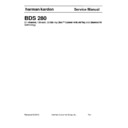Harman Kardon BDS 280 (serv.man6) Service Manual ▷ View online
BDS 280
On-screen Controls
8
On-screen Controls
<Add information for the controls on the TV screen here>
Connections
CAUTION: Before making any connections to the BDS receiver, ensure that
the receiver’s AC cord is unplugged from the receiver and the AC outlet. Mak-
ing speaker connections with the receiver plugged in and turned on could
damage the speakers.
Speakers and receivers/amplifiers have corresponding (+) and (–) connection
terminals.
Most speakers use red to denote the (+) terminal and black for the (–) terminal.
Speakers and receivers/amplifiers have corresponding (+) and (–) connection
terminals.
Most speakers use red to denote the (+) terminal and black for the (–) terminal.
• The BDS receiver uses white to denote the left channel (+) terminal and red
for the right channel (+) terminal. Black is used to denote the (–) terminal
of both channels.
of both channels.
• The BDS receiver uses the following colors to denote the (+) terminals of
the various channels:
• Front Left (+): White
• Front Right (+): Red
• Centre (+): Green
• Left (+): Blue
• Right (+): Gray
• Front Right (+): Red
• Centre (+): Green
• Left (+): Blue
• Right (+): Gray
Black is used to denote the (–) terminals of all channels on the BDS receiver.
Be sure to connect each speaker identically: (+) on the speaker to (+) on the receiver
or amplifier, and (–) on the speaker to (–) on the receiver or amplifier. Miswiring one or
more speakers results in thin sound, weak bass and a poor stereo image.
CAUTION: Make sure the (+) and (–) bare wires do not touch each other or
or amplifier, and (–) on the speaker to (–) on the receiver or amplifier. Miswiring one or
more speakers results in thin sound, weak bass and a poor stereo image.
CAUTION: Make sure the (+) and (–) bare wires do not touch each other or
the other terminal. Touching wires can cause a short circuit that can damage
your receiver or amplifier
Connecting the Speakers
Connect your speaker as shown in the following illustration.
Connecting a Powered Subwoofer
Use a mono RCA audio cable to connect the BDS receiver’s Subwoofer Output connector
to your powered subwoofer; consult your subwoofer’s user manual for information
about making connections to your subwoofer.
to your powered subwoofer; consult your subwoofer’s user manual for information
about making connections to your subwoofer.
Harman Kardon
BDS 280 + 580 Service Manual
Page 9 of 87
On-screen Controls
9
BDS 280
Connect the Subwoofer Trigger Output
If your system has equipment that can be controlled by a DC trigger signal, connect it
to the receiver’s Subwoofer Trigger connector with a mono 1/8-inch (3.5mm) mini-plug
interconnect cable (not supplied). The receiver will supply a 12V DC (100mA) trigger
signal at this connection whenever it is powered on.
to the receiver’s Subwoofer Trigger connector with a mono 1/8-inch (3.5mm) mini-plug
interconnect cable (not supplied). The receiver will supply a 12V DC (100mA) trigger
signal at this connection whenever it is powered on.
Connecting Audio Sources
Connecting the FM Antenna
Connect the supplied antenna to the FM Antenna connector, as shown in the following
illustration. Fully extend the antenna wire and move it to different positions until you
get the best reception of your favorite stations.
Connect the supplied antenna to the FM Antenna connector, as shown in the following
illustration. Fully extend the antenna wire and move it to different positions until you
get the best reception of your favorite stations.
Connecting Your Optical Digital Audio Source Devices
If up to two of your non-HDMI source devices have optical digital outputs, connect them
to the receiver’s optical digital audio connectors.
NOTE: Make only one type of digital connection (HDMI, optical or coaxial)
If up to two of your non-HDMI source devices have optical digital outputs, connect them
to the receiver’s optical digital audio connectors.
NOTE: Make only one type of digital connection (HDMI, optical or coaxial)
from each device.
Connecting Your Coaxial Digital Audio Source Device
If one of your non-HDMI source devices has a coaxial digital output, connect it to
the receiver’s Coaxial Digital Input connector. NOTE: Make only one type of digital
connection (HDMI, optical or coaxial) from each device.
If one of your non-HDMI source devices has a coaxial digital output, connect it to
the receiver’s Coaxial Digital Input connector. NOTE: Make only one type of digital
connection (HDMI, optical or coaxial) from each device.
Connecting Analog Audio Source Devices:
Use the receiver’s Aux In connectors for up to two source devices that don’t have HDMI
or digital audio connectors.
Use the receiver’s Aux In connectors for up to two source devices that don’t have HDMI
or digital audio connectors.
Harman Kardon
BDS 280 + 580 Service Manual
Page 10 of 87
BDS 280
On-screen Controls
10
Connecting Your Analog Recorder
Connect an analog audio recorder’s inputs to the receiver’s Analog Audio Output
connectors. You can record any analog audio input signal.
Connect an analog audio recorder’s inputs to the receiver’s Analog Audio Output
connectors. You can record any analog audio input signal.
Connecting the Microphone
Before you use your BDS, you need to configure it to work with your particular speaker
system. Harman Kardon’s EzSet/EQ system uses the supplied EzSet/EQ microphone to
perform this important step automatically.
Before you use your BDS, you need to configure it to work with your particular speaker
system. Harman Kardon’s EzSet/EQ system uses the supplied EzSet/EQ microphone to
perform this important step automatically.
IMPORTANT: Press the remote control “Disc” button before performing the
EzSet/EQ procedure. The EzSet/EQ procedure is only available when the Disc
input is selected.
1. Plug the supplied EzSet/EQ microphone into the
BDS’s front panel headphone connector.
2. Place the microphone at ear height in your main listening position.
3. Press the remote control’s Home button. The sys-
3. Press the remote control’s Home button. The sys-
tem’s Home Menu screen will appear on the TV.
4. Use the cursor to highlight ‘Settings’ then press OK to
select it. The system settings menu will appear.
5. Use the down cursor button to select ‘Sound’ and press
OK. Use the cursor to select EzSet/EQ and press OK.
6. Remain silent while the test noise plays through the speak-
ers. As the test noise circulates among the speakers, the
screen will show which speaker is being tested.
screen will show which speaker is being tested.
7. When the testing process is complete, the ‘Testing’ mes-
sage on the screen will change to ‘All tests done!’
8. Press the Back button to exit the EzSet/EQ test procedure.
NOTE: If the test fails, the ‘Testing’ message on the screen will change to ‘Ez-
Set/EQ failed’. Make sure all speakers are connected and the room is quiet.
Press the Back button, make sure all speakers are correctly connected and
Press the Back button, make sure all speakers are correctly connected and
perform the test again from step 5.
Connecting Video Sources
Connecting a TV or Video Display
Use the supplied HDMI cable to connect the BDS receiver’s HDMI output to your TV/
video display’s HDMI input. The BDS receiver is HDMI version 1.4a with 3-D and 30/36-
bit Deep Color.
NOTE: If you have devices (such as an Internet modem) already connected di-
Use the supplied HDMI cable to connect the BDS receiver’s HDMI output to your TV/
video display’s HDMI input. The BDS receiver is HDMI version 1.4a with 3-D and 30/36-
bit Deep Color.
NOTE: If you have devices (such as an Internet modem) already connected di-
rectly to your TV, you can feed their sound to the BDS receiver via the HDMI
Monitor Out connector’s Audio Return Channel, and they will not require
additional connections to the receiver.
Connecting Your HDMI Source Devices
If you have any source devices with HDMI connectors, using them will provide the
best possible video and audio performance quality. Since the HDMI cable carries both
digital video and digital audio signals, you do not have to make any additional audio
connections for devices you connect via an HDMI cable.
Harman Kardon
BDS 280 + 580 Service Manual
Page 11 of 87
On-screen Controls
11
BDS 280
Connecting Your Component Video Source Device
If you have a video source device that has a component video connector (and does not
have an HDMI connector), using the component video connector will provide superior
video performance. You will also need to make an audio connection from the device to
the receiver’s Aux In 1 connectors.
If you have a video source device that has a component video connector (and does not
have an HDMI connector), using the component video connector will provide superior
video performance. You will also need to make an audio connection from the device to
the receiver’s Aux In 1 connectors.
Other Connections
Connecting to a Local Area Network (LAN)
Use a Cat. 5/5E network cable (not supplied) to connect the BDS receiver’s BD-Live
connector directly to a network router, a network switch, a network modem or an
Ethernet network wall jack that has Internet access.
NOTE: The BDS receiver cannot access content on other networked devices.
Use a Cat. 5/5E network cable (not supplied) to connect the BDS receiver’s BD-Live
connector directly to a network router, a network switch, a network modem or an
Ethernet network wall jack that has Internet access.
NOTE: The BDS receiver cannot access content on other networked devices.
The Network connection enables only the receiver’s BD-Live features.
Connect the Remote IR Input
The BDS receiver is equipped with a Remote IR Input connector that lets you remotely
control the receiver when you place it inside a cabinet or in a location that is out of the
line of sight of the remote control. Connect an external IR receiver, such as the optional
Harman Kardon HE 1000, to the receiver’s Remote IR Input connector.
The BDS receiver is equipped with a Remote IR Input connector that lets you remotely
control the receiver when you place it inside a cabinet or in a location that is out of the
line of sight of the remote control. Connect an external IR receiver, such as the optional
Harman Kardon HE 1000, to the receiver’s Remote IR Input connector.
Connecting Headphones
Your BDS receiver’s headphone connection accepts a standard 1/8-inch (3.5mm) stereo
headphone plug. When you insert the headphone plug into the connector, the receiver’s
speaker outputs will mute; the HDMI audio output will not mute.
When headphones are connected to the receiver’s Headphone jack, pressing the
remote’s Surround button cycles between these two modes:
Your BDS receiver’s headphone connection accepts a standard 1/8-inch (3.5mm) stereo
headphone plug. When you insert the headphone plug into the connector, the receiver’s
speaker outputs will mute; the HDMI audio output will not mute.
When headphones are connected to the receiver’s Headphone jack, pressing the
remote’s Surround button cycles between these two modes:
• Harman headphone, which virtualizes a multichannel surround soundtrack
down to two channels. This mode retains the soundtrack’s original
directional cues, allowing you to enjoy an enveloping surround-sound
experience on any ordinary pair of stereo headphones.
directional cues, allowing you to enjoy an enveloping surround-sound
experience on any ordinary pair of stereo headphones.
• Headphone Bypass, which down mixes surround-sound programs into
normal stereo. This mode does not retain any multichannel directional cues
that may be in the original surround-sound program.
that may be in the original surround-sound program.
Connecting the AC Power
The BDS receiver comes with a detachable AC power cord. This type of cord makes it
easier for you to install and connect all other system wiring to the receiver’s rear panel.
The subwoofer has a non-detachable power cord.
NOTES:
easier for you to install and connect all other system wiring to the receiver’s rear panel.
The subwoofer has a non-detachable power cord.
NOTES:
• The power requirement for the BDS receiver is 110V – 240V AC,
50/60Hz, 130W (BDS 570 receiver) or 90W (BDS 270 receiver) . Con-
necting to a power source other than the ones listed may damage
the receiver or cause abnormal operation.
• Before connecting the AC power cord to a wall outlet, confirm that
Harman Kardon
BDS 280 + 580 Service Manual
Page 12 of 87
Click on the first or last page to see other BDS 280 (serv.man6) service manuals if exist.