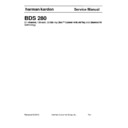Harman Kardon BDS 280 (serv.man6) Service Manual ▷ View online
BDS 280
Preparing the Remote Control
12
you have correctly made all of the speaker connections, video
connections and audio component connections.
Connect the female end of the receiver’s detachable power cord to the receiver’s AC
Power connector. Plug the other end into a working, unswitched AC outlet.
Power connector. Plug the other end into a working, unswitched AC outlet.
Preparing the Remote Control
Installing the Batteries
Your receiver’s remote control uses three AAA batteries (supplied). Insert the batteries
as shown in the illustration, making sure to observe the correct polarity.
as shown in the illustration, making sure to observe the correct polarity.
Using the Remote
When using the remote, remember to aim it towards the receiver’s front panel. Make
sure that no objects, such as furniture, block the remote’s view of the receiver. Bright
lights, fluorescent lights, and plasma-video displays may interfere with the function
of the remote.
sure that no objects, such as furniture, block the remote’s view of the receiver. Bright
lights, fluorescent lights, and plasma-video displays may interfere with the function
of the remote.
• The remote has a range of about 20 feet (6.1m), depending on the lighting
conditions.
• You can use the remote at an angle of up to 30° to either side of the BDS
receiver.
If the remote seems to operate intermittently, or if pressing a button on the remote
does not cause one of the Input buttons to light up, make sure that the batteries are
inserted correctly. If the remote still operates intermittently, replace all three batteries
with new ones.
Programming the Remote
In addition to controlling the BDS receiver, you can program the remote to control one
auxiliary (Aux) component. The remote is also capable of learning codes directly from
other remotes. This ability allows you to combine learned commands with programmed
codes, making the remote capable of controlling more than one Aux component. Typical
Aux components would be your TV, a satellite receiver or a cable receiver. The remote
will control the Aux component(s) only when the Aux source button has been pressed.
Pressing any other source button will put the remote back into the BDS receiver control
mode.
To program the remote to control an Aux component
does not cause one of the Input buttons to light up, make sure that the batteries are
inserted correctly. If the remote still operates intermittently, replace all three batteries
with new ones.
Programming the Remote
In addition to controlling the BDS receiver, you can program the remote to control one
auxiliary (Aux) component. The remote is also capable of learning codes directly from
other remotes. This ability allows you to combine learned commands with programmed
codes, making the remote capable of controlling more than one Aux component. Typical
Aux components would be your TV, a satellite receiver or a cable receiver. The remote
will control the Aux component(s) only when the Aux source button has been pressed.
Pressing any other source button will put the remote back into the BDS receiver control
mode.
To program the remote to control an Aux component
1. Look up the codes for the component type (e.g, TV or ca-
ble TV box) and the brand name of your source in the
Aux Component Remote-Control Code List.
Aux Component Remote-Control Code List.
2. Turn your auxiliary component on.
3. Press and hold the Aux button for three seconds as it turns red,
3. Press and hold the Aux button for three seconds as it turns red,
goes dark and turns red again. Then release the button.
NOTE: The remote will remain in the programming mode for 20 seconds. You
must perform Step 4 within 20 seconds.
4. Aim the remote toward the component you just turned on and enter a
code number from Step 1, above. If the component turns off, check that
its own remote-control buttons control the component as expected. If
they do, press the Aux button again to save the code. The button will
flash three times, and the remote will exit the programming mode.
its own remote-control buttons control the component as expected. If
they do, press the Aux button again to save the code. The button will
flash three times, and the remote will exit the programming mode.
5. If any of the buttons do not work as expected, or if the component
does not turn off when you enter the code number, repeat Step 4
with another code number from the list for that manufacturer.
with another code number from the list for that manufacturer.
6. If you run out of codes for a component, you can search through all
of the codes in the remote’s library for that component type.
a. Press and hold the Aux button for three seconds. The button will turn
a. Press and hold the Aux button for three seconds. The button will turn
red, go dark and turn red again. Then release the button.
b. For a conventional US TV, enter “0999”; for a conventional EU TV, enter
“1999”; for an HDTV, enter “2999”; for a US cable box, enter “3999”; for
an EU cable box, enter “4999”; for a US satellite tuner, enter “5999”; for
an EU satellite tuner, enter “6999.”
an EU cable box, enter “4999”; for a US satellite tuner, enter “5999”; for
an EU satellite tuner, enter “6999.”
Harman Kardon
BDS 280 + 580 Service Manual
Page 13 of 87
Setting up the Receiver
13
BDS 280
c. Aim the remote control toward the component and press the remote’s
Cursor Up button. Each press of the button sends the “Power” signal for
one setup code number. Holding down the Cursor Up button quickly
scans through all of the setup code numbers.
one setup code number. Holding down the Cursor Up button quickly
scans through all of the setup code numbers.
d. Release the Cursor Up button as soon as the component turns off. If you
pass the correct setup code number, you can return to it by pressing
the Cursor Down button, one setup code number at a time, until the
component turns back on.
the Cursor Down button, one setup code number at a time, until the
component turns back on.
e. Check that the other remote-control buttons control the component as
expected. If they do, press the Aux button again to save the code. The
button will flash three times, and the remote will exit the programming
mode.
button will flash three times, and the remote will exit the programming
mode.
f. If the remote does not operate as expected, repeat Steps c – e. Note that
some components may not respond to all of the above commands and
may support only some of the commands listed.
may support only some of the commands listed.
Teaching Individual Button Codes to the Remote
You can teach codes from other component remotes onto the BDS receiver remote
buttons.
You can teach codes from other component remotes onto the BDS receiver remote
buttons.
1. Place the BDS receiver remote and the remote from which you
want it to learn codes head-to-head about 1 inch (2.5cm) apart,
with their IR transmitter windows facing each other.
with their IR transmitter windows facing each other.
2. Press and hold the Options button on the BDS receiver remote for
more than three seconds. The remote’s Aux button will light up.
3. Press the button on the BDS receiver remote to which you
want to teach the command. The Learn mode will remain ac-
tive for 20 seconds after the button is pushed.
tive for 20 seconds after the button is pushed.
4. Press the button on the other remote that you want to “teach” to
the BDS receiver remote. When the IR code has been received and
stored, the Aux button’s LED will flash three times, and the BDS
receiver remote will remain in the learning mode, ready to learn an-
other code. If no IR code is received within 20 seconds, the Aux
stored, the Aux button’s LED will flash three times, and the BDS
receiver remote will remain in the learning mode, ready to learn an-
other code. If no IR code is received within 20 seconds, the Aux
5. LED will flash rapidly several times, and the remote will exit the
learning mode. To resume programming, return to Step 2.
6. Repeat Step 3 and Step 4 for each command you
want to teach the BDS receiver remote.
NOTE: If the Aux button’s LED goes out at any time, you will need to begin
again from Step 2.
Programming Remote Control “Punch-Through” Commands
After programming the remote to control an auxiliary (Aux) component, you can also
program it so it will control the Aux component’s channel up/down and transport
functions (Play, Pause, etc.) even when the remote is not in the Aux-control mode. For
example, if the remote is programmed to operate your TV in the Aux control mode, you
can also have the TV’s channel +/– functions “punch through” and operate even when
the remote is in the Disc, Radio or iPod control modes.
Programming Remote Control “Punch-Through” Commands
After programming the remote to control an auxiliary (Aux) component, you can also
program it so it will control the Aux component’s channel up/down and transport
functions (Play, Pause, etc.) even when the remote is not in the Aux-control mode. For
example, if the remote is programmed to operate your TV in the Aux control mode, you
can also have the TV’s channel +/– functions “punch through” and operate even when
the remote is in the Disc, Radio or iPod control modes.
1. Press and hold the Input button for the main device the re-
mote will be operating. The button will light up, go dark
and then light up again. Release the button.
and then light up again. Release the button.
2. Select the type of punch-through programming.
a. For “punch-through” channel control, press the Channel Up button.
b. For “punch-through” transport control, press the Play button.
3. Press the Aux button. The original Input button will flash to confirm.
4. You can repeat Step 1 – Step 3 for any of the re-
4. You can repeat Step 1 – Step 3 for any of the re-
mote’s Input buttons (Aux, Radio, etc.).
NOTE: “Punch-through” channel and transport commands will override the
existing commands for those buttons in the source modes you program.
5. To undo “punch-through” programming, follow the same steps as
above, but press the same Input button in Step 1 and Step 3.
Erasing All Learned Button Codes
To erase all learned button codes:
To erase all learned button codes:
1. Press and hold the Options button for more than
three seconds. The remote’s Aux
2. Input button will light up.
3. Press the Aux Input button. The button will flash.
4. Hold down the “9” number button for at least three seconds, three
3. Press the Aux Input button. The button will flash.
4. Hold down the “9” number button for at least three seconds, three
times in a row. The Aux Input button will flash three times then
will go out. All learned button codes have now been erased.
will go out. All learned button codes have now been erased.
Resetting the Remote to Factory Default Condition
To reset the remote to its factory default condition:
To reset the remote to its factory default condition:
1. Press the Aux Input button and the “0” number but-
ton simultaneously. The Aux button will light up.
2. Hold down the “3” number button for at least three seconds, three
times in a row. All of the input buttons will flash three times.
3. After the input buttons stop flashing, all remote programming has been
erased and the remote is reset to its factory default programming.
Using the Remote After it is Programmed
To use the remote after it is programmed:
To use the remote after it is programmed:
1. Press the remote’s Aux Input button to put the remote into
the auxiliary-control mode, and to control the auxiliary
component(s) via the codes you have programmed into it.
component(s) via the codes you have programmed into it.
2. To switch the remote back to the BDS receiver-control mode from the auxil-
iary-control mode, press any of the other Input buttons or the Home button.
Setting up the Receiver
To set up your BDS receiver, you will use the remote to navigate through all of the
onscreen menus and to make selections from them.
onscreen menus and to make selections from them.
• Use the Cursor Up/Down buttons to navigate through the menu list. When
an item is highlighted, a blue border will appear around it.
• To select a highlighted item, press the OK button. The screen will change
depending on your selection.
• To return to the previous screen, press the previous button.
Harman Kardon
BDS 280 + 580 Service Manual
Page 14 of 87
BDS 280
Setting up the Receiver
14
1. When you turn on your BDS system for the first time, the on-
screen menu will show the Initial Setup screens. The first screen
allows you to select the language you want to use.
allows you to select the language you want to use.
2. Press the OK button, and the Initial Setup TV reso-
lution screen will be displayed.
3. Highlight your choice and press the OK button. Next, the Initial Setup
aspect-ratio screen will appear. 16:9 Full is the best choice for most displays.
4. Highlight your choice and press the OK button. Setup is complete. Press
OK once more to finish Initial Setup and show the home menu.
Connecting to Network through Wi-Fi
You can connect the unit to the internet through Wi-Fi.
The following instructions help you to connect your unit to the network.
• From the home screen, select Settings, then Network.
• Make sure Network Connection is set to ‘On.’
• Set ‘Type’ to ‘Wi-Fi.’
• Select your preferred method of connecting to your wireless network under
• Make sure Network Connection is set to ‘On.’
• Set ‘Type’ to ‘Wi-Fi.’
• Select your preferred method of connecting to your wireless network under
‘Setup Wi-Fi.
There are four options for setting up wireless networks
• Choose a wireless network
• Configure Wi-Fi by iOS
• WPS PBC (Push Button Control)
• WPS PIN
• Configure Wi-Fi by iOS
• WPS PBC (Push Button Control)
• WPS PIN
Choosing a Wireless Network
Select ‘Choose a network’ from the ‘Setup Wi-Fi’ list.
Select ‘Choose a network’ from the ‘Setup Wi-Fi’ list.
• Follow the instructions on the screen to select your wireless home network
and enter your security password, if applicable.
Harman Kardon
BDS 280 + 580 Service Manual
Page 15 of 87
Setting up the Receiver
15
BDS 280
Configuring Wi-Fi by iOS
Connect any iOS device (iPhone, iPod touch or iPad) to the front panel USB port of the
BDS. Make sure Wi-Fi is enabled on your iOS device and that it is currently connected to
your wireless home network.
NOTE: iOS verison 5 or higher is required for iOS Wi-Fi sharing.
Connect any iOS device (iPhone, iPod touch or iPad) to the front panel USB port of the
BDS. Make sure Wi-Fi is enabled on your iOS device and that it is currently connected to
your wireless home network.
NOTE: iOS verison 5 or higher is required for iOS Wi-Fi sharing.
• Select ‘Configure Wi-Fi by iOS’ from the ‘Setup Wi-Fi’ list
• A pop up will appear on your iOS device. Select ‘Allow’ to confirm that you
• A pop up will appear on your iOS device. Select ‘Allow’ to confirm that you
want to share your Wi-Fi settings
• The connection should now be established automatically. Check the status
on your TV for confirmation
WPS PBC (Push Button Control)
• Select ‘WPS PBC’ from the ‘Setup Wi-Fi’ list
• Press the WPS button on the rear panel of the BDS
• Next go to your wireless router and press its WPS button
• The connection should now be established automatically Check the status
• Press the WPS button on the rear panel of the BDS
• Next go to your wireless router and press its WPS button
• The connection should now be established automatically Check the status
on your TV for confirmation
WPS PIN
• Select ‘WPS PIN’ from the ‘Setup Wi-Fi’ list
• A PIN code is shown on the screen
• Enter this same PIN on your wireless router’s internal web page to connect.
• A PIN code is shown on the screen
• Enter this same PIN on your wireless router’s internal web page to connect.
See your router’s user manual for more details
Connecting through DLNA
The Harman Kardon BDS 280 unit supports DLNA 1.5 DMP, DMR. Only supported
media files will be played, metadata will be displayed on the screen. The supported
files include audio, video, and photographs. The unit allows two DLNA servers to work
simultaneously. The unit supports both the wired and wireless interfaces. The unit can
be controlled from an external control point. The following action can be controlled
from an external device.
media files will be played, metadata will be displayed on the screen. The supported
files include audio, video, and photographs. The unit allows two DLNA servers to work
simultaneously. The unit supports both the wired and wireless interfaces. The unit can
be controlled from an external control point. The following action can be controlled
from an external device.
1. Stop – Terminates the streaming
2. Source selection – Terminates the streaming controlled by ex-
2. Source selection – Terminates the streaming controlled by ex-
ternal control point and goes to respective source mode.
3. Power- Terminates the streaming controlled by ex-
ternal control point and goes to sleep mode.
4. Volume control – Volume can be controlled by the external control point
5. Clear/Exit – Terminates the streaming controlled by the exter-
5. Clear/Exit – Terminates the streaming controlled by the exter-
nal control point and goes to the previous mode/screen.
6. Home – Terminates the streaming controlled by the ex-
ternal control point and goes to home screen.
Internet Service
The Harman/Kardon BDS 280 supports various internet services like YouTube, Picasa,
Accuweather, and Pandora.
YouTube: YouTube is a popular video-sharing website where the users can upload/
download/watch videos. BDS 280 supports YouTube service through network. You can
access YouTube in your BDS 280 by connecting it to the internet. See Connecting to a
Local Area Network (LAN), on page 17.
Accuweather: Accuweather is popular weather forecasting website. You can get the
weather forecast of any place in the world. You can download Accuweather in the BDS
280 unit through network (See Connecting to a Local Area Network (LAN), on page 17)
and get the weather report from across the world.
Picasa: Picasa is an image organizer, image viewer for organizing and editing digital
photos, plus an integrated photo-sharing website. BDS 280 supports Picasa service
through network. See Connecting to a Local Area Network (LAN), on page 17.
Accuweather, and Pandora.
YouTube: YouTube is a popular video-sharing website where the users can upload/
download/watch videos. BDS 280 supports YouTube service through network. You can
access YouTube in your BDS 280 by connecting it to the internet. See Connecting to a
Local Area Network (LAN), on page 17.
Accuweather: Accuweather is popular weather forecasting website. You can get the
weather forecast of any place in the world. You can download Accuweather in the BDS
280 unit through network (See Connecting to a Local Area Network (LAN), on page 17)
and get the weather report from across the world.
Picasa: Picasa is an image organizer, image viewer for organizing and editing digital
photos, plus an integrated photo-sharing website. BDS 280 supports Picasa service
through network. See Connecting to a Local Area Network (LAN), on page 17.
Harman Kardon
BDS 280 + 580 Service Manual
Page 16 of 87
Click on the first or last page to see other BDS 280 (serv.man6) service manuals if exist.