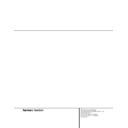Harman Kardon AVR 500 User Manual / Operation Manual ▷ View online
8 REAR PANEL CONNECTIONS
Rear Panel Connections
SWITCHED
TOTAL 150W or 0.5A MAX.
UNSWITCHED
TOTAL 100W or 1A MAX.
(120V.60Hz)
TOTAL 150W or 1.5A MAX
MODEL NO. AVR 500
HARMAN KARDON
HARMAN KARDON
NORTHRIDGE
CALIFORNIA, USA
CALIFORNIA, USA
FM
(75
Ω
)
AM
ANTENNA
GND
AC ~ 120V 60 Hz
IN
L
R
OUT
TAPE
VIDEO
2
IN
OUT
VIDEO
1
DVD
CD
SL
FL
CENTER
COAXIAL 2
COAXIAL 1
SR
FR
SUB WOOFER
SL
SUB WOOFER
FL
ML
SR
CENTER
FR
MR
6 CH. DIRECT
MULTI OUT
PRE OUT
SERIAL NO.
AC OUTLETS
RIGHT
SPEAKERS 8 Ohms
LEFT
SURROUND
OUT
IN
TV
MONITOR
OUT
VIDEO 2
IN
OUT
DVD
VIDEO 1
OPTICAL
2
OPTICAL
1
OPTICAL
1
COAXIAL
1
DIGITAL OUTPUT
MULTI IN
DIGITAL INPUT
VIDEO
REMOTE
CONTROL
RIGHT
SPEAKERS 8 Ohms
SPEAKER 8 Ohm
LEFT
CENTER
FRONT
CENTER
a
a
b
f
g
fl
‡
°
fi
›
‹
‚
¶
§
∞
∞
VIDEO 1
DIGITAL INPUT
¤
⁄
•
£
¡
™
™
¡
™
¢
c
·
e d
ª
¡ Video 1 Inputs
™ Video 1 Outputs
£ AM Antenna
¢ FM Antenna
∞ DVD Inputs
§ 6-Channel Direct Inputs
¶ CD Inputs
• Multiroom Audio Outputs
ª Digital Outputs
™ Video 1 Outputs
£ AM Antenna
¢ FM Antenna
∞ DVD Inputs
§ 6-Channel Direct Inputs
¶ CD Inputs
• Multiroom Audio Outputs
ª Digital Outputs
‚ Preamp Outputs
⁄ Subwoofer Output
¤ Multiroom IR Input
‹ Front Speaker Terminals
› Center Speaker Terminals
fi Surround Speaker Terminals
fl Switched AC Outlet
‡ Unswitched AC Outlet
° AC Power Cord
⁄ Subwoofer Output
¤ Multiroom IR Input
‹ Front Speaker Terminals
› Center Speaker Terminals
fi Surround Speaker Terminals
fl Switched AC Outlet
‡ Unswitched AC Outlet
° AC Power Cord
· Remote IR Input
a Video 2 Inputs
b TV Monitor Video Outputs
c Remote IR Output
d Optical Digital Inputs
e Coaxial Digital Inputs
f Tape Inputs
g Tape Outputs
a Video 2 Inputs
b TV Monitor Video Outputs
c Remote IR Output
d Optical Digital Inputs
e Coaxial Digital Inputs
f Tape Inputs
g Tape Outputs
NOTE: For all video inputs and outputs ¡ ™
∞ a b, the same number is used to indicate
the audio, composite-video and S-Video connec-
tions related to that input. This accounts for the
same number appearing in more than one place
on the rear-panel drawing.
∞ a b, the same number is used to indicate
the audio, composite-video and S-Video connec-
tions related to that input. This accounts for the
same number appearing in more than one place
on the rear-panel drawing.
9 REAR PANEL CONNECTIONS
Rear Panel Connections
¡ Video 1 Inputs: Connect these jacks to
the audio and video PLAY/OUT jacks of a VCR.
the audio and video PLAY/OUT jacks of a VCR.
™ Video 1 Outputs: Connect these jacks to
the audio and video RECORD/IN jacks of a VCR.
the audio and video RECORD/IN jacks of a VCR.
£ AM Antenna: Connect the AM loop antenna
supplied with the receiver to these terminals. If an
external AM antenna is used, make connections
to the AM and GND terminals in accordance
with the instructions supplied with the antenna.
supplied with the receiver to these terminals. If an
external AM antenna is used, make connections
to the AM and GND terminals in accordance
with the instructions supplied with the antenna.
¢ FM Antenna: Connect the supplied indoor or
the optional external FM antenna to this terminal.
the optional external FM antenna to this terminal.
∞ DVD Inputs: Connect the analog audio
outputs and composite video output of a DVD
or LD player to these jacks.
outputs and composite video output of a DVD
or LD player to these jacks.
§ 6-Channel Direct Inputs: If an external
digital audio decoder is used, connect the out-
puts of that decoder to these jacks.
digital audio decoder is used, connect the out-
puts of that decoder to these jacks.
¶ CD Inputs: Connect these jacks to the out-
put of a compact disc player or CD changer.
put of a compact disc player or CD changer.
• Multiroom Audio Outputs: Connect
these jacks to the inputs of an optional audio
power amplifier so that the input selected by
the multiroom control system will be heard in a
remote room.
these jacks to the inputs of an optional audio
power amplifier so that the input selected by
the multiroom control system will be heard in a
remote room.
ª Digital Audio Outputs: Connect these
jacks to the matching digital input connector
on a digital recorder such as a CD-R or
MiniDisc recorder.
jacks to the matching digital input connector
on a digital recorder such as a CD-R or
MiniDisc recorder.
‚ Preamp Outputs: If external power ampli-
fiers are used for any channels, connect them to
these jacks.
fiers are used for any channels, connect them to
these jacks.
⁄ Subwoofer Output: Connect this jack to
the line-level input of a powered subwoofer. If
an external subwoofer amplifier is used, con-
nect this jack to the subwoofer amplifier input.
the line-level input of a powered subwoofer. If
an external subwoofer amplifier is used, con-
nect this jack to the subwoofer amplifier input.
¤ Multiroom IR Input: Connect the output
of an IR sensor in a remote room to this jack to
operate the AVR 500’s multiroom control system.
of an IR sensor in a remote room to this jack to
operate the AVR 500’s multiroom control system.
‹ Front Speaker Teminals: Connect the
front left/right speakers to these terminals.
front left/right speakers to these terminals.
› Center Speaker Terminals: Connect the
center speaker to these terminals.
center speaker to these terminals.
fi Surround Speaker Terminals: Connect
the surround speakers to these terminals.
the surround speakers to these terminals.
NOTE: When making connections to the
Speaker Terminals ‹ › fi always be certain
to maintain correct polarity between the speak-
er’s terminals and those on the AVR by con-
necting red (+) termianls to red and black (–)
terminals to black. See page 13 for more infor-
mation on speaker polarity.
Speaker Terminals ‹ › fi always be certain
to maintain correct polarity between the speak-
er’s terminals and those on the AVR by con-
necting red (+) termianls to red and black (–)
terminals to black. See page 13 for more infor-
mation on speaker polarity.
fl Switched AC Outlet: This outlet may be
used to power any device that you wish to have
turn on when the unit is turned on with the
System Power Control switch
used to power any device that you wish to have
turn on when the unit is turned on with the
System Power Control switch
2.
‡ Unswitched AC Outlet: This outlet may
be used to power any AC device. The power will
remain on at this outlet regardless of whether
the AVR 500 is on or off.
be used to power any AC device. The power will
remain on at this outlet regardless of whether
the AVR 500 is on or off.
NOTE: The power consumption of the device
plugged into each of these outlets fl‡
should not exceed 100 watts.
plugged into each of these outlets fl‡
should not exceed 100 watts.
° AC Power Cord: Connect the AC plug to a
nonswitched AC wall output.
nonswitched AC wall output.
· Remote IR Input: If the AVR 500’s front-
panel IR sensor is blocked due to cabinet
doors or other obstructions, an external IR
sensor may be used. Connect the output of
the sensor to this jack.
panel IR sensor is blocked due to cabinet
doors or other obstructions, an external IR
sensor may be used. Connect the output of
the sensor to this jack.
a Video 2 Inputs: Connect these jacks to
the audio and video outputs of a TV Tuner,
Cable TV converter box, satellite receiver or any
other audio/video source.
the audio and video outputs of a TV Tuner,
Cable TV converter box, satellite receiver or any
other audio/video source.
b TV Monitor Video Output: Connect this
jack to the composite or S-Video input of a TV
monitor or video projector to view the on-screen
menus and the output of any standard video
source selected by the receiver’s video switcher.
jack to the composite or S-Video input of a TV
monitor or video projector to view the on-screen
menus and the output of any standard video
source selected by the receiver’s video switcher.
c Remote IR Output: This connection per-
mits the IR sensor in the receiver to serve other
remote controlled devices. Connect this jack to
the “IR IN” jack on Harman Kardon or other
compatible equipment.
mits the IR sensor in the receiver to serve other
remote controlled devices. Connect this jack to
the “IR IN” jack on Harman Kardon or other
compatible equipment.
d Optical Digital Inputs: Connect the opti-
cal digital output from a DVD player, HDTV
receiver, LD player or CD player to these jacks.
The signal may be either a Dolby Digital signal,
a DTS signal or a standard PCM digital source.
cal digital output from a DVD player, HDTV
receiver, LD player or CD player to these jacks.
The signal may be either a Dolby Digital signal,
a DTS signal or a standard PCM digital source.
e Coaxial Digital Inputs: Connect the coax
digital output from a DVD player, HDTV receiver,
LD player or CD player to these jacks. The signal
may be either a Dolby Digital signal, DTS signal
or a standard PCM digital source.
digital output from a DVD player, HDTV receiver,
LD player or CD player to these jacks. The signal
may be either a Dolby Digital signal, DTS signal
or a standard PCM digital source.
f Tape Inputs: Connect these jacks to the
PLAY/OUT jacks of an audio recorder.
PLAY/OUT jacks of an audio recorder.
g Tape Outputs: Connect these jacks to the
RECORD/INPUT jacks of an audio recorder.
RECORD/INPUT jacks of an audio recorder.
●
●
●
●
●
●
10 REMOTE CONTROL FUNCTIONS
Remote Control Functions
VID1
VID2
VID3
TUN-M
AM/FM
6 CH.
T/V
GUIDE
CH.
MEMORY
DIRECT
AVR 500
CLEAR
NIGHT
MULTI-ROOM
ON
a
t
k
m
o
b
c
e
g
g
l
n
p
s
u
d
f
h
j
i
q
r
v
w
y
`
z
28
29
30
31
32
33
x
a AVR Selector
b CD/Tape/DVD Input Selectors
c Video Remote Selectors
d Power Off Button
e Test Tone
f Mute
g
b CD/Tape/DVD Input Selectors
c Video Remote Selectors
d Power Off Button
e Test Tone
f Mute
g
⁄
/
¤
Buttons
h Channel-Select Button
i Set Button
j
i Set Button
j
‹
Button
k Digital Select
l 6-Ch. Direct Input
m Video Input Selectors
n AM/FM Tuner Select
o Tuner Mode
p Memory Button
q Numeric Keys
r Macro 1/2 Buttons
s OSD Button
t Light Button
u Direct/Macro Button
v Clear/Macro Button
w Preset Up/Down
x Tuning Up/Down
y Forward/Reverse Transport Buttons
z Night Mode
` Multi-Room
l 6-Ch. Direct Input
m Video Input Selectors
n AM/FM Tuner Select
o Tuner Mode
p Memory Button
q Numeric Keys
r Macro 1/2 Buttons
s OSD Button
t Light Button
u Direct/Macro Button
v Clear/Macro Button
w Preset Up/Down
x Tuning Up/Down
y Forward/Reverse Transport Buttons
z Night Mode
` Multi-Room
28
Delay/Prev. Ch.
29
›
Button
30
Speaker Select
31
Surround Mode Selector
32
Volume Up/Down
33
Sleep Button
NOTE: The function names shown here are each
button’s feature when used with the AVR. Most
buttons have additional functions when used
with other devices. See page 30 for a list of
these functions.
button’s feature when used with the AVR. Most
buttons have additional functions when used
with other devices. See page 30 for a list of
these functions.
●
●
11 REMOTE CONTROL FUNCTIONS
Remote Control Functions
IMPORTANT NOTE: The AVR 500’s remote
may be programmed to control up to eight
devices, including the AVR 500. Before using the
remote, it is important to remember to press the
Device Control Selector button
may be programmed to control up to eight
devices, including the AVR 500. Before using the
remote, it is important to remember to press the
Device Control Selector button
a b
c that corresponds to the unit you wish to
operate. In addition, the AVR 500’s remote is
shipped from the factory to operate the AVR 500
and most Harman Kardon CD or DVD players
and cassette decks. The remote is also capable
of operating a wide variety of other products
using the control codes that are part of the
remote. Before using the remote with other
products, follow the instructions on pages
27–29 to program the proper codes for the
products in your system.
operate. In addition, the AVR 500’s remote is
shipped from the factory to operate the AVR 500
and most Harman Kardon CD or DVD players
and cassette decks. The remote is also capable
of operating a wide variety of other products
using the control codes that are part of the
remote. Before using the remote with other
products, follow the instructions on pages
27–29 to program the proper codes for the
products in your system.
It is also important to remember that many of
the buttons on the remote take on different
functions, depending on the product selected
using the Device Control Selectors. The descrip-
tions shown here primarily detail the functions
of the remote when it is used to operate the
AVR 500. (See page 29 for information about
alternate functions for the remote’s buttons.)
the buttons on the remote take on different
functions, depending on the product selected
using the Device Control Selectors. The descrip-
tions shown here primarily detail the functions
of the remote when it is used to operate the
AVR 500. (See page 29 for information about
alternate functions for the remote’s buttons.)
a AVR Selector: Pressing this button will
switch the remote so that it will operate the
AVR’s functions. If the AVR is in the Standby
mode, it will also turn the AVR on.
switch the remote so that it will operate the
AVR’s functions. If the AVR is in the Standby
mode, it will also turn the AVR on.
b CD/Tape/DVD Input Selectors: Pressing
one of these buttons will perform three actions
at the same time. First, if the AVR is not turned
on, this will power up the unit. Next, it will
select the source shown on the button as the
input to the AVR. Finally, it will change the
remote control so that it controls the device
selected. After pressing one of these buttons
you must press the AVR Button
one of these buttons will perform three actions
at the same time. First, if the AVR is not turned
on, this will power up the unit. Next, it will
select the source shown on the button as the
input to the AVR. Finally, it will change the
remote control so that it controls the device
selected. After pressing one of these buttons
you must press the AVR Button
a again to
operate the AVR’s functions with the remote.
c Video Remote Selectors: Press one of
these buttons to use the remote to control the
functions of the device shown on the button. (For
more information on programming the remote to
operate these devices, see pages 27–29.
these buttons to use the remote to control the
functions of the device shown on the button. (For
more information on programming the remote to
operate these devices, see pages 27–29.
NOTE: As any of these buttons is pressed, it
will briefly flash red to confirm your selection.
will briefly flash red to confirm your selection.
d Power Off Button: Press this button to
place the unit in the Standby mode. Note that
this will turn off the main room functions, but
if the Multiroom system is activated, it will
continue to function.
place the unit in the Standby mode. Note that
this will turn off the main room functions, but
if the Multiroom system is activated, it will
continue to function.
e Test Tone: Press this button to begin the
sequence used to calibrate the AVR 500’s output
levels. (See pages 17–18 for more information
on calibrating the AVR 500.)
sequence used to calibrate the AVR 500’s output
levels. (See pages 17–18 for more information
on calibrating the AVR 500.)
f Mute: Press this button to momentarily
silence the AVR 500 or TV set being controlled,
depending on which device has been selected.
silence the AVR 500 or TV set being controlled,
depending on which device has been selected.
When the AVR 500 remote is being programmed
to operate another device, this button is pressed
with the Device Control Selector button
to operate another device, this button is pressed
with the Device Control Selector button
b
c to begin the programming process. (See
page 27 for more information on programming
the remote.)
page 27 for more information on programming
the remote.)
g
⁄
/
¤
Buttons: These are multi-purpose
buttons. They will be used most frequently to
select a surround mode. To change the surround
mode, first press the SURR/CH
select a surround mode. To change the surround
mode, first press the SURR/CH
¤
button
31
.
Next press these buttons to scroll up or down
through the list of surround modes that appear in
the Information Display
through the list of surround modes that appear in
the Information Display
35.. These buttons are
also used to increase or decrease output levels
when configuring the unit with either the inter-
nal test tone or an external source. They are
also used to enter delay time settings after the
Delay button
when configuring the unit with either the inter-
nal test tone or an external source. They are
also used to enter delay time settings after the
Delay button
28
has been pressed.
h Channel-Select Button: This button is
used to start the process of setting the AVR 500’s
output levels to an external source. Once this
button is pressed, use the
used to start the process of setting the AVR 500’s
output levels to an external source. Once this
button is pressed, use the
⁄
/
¤
buttons
g to
select the channel being adjusted, then press the
Set button
Set button
i, followed by the
⁄
/
¤
buttons
again, to change the level setting. (See page 25
for more information.)
for more information.)
i Set Button: This button is used to enter
settings into the AVR 500’s memory. It is also
used in the setup procedures for delay time,
speaker configuration and channel output level
adjustment.
settings into the AVR 500’s memory. It is also
used in the setup procedures for delay time,
speaker configuration and channel output level
adjustment.
j
‹
Button: This button is used to change
the menu selection or setting during some of
the setup procedures for the AVR.
the setup procedures for the AVR.
k Digital Select: Press this button to assign
one of the digital inputs d e to a source.
(See page 23 for more information on using
digital inputs.)
one of the digital inputs d e to a source.
(See page 23 for more information on using
digital inputs.)
l 6-Ch. Direct Inputs: Press this button to
select the component connected to the 6-Ch.
direct Input § as the source
select the component connected to the 6-Ch.
direct Input § as the source
m Video Input Selectors: Press this button
to select one of the video inputs as the listening
and viewing source.
to select one of the video inputs as the listening
and viewing source.
n AM/FM Tuner Select: Press this button to
select this AVR’s tuner as the listening choice.
Pressing this button when a tuner is in use will
select between the AM and FM bands.
select this AVR’s tuner as the listening choice.
Pressing this button when a tuner is in use will
select between the AM and FM bands.
o Tuner Mode: Press this button when the
tuner is in use to select between automatic
tuning and manual tuning. When the button is
pressed so that the AUTO indicator
tuner is in use to select between automatic
tuning and manual tuning. When the button is
pressed so that the AUTO indicator
R goes
out, pressing the Tuning buttons
x will
move the frequency up or down in single-step
increments. When the FM band is in use, press-
ing this button when a station’s signal is weak
will change to monaural reception, as indicated
by the MONO indicator
increments. When the FM band is in use, press-
ing this button when a station’s signal is weak
will change to monaural reception, as indicated
by the MONO indicator
S. (See page 24 for
more information.)
p Memory Button: Press this button to enter
a radio station into the AVR 500’s preset memory.
After pressing the button the MEMORY indicator
Q will flash; you then have five seconds to
enter a present memory location using the
Numeric Keys
a radio station into the AVR 500’s preset memory.
After pressing the button the MEMORY indicator
Q will flash; you then have five seconds to
enter a present memory location using the
Numeric Keys
q. (See pages 24–25 for
more information.)
q Numeric Keys: These buttons serve as a
ten-button numeric keypad to enter tuner preset
positions. They are also used to select channel
numbers when TV has been selected on the
remote, or to select track numbers on a CD,
DVD or LD player, depending on how the
remote has been programmed.
ten-button numeric keypad to enter tuner preset
positions. They are also used to select channel
numbers when TV has been selected on the
remote, or to select track numbers on a CD,
DVD or LD player, depending on how the
remote has been programmed.
r Macro 1–2 Buttons: These buttons are
used to recall or enter the programming
sequence for a preprogrammed Macro
sequence. (See page 28 for more information
on programming and using Macros.)
used to recall or enter the programming
sequence for a preprogrammed Macro
sequence. (See page 28 for more information
on programming and using Macros.)
s OSD Button: Press this button to view the
on-screen displays.
on-screen displays.
t Light Button: Press this button to activate
the remote’s built-in backlight for better
legibility of the buttons in a darkened room.
the remote’s built-in backlight for better
legibility of the buttons in a darkened room.
u Direct/Macro 3 Button: This button has
two functions. Pressing it when the tuner is in
use will start the sequence for direct entry of a
station’s frequency. After pressing the button
simply press the proper Numeric Keys
two functions. Pressing it when the tuner is in
use will start the sequence for direct entry of a
station’s frequency. After pressing the button
simply press the proper Numeric Keys
q to
select a station. This button may also be used
to store or recall a macro sequence. (See pages
24–25 for more information on the tuner, and
page 28 for more information on programming
and using Macros.)
to store or recall a macro sequence. (See pages
24–25 for more information on the tuner, and
page 28 for more information on programming
and using Macros.)
Click on the first or last page to see other AVR 500 service manuals if exist.