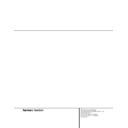Harman Kardon AVR 500 User Manual / Operation Manual ▷ View online
4 SAFETY INFORMATION
Safety Information
Important Safety Information
Verify Line Voltage Before Use
Your AVR 500 has been designed for use with
120-volt AC current. Connection to a line volt-
age other than that for which it is intended
can create a safety and fire hazard and may
damage the unit.
Your AVR 500 has been designed for use with
120-volt AC current. Connection to a line volt-
age other than that for which it is intended
can create a safety and fire hazard and may
damage the unit.
If you have any questions about the voltage
requirements for your specific model, or about
the line voltage in your area, contact your selling
dealer before plugging the unit into a wall outlet.
requirements for your specific model, or about
the line voltage in your area, contact your selling
dealer before plugging the unit into a wall outlet.
Do Not Use Extension Cords
To avoid safety hazards, use only the power
cord attached to your unit. We do not recom-
mend that extension cords be used with this
product. As with all electrical devices, do not
run power cords under rugs or carpets or place
heavy objects on them. Damaged power cords
should be replaced immediately with cords
meeting factory specifications.
To avoid safety hazards, use only the power
cord attached to your unit. We do not recom-
mend that extension cords be used with this
product. As with all electrical devices, do not
run power cords under rugs or carpets or place
heavy objects on them. Damaged power cords
should be replaced immediately with cords
meeting factory specifications.
Handle the AC Power Cord Gently
When disconnecting the power cord from an
AC outlet, always pull the plug, never pull the
cord. If you do not intend to use the unit for
any considerable length of time, disconnect the
plug from the AC outlet.
When disconnecting the power cord from an
AC outlet, always pull the plug, never pull the
cord. If you do not intend to use the unit for
any considerable length of time, disconnect the
plug from the AC outlet.
Do Not Open the Cabinet
There are no user-serviceable components
inside this product. Opening the cabinet may
present a shock hazard, and any modification
to the product will void your guarantee. If water
or any metal object such as a paper clip, wire
or a staple accidentally falls inside the unit, dis-
connect it from the AC power source immedi-
ately, and consult an authorized service station.
There are no user-serviceable components
inside this product. Opening the cabinet may
present a shock hazard, and any modification
to the product will void your guarantee. If water
or any metal object such as a paper clip, wire
or a staple accidentally falls inside the unit, dis-
connect it from the AC power source immedi-
ately, and consult an authorized service station.
CATV or Antenna Grounding
If an outside antenna or cable system is con-
nected to this product, be certain that it is
grounded so as to provide some protection
against voltage surges and static charges.
Section 810 of the National Electrical Code,
ANSI/NFPA No. 70-1984, provides information
with respect to proper grounding of the mast
and supporting structure, grounding of the lead-
in wire to an antenna discharge unit, size of
grounding conductors, location of antenna dis-
charge unit, connection to grounding electrodes
and requirements of the grounding electrode.
If an outside antenna or cable system is con-
nected to this product, be certain that it is
grounded so as to provide some protection
against voltage surges and static charges.
Section 810 of the National Electrical Code,
ANSI/NFPA No. 70-1984, provides information
with respect to proper grounding of the mast
and supporting structure, grounding of the lead-
in wire to an antenna discharge unit, size of
grounding conductors, location of antenna dis-
charge unit, connection to grounding electrodes
and requirements of the grounding electrode.
NOTE TO CATV SYSTEM INSTALLER: This
reminder is provided to call the CATV (Cable
TV) system installer’s attention to article 820-
reminder is provided to call the CATV (Cable
TV) system installer’s attention to article 820-
40 of the NEC that provides guidelines for
proper grounding and, in particular, specifies
that the cable ground shall be connected to the
grounding system of the building, as close to
the point of cable entry as possible.
proper grounding and, in particular, specifies
that the cable ground shall be connected to the
grounding system of the building, as close to
the point of cable entry as possible.
Installation Location
■ To assure proper operation and to avoid the
■ To assure proper operation and to avoid the
potential for safety hazards, place the unit
on a firm and level surface. When placing the
unit on a shelf, be certain that the shelf and
any mounting hardware can support the
weight of the product.
on a firm and level surface. When placing the
unit on a shelf, be certain that the shelf and
any mounting hardware can support the
weight of the product.
■ Make certain that proper space is provided
both above and below the unit for ventila-
tion. If this product will be installed in a
cabinet or other enclosed area, make certain
that there is sufficient air movement within
the cabinet. Under some circumstances a fan
may be required.
tion. If this product will be installed in a
cabinet or other enclosed area, make certain
that there is sufficient air movement within
the cabinet. Under some circumstances a fan
may be required.
■ Do not place the unit directly on a carpeted
surface.
■ Avoid installation in extremely hot or cold
locations, or an area that is exposed to direct
sunlight or heating equipment.
sunlight or heating equipment.
■ Avoid moist or humid locations.
■ Do not obstruct the ventilation slots on the
top of the unit, or place objects directly
over them.
over them.
Cleaning
When the unit gets dirty, wipe it with a clean,
soft, dry cloth. If necessary, wipe it with a soft
cloth dampened with mild soapy water, then a
fresh cloth with clean water. Wipe dry immedi-
ately with a dry cloth. NEVER use benzene,
aerosol cleaners, thinner, alcohol or any other
volatile cleaning agent. Do not use abrasive
cleaners, as they may damage the finish of metal
parts. Avoid spraying insecticide near the unit.
When the unit gets dirty, wipe it with a clean,
soft, dry cloth. If necessary, wipe it with a soft
cloth dampened with mild soapy water, then a
fresh cloth with clean water. Wipe dry immedi-
ately with a dry cloth. NEVER use benzene,
aerosol cleaners, thinner, alcohol or any other
volatile cleaning agent. Do not use abrasive
cleaners, as they may damage the finish of metal
parts. Avoid spraying insecticide near the unit.
Moving the Unit
Before moving the unit, be certain to discon-
nect any interconnection cords with other com-
ponents, and make certain that you disconnect
the unit from the AC outlet.
Before moving the unit, be certain to discon-
nect any interconnection cords with other com-
ponents, and make certain that you disconnect
the unit from the AC outlet.
Important Information for the User
This equipment has been tested and found to
comply with the limits for a Class-B digital
device, pursuant to Part 15 of the FCC Rules.
The limits are designed to provide reasonable
protection against harmful interference in a
residential installation. This equipment gener-
ates, uses and can radiate radio-frequency energy
and, if not installed and used in accordance
with the instructions, may cause harmful inter-
This equipment has been tested and found to
comply with the limits for a Class-B digital
device, pursuant to Part 15 of the FCC Rules.
The limits are designed to provide reasonable
protection against harmful interference in a
residential installation. This equipment gener-
ates, uses and can radiate radio-frequency energy
and, if not installed and used in accordance
with the instructions, may cause harmful inter-
ference to radio communication. However, there
is no guarantee that harmful interference will
not occur in a particular installation. If this
equipment does cause harmful interference to
radio or television reception, which can be
determined by turning the equipment off and
on, the user is encouraged to try to correct the
interference by one or more of the following
measures:
is no guarantee that harmful interference will
not occur in a particular installation. If this
equipment does cause harmful interference to
radio or television reception, which can be
determined by turning the equipment off and
on, the user is encouraged to try to correct the
interference by one or more of the following
measures:
■ Reorient or relocate the receiving antenna.
■ Increase the separation between the equip-
ment and receiver.
■ Connect the equipment into an outlet on a
circuit different from that to which the
receiver is connected.
receiver is connected.
■ Consult the dealer or an experienced
radio/TV technician for help.
This device complies with Part 15 of the FCC
Rules. Operation is subject to the following two
conditions: (1) this device may not cause harm-
ful interference, and (2) this device must accept
interference received, including interference
that may cause undesired operation.
Rules. Operation is subject to the following two
conditions: (1) this device may not cause harm-
ful interference, and (2) this device must accept
interference received, including interference
that may cause undesired operation.
NOTE: Changes or modifications may cause
this unit to fail to comply with Part 15 of the
FCC Rules and may void the user’s authority to
operate the equipment.
this unit to fail to comply with Part 15 of the
FCC Rules and may void the user’s authority to
operate the equipment.
Unpacking
The carton and shipping materials used to pro-
tect your new receiver during shipment were
specially designed to cushion it from shock and
vibration. We suggest that you save the carton
and packing materials for use in shipping if you
move, or should the unit ever need repair.
tect your new receiver during shipment were
specially designed to cushion it from shock and
vibration. We suggest that you save the carton
and packing materials for use in shipping if you
move, or should the unit ever need repair.
To minimize the size of the carton in storage,
you may wish to flatten it. This is done by care-
fully slitting the tape seams on the bottom and
collapsing the carton. Other cardboard inserts
may be stored in the same manner. Packing
materials that cannot be collapsed should be
saved along with the carton in a plastic bag.
you may wish to flatten it. This is done by care-
fully slitting the tape seams on the bottom and
collapsing the carton. Other cardboard inserts
may be stored in the same manner. Packing
materials that cannot be collapsed should be
saved along with the carton in a plastic bag.
If you do not wish to save the packaging mate-
rials, please note that the carton and other sec-
tions of the shipping protection are recyclable.
Please respect the environment and discard
those materials at a local recycling center.
rials, please note that the carton and other sec-
tions of the shipping protection are recyclable.
Please respect the environment and discard
those materials at a local recycling center.
5 FRONT PANEL CONTROLS
1 Main Power Switch: Press this button to
apply power to the AVR 500. When the switch
is pressed in, the unit is placed in a Standby
mode, as indicated by the amber LED
apply power to the AVR 500. When the switch
is pressed in, the unit is placed in a Standby
mode, as indicated by the amber LED
3 sur-
rounding the System Power Control
2.
This button MUST be pressed in to operate the
unit. To turn the unit off and prevent the use
of the remote control, this switch should be
pressed until it pops out from the front panel
so that the word “OFF” may be read at the
top of the switch.
unit. To turn the unit off and prevent the use
of the remote control, this switch should be
pressed until it pops out from the front panel
so that the word “OFF” may be read at the
top of the switch.
NOTE: In normal operation this switch is left in
the “ON” position.
the “ON” position.
2 System Power Control: When the Main
Power Switch 1 is “ON,” press this button
Power Switch 1 is “ON,” press this button
to turn on the AVR 500; press it again to turn
the unit off. Note that the Power Indicator
surrounding the switch 3 will turn green
when the unit is on.
the unit off. Note that the Power Indicator
surrounding the switch 3 will turn green
when the unit is on.
3 Power Indicator: This LED will illuminate
in amber when the unit is in the Standby mode
to signal that the unit is ready to be turned on.
When the unit is in operation, the indicator will
turn green.
in amber when the unit is in the Standby mode
to signal that the unit is ready to be turned on.
When the unit is in operation, the indicator will
turn green.
4 Headphone Jack: This jack may be used to
listen to the AVR 500’s output through a pair of
headphones. Be certain that the headphones
have a standard
listen to the AVR 500’s output through a pair of
headphones. Be certain that the headphones
have a standard
1
/
4
" stereo phone plug. Note
that the main room speakers will automatically
be turned off when the headphone jack is in use.
be turned off when the headphone jack is in use.
5 Bass Control: Turn this control to modify the
low-frequency output of the left/right channels by
as much as ±10dB. Set this control to a suitable
position for your taste or room acoustics.
low-frequency output of the left/right channels by
as much as ±10dB. Set this control to a suitable
position for your taste or room acoustics.
6 Treble Control: Turn this control to modify
the high-frequency output of the left/right chan-
nels by as much as ±10dB. Set this control to a
suitable position for your taste or room acoustics.
the high-frequency output of the left/right chan-
nels by as much as ±10dB. Set this control to a
suitable position for your taste or room acoustics.
7 Balance Control: Turn this control to
change the relative volume for the front
left/right channels.
change the relative volume for the front
left/right channels.
NOTE: For proper operation of the surround
modes this control should be at the midpoint
or “12 o’clock” position.
modes this control should be at the midpoint
or “12 o’clock” position.
Front Panel Controls
1 Main Power Switch
2 System Power Control
3 Power Indicator
4 Headphone Jack
5 Bass Control
6 Treble Control
7 Balance Control
8 Video 3 Inputs
9 Tape Selector
) CD Input Selector
! DVD Input Selector
@ Video Input Selectors
2 System Power Control
3 Power Indicator
4 Headphone Jack
5 Bass Control
6 Treble Control
7 Balance Control
8 Video 3 Inputs
9 Tape Selector
) CD Input Selector
! DVD Input Selector
@ Video Input Selectors
# 6-Channel Direct Selector
$ AM/FM Selector
% Tuning Button
^ Preset Scan
& Preset Stations Selector
* Tuner Mode
( Dolby Digital Selector
Ó Dolby Pro Logic Selector
Ô Dolby 3 Stereo Selector
VMAx mode Selector
Ò Logic 7 Mode Selector
Ú Theater Mode Selector
$ AM/FM Selector
% Tuning Button
^ Preset Scan
& Preset Stations Selector
* Tuner Mode
( Dolby Digital Selector
Ó Dolby Pro Logic Selector
Ô Dolby 3 Stereo Selector
VMAx mode Selector
Ò Logic 7 Mode Selector
Ú Theater Mode Selector
Û DTS Selector
Ù Surround Off
ı Mute
ˆ Volume Control
˜ Delay
¯ Digital Input Selector
˘ Set Button
¸ Multiroom Selector
33 Speaker Select Button
34 Selector Buttons
35 Information Display
36 Remote Sensor
Ù Surround Off
ı Mute
ˆ Volume Control
˜ Delay
¯ Digital Input Selector
˘ Set Button
¸ Multiroom Selector
33 Speaker Select Button
34 Selector Buttons
35 Information Display
36 Remote Sensor
AVR 500
CD
TAPE
DVD
VID 1
VID 2
VID 3
6 CH
AM/FM
PRESET SCAN
TUN MODE
VMAx
LOGIC 7 C/M
THEATER
SURR. OFF
PRESET
TUNING
Phones
Power
Mute
R
L
Max
Min
Max
Min
Bass
Treble
Balance
Volume
Speaker Multi Room Dig. Select
Delay
DIGITAL
PRO LOGIC
3-STEREO
Set
VIDEO 3
Video
Audio R
L
DIGITAL
COAX
9 ) !
@
# $
%
^
&
Ó
3
4
5
6
7
8
1
2
(
*
Ô
Ò
¯
ˆ
˘
˜
Ú
Û
ı
Ù
¸
35
36
6 FRONT PANEL CONTROLS
Front Panel Controls
8 Video 3 Inputs: These audio/video inputs
may be used for temporary connection of video
games, camcorders, digital still cameras or
portable audio products. To select a source
connected to these jacks, press the Vid 3
Input Selector
may be used for temporary connection of video
games, camcorders, digital still cameras or
portable audio products. To select a source
connected to these jacks, press the Vid 3
Input Selector
@.
9 Tape Selector: Press this button to select
the device connected to the Tape In jacks f
as the listening source.
the device connected to the Tape In jacks f
as the listening source.
) CD: Press this button to select the device
connected to the CD Input jacks ¶ as the
listening source.
connected to the CD Input jacks ¶ as the
listening source.
! DVD Input Selector: Press this button to
select the device connected to the DVD Input
jacks ∞ as the listening and viewing source.
select the device connected to the DVD Input
jacks ∞ as the listening and viewing source.
@ Video Input Selectors: Press one of
these buttons to select a source connected to
the rear panel Video inputs ¡ a, or the front
panel Video 3 input
these buttons to select a source connected to
the rear panel Video inputs ¡ a, or the front
panel Video 3 input
8.
# 6-Channel Direct Selector: Press this
button to select the output of an optional,
external 6-channel decoder connected to the
6-Ch Direct inputs § as the listening source.
button to select the output of an optional,
external 6-channel decoder connected to the
6-Ch Direct inputs § as the listening source.
$ AM/FM: Press this button to select the
tuner as the AVR 500’s input source. When it is
first pressed the last station tuned will be
heard. Press it again to change between AM
and FM bands.
tuner as the AVR 500’s input source. When it is
first pressed the last station tuned will be
heard. Press it again to change between AM
and FM bands.
% Tuning Button: Press the left side of the
button to tune lower frequency stations and the
right side of the button to tune higher frequency
stations. When a station with a strong signal is
reached, the TUNED indicator
button to tune lower frequency stations and the
right side of the button to tune higher frequency
stations. When a station with a strong signal is
reached, the TUNED indicator
U will illumi-
nate in the Information Display
35 .
To tune manually, tap the button lightly and
note that the tuner will step up one frequency
per button press. When the button is held for a
few seconds you will note that the unit will
quickly search the frequency band. Release it
once the fast tuning starts and the tuner will
automatically scan for the next station with an
acceptable signal and then stop.
note that the tuner will step up one frequency
per button press. When the button is held for a
few seconds you will note that the unit will
quickly search the frequency band. Release it
once the fast tuning starts and the tuner will
automatically scan for the next station with an
acceptable signal and then stop.
^ Preset Scan: Press this button to automat-
ically scan through the stations that have been
programmed in the AVR 500’s memory. The
tuner will play five seconds of each station
before moving to the next preset station. To
stop the scan when the desired station is heard,
press the button again. (See pages 24–25 for
more information on the tuner memory system.)
ically scan through the stations that have been
programmed in the AVR 500’s memory. The
tuner will play five seconds of each station
before moving to the next preset station. To
stop the scan when the desired station is heard,
press the button again. (See pages 24–25 for
more information on the tuner memory system.)
& Preset Stations Selector: Press this but-
ton to select stations that have been entered
into the preset memory. (See pages 24–25 for
more information on tuner programming.)
ton to select stations that have been entered
into the preset memory. (See pages 24–25 for
more information on tuner programming.)
* Tuner Mode: Press this button to select
the stereo or mono mode for FM tuning. In the
STEREO mode a Stereo indicator
the stereo or mono mode for FM tuning. In the
STEREO mode a Stereo indicator
T will illu-
minate in the information display, and stereo
reception will be provided when stations are
transmitting stereo signals. In the MONO mode
the left and right signals from stereo broadcasts
will be mixed together. Select MONO for better
reception of weak signals.
reception will be provided when stations are
transmitting stereo signals. In the MONO mode
the left and right signals from stereo broadcasts
will be mixed together. Select MONO for better
reception of weak signals.
( Dolby Digital Selector: Press this button to
select the Dolby Digital surround mode when lis-
tening to a program that carries Dolby Digital
information. (See pages 21–24 for more informa-
tion on surround modes and digital audio.)
select the Dolby Digital surround mode when lis-
tening to a program that carries Dolby Digital
information. (See pages 21–24 for more informa-
tion on surround modes and digital audio.)
Ó Dolby Pro Logic Selector: Press this
button to select the Dolby Pro Logic surround
mode when listening to an analog program
that is encoded with surround-sound informa-
tion. (See page 21–23 for more information on
surround modes.)
button to select the Dolby Pro Logic surround
mode when listening to an analog program
that is encoded with surround-sound informa-
tion. (See page 21–23 for more information on
surround modes.)
Ô Dolby 3 Stereo Selector: Press this but-
ton to select the Dolby 3 Stereo listening mode.
This mode is used primarily when a center
channel speaker but no surround speakers, are
installed. (See pages 22 for more information
on surround modes.)
ton to select the Dolby 3 Stereo listening mode.
This mode is used primarily when a center
channel speaker but no surround speakers, are
installed. (See pages 22 for more information
on surround modes.)
VMAx Mode Selector: Press this button
to activate the VMAx mode. When only front
left and right speakers are installed, VMAx
uses proprietary circuits to create a virtual
surround sound. (See pages 22 for more infor-
mation on VMAx.)
to activate the VMAx mode. When only front
left and right speakers are installed, VMAx
uses proprietary circuits to create a virtual
surround sound. (See pages 22 for more infor-
mation on VMAx.)
Ò Logic 7 Mode Selector: Press this button
to activate the Logic 7 modes. One press brings
up the Logic 7 Cinema mode, another press
activates the Logic 7 Music mode. When a
stereo source is in use, Logic 7 delivers sound
to all five speakers, creating a multichannel
sound field. (See page 22 for more information
on Logic 7.)
to activate the Logic 7 modes. One press brings
up the Logic 7 Cinema mode, another press
activates the Logic 7 Music mode. When a
stereo source is in use, Logic 7 delivers sound
to all five speakers, creating a multichannel
sound field. (See page 22 for more information
on Logic 7.)
Ú Theater Mode Selector: Press this button
to activate the Theater mode as an alternate
surround mode when stereo sources are in use.
to activate the Theater mode as an alternate
surround mode when stereo sources are in use.
Û DTS Selector: Press this button to select
DTS decoding when listening to an audio or
video program that is encoded in the DTS for-
mat. (See pages 22–24 for more information on
surround modes and digital audio.)
DTS decoding when listening to an audio or
video program that is encoded in the DTS for-
mat. (See pages 22–24 for more information on
surround modes and digital audio.)
Ù Surround Off: Press this button to turn off
all surround processing and to listen to a pro-
gram in traditional stereo from the left front
and right front speakers only.
all surround processing and to listen to a pro-
gram in traditional stereo from the left front
and right front speakers only.
ı Mute: Press this button to momentarily
silence the speaker and headphone outputs of
the AVR 500.
silence the speaker and headphone outputs of
the AVR 500.
ˆ Volume Control: Turn the knob clockwise
to increase volume, counterclockwise to
decrease the volume. If the AVR is muted,
adjusting volume control will automatically
release the unit from the silenced condition.
to increase volume, counterclockwise to
decrease the volume. If the AVR is muted,
adjusting volume control will automatically
release the unit from the silenced condition.
˜ Delay: Press this button to begin the
sequence of steps required to enter delay time
settings. (See pages 18–19 for more informa-
tion on delay times.)
sequence of steps required to enter delay time
settings. (See pages 18–19 for more informa-
tion on delay times.)
¯ Digital Input Selector: When playing a
source that has a digital output, press this
button to select between the Optical d and
Coaxial e Digital inputs. (See pages 23–24
for more information on digital audio.)
source that has a digital output, press this
button to select between the Optical d and
Coaxial e Digital inputs. (See pages 23–24
for more information on digital audio.)
˘ Set Button: When making choices during
the setup and configuration process, press this
button to enter the desired setting as shown
in the Information Display
the setup and configuration process, press this
button to enter the desired setting as shown
in the Information Display
35,, into the
AVR 500’s memory.
¸ Multiroom Selector: Press this button
to activate the AVR 500’s Multiroom system.
(See page 26 for complete information on
Multiroom operation.)
to activate the AVR 500’s Multiroom system.
(See page 26 for complete information on
Multiroom operation.)
33 Speaker Select Button: Press this button
to begin the process of selecting the speaker
positions that are used in your listening room.
(See page 16 for more information on setup
and configuration.)
to begin the process of selecting the speaker
positions that are used in your listening room.
(See page 16 for more information on setup
and configuration.)
34 Selector Buttons: When you are establish-
ing the AVR 500’s configuration settings, use
these buttons to select between the choices avail-
able, as shown in the Information Display
ing the AVR 500’s configuration settings, use
these buttons to select between the choices avail-
able, as shown in the Information Display
35,.
35 Information Display: This display deliv-
ers messages and status indications to help you
operate the receiver. (See page 7 for a complete
explanation of the Information Display.)
ers messages and status indications to help you
operate the receiver. (See page 7 for a complete
explanation of the Information Display.)
36 Remote Sensor Window: The sensor
behind this window receives infrared signals
from the remote control. Aim the remote at this
area and do not block or cover it unless an
external remote sensor is installed.
behind this window receives infrared signals
from the remote control. Aim the remote at this
area and do not block or cover it unless an
external remote sensor is installed.
7 FRONT PANEL INFORMATION DISPLAY
Front Panel Information Display
SLEEP
TUNED
STEREO
AUTO
MONO
PRESET
SURR. OFF
MUTE
PCM
THEATER
LOGIC 7 C
LOGIC 7 M
VMAx
3- STEREO
PRO LOGIC
DIGITAL
COAX
OPT
1
2
ANALOG
NIGHT
MULTI
MEMORY
A
B
C
D
E
G
N
O
K
M
L
X W
T
U
S R Q
P
V
F
H
I J
A Coax Source
B Digital Source Input Number
C Optical Source
D Analog Source Indicator
E PCM Indicator
F Dolby Digital Indicator
G Analog Dolby Surround Mode Indicators
H VMAx Mode Indicator
B Digital Source Input Number
C Optical Source
D Analog Source Indicator
E PCM Indicator
F Dolby Digital Indicator
G Analog Dolby Surround Mode Indicators
H VMAx Mode Indicator
I Theater Mode Indicator
J Logic 7 Mode Indicators
K DTS Mode Indicator
L Surround Off
M Multiroom System Indicator
N Night Mode Indicator
O Preset Number
P Preset Indicator
J Logic 7 Mode Indicators
K DTS Mode Indicator
L Surround Off
M Multiroom System Indicator
N Night Mode Indicator
O Preset Number
P Preset Indicator
Q Memory
R Auto
S Mono Indicator
T Stereo Indicator
U Tuned Indicator
V Main Information Display
W Sleep Indicator
X Mute
R Auto
S Mono Indicator
T Stereo Indicator
U Tuned Indicator
V Main Information Display
W Sleep Indicator
X Mute
A Coax Source: This indicator illuminates
when a digital source is in use via a connection
to the Coaxial Digital inputs e.
when a digital source is in use via a connection
to the Coaxial Digital inputs e.
B Digital Source Input Number: These
indicators tell you which of the two digital
inputs is selected. This indicator works in cojunc-
tion with the Coax Source
indicators tell you which of the two digital
inputs is selected. This indicator works in cojunc-
tion with the Coax Source
A and Optical
Source
C indicators to show which form of
digital signal is in use.
C Optical Source: This indicator illuminates
when a digital source is in use via a connection
to the Optical Digital input d.
when a digital source is in use via a connection
to the Optical Digital input d.
D Analog Source Indictor: This indicator
illuminates when an analog input source is in use.
illuminates when an analog input source is in use.
E PCM Indicator: This indicator illuminates
to show that a standard PCM (S/P-DIF) digital
audio signal is being decoded by the digital-to-
analog converter.
to show that a standard PCM (S/P-DIF) digital
audio signal is being decoded by the digital-to-
analog converter.
F Dolby Digital Indicator: This indicator
illuminates when a Dolby Digital source is
being played.
illuminates when a Dolby Digital source is
being played.
G Analog Dolby Surround Mode
Indicators: These indicators illuminate when
one of the analog (matrix) Dolby Surround
modes is in use.
Indicators: These indicators illuminate when
one of the analog (matrix) Dolby Surround
modes is in use.
H VMAx Mode Indicator: This indicator illu-
minates to show that the VMAx mode is in use.
minates to show that the VMAx mode is in use.
I Theater Mode Indicator: This indicator illu-
minates to show that the Theater mode is in use.
J Logic 7 Mode Indicators: These indica-
tors illuminate when the Logic 7 mode is in
use. LOGIC 7C appears for the Cinema ver-
sion of Logic 7, LOGIC 7M appears for the
Music version of Logic 7.
tors illuminate when the Logic 7 mode is in
use. LOGIC 7C appears for the Cinema ver-
sion of Logic 7, LOGIC 7M appears for the
Music version of Logic 7.
K DTS Mode Indicator: This indicator illumi-
nates when a DTS-encoded source is playing.
nates when a DTS-encoded source is playing.
L Surround Off: This indicator illuminates
when the surround processing has been dis-
abled by pressing the Surround Off button
Ù. When this indicator is lit, the AVR 500 will
play traditional stereo sound using the front-left
and front-right speakers only.
when the surround processing has been dis-
abled by pressing the Surround Off button
Ù. When this indicator is lit, the AVR 500 will
play traditional stereo sound using the front-left
and front-right speakers only.
M Multiroom System Indicator: This indica-
tor illuminates when the multiroom system is in
operation. (See page 26 for more information
on the multiroom system.)
tor illuminates when the multiroom system is in
operation. (See page 26 for more information
on the multiroom system.)
N Night Mode Indicator: This indicator
lights when the AVR 500 is in the Night mode,
which preserves the dynamic range of digital
program material at low volume levels.
lights when the AVR 500 is in the Night mode,
which preserves the dynamic range of digital
program material at low volume levels.
O Preset Number: This two-digit display
indicates the station preset number that is
currently in use, or that is being entered.
indicates the station preset number that is
currently in use, or that is being entered.
P Preset Indicator: This indicator illuminates
when a station previously entered into the preset
memory is tuned. The number that appears below
the indicator is the preset station’s memory.
when a station previously entered into the preset
memory is tuned. The number that appears below
the indicator is the preset station’s memory.
Q Memory: This indicator flashes when
entering presets and other information into the
tuner’s memory.
entering presets and other information into the
tuner’s memory.
R Auto: This indicator illuminates when the
Auto mode is in use for FM tuning.
Auto mode is in use for FM tuning.
S Mono Indicator: This indicator illuminates
when the tuner has been placed in the monaural
mode by pressing the Tune Mode button
when the tuner has been placed in the monaural
mode by pressing the Tune Mode button
*.
Set the tuner for mono listening to reduce noise
and improve the quality of distant stereo signals.
and improve the quality of distant stereo signals.
T Stereo Indicator: This indicator illuminates
when an FM station is being tuned in stereo.
when an FM station is being tuned in stereo.
U Tuned Indicator: This indicator illuminates
when a station is being received with sufficient sig-
nal strength to provide acceptable listening quality.
when a station is being received with sufficient sig-
nal strength to provide acceptable listening quality.
V Main Information Display: This display
shows messages relating to the status, input
source, surround mode, tuner, volume level or
other aspects of unit’s operation.
shows messages relating to the status, input
source, surround mode, tuner, volume level or
other aspects of unit’s operation.
W Sleep Indicator: This indicator is illumi-
nated when the Sleep function is in use. The
number that appears above the indicator is
the number of minutes remaining before the
AVR 500 will return to the Standby mode.
nated when the Sleep function is in use. The
number that appears above the indicator is
the number of minutes remaining before the
AVR 500 will return to the Standby mode.
X Mute: This indicator illuminates to remind
you that the AVR 500’s output has been
silenced by pressing the Mute button
you that the AVR 500’s output has been
silenced by pressing the Mute button
ı f.
Press the Mute button again to return to the
previously selected output level.
previously selected output level.
Click on the first or last page to see other AVR 500 service manuals if exist.