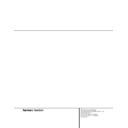Harman Kardon AVR 500 User Manual / Operation Manual ▷ View online
28 PROGRAMMING THE REMOTE
Programming the Remote
Programmed Device Functions
Once the AVR 500’s remote has been pro-
grammed for the codes of other devices, press
the appropriate Input or Remote Selector
b c to change the remote from control over
the AVR 500 to the additional product. When you
press any of the Input or Remote Selectors, it
will briefly flash in red to indicate that you have
changed the device being controlled.
Once the AVR 500’s remote has been pro-
grammed for the codes of other devices, press
the appropriate Input or Remote Selector
b c to change the remote from control over
the AVR 500 to the additional product. When you
press any of the Input or Remote Selectors, it
will briefly flash in red to indicate that you have
changed the device being controlled.
When operating a device other than the
AVR 500, the controls may not correspond
exactly to the function printed on the remote
or button. Some commands, such as the volume
control, are the same as they are with the
AVR 500. Other buttons will change their func-
tion so that they correspond to a secondary
label on the remote. For example, the Sleep
and Surround Mode selector buttons also func-
tion as the Channel Up and Channel Down
buttons when operating most TV sets, VCRs or
cable boxes. The Channel Up/Down indication is
printed directly on the remote. The same is true
for standard CD player, cassette deck, VCR and
DVD functions, which follow the standard func-
tion icons printed on top of the buttons.
AVR 500, the controls may not correspond
exactly to the function printed on the remote
or button. Some commands, such as the volume
control, are the same as they are with the
AVR 500. Other buttons will change their func-
tion so that they correspond to a secondary
label on the remote. For example, the Sleep
and Surround Mode selector buttons also func-
tion as the Channel Up and Channel Down
buttons when operating most TV sets, VCRs or
cable boxes. The Channel Up/Down indication is
printed directly on the remote. The same is true
for standard CD player, cassette deck, VCR and
DVD functions, which follow the standard func-
tion icons printed on top of the buttons.
For some products, however, the function of a
particular button does not follow the command
printed on the remote. In order to see which
function a button controls, consult the Function
List tables printed on page 30. To use those
tables, first check the type of device being con-
trolled (e.g., TV, VCR). Next, look at the remote
control diagram pictured on page 29. Note that
each button has a number on it.
particular button does not follow the command
printed on the remote. In order to see which
function a button controls, consult the Function
List tables printed on page 30. To use those
tables, first check the type of device being con-
trolled (e.g., TV, VCR). Next, look at the remote
control diagram pictured on page 29. Note that
each button has a number on it.
To find out what function a particular button
has for a specific device, find the button num-
ber on the Function List and then look in the
column for the device you are controlling. For
example, button number 9 is the Test Tone but-
ton for the AVR 500, but it is the “Favorite”
button for many VCRs and Satellite receivers.
Button number 34 is the Preset Tune Down but-
ton for the AVR 500, the “Reverse Skip” button
for CD players and the “Page Down” button for
some cable boxes.
has for a specific device, find the button num-
ber on the Function List and then look in the
column for the device you are controlling. For
example, button number 9 is the Test Tone but-
ton for the AVR 500, but it is the “Favorite”
button for many VCRs and Satellite receivers.
Button number 34 is the Preset Tune Down but-
ton for the AVR 500, the “Reverse Skip” button
for CD players and the “Page Down” button for
some cable boxes.
Note that the numbers used to describe the
button functions on page 29 for the purposes
of describing how a button operates are a dif-
ferent set of numbers than those used in the
rest of this manual to describe the button
functions for the AVR.
button functions on page 29 for the purposes
of describing how a button operates are a dif-
ferent set of numbers than those used in the
rest of this manual to describe the button
functions for the AVR.
Notes on Using the AVR 500 Remote With
Other Devices.
• Manufacturers may use different code sets for
Other Devices.
• Manufacturers may use different code sets for
the same product category. For that reason, it
is important that you check to see if the code
set you have entered operates as many con-
trols as possible. If it appears that only a few
functions operate, check to see if another
code set will work with more buttons.
is important that you check to see if the code
set you have entered operates as many con-
trols as possible. If it appears that only a few
functions operate, check to see if another
code set will work with more buttons.
• When a button is pressed on the AVR 500
remote, the red light under the Input or
Remote Selector
Remote Selector
b c for the product
being operated should flash briefly. If the
Device Control Selector flashes for some but
not all buttons for a particular product, it
does NOT indicate a problem with the
remote, but rather that no function is pro-
grammed for the button being pushed.
Device Control Selector flashes for some but
not all buttons for a particular product, it
does NOT indicate a problem with the
remote, but rather that no function is pro-
grammed for the button being pushed.
Macro Programming
Macros enable you to easily repeat frequently
used combinations of commands with the press
of a single button on the AVR’s remote control.
Once programmed, a macro will send out
up to eight different remote codes in a pre-
determined sequential order enabling you to
automate the process of turning on your system,
changing devices, or other common tasks. The
AVR’s remote can store up to five separate
macro command sequences, one that is associ-
ated with the Power Button
Macros enable you to easily repeat frequently
used combinations of commands with the press
of a single button on the AVR’s remote control.
Once programmed, a macro will send out
up to eight different remote codes in a pre-
determined sequential order enabling you to
automate the process of turning on your system,
changing devices, or other common tasks. The
AVR’s remote can store up to five separate
macro command sequences, one that is associ-
ated with the Power Button
d, and four more
that are accessed by pressing the Macro Buttons
r u v.
r u v.
1. Press any of the Input or Remote
Selectors
b c and the Mute button
f at the same time until the red light
under the Device Control Selector turns on.
under the Device Control Selector turns on.
2. Press the button on the remote that you
wish to use for this remote. This may be
either the Power button
either the Power button
d or any of the
four Macro buttons
r u v. However,
it is recommended that to avoid confusion,
the Power button only be used to enter
turn-on/turn-off sequences. When you press
the button the macro will be programmed
to, the light under Selector button
the Power button only be used to enter
turn-on/turn-off sequences. When you press
the button the macro will be programmed
to, the light under Selector button
b
c will blink once.
3. Enter up to eight steps for the macro
sequence by pressing the Selector button
b c for the device to be controlled and
then pressing the button for the actual com-
mand step. Although the macro may contain
up to eight steps, each button press, includ-
ing those used to change devices, count as
a step. The red light under the Selector
b c for the device to be controlled and
then pressing the button for the actual com-
mand step. Although the macro may contain
up to eight steps, each button press, includ-
ing those used to change devices, count as
a step. The red light under the Selector
button
b c will blink once to confirm
each button press as you enter commands.
NOTE: While entering commands for Power
On/Off of any device during a macro sequence,
press the Mute button
On/Off of any device during a macro sequence,
press the Mute button
f. DO NOT press the
actual Power button.
4. When the eight steps have been entered,
press the Sleep button
to enter the
commands. The red light under the Input
or Remote Selectors
or Remote Selectors
b c will blink
and then turn off.
Example: To program your TV, Cable Box
and the AVR 500 to turn on when the
Power button is pressed, first press and hold
down the AVR
and the AVR 500 to turn on when the
Power button is pressed, first press and hold
down the AVR
a and Mute buttons f
until the red light comes on under the AVR
button. Next, press the Mute button
button. Next, press the Mute button
f to
enter the Power command for the AVR. Press
the TV Device Control Selector
the TV Device Control Selector
c to
select the TV mode, and then press the
Mute button
Mute button
f again, to select TV Power.
Finally, press the CBL Device Control
Selector
Selector
c followed by the Mute button
f to select Cable Power. Press the Sleep
button
button
to enter the commands.
After following these steps, each time you
press the Power button
press the Power button
d, the remote
will send the Power On/Off command.
To remove a macro program, follow steps 1, 2
and 4 above, but ignore step three. For exam-
ple, to erase the macro just entered, press the
Device Selector
and 4 above, but ignore step three. For exam-
ple, to erase the macro just entered, press the
Device Selector
b c and the Mute
button
f at the same time until the red light
under the Device Control Selector turns on.
Press the Power button
Press the Power button
d and then press
the Sleep button
. The red light under the
Device Control Selector will blink twice to
confirm the data entry and then turn off.
confirm the data entry and then turn off.
Volume Punch-Through
The AVR 500’s remote may be programmed to
operate the Volume Control
operate the Volume Control
from either
the TV or the AVR to operate in conjunction
with any of the eight devices controlled by the
remote. For example, since the AVR 500 will
likely be used as the sound system for TV view-
ing, you may wish to have the AVR’s volume
activated although the remote is set to run the
TV. Either the AVR or TV volume control may be
associated with any of the remote’s devices. To
program the remote for Volume Punch-Through,
follow these steps:
with any of the eight devices controlled by the
remote. For example, since the AVR 500 will
likely be used as the sound system for TV view-
ing, you may wish to have the AVR’s volume
activated although the remote is set to run the
TV. Either the AVR or TV volume control may be
associated with any of the remote’s devices. To
program the remote for Volume Punch-Through,
follow these steps:
32
33
33
33
29 PROGRAMMING THE REMOTE
Programming the Remote
1. Press the Input or Remote Selector
bc for the unit you wish to have associ-
ated with the volume control and the Mute
button
ated with the volume control and the Mute
button
f at the same time until the red
light illuminates under the Device Selector.
2. Press the Volume Up button .
3. Press either the AVR
a or the TV Device
Control Selector
c, depending on which
system’s volume control you wish to have
attached for the punch-through mode. Note
that the red light under the Device Control
Selector will blink twice and then go out to
confirm the data entry.
attached for the punch-through mode. Note
that the red light under the Device Control
Selector will blink twice and then go out to
confirm the data entry.
Example: To have the AVR’s volume con-
trol activated even though the remote is set
to control the TV, first press the TV Device
Control Selector
trol activated even though the remote is set
to control the TV, first press the TV Device
Control Selector
bc and the Mute
button
f at the same time. Next, press the
Volume Up button
, followed by the
AVR Device Control Selector
a.
NOTE: Should you wish to return the remote to
the original configuration after entering a
Volume Punch-Through, you will need to repeat
the steps shown above. However, press the same
Device Control Selector in steps one and three.
the original configuration after entering a
Volume Punch-Through, you will need to repeat
the steps shown above. However, press the same
Device Control Selector in steps one and three.
Reassigning Device-Control
Selectors
Selectors
Although each of the seven Input or Remote
Selectors
Selectors
bc is normally assigned to the
category of product shown on the remote, it is
possible to reassign one of these buttons to
operate a second device of another type. For
example, if you have two VCRs but no satellite
receiver, you may program the “SAT” button to
operate a second VCR. Before following the nor-
possible to reassign one of these buttons to
operate a second device of another type. For
example, if you have two VCRs but no satellite
receiver, you may program the “SAT” button to
operate a second VCR. Before following the nor-
mal programming steps for either Three-Digit
entry or Auto Search code entry, you must first
reassign the button with the following steps:
entry or Auto Search code entry, you must first
reassign the button with the following steps:
1. Press the Input or Remote Selector
bc you wish to reassign and the Mute
button
button
f at the same time until the red
light illuminates under the Device Control
Selector.
Selector.
2. Press the Input or Remote Selector
bc for the function you wish to
program into the reassigned button.
program into the reassigned button.
3. Enter the three-digit code for the specific
model you wish the reassigned button to
operate.
operate.
4. Press the same Input or Remote Selector
bc pressed in Step 1 once again to
store the selection.
store the selection.
Example: To use the SAT button to operate
a second VCR, first press the SAT Device
Control Selector
a second VCR, first press the SAT Device
Control Selector
c and the Mute
button
f at the same time until the red
light glows under the SAT button. Press the
VCR button, followed by the three-digit code
for the specific model you wish to control.
Finally, press the SAT button again.
VCR button, followed by the three-digit code
for the specific model you wish to control.
Finally, press the SAT button again.
32
32
21
25
29
30
26
22
1
5
6
7
8
9
10
11
2
3
4
12
33
31
27
23
34
32
28
24
35
36
37
38
39
40
41
42
43
44
45
46
50
51
47
48
49
AVR 500
14
18
20
13
19
15
16
17
30 SETUP CODES
Function List
No. Button Name
CD
Tape
Aux (DVD)
TV
VCR
CBL
SAT
1
AVR Selector
2
CD Selector
Power On
3
Tape Selector
4
Aux/DVD Selector
Power On
5
Power Off
Power Off
Power Off
Power On/Off
Power On/Off
Power On/Off
Power On/Off
6
Sleep
CDP Select
Skip Fwd
Channel +
Channel +
Channel +
7
Volume Up
Input Level Up
Skip Rev
Vol Up
Vol Up
Vol Up
Vol Up
8
Mute
Mute
9
Test
Input Select
Fav
Fav
10
Surround Select
CDR Select
Channel –
Channel –
Channel –
Channel –
11
Volume Down
Input Level Down
Volume Down
Volume Down
Volume Down
12
Channel Select
Title
Guide
Guide
Guide
Guide
13
⁄
Up
Up
Up
Up
Up
14
Speaker
Intro Scan
Menu
Menu
Menu
Menu
Menu
15
fi
Left
Left
Left
Left
Left
16
Set
Enter
Select
Select
Select
Select
17
fl
Right
Right
Right
Right
Right
18
Digital Select
Record
Subtitle
Exit
Exit
Exit
Exit
19
¤
Down
Down
Down
Down
Down
20
Delay
Open/Close
Return
Prev Channel
Prev Channel
Prev Channel
21
Vid 1 Select
Track Direct
Sub W On/Off
Music
Alt
22
6 Ch Select
23
Night
Pause
Rec/Pause
Pause
Rec/Pause
24
Multi Room
Stop
Stop
Stop
Stop
25
Vid 2 Select
Track Increment
Open/Close
26
AM/FM
27
Transport Reverse
Play Reverse
28
Transport Forward
Play
Play Forward
Play
Play
29
Vid 3 Select
Disk Skip
Disk Skip
30
Tuner Mode
31
Tuning Down
fifi Rev Search
Rewind
Rev Search
Rewind
Day –
32
Tuning Up
flfl
Fwd Search
Fast Forward
Fwd Search
Fast Fwd
Day +
33
Memory
34
Preset
‡fi
Rev Skip
Rev Slow
Page –
35
Preset
fl·
Fwd Skip
Fwd Slow
Page +
36
1
1
1
1
1
1
1
37
2
2
2
2
2
2
2
38
3
3
3
3
3
3
39
4
4
4
4
4
4
40
5
5
5
5
5
5
41
6
6
6
6
6
6
42
7
7
7
7
7
7
43
8
8
8
8
8
8
44
9
9
9
9
9
9
45
0
0
0
0
0
0
46
Macro 1
Time
Audio
Enter
Enter
Enter
47
Macro 2
Repeat
Angle
PPV
48
Direct/Macro 3
Random Play
Chapter
49
Clear/Macro 4
+ 10
Clear
Bypass
Next
50
OSD
Program
51
Backlight
Info
Info
31 SETUP CODES
Setup Code Tables: TV
Manufacturer/Brand
Setup Code Number
ADMIRAL
072
081
161
AKAI
001
167
AMPRO
073
167
ANAM
043
054
055
056
080
104
108
112
118
121
AOC
001
004
058
112
CANDLE
001
002
003
004
CAPEHART
058
CENTRONIC
043
CITIZEN
001
002
003
004
101
143
CLASSIC
043
CONCERTO
004
CONTEC
043
051
CRAIG
054
CROWN
143
CURTIS MATHES
001
004
101
143
DAEWOO
004
055
103
111
114
127
143
DAYTRON
004
143
DWIN
177
DYNATECH
062
ELECTROHOME
024
143
EMERSON
001
004
005
028
043
047
048
051
096
143
151
153
154
155
FISHER
007
057
FUNAI
028
043
FUTURETECH
043
GE
004
008
009
034
056
073
074
091
130
144
155
160
161
GOLDSTAR
004
106
110
112
113
119
127
143
HITACHI
004
007
010
011
012
023
075
143
158
163
INFINITY
164
INKEL
129
JBL
164
Click on the first or last page to see other AVR 500 service manuals if exist.