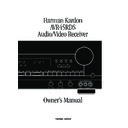Harman Kardon AVR 45 (serv.man16) User Manual / Operation Manual ▷ View online
Important Information
3
ENGLISH
Typographic Conventions
In order to help you use this manual with
the remote control, front panel controls
and rear panel connections, certain
conventions have been used.
the remote control, front panel controls
and rear panel connections, certain
conventions have been used.
EXAMPLE
– (bold type) indicates a
specific remote control or front panel
button, or rear panel connection jack
button, or rear panel connection jack
EXAMPLE
– (OCR type) indicates a
message that is visible on the front panel
information display
information display
EXAMPLE
– (bold type) indicates a lit
indicator in the front panel information
display
display
1
– (number in a square) indicates a
specific front panel control
a
– (number in an oval) indicates a
button or indicator on the remote
¡
– (number in a circle) indicates a rear
panel connection
A
– (letter in a square) indicates an
indicator in the front panel display
Declaration of Conformity
We, Harman Kardon Europe A/S
Kongevejen 194B
DK-3460 Birkerød
DENMARK
DK-3460 Birkerød
DENMARK
declare in own responsibility, that the product described
in this owner’s manual is in compliance with technical
standards:
in this owner’s manual is in compliance with technical
standards:
EN 60 065:1993
EN 55 013/A12/8.1994
EN 55 020/12.1994
EN 61000-3-2/4.1995
EN 61000-3-3/1.1995
Steen Michaelsen
Harman Kardon A/S
Birkerød. DENMARK. 12/98
1
2
3
4
5
6
7
8
9
)
!
@
2
3
4
5
6
7
8
9
)
!
@
#
$
%
^
&
*
(
Ó
Ô
Ò
Ú
$
%
^
&
*
(
Ó
Ô
Ò
Ú
Û
Ù
ı
ˆ
˜
¯
˘
¸
˝
Í
Ù
ı
ˆ
˜
¯
˘
¸
˝
Í
34
Front Panel Controls
4
ENGLISH
AVR 45RDS
CD
T
•
MON
DVD
VID 1
VID 2
VID 3
6 CHANNEL
AM/FM
PRESET SCAN
RDS
DIGITAL
PRO LOGIC
3-STEREO
HALL 1
HALL 2
THEATER
TEST TONE
SURR. OFF
PRESET
TUNING
Phones
Power
Mute
R
L
Max
Min
Max
Min
Bass
Treble
Balance
Volume
Speaker
Channel
Dig. Select
Delay
Set
VIDEO 3
Video
Audio R
L
TUNED
SLEEP
RDS
PTY
CT
RT
MONO
STEREO
AUTO
MEMORY
PRESET
MUTE
BYPASS
ANALOG
DIGITAL
OPT
COAX
PRO LOGIC
AC-3
PCM
MULTI
NIGHT
DISPLAY
THEATER
HALL 2
HALL 1
3- STEREO
9 ) !
@
# $
%
^
&
Ó
3
4
5
6
7
8
1
2
(
*
Ô
Ò
ÚÛ
Ù
¸ ¯
ı
ˆ
˘ ˜
Main Power Switch
System Power Control
Power Indicator
Headphone Jack
Bass Control
Treble Control
Balance Control
Video 3 Inputs
T•Mon Selector
CD
DVD Input
Video Input Selectors
System Power Control
Power Indicator
Headphone Jack
Bass Control
Treble Control
Balance Control
Video 3 Inputs
T•Mon Selector
CD
DVD Input
Video Input Selectors
6-Channel Direct Selector
AM/FM
Tuning Button
Preset Scan
Preset Stations Selector
RDS Button
Dolby Digital Selector
Dolby Pro Logic Selector
Dolby 3 Stereo Selector
Analog Surround Mode Selectors
Test Tone
Surround Off
AM/FM
Tuning Button
Preset Scan
Preset Stations Selector
RDS Button
Dolby Digital Selector
Dolby Pro Logic Selector
Dolby 3 Stereo Selector
Analog Surround Mode Selectors
Test Tone
Surround Off
Mute
Volume Control
Delay
Digital Input Selector
Set Button
Channel Select
Speaker Select Button
Selector Buttons
Information Display
Remote Sensor Window
Volume Control
Delay
Digital Input Selector
Set Button
Channel Select
Speaker Select Button
Selector Buttons
Information Display
Remote Sensor Window
Front Panel Controls
5
ENGLISH
1
Main Power Switch:
Press
this button to apply power to the
AVR45RDS. When the switch is
pressed in the unit is placed in a
Standby mode, as indicated by the
amber LED
AVR45RDS. When the switch is
pressed in the unit is placed in a
Standby mode, as indicated by the
amber LED
3 surrounding the
System Power
control
2. This button
MUST be pressed in to operate the
unit. To turn the unit completely off
and prevent the use of the remote
control, this switch should be pressed
until it pops out from the front panel so
that the word “OFF” may be read at
the top of the switch.
unit. To turn the unit completely off
and prevent the use of the remote
control, this switch should be pressed
until it pops out from the front panel so
that the word “OFF” may be read at
the top of the switch.
NOTE:
In normal operation this
switch is left in the “ON” position.
2
System Power Control:
When
the
Main Power Switch
1 is “ON,”
press this button to turn on the
AVR45RDS; press it again to turn
the unit off (to Standby mode). Note
that the
AVR45RDS; press it again to turn
the unit off (to Standby mode). Note
that the
Power Indicator
3
surrounding the switch will turn green
when the unit is on.
when the unit is on.
3
Power Indicator:
This LED will
illuminate in amber when the unit is in
the Standby mode to signal that the
unit is ready to be turned on. When
the unit is in operation, the indicator
will turn green.
the Standby mode to signal that the
unit is ready to be turned on. When
the unit is in operation, the indicator
will turn green.
4
Headphone Jack:
This jack may
be used to listen to the AVR45RDS’s
output through a pair of headphones.
Be certain that the headphones have
a standard 6,3 mm stereo phone
plug.
output through a pair of headphones.
Be certain that the headphones have
a standard 6,3 mm stereo phone
plug.
5
Bass Control:
Turn this control to
modify the low-frequency output of
the left/right channels by as much as
±10dB. Set this control to a suitable
position for your taste and room
acoustics.
the left/right channels by as much as
±10dB. Set this control to a suitable
position for your taste and room
acoustics.
6
Treble Control:
Turn this control
to modify the high-frequency output
of the left/right channels by as much
as ±10dB. Set this control to a
suitable position for your taste and
room acoustics.
of the left/right channels by as much
as ±10dB. Set this control to a
suitable position for your taste and
room acoustics.
7
Balance Control:
Turn this control
to change the relative volume for the
front left/right channels.
front left/right channels.
NOTE:i
For proper operation of the
surround modes this control should
be at the midpoint, or “12 o’clock”
position.
be at the midpoint, or “12 o’clock”
position.
8
Video 3 Inputs:
These
audio/video inputs may be used for
temporary connectiion of video
games, camcorders, digital still
cameras or portable audio products.
To select a source connected to
these jacks, press the
temporary connectiion of video
games, camcorders, digital still
cameras or portable audio products.
To select a source connected to
these jacks, press the
Vid 3 Input
Selector
@.
9
T•Mon Selector:
Press this button
to select the device connected to the
Tape Monitor
jacks c as the
listening source. The previously
selected source will continue to show
in the
selected source will continue to show
in the
Information Display
˝, and
the red LED above the button will
illuminate to remind you that you are
listening to the tape monitor output
(see page 29).
illuminate to remind you that you are
listening to the tape monitor output
(see page 29).
)
CD:
Press this button to select the
device connected to the
CD Input
jacks § as the listening source.
!
DVD Input:
Press this button to
select the device connected to the
DVD Play
jacks ¶ as the listening
and viewing source.
@
Video Input Selectors:
Press one
of these buttons to select a source
connected to the rear panel
connected to the rear panel
Audio/Video
inputs £ fl, or the
front panel
Audio/Video
input
8.
#
6-Channel Direct Selector:
Press
this button to select the output of an
optional, external 6-channel decoder
connected to the
optional, external 6-channel decoder
connected to the
6 Ch Direct
inputs
∞ as the listening source.
$
AM/FM:
Press this button to
select the tuner as the AVR45RDS’s
input source. When it is first pressed
the last station tuned will be heard.
Press it again to change between AM
and FM bands or hold it pressed for
minimum 1 sec to change between
automatic and manual tuning mode
(see page 27 for more information).
input source. When it is first pressed
the last station tuned will be heard.
Press it again to change between AM
and FM bands or hold it pressed for
minimum 1 sec to change between
automatic and manual tuning mode
(see page 27 for more information).
%
Tuning Button:
Press the left
side of the button to tune lower
frequency stations and the right side
of the button to tune higher frequency
stations. When a station with a strong
signal is tuned, the TUNED indicator
R will illuminate in the
frequency stations and the right side
of the button to tune higher frequency
stations. When a station with a strong
signal is tuned, the TUNED indicator
R will illuminate in the
Information
Display
˝ . Pressing the button will
automatically tune to the next station
with a signal strong enough for
acceptable reseption or it will
manually tune to the next frequency
increment, depending on the tuning
mode selected (see page 27 for
more information).
with a signal strong enough for
acceptable reseption or it will
manually tune to the next frequency
increment, depending on the tuning
mode selected (see page 27 for
more information).
^
Preset Scan:
Press this button
to automatically scan through the
stations that have been programmed
in the AVR45RDS’s memory. The
tuner will play five seconds of each
station before moving to the next
preset station. To stop the scan when
the desired station is heard, press
the button again. (See page 27 for
more information on the tuner
memory system.)
stations that have been programmed
in the AVR45RDS’s memory. The
tuner will play five seconds of each
station before moving to the next
preset station. To stop the scan when
the desired station is heard, press
the button again. (See page 27 for
more information on the tuner
memory system.)
Front Panel Controls
6
ENGLISH
&
Preset Stations Selector:
Press
this button to select stations that
have been entered into the preset
memory. This button is also used to
select the PTY type when using the
PTY search feature. (See page 28 for
more information.)
have been entered into the preset
memory. This button is also used to
select the PTY type when using the
PTY search feature. (See page 28 for
more information.)
*
RDS Button:
Press this button
to display the various messages
that are part of the RDS data system,
or to begin a search for a specific
PTY type. (See page 27 for more
information on RDS.)
that are part of the RDS data system,
or to begin a search for a specific
PTY type. (See page 27 for more
information on RDS.)
(
Dolby Digital Selector:
Press this
button to select the Dolby Digital
surround mode when listening to a
program that carries the Dolby Digital
information. (See pages 23–27 for
more information on surround modes
and digital audio.)
surround mode when listening to a
program that carries the Dolby Digital
information. (See pages 23–27 for
more information on surround modes
and digital audio.)
Ó
Dolby Pro Logic Selector:
Press
this button to select the Dolby Pro
Logic surround mode when listening
to an analog program that is encoded
with surround-sound information. (See
pages 23–27 for more information on
surround modes.)
Logic surround mode when listening
to an analog program that is encoded
with surround-sound information. (See
pages 23–27 for more information on
surround modes.)
Ô
Dolby 3 Stereo Selector:
Press
this button to select the Dolby 3
Stereo listening mode. This mode is
used primarily when a program has
surround information when a center
channel speaker, but no surround
speakers, is installed. (See pages
23–27 for more information on
surround modes.)
Stereo listening mode. This mode is
used primarily when a program has
surround information when a center
channel speaker, but no surround
speakers, is installed. (See pages
23–27 for more information on
surround modes.)
Analog Surround Mode
Selectors:
Press one of these
buttons to select the analog surround
modes. These modes may
be used with any analog program
source to create a pleasing surround
effect. (See pages 23–27 for more
information on surround modes.)
modes. These modes may
be used with any analog program
source to create a pleasing surround
effect. (See pages 23–27 for more
information on surround modes.)
Ò
Test Tone:
Press this button to
begin the sequence of steps used to
set the AVR45RDS’s output levels.
When this button is pressed, a test
tone will replace the currently
selected listening source. (See page
20 for more information on using the
test tone to set the output levels.)
set the AVR45RDS’s output levels.
When this button is pressed, a test
tone will replace the currently
selected listening source. (See page
20 for more information on using the
test tone to set the output levels.)
Ú
Surround Off:
Press this button
to turn off all surround processing,
and to listen to a program in
traditional stereo from the left front
and right front speakers only.
and to listen to a program in
traditional stereo from the left front
and right front speakers only.
Û
Mute:
Press this button to
momentarily silence the speaker
output of the AVR45RDS.
output of the AVR45RDS.
Ù
Volume Control:
Turn the knob
clockwise to increase volume,
counterclockwise to decrease the
volume.
counterclockwise to decrease the
volume.
ı
Delay:
Press this button to begin
the sequence of steps required to
enter delay time settings. (See page
21 for more information on delay
times.)
enter delay time settings. (See page
21 for more information on delay
times.)
ˆ
Digital Input Selector:
When
playing a source that has a digital
output, press this button to select
between the
output, press this button to select
between the
Optical
· and
Coaxial
°
Digital
inputs. (See pages 23–27
for more information on digital audio.)
˜
Set Button:
When making
choices during the setup and
configuration process, press this
button to enter the desired setting, as
shown in the
configuration process, press this
button to enter the desired setting, as
shown in the
Information Display
˝, into the AVR45RDS’s memory.
(See pages 18–22 for more infor-
mation on setup and configuration.)
(See pages 18–22 for more infor-
mation on setup and configuration.)
¯
Channel Select:
Press this button
to begin the process of selecting and
configuring the AVR45RDS’s output
channels. (See pages 18–22 for
more information on setup and
configuration.)
configuring the AVR45RDS’s output
channels. (See pages 18–22 for
more information on setup and
configuration.)
˘
Speaker Select Button:
Press
this button to begin the process of
selecting the speaker positions that
are used in your listening room. (See
pages 18–22 for more information on
setup and configuration.)
selecting the speaker positions that
are used in your listening room. (See
pages 18–22 for more information on
setup and configuration.)
¸
Selector Buttons:
When you are
establishing the AVR45RDS’s
configuration settings, use these
buttons to select between the
choices available, as shown in the
configuration settings, use these
buttons to select between the
choices available, as shown in the
Information Display
˝.
˝
Information Display:
This display
delivers messages and status
indications to help you operate the
receiver. (See page 7 for a complete
explanation of the Information
Display.)
indications to help you operate the
receiver. (See page 7 for a complete
explanation of the Information
Display.)
Í
34
Remote Sensor Window:
The
sensor behind this window receives
infrared signals from the remote
control. Aim the remote at this area
and do not block or cover it unless
an external remote sensor is
installed.
infrared signals from the remote
control. Aim the remote at this area
and do not block or cover it unless
an external remote sensor is
installed.
Click on the first or last page to see other AVR 45 (serv.man16) service manuals if exist.