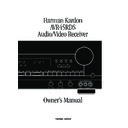Harman Kardon AVR 45 (serv.man16) User Manual / Operation Manual ▷ View online
a
b
c
d
e
f
g
h
i
j
k
l
m
n
o
p
q
r
s
t
u
v
w
x
y
z
`
b
c
d
e
f
g
h
i
j
k
l
m
n
o
p
q
r
s
t
u
v
w
x
y
z
`
Remote Control Functions
11
ENGLISH
a
y
v
t
r
d
f
i
k
m
b
c
e
g
j
h
l
n
q
s
u
x
w
z
`
p
o
AVR Selector
Device Control Selectors
Power Button
Mute
Test
Display/Multiroom
Device Control Selectors
Power Button
Mute
Test
Display/Multiroom
⁄
/
¤
Buttons
‹
/Channel Button
Set Button
Night Mode
Source Selectors
Numeric Keys
Direct/Enter
Memory Button
Info Button
Light Button
Tuner Mode
Clear Button
Preset Up/Down
Tuning Up/Down
Transport Controls
Delay/Prev Ch.
Night Mode
Source Selectors
Numeric Keys
Direct/Enter
Memory Button
Info Button
Light Button
Tuner Mode
Clear Button
Preset Up/Down
Tuning Up/Down
Transport Controls
Delay/Prev Ch.
›
/Digital Button
Speaker Configuration
Surround Mode Selector
Volume
Sleep Button
RDS Button
Programming Status LED
Surround Mode Selector
Volume
Sleep Button
RDS Button
Programming Status LED
Remote Control Functions
12
ENGLISH
IMPORTANT NOTE:
The
AVR45RDS’s remote may be
programmed to control up to eight
devices, including the AVR45RDS.
Before using the remote, it is
important to remember to press the
programmed to control up to eight
devices, including the AVR45RDS.
Before using the remote, it is
important to remember to press the
Device Control Selector
button
a b that corresponds to the unit
you wish to operate. In addition, the
AVR45RDS’s remote is shipped
from the factory to operate the
AVR45RDS and Harman Kardon CD
players and cassette decks. The
remote is also capable of operating a
wide variety of other products. Before
using the remote with other products,
follow the instructions on pages
31–32.
you wish to operate. In addition, the
AVR45RDS’s remote is shipped
from the factory to operate the
AVR45RDS and Harman Kardon CD
players and cassette decks. The
remote is also capable of operating a
wide variety of other products. Before
using the remote with other products,
follow the instructions on pages
31–32.
It is also important to remember that
many of the buttons on the remote
take on different functions, depen-
ding on the product selected using
the Device Control Selectors. The
descriptions shown here primarily
detail the functions of the remote
when it is used to operate the
AVR45RDS.
many of the buttons on the remote
take on different functions, depen-
ding on the product selected using
the Device Control Selectors. The
descriptions shown here primarily
detail the functions of the remote
when it is used to operate the
AVR45RDS.
a
AVR Selector:
Press this button
to use the remote control for
operation of the AVR45RDS. Note
that the button will briefly turn red
after it has been pressed to confirm
your selection.
operation of the AVR45RDS. Note
that the button will briefly turn red
after it has been pressed to confirm
your selection.
b
Device Control Selectors:
Press
one of these buttons to use the
remote to control the functions of
another audio/video device. Note that
the button will briefly turn red after it
has been pressed to confirm your
selection. (See pages 31–34 for
information on programming the
AVR45RDS’s remote to operate these
devices.)
remote to control the functions of
another audio/video device. Note that
the button will briefly turn red after it
has been pressed to confirm your
selection. (See pages 31–34 for
information on programming the
AVR45RDS’s remote to operate these
devices.)
c
Power Button:
Press this button
to turn the currently selected device
on or off.
on or off.
d
Mute:
Press this button to
momentarily silence the AVR45RDS or
TV set being controlled, depending on
which device has been selected.
TV set being controlled, depending on
which device has been selected.
When the AVR45RDS remote is being
programmed to operate another
device, this button is pressed with the
programmed to operate another
device, this button is pressed with the
Device Control Selector
button
b
to begin the programming process.
(See page 31 for more information on
programming the remote.)
(See page 31 for more information on
programming the remote.)
e
Test:
Press this button to begin
the sequence used to calibrate the
AVR45RDS’s output levels. (See page
20 for more information on calibrating
the AVR45RDS.)
AVR45RDS’s output levels. (See page
20 for more information on calibrating
the AVR45RDS.)
f
Display/Multiroom Button:
This button does not function with the
AVR45RDS, but it is available for use
with other devices.
AVR45RDS, but it is available for use
with other devices.
g
⁄
/
¤
Buttons:
These are multi-
purpose buttons. They will be used
most frequently to select a surround
mode. To change the surround mode,
first press the
most frequently to select a surround
mode. To change the surround mode,
first press the
SURR/CH
¤
button
y. Next press these buttons to scroll
up or down through the list of
surround modes that appear in the
up or down through the list of
surround modes that appear in the
Information Display
˝ . (See page
25 for more information.) These
buttons are also used to increase or
decrease the AVR45RDS’s output
levels when configuring the unit with
either the internal test tone or an
external source. (See pages 20 and
29 for more information.) They are
also used to enter delay time settings
after the
buttons are also used to increase or
decrease the AVR45RDS’s output
levels when configuring the unit with
either the internal test tone or an
external source. (See pages 20 and
29 for more information.) They are
also used to enter delay time settings
after the
Delay
button
v has been
pressed. (See page 21 for more
information.)
information.)
h
‹
/Channel Button:
This button is
used to start the process of setting the
AVR45RDS’s output levels to an
external source. Once this button is
pressed, use the
AVR45RDS’s output levels to an
external source. Once this button is
pressed, use the
⁄
/
¤
buttons
g to
select the channel being adjusted,
then press the
then press the
Set
button
i,
followed by the
⁄
/
¤
buttons again to
change the level letting. (See page 29
for more information.)
for more information.)
i
Set Button:
This button is used
to enter settings into the AVR45RDS’s
memory. It is also used in the setup
procedures for delay time, speaker
configuration and channel output
level adjustment. (See pages 18–22
for complete information.) This button
is also used when the remote is
being prepared to learn codes from
other remotes. (See page 31 for more
information.)
memory. It is also used in the setup
procedures for delay time, speaker
configuration and channel output
level adjustment. (See pages 18–22
for complete information.) This button
is also used when the remote is
being prepared to learn codes from
other remotes. (See page 31 for more
information.)
j
Night Mode:
Press this button to
activate the “Night” mode, preventing
loud playback when the digital
modes are in use without altering the
dynamic range of the output signal.
loud playback when the digital
modes are in use without altering the
dynamic range of the output signal.
k
Source Selectors:
Press these
buttons to select an input source for
the AVR45RDS. The AM/FM button
is also used to switch between
frequency bands when the tuner is in
use.
the AVR45RDS. The AM/FM button
is also used to switch between
frequency bands when the tuner is in
use.
NOTE:
Pressing one of these buttons
selects the source only. In order to
control the actual source machine
using the remote you must press the
control the actual source machine
using the remote you must press the
Device Control Selector
button
b
for the desired product.
l
Numeric Keys:
These buttons
serve as a ten-button numeric
keypad to enter tuner preset
positions. They are also to be used to
select channel numbers when
keypad to enter tuner preset
positions. They are also to be used to
select channel numbers when
TV
has been selected on the remote, or
to select track numbers on a CD,
DVD or LD player, depending on how
the remote has been programmed.
to select track numbers on a CD,
DVD or LD player, depending on how
the remote has been programmed.
NOTE:
The
0
button has a dual
function. It also serves as the
CLEAR
button for use in programming the
tuner or clearing the system memory.
tuner or clearing the system memory.
m
Direct/Enter:
Press this button to
select a radio station by entering its
frequency using the
frequency using the
Numeric Keys
l. (See page 27 for more
information.)
information.)
Remote Control Functions
13
ENGLISH
n
Memory Button:
Press this
button to enter a radio station into the
AVR45RDS’s preset memory. After
pressing the button the MEMORY
indicator
AVR45RDS’s preset memory. After
pressing the button the MEMORY
indicator
N will flash, and you then
have five seconds to enter a present
memory location using the
memory location using the
Numeric
Keys
l. (See page 27 for more
information.)
NOTE:
Although the word “Sleep”
appears above this button, it refers to
control of devices other than the
AVR45RDS. Use the
control of devices other than the
AVR45RDS. Use the
Sleep
button
` to control the AVR45RDS’s Sleep
function.
function.
o
Info Button:
This button does not
function with the AVR45RDS, but it is
available for use with other devices.
available for use with other devices.
p
Light Button:
Press this button
to activate the remote’s built-in
backlight for better legibility of the
buttons in a darkened room.
backlight for better legibility of the
buttons in a darkened room.
q
Tuner Mode:
Press this button
when the tuner is in use to select
between automatic tuning and
manual tuning. When the button is
pressed so that the AUTO indicator
between automatic tuning and
manual tuning. When the button is
pressed so that the AUTO indicator
O
goes out, pressing the
Tuning
buttons
t will move the frequency
up or down in single-step incre-
ments. When the FM band is in use,
pressing this button when a station’s
signal is weak will change to
monaural reception, as indicated by
the MONO indicator
ments. When the FM band is in use,
pressing this button when a station’s
signal is weak will change to
monaural reception, as indicated by
the MONO indicator
Q. (See page 27
for more information.)
r
Clear Button:
This button does
not function with the AVR45RDS, but it
is available for use with other devices.
is available for use with other devices.
s
Preset Up/Down:
When the tuner
is in use, these buttons scroll through
the stations that have been
programmed into the AVR45RDS’s
memory. When many source devices,
such as CD players, VCRs and
cassette decks, are selected using
the
the stations that have been
programmed into the AVR45RDS’s
memory. When many source devices,
such as CD players, VCRs and
cassette decks, are selected using
the
Device Control Selectors
b,
these buttons will normally function as
chapter step or track advance. These
buttons are also used to select a PTY
type when using the PTY search
function. (See page 28 for more
information.)
chapter step or track advance. These
buttons are also used to select a PTY
type when using the PTY search
function. (See page 28 for more
information.)
t
Tuning Up/Down:
When the
tuner is in use, these buttons will tune
up or down through the selected
frequency band. If the
up or down through the selected
frequency band. If the
Tuner Mode
button
q has been pressed so that
the AUTO indicator
O is illuminated,
pressing these buttons will cause the
tuner to seek the next station with
acceptable signal strength for quality
reception. When the AUTO indicator
O is NOT illuminated, pressing these
buttons will tune stations in single-
step increments. (See page 27 for
more information.)
tuner to seek the next station with
acceptable signal strength for quality
reception. When the AUTO indicator
O is NOT illuminated, pressing these
buttons will tune stations in single-
step increments. (See page 27 for
more information.)
u
Transport Controls:
These
controls do not control any functions
of the AVR45RDS, but they are used
extensively when operating a wide
variety of CD players, cassette decks
and VCRs. (See page 29 for
information on programming the
remote to utilize these buttons.)
of the AVR45RDS, but they are used
extensively when operating a wide
variety of CD players, cassette decks
and VCRs. (See page 29 for
information on programming the
remote to utilize these buttons.)
v
Delay/Prev Ch.:
Press this button
to begin the process for setting the
delay times used by the AVR45RDS
when processing surround sound.
After pressing this button the delay
times are entered by pressing the
delay times used by the AVR45RDS
when processing surround sound.
After pressing this button the delay
times are entered by pressing the
Set
button
i, and then using the
⁄
/
¤
buttons
g to change the
setting. Press the Set button again to
complete the process. (See page 21
for more information.)
complete the process. (See page 21
for more information.)
w
›
/Digital Button:
This button is
used to select the type of digital input
used with any one of the input sources
connected to the AVR45RDS. After
pressing this button, use the
used with any one of the input sources
connected to the AVR45RDS. After
pressing this button, use the
¤
button
g to make your selection between
OPTICAL
OPTICAL
E or COAXIAL G digital.
Press the
Set
button
i to enter your
choice. (See page 25 for more
information.)
information.)
x
Speaker Configuration:
Press
this button to begin the process of
configuring the AVR45RDS’s Bass
Management System for use with the
type of speakers used in your
system. Once the button has been
pressed, use the
configuring the AVR45RDS’s Bass
Management System for use with the
type of speakers used in your
system. Once the button has been
pressed, use the
⁄
/
¤
buttons
g to
select the channel you wish to set up.
Press the
Press the
Set
button
i, and then
select another channel to configure.
When all adjustments have been
completed, press the Set button
twice to exit the settings and return to
normal operation. (See page 18 for
more information.)
When all adjustments have been
completed, press the Set button
twice to exit the settings and return to
normal operation. (See page 18 for
more information.)
y
Surround Mode Selector:
Press
this button to begin the process of
changing the surround mode. After
the button has been pressed, use the
changing the surround mode. After
the button has been pressed, use the
⁄
/
¤
buttons
g to select the desired
surround mode. (See page 25 for
more information.) Note that this
button is also used to tune channels
when the TV is selected using the
more information.) Note that this
button is also used to tune channels
when the TV is selected using the
Device Control Selector
b and the
button was programmed.
z
Volume:
Press these buttons to
raise or lower the system volume.
`
Sleep Button:
Press this button
to place the unit in the Sleep mode.
After the time shown in the display,
the AVR45RDS will automatically go
into the Standby mode. Each press
of the button changes the time until
turn-off in the following order:
After the time shown in the display,
the AVR45RDS will automatically go
into the Standby mode. Each press
of the button changes the time until
turn-off in the following order:
Note that this button is also used to
change channels on your TV when
the TV is selected using the
change channels on your TV when
the TV is selected using the
Device
Control Selector
b and the button
was programmed.
This button is also used when the
remote is being programmed for
functions of other devices (See page
34 for more information on program-
ming the AVR45RDS remote.)
remote is being programmed for
functions of other devices (See page
34 for more information on program-
ming the AVR45RDS remote.)
RDS Button:
This button is used
to operate or program the tuner’s
RDS functions. (See page 29 for
more information.)
RDS functions. (See page 29 for
more information.)
Programming Status LED:
This three-color (green/red/orange)
LED indicates the remote’s status
when IR commands are being trans-
ferred from another compatible IR
remote. (See page 31 for information
on “teaching” the remote to learn IR
commands.)
LED indicates the remote’s status
when IR commands are being trans-
ferred from another compatible IR
remote. (See page 31 for information
on “teaching” the remote to learn IR
commands.)
90
min
80
min
70
min
60
min
50
min
40
min
30
min
20
min
10
min
5
min
1
min
OFF
Installation and Connections
14
ENGLISH
System Installation
After unpacking the unit, and placing it on
a solid surface capable of supporting its
weight, you will need to make the
connections to your audio and video
equipment. These steps need to be done
only when the receiver is first installed, or
when a change is made to the input source
equipment.
After unpacking the unit, and placing it on
a solid surface capable of supporting its
weight, you will need to make the
connections to your audio and video
equipment. These steps need to be done
only when the receiver is first installed, or
when a change is made to the input source
equipment.
Audio Equipment Connections
We recommend that you use high-quality
interconnect cables when making
connections to source equipment and
recorders to preserve the quality of the
signals.
We recommend that you use high-quality
interconnect cables when making
connections to source equipment and
recorders to preserve the quality of the
signals.
When making connections to audio source
equipment or speakers it is always a good
practice to unplug the unit from the AC
wall outlet. This prevents any possibility of
accidentally sending audio or transient
signals to the speakers that may damage
them.
equipment or speakers it is always a good
practice to unplug the unit from the AC
wall outlet. This prevents any possibility of
accidentally sending audio or transient
signals to the speakers that may damage
them.
1. Connect the analog output of a CD
player to the
player to the
CD
inputs
§
.
NOTE: When the CD player has both fixed
and variable audio outputs it is best to use
the fixed output unless you find that the
input to the receiver is so low that the
sound is noisy, or high that the signal is
distorted.
and variable audio outputs it is best to use
the fixed output unless you find that the
input to the receiver is so low that the
sound is noisy, or high that the signal is
distorted.
2. Connect the Play/Out jacks of a cassette
deck, MD or other audio recorder to the
deck, MD or other audio recorder to the
Tape Monitor In
jacks
c
. Connect the
Record/In jacks on the recorder to the
Tape Monitor Out
jacks
d
on
the AVR45RDS.
3. Connect the output of any digital
sources to be used to the appropriate
connections on the AVR45RDS rear panel.
Note that the
sources to be used to the appropriate
connections on the AVR45RDS rear panel.
Note that the
Optical
and
Coaxial
digital inputs
· °
may be used with
either a Dolby Digital (AC-3) source or the
output of a conventional CD or LD player’s
PCM (SP/DIF) output.
output of a conventional CD or LD player’s
PCM (SP/DIF) output.
4. Assemble the AM Loop Antenna supplied
with the unit as shown below. Connect it to
the
with the unit as shown below. Connect it to
the
AM
and
GND
screw terminals
¡
.
5. Connect an FM antenna to the
FM (75
ohm)
connection
™
. The FM antenna
may be an external roof antenna, an
inside powered or wire lead antenna or a
connection from a cable TV system. Note
that if the antenna or connection uses
300-ohm twin-lead cable, you must use
the 300-ohm-to-75-ohm adapter supplied
with the unit to make the connection.
inside powered or wire lead antenna or a
connection from a cable TV system. Note
that if the antenna or connection uses
300-ohm twin-lead cable, you must use
the 300-ohm-to-75-ohm adapter supplied
with the unit to make the connection.
6. Connect the front, center and surround
speaker outputs
speaker outputs
‚ ⁄ ¤
to the respective
speakers.
To assure that all the audio signals are
carried to your speakers without loss of
clarity or resolution, we suggest that you
use high-quality speaker cable. Many
brands of cable are available, and the
choice of cable may be influenced by the
distance between your speakers and this
receiver, the type of speakers you use,
personal preferences and other factors.
Your dealer or installer is a valuable
resource to consult in selecting the proper
cable.
carried to your speakers without loss of
clarity or resolution, we suggest that you
use high-quality speaker cable. Many
brands of cable are available, and the
choice of cable may be influenced by the
distance between your speakers and this
receiver, the type of speakers you use,
personal preferences and other factors.
Your dealer or installer is a valuable
resource to consult in selecting the proper
cable.
Regardless of the brand of cable selected,
we recommend that you use a cable
constructed of fine, multistrand copper.
Wire of 1.5mm
we recommend that you use a cable
constructed of fine, multistrand copper.
Wire of 1.5mm
2
should be used for short
runs of less than 5 meters, and wire of
2.5mm
2.5mm
2
or greater should be used for
longer runs.
When connecting wires to the speakers, be
certain to observe proper polarity.
Remember to connect the “negative” or
“black” wire to the same terminal on the
receiver and the speaker. Similarly, the
“positive” or “red” wire should be
connected to the like terminal on the
AVR45RDS and speaker.
certain to observe proper polarity.
Remember to connect the “negative” or
“black” wire to the same terminal on the
receiver and the speaker. Similarly, the
“positive” or “red” wire should be
connected to the like terminal on the
AVR45RDS and speaker.
NOTE: While most speaker manufacturers
adhere to an industry convention of using
black terminals for negative and red ones
for positive, some manufacturers may vary
from this configuration. To assure proper
phase, and optimal performance, consult
the identification plate on your speaker, or
the speaker’s manual to verify polarity. If
you do not know the polarity of your
speaker, ask your dealer for advice before
proceeding, or consult the speaker’s
manufacturer.
adhere to an industry convention of using
black terminals for negative and red ones
for positive, some manufacturers may vary
from this configuration. To assure proper
phase, and optimal performance, consult
the identification plate on your speaker, or
the speaker’s manual to verify polarity. If
you do not know the polarity of your
speaker, ask your dealer for advice before
proceeding, or consult the speaker’s
manufacturer.
7. Connections to a subwoofer are made
via a line level audio connection from the
via a line level audio connection from the
Subwoofer Output
ª
to the line level
input of a subwoofer with a built-in
amplifier. If a passive subwoofer is used,
the connection first goes to a power
amplifier, which will be connected to one
or more subwoofer speakers.
amplifier. If a passive subwoofer is used,
the connection first goes to a power
amplifier, which will be connected to one
or more subwoofer speakers.
Click on the first or last page to see other AVR 45 (serv.man16) service manuals if exist.