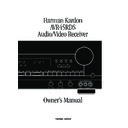Harman Kardon AVR 45 (serv.man16) User Manual / Operation Manual ▷ View online
Installation and Connections
15
ENGLISH
Video Equipment Connections
Video equipment is connected in a fashion
similar to audio components. Again, the
use of high-quality interconnect cables is
recommended to preserve signal quality.
Video equipment is connected in a fashion
similar to audio components. Again, the
use of high-quality interconnect cables is
recommended to preserve signal quality.
1. Connect a VCR’s audio and video
Play/Out jacks to the
Play/Out jacks to the
Video 1 In
jacks
£
on the rear panel. The audio and
Record/In jacks on the VCR should be
connected to the
Record/In jacks on the VCR should be
connected to the
Video 1 Out
jacks
¢
on the AVR45RDS.
2. Connect the audio and video outputs of
a satellite receiver, cable TV converter or
television set or any other video source to
the
a satellite receiver, cable TV converter or
television set or any other video source to
the
Video 2 In
jacks
fl
.
3. Connect the audio and video outputs of
a DVD or laser disc player to the
a DVD or laser disc player to the
DVD
jacks
¶
.
4. Connect the
TV Monitor Out
‡
jacks
on the receiver to the video input of your
television monitor or video projector.
television monitor or video projector.
NOTE: Many european video devices are
not equipped with RCA (cinch) jacks for all
audio and video channels (only playback
units: 3 jacks, VCRs for record/ playback: 6
jacks) but with a so called Scart or Euro-AV
connector (almost rectangular jack with 21
pins).
not equipped with RCA (cinch) jacks for all
audio and video channels (only playback
units: 3 jacks, VCRs for record/ playback: 6
jacks) but with a so called Scart or Euro-AV
connector (almost rectangular jack with 21
pins).
In that case the following Scart to Cinch
adapters or cables are needed for connec-
ting the Scart connector of these devices
with the AVR45RDS:
adapters or cables are needed for connec-
ting the Scart connector of these devices
with the AVR45RDS:
• Units for playback (satellite receivers,
cable TV converters, DVD or LD players
a.s.o.) need an adapter from Scart to 3
RCA jacks (Figure 1).
a.s.o.) need an adapter from Scart to 3
RCA jacks (Figure 1).
• The TV monitor needs an adapter from 3
RCA jacks (only the yellow video jack
should be connected to the AVR`s TV
Monitor Output) to Scart (Figure 2).
should be connected to the AVR`s TV
Monitor Output) to Scart (Figure 2).
• VCRs for record and playback need
adapters with Scart to 6 RCA jacks
(Figure 3): 3 for record, 3 for playback.
Read carefully the instructions attached
to the adapter to identify the signals of
the 6 RCA jacks.
(Figure 3): 3 for record, 3 for playback.
Read carefully the instructions attached
to the adapter to identify the signals of
the 6 RCA jacks.
IMPORTANT NOTE: Please regard the
kind and signal flow directions of the
adapter cables when ordering them or
consult your dealer.
kind and signal flow directions of the
adapter cables when ordering them or
consult your dealer.
Black
Yellow
Red
Figure 1:
SCART/Cinch-Adapter
for playback;
signal flow:
SCART
→
Cinch
Black
Red
Blue
Yellow
Green
White
Figure 3:
SCART/Cinch-Adapter
for record and
playyback;
signal flow:
SCART
↔
Cinch
Black
Yellow
Red
Figure 2:
Cinch/SCART-Adapter
for playback;
signal flow:
Cinch
→
SCART
Installation and Connections
16
ENGLISH
System and Power Connections
The AVR45RDS is designed for flexible use
with external control components and
power amplifiers. These connections are
easy to make during an initial installation,
or at a later date should you choose to
upgrade your system.
with external control components and
power amplifiers. These connections are
easy to make during an initial installation,
or at a later date should you choose to
upgrade your system.
Remote Control Extension
If the receiver is placed behind a solid or
smoked glass cabinet door, the obstruction
may prevent the remote sensor from
receiving commands. In this event, an
optional remote sensor may be used.
Connect the output of the remote sensor to
the
If the receiver is placed behind a solid or
smoked glass cabinet door, the obstruction
may prevent the remote sensor from
receiving commands. In this event, an
optional remote sensor may be used.
Connect the output of the remote sensor to
the
Remote Cont. In
jack
a
.
If other components are also prevented
from receiving remote commands, only
one sensor is needed. They may use this
unit’s sensor or a remote eye by running a
connection from the
from receiving remote commands, only
one sensor is needed. They may use this
unit’s sensor or a remote eye by running a
connection from the
Remote Cont. Out
jack
b
to the Remote In jack on Harman
Kardon or other compatible equipment.
External Audio Power Amplifier
Connections
If desired, optional external audio power
amplifiers may be used with the
AVR45RDS. Connections to these amplifiers
are made by using audio interconnect
cables connected to both the
Connections
If desired, optional external audio power
amplifiers may be used with the
AVR45RDS. Connections to these amplifiers
are made by using audio interconnect
cables connected to both the
Preamp
Outputs
•
on the rear panel and the
audio input jacks of the external
amplifiers.
amplifiers.
External Audio Decoder Connection
To provide for the ultimate flexibility, the
AVR45RDS may be used in conjunction
with optional, external decoders for digital
audio systems other than the AVR45RDS’s
own built-in Dolby Digital system. If an
external decoder is used, connect the
output jacks of the decoder to the
To provide for the ultimate flexibility, the
AVR45RDS may be used in conjunction
with optional, external decoders for digital
audio systems other than the AVR45RDS’s
own built-in Dolby Digital system. If an
external decoder is used, connect the
output jacks of the decoder to the
6-
Channel Direct
inputs
∞
, making sure
to match channels.
These jacks may also be used for
connections to devices such as DVD players
or digital television sets (DTV) or decoders
that feature built-in digital surround
decoders. Although the digital decoding
system in the AVR45RDS will typically
provide audio performance that is superior
to other decoders, you may use these jacks to
provide an additional 6-channel input for
connection to a DVD player or DTV set with
a built-in decoder and discrete 6-channel
analog outputs.
connections to devices such as DVD players
or digital television sets (DTV) or decoders
that feature built-in digital surround
decoders. Although the digital decoding
system in the AVR45RDS will typically
provide audio performance that is superior
to other decoders, you may use these jacks to
provide an additional 6-channel input for
connection to a DVD player or DTV set with
a built-in decoder and discrete 6-channel
analog outputs.
AC Power Connections
This unit is equipped with two accessory
AC outlets. They may be used to power
accessory devices, but they should not be
used with high-current draw equipment
such as power amplifiers. The total power
draw may not exceed 50W to the switched
and 100W to the unswitched outlet.
This unit is equipped with two accessory
AC outlets. They may be used to power
accessory devices, but they should not be
used with high-current draw equipment
such as power amplifiers. The total power
draw may not exceed 50W to the switched
and 100W to the unswitched outlet.
The
Switched
›
outlet will receive
power only when the unit is on. This is
recommended for devices that have no
power switch, or a mechanical power
switch that may be left in the “ON”
position.
recommended for devices that have no
power switch, or a mechanical power
switch that may be left in the “ON”
position.
NOTE: Devices with electronic power
switches may only go into a Standby mode
when plugged in here.
switches may only go into a Standby mode
when plugged in here.
The
Unswitched
‹
outlet will receive
power as long as the unit is on or in
Standby mode, but the power will be lost as
soon as the AVR45RDS is turned off
completely with the
Standby mode, but the power will be lost as
soon as the AVR45RDS is turned off
completely with the
Main Power
switch
1
.
Finally, when all connections are
complete, plug the power cord into a non-
switched 230-volt AC wall outlet. You’re
almost ready to enjoy the AVR45RDS!
complete, plug the power cord into a non-
switched 230-volt AC wall outlet. You’re
almost ready to enjoy the AVR45RDS!
System Configuration
17
ENGLISH
When all audio, video and system
connections have been made, there are a
few configuration adjustments to be made.
A few minutes spent to correctly configure
and calibrate the unit will greatly add to
your listening experience.
connections have been made, there are a
few configuration adjustments to be made.
A few minutes spent to correctly configure
and calibrate the unit will greatly add to
your listening experience.
Speaker Selection
No matter which type or brand of speakers
is used, the same model or brand of speaker
should be used for the front left, center and
right speakers. This creates a seamless
front soundstage, and eliminates the
possibility of distracting sonic disturbances
that occur when a sound moves across
mismatched front channel speakers.
No matter which type or brand of speakers
is used, the same model or brand of speaker
should be used for the front left, center and
right speakers. This creates a seamless
front soundstage, and eliminates the
possibility of distracting sonic disturbances
that occur when a sound moves across
mismatched front channel speakers.
Speaker Placement
The placement of speakers in a multi-
channel-home-theater system can have a
noticeable impact on the quality of sound
reproduced.
The placement of speakers in a multi-
channel-home-theater system can have a
noticeable impact on the quality of sound
reproduced.
Depending on the type of center channel
speaker in use and your viewing device,
place the center speaker directly above or
below your TV or in the center behind a
perforated front projection screen.
speaker in use and your viewing device,
place the center speaker directly above or
below your TV or in the center behind a
perforated front projection screen.
Once the center channel speaker is
installed, position the left and right front
speakers so that they are as far away from
one another as the center channel speaker
is from the preferred listening position.
Ideally, the front channel speakers should
be placed so that their tweeters are no
more than 60cm off center from the
tweeter in the center channel speaker. They
should also be at least 0,5 meters from the
TV set to avoid interference when the front
left/right speakers are not magnetically
shielded.
installed, position the left and right front
speakers so that they are as far away from
one another as the center channel speaker
is from the preferred listening position.
Ideally, the front channel speakers should
be placed so that their tweeters are no
more than 60cm off center from the
tweeter in the center channel speaker. They
should also be at least 0,5 meters from the
TV set to avoid interference when the front
left/right speakers are not magnetically
shielded.
Depending on the specifics of your room
acoustics and the type of speakers in use,
you may find that imaging is improved by
moving the front left and right speakers
slightly forward of the center channel
speaker. If possible, adjust all front
loudspeakers so that they are aimed at ear
height when you are seated in the listening
position.
acoustics and the type of speakers in use,
you may find that imaging is improved by
moving the front left and right speakers
slightly forward of the center channel
speaker. If possible, adjust all front
loudspeakers so that they are aimed at ear
height when you are seated in the listening
position.
Using these guidelines, you’ll find that it
takes some experimentation to find the
correct location for the front speakers in
your particular installation. Don’t be
afraid to move things around until the
system sounds correct. Optimize your
speakers so that pans across the front of
the room sound smooth.
takes some experimentation to find the
correct location for the front speakers in
your particular installation. Don’t be
afraid to move things around until the
system sounds correct. Optimize your
speakers so that pans across the front of
the room sound smooth.
Surround speakers should be placed on
the side walls of the room, at or slightly
behind the listening position. The center
of the speaker should face into the room.
The speakers should be located so that the
bottom of the cabinet is at least 60cm
higher than the listeners’ ears when seated
in the desired area.
the side walls of the room, at or slightly
behind the listening position. The center
of the speaker should face into the room.
The speakers should be located so that the
bottom of the cabinet is at least 60cm
higher than the listeners’ ears when seated
in the desired area.
If side wall mounting is not practical, the
speakers may be placed on a rear wall,
behind the listening position. Again, they
should be located so that the bottom of the
cabinet is at least 60cm higher than the
listeners’ ears. The speakers should be no
more than 2 meters behind the rear of the
seating area.
speakers may be placed on a rear wall,
behind the listening position. Again, they
should be located so that the bottom of the
cabinet is at least 60cm higher than the
listeners’ ears. The speakers should be no
more than 2 meters behind the rear of the
seating area.
Subwoofers largely produce non-
directional sound, so they may be placed
almost anywhere in a room. Subwoofer
effect is highly influenced by room size
and shape, and the type of subwoofer used.
Follow the instructions of the subwoofer’s
manufacturer, or experiment with the best
location for a subwoofer in your listening
room.
directional sound, so they may be placed
almost anywhere in a room. Subwoofer
effect is highly influenced by room size
and shape, and the type of subwoofer used.
Follow the instructions of the subwoofer’s
manufacturer, or experiment with the best
location for a subwoofer in your listening
room.
Right Front Speaker
Left Front Speaker
No more
than 60cm
Center Front Speaker
A) Front-Channel Speaker Installation
with Direct-View TV Sets or Rear-Screen
Projectors
with Direct-View TV Sets or Rear-Screen
Projectors
Center Front
Speaker
Optional Rear Wall Mounting
TV or Projection Screen
Right Front
Speaker
Left Front
Speaker
No more than 2 meters
when rear-mounted
speakers are used
At least 60cm
At least 15cm from ceiling
B) The distance between the left and right
speakers should be equal to the distance
from the seating position to the viewing
screen. You may also experiment with
placing the left and right speakers slightly
forward of the center speaker.
speakers should be equal to the distance
from the seating position to the viewing
screen. You may also experiment with
placing the left and right speakers slightly
forward of the center speaker.
Center Front Speaker
No more
than 60 cm
Right Front Speaker
Left Front Speaker
TV or Projection Screen
Left Front
Speaker
Center Front
Speaker
Right Front
Speaker
Optional Rear Wall Mounting
At least 15cm from ceiling
At least 60cm
No more than 2 meters
when rear-mounted
speak
ers are used
System Configuration
18
ENGLISH
System Setup
Once the speakers have been placed in the
room and connected, the final step in the
setup process is to enter the settings that
configure the AVR45RDS’s bass
management system for the type of
speakers used in your system, the
calibration of the output levels and the
delay times used by the surround sound
processor. Before proceeding further, this is
a good time to review the installation
section of the manual to make certain that
all connections are properly made.
Once the speakers have been placed in the
room and connected, the final step in the
setup process is to enter the settings that
configure the AVR45RDS’s bass
management system for the type of
speakers used in your system, the
calibration of the output levels and the
delay times used by the surround sound
processor. Before proceeding further, this is
a good time to review the installation
section of the manual to make certain that
all connections are properly made.
You are now ready to power up the
AVR45RDS to begin these final
adjustments.
AVR45RDS to begin these final
adjustments.
1. Plug the
Power Cable
fi
to an
unswitched AC outlet.
2. Press the
Main Power Switch
1
in
so that it latches in with the “OFF”
wording on the top of the switch inside
the front panel. Note that the
wording on the top of the switch inside
the front panel. Note that the
Power
Indicator
3
will turn amber,
indicating that the unit is in the
Standby mode.
Standby mode.
3. Install the four supplied AAA batteries
in the remote as shown. Be certain to
observe the (+) and (–) polarity
indicators shown in the bottom of the
battery compartment.
observe the (+) and (–) polarity
indicators shown in the bottom of the
battery compartment.
4. Turn the AVR45RDS on either by
pressing the
System Power Control
2
on the front panel, or via the remote
by first pressing the
AVR Selector
a
, and then pressing the
Power
button
c
. The
Power Indicator
3
will turn green to confirm that the unit
is on, and the
is on, and the
Information Display
˝
will also light up.
IMPORTANT NOTE: Each step of all
following configurations is indicated in
the display only for some seconds, the
following configurations is indicated in
the display only for some seconds, the
Set
i ˜
and
Selector
g ¸
buttons for
changing and confirming any selection
must be pressed within the appropriate
indication time. If the display has returned
to normal mode you’ve to re-start with this
configuration step.
must be pressed within the appropriate
indication time. If the display has returned
to normal mode you’ve to re-start with this
configuration step.
Speaker Configuration
The first few adjustments tell the
AVR45RDS, which type of speakers are in
use. This is important as it adjusts the
settings that determine which speakers
receive low-frequency (bass) information.
For each of these settings use the
The first few adjustments tell the
AVR45RDS, which type of speakers are in
use. This is important as it adjusts the
settings that determine which speakers
receive low-frequency (bass) information.
For each of these settings use the
LARGE
setting if the speakers for a particular
position are traditional full-range loud-
speakers that are capable of reproducing
sounds below 100Hz. Use the
position are traditional full-range loud-
speakers that are capable of reproducing
sounds below 100Hz. Use the
SMALL
setting for smaller, frequency-limited
satellite speakers that do not reproduce
sounds below 100Hz. Note that when
“small” front (left and right) or center
speakers are used, a subwoofer is required to
reproduce low-frequency sounds (see
below). Remember that the “large” and
“small” descriptions do not refer to the
actual physical size of the speakers, but
their ability to reproduce low-frequency
sounds. If you are in doubt as to which
category describes your speakers, consult
the specifications in the speakers’ owner’s
manual, or ask your dealer.
satellite speakers that do not reproduce
sounds below 100Hz. Note that when
“small” front (left and right) or center
speakers are used, a subwoofer is required to
reproduce low-frequency sounds (see
below). Remember that the “large” and
“small” descriptions do not refer to the
actual physical size of the speakers, but
their ability to reproduce low-frequency
sounds. If you are in doubt as to which
category describes your speakers, consult
the specifications in the speakers’ owner’s
manual, or ask your dealer.
With the AVR45RDS turned on, follow these
steps to configure the speakers:
steps to configure the speakers:
1. Put the AVR45RDS in the Dolby Pro
Logic mode by pressing the
Dolby Pro
Logic Selector
Ó
on the front panel
or by pressing the
Surround Mode
Selector
y
on the remote, followed
by the
⁄
/
¤
buttons
g
until
PRO
LOGIC
appears in the
Main
Information Display
V
and the
PRO LOGIC
indicator
F
lights.
2. Press the
Speaker
button
x ˘
on
the remote or front panel. The words
FRNT SPEAKER
will appear in the
Main Information Display
V
.
3. Press the
Set
button
i ˜
. The
display will show the actially selected
front speaker mode now.
front speaker mode now.
4. Press the
⁄
/
¤
buttons
g
on the
remote or the
Selector
buttons
¸
on
the front panel until either
LARGE
or
SMALL
appears to match the type of
speakers you have at the left front and
right front positions, as described by the
definitions shown below.
right front positions, as described by the
definitions shown below.
When
SMALL
is selected, low-
frequency front channel sounds will be
sent to the subwoofer output only. Note
that if you choose this option, and there
is no subwoofer connected, you will not
hear any low-frequency sounds with
front signals.
sent to the subwoofer output only. Note
that if you choose this option, and there
is no subwoofer connected, you will not
hear any low-frequency sounds with
front signals.
Click on the first or last page to see other AVR 45 (serv.man16) service manuals if exist.