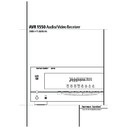Harman Kardon AVR 1550 (serv.man4) User Manual / Operation Manual ▷ View online
REMOTE CONTROL FUNCTIONS 9
Remote Control Functions
0
1
2
3
4
5
6
7
8
9
A
B
C
D
E
F
G
H
I
J
K
L
M
N
O
P
Q
Power On Button
IR Transmitter Window
Mute
Power Off Button
Input Selectors
AVR Selector
AM/FM Tuner Select
Test Button
Sleep Button
Surround Mode Selector
Night Mode
Channel Select Button
IR Transmitter Window
Mute
Power Off Button
Input Selectors
AVR Selector
AM/FM Tuner Select
Test Button
Sleep Button
Surround Mode Selector
Night Mode
Channel Select Button
⁄
/
¤
Buttons
‹
Button
Enter Button
Digital Select/Direct Button
Numeric Keys
Tuner Mode
Volume Up/Down
Tuning Up/Down
Speaker Select
Transport Controls
Digital Select/Direct Button
Numeric Keys
Tuner Mode
Volume Up/Down
Tuning Up/Down
Speaker Select
Transport Controls
›
Button
RDS Select Button
Preset Up/Down
Clear Button
Memory Button
Delay
Preset Up/Down
Clear Button
Memory Button
Delay
NOTE: The function names shown here are each
button’s feature when used with the AVR. Most
buttons have additional functions when used
with other Harman Kardon devices.
See page 26 for a list of these functions.
button’s feature when used with the AVR. Most
buttons have additional functions when used
with other Harman Kardon devices.
See page 26 for a list of these functions.
0 Power On Button: Press this button to
turn on the power.
turn on the power.
1 IR Transmitter Window: Point this
window towards the AVR 1550 when pressing
buttons on the remote to make certain that
infrared commands are properly received.
window towards the AVR 1550 when pressing
buttons on the remote to make certain that
infrared commands are properly received.
2 Mute: Press this button to momentarily
silence the AVR 1550 or TV set being controlled,
depending on which device has been selected.
silence the AVR 1550 or TV set being controlled,
depending on which device has been selected.
3 Power Off Button: Press this button to
place the AVR 1550 in the Standby mode.
place the AVR 1550 in the Standby mode.
4 Input Selectors: Pressing one of these
buttons will perform three actions at the same
time. First, if the AVR is not turned on, this will
power up the unit. Next, it will select the source
shown on the button as the input to the AVR.
Finally, it will change the remote control so that
it controls the compatible Harman Kardon prod-
uct selected. After pressing one of these buttons
you must press the AVR Selector button
buttons will perform three actions at the same
time. First, if the AVR is not turned on, this will
power up the unit. Next, it will select the source
shown on the button as the input to the AVR.
Finally, it will change the remote control so that
it controls the compatible Harman Kardon prod-
uct selected. After pressing one of these buttons
you must press the AVR Selector button
5
AVR 1550
a
b
f
g
7
j
m
n
o
s
r
u
v
w
`
p
d
e
t
q
x
y
l
c
k
8
z
IMPORTANT NOTE: The AVR 1550’s remote is
shipped from the factory to operate the
AVR 1550 and most Harman Kardon CD or DVD
players and cassette decks.
Before using the remote, it is important to
remember to press the Input Selector button
4 that corresponds to the unit you wish to
operate.
shipped from the factory to operate the
AVR 1550 and most Harman Kardon CD or DVD
players and cassette decks.
Before using the remote, it is important to
remember to press the Input Selector button
4 that corresponds to the unit you wish to
operate.
It is also important to remember that many of
the buttons on the remote take on different
functions, depending on the product selected
using the Input Selectors. The descriptions
shown here primarily detail the functions of the
remote when it is used to operate the
AVR 1550. (See page 26 for information about
alternate functions for the remote’s buttons.)
the buttons on the remote take on different
functions, depending on the product selected
using the Input Selectors. The descriptions
shown here primarily detail the functions of the
remote when it is used to operate the
AVR 1550. (See page 26 for information about
alternate functions for the remote’s buttons.)
10 REMOTE CONTROL FUNCTIONS
Remote Control Functions
again to operate the AVR’s functions with the
remote.
remote.
5 AVR Selector: Pressing this button will
switch the remote so that it will operate the AVR’s
functions. If the AVR is in the Standby mode, it will
also turn the AVR on.
switch the remote so that it will operate the AVR’s
functions. If the AVR is in the Standby mode, it will
also turn the AVR on.
6 AM/FM Tuner Select: Press this button to
select the AVR’s tuner as the listening choice.
Pressing this button when the tuner is in use will
select between the AM and FM bands.
select the AVR’s tuner as the listening choice.
Pressing this button when the tuner is in use will
select between the AM and FM bands.
7 Test Tone: Press this button to begin the
sequence used to calibrate the AVR 1550’s output
levels. (See page 17 for more information on
calibrating the AVR 1550.)
sequence used to calibrate the AVR 1550’s output
levels. (See page 17 for more information on
calibrating the AVR 1550.)
8 Sleep Button: Press this button to place
the unit in the Sleep mode. After the time shown
in the display, the AVR 1550 will automatically
go into the Standby mode. Each press of the
button changes the time until turn-off in the fol-
lowing order:
the unit in the Sleep mode. After the time shown
in the display, the AVR 1550 will automatically
go into the Standby mode. Each press of the
button changes the time until turn-off in the fol-
lowing order:
Hold the button pressed for two seconds to turn
off the Sleep mode setting.
Note that this button is also used to change
channels on your TV, VCR and SAT receiver when
selected.
off the Sleep mode setting.
Note that this button is also used to change
channels on your TV, VCR and SAT receiver when
selected.
9 Surround Mode Selector: Press this
button to begin the process of changing
the surround mode. After the button has
been pressed, use the
button to begin the process of changing
the surround mode. After the button has
been pressed, use the
⁄
/
¤
buttons
C to
select the desired surround mode (See page 21
for more information).
for more information).
A Night Mode: Press this button to activate
the Night mode. This mode is available only with
Dolby Digital encoded digital sources, and it
preserves dialog (center channel) intelligibilty at
low volume levels (See page 22 for more
information).
the Night mode. This mode is available only with
Dolby Digital encoded digital sources, and it
preserves dialog (center channel) intelligibilty at
low volume levels (See page 22 for more
information).
B Channel Select Button: This button is
used to start the process of setting the AVR 1550’s
output levels with an external source. Once this
button is pressed, use the
used to start the process of setting the AVR 1550’s
output levels with an external source. Once this
button is pressed, use the
⁄
/
¤
buttons
C to
select the channel being adjusted, then press the
Enter button
Enter button
E, followed by the
⁄
/
¤
buttons
again, to change the level setting. (See page 23 for
more information.)
more information.)
C
⁄
/
¤
Buttons: These are multi-purpose
buttons. They will be used most frequently to select
a surround mode. These buttons are also used to
increase or decrease output levels when config-
uring the unit, to select speaker configuration or
to select the digital inputs. They are also used to
enter delay time settings after the Delay button
has been pressed.
D ‹ Button: This button does not have a
function with the AVR 1550. When a DVD player
or TV is selected, it may be used to navigate the
menus of those devices.
a surround mode. These buttons are also used to
increase or decrease output levels when config-
uring the unit, to select speaker configuration or
to select the digital inputs. They are also used to
enter delay time settings after the Delay button
has been pressed.
D ‹ Button: This button does not have a
function with the AVR 1550. When a DVD player
or TV is selected, it may be used to navigate the
menus of those devices.
E Enter Button: This button is used to enter
settings into the AVR 1550’s memory. It is also
used in the setup procedures for delay time,
speaker configuration and channel output level
adjustment.
settings into the AVR 1550’s memory. It is also
used in the setup procedures for delay time,
speaker configuration and channel output level
adjustment.
F Digital Select/Direct: Press this button to
assign one of the digital inputs
assign one of the digital inputs
to a
source. (See page 22 for more information on
using digital inputs).
In Tuner-mode, press this button when the tuner
is in use to start the sequence for direct entry of
a station’s frequency. After pressing the button
simply press the proper Numeric Keys
using digital inputs).
In Tuner-mode, press this button when the tuner
is in use to start the sequence for direct entry of
a station’s frequency. After pressing the button
simply press the proper Numeric Keys
G to
select a station (See page 24 for more informa-
tion on the tuner).
tion on the tuner).
G Numeric Keys: These buttons serve as a
ten-button numeric keypad to enter tuner preset
positions. They are also used to select channel
numbers when TV, VCR or Sat receiver has
been selected on the remote, or to select track
numbers on a compatible Harman Kardon CD,
DVD or LD player.
ten-button numeric keypad to enter tuner preset
positions. They are also used to select channel
numbers when TV, VCR or Sat receiver has
been selected on the remote, or to select track
numbers on a compatible Harman Kardon CD,
DVD or LD player.
H Tuner Mode: Press this button when the
tuner is in use to select between automatic tun-
ing and manual tuning. When the button is
pressed so that the AUTO indicator O goes
out, pressing the Tuning buttons
tuner is in use to select between automatic tun-
ing and manual tuning. When the button is
pressed so that the AUTO indicator O goes
out, pressing the Tuning buttons
J8 will
move the frequency up or down in single-step
increments. When the FM band is in use and the
AUTO indicator O is on, pressing this button
will change to monaural reception making even
week stations audible. (See page 24 for more
information.)
increments. When the FM band is in use and the
AUTO indicator O is on, pressing this button
will change to monaural reception making even
week stations audible. (See page 24 for more
information.)
I Volume Up/Down: Press these buttons to
raise or lower the system volume.
raise or lower the system volume.
J Tuning Up/Down: When the tuner is in use,
these buttons will tune up or down through the
selected frequency band. If the Tuner Mode but-
ton
these buttons will tune up or down through the
selected frequency band. If the Tuner Mode but-
ton
H has been pressed or the Band button
@
on the front panel was held pressed so that
the AUTO indicator O is illuminated, pressing
either of the buttons will cause the tuner to seek
the next station with acceptable signal strength
for quality reception. When the AUTO indicator
O
either of the buttons will cause the tuner to seek
the next station with acceptable signal strength
for quality reception. When the AUTO indicator
O
is NOT illuminated, pressing these buttons will
tune stations in single-step increments.
(See page 24 for more information.)
(See page 24 for more information.)
K Speaker Select: Press this button to
begin the process of configuring the
AVR 1550’s Bass Management System for use
with the type of speakers used in your system.
Once the button has been pressed, use the
begin the process of configuring the
AVR 1550’s Bass Management System for use
with the type of speakers used in your system.
Once the button has been pressed, use the
⁄
/
¤
buttons
C to select the channel you
wish to set up. Press the Enter button
E and
then select the speaker type (see page 14 for
more information.)
more information.)
L Transport Buttons: These buttons do not
have any functions for the AVR, but they may be
used for the forward/reverse play operation of a
wide variety of compatible Harman Kardon CD
or DVD players, and audio or video- cassette
recorders.
have any functions for the AVR, but they may be
used for the forward/reverse play operation of a
wide variety of compatible Harman Kardon CD
or DVD players, and audio or video- cassette
recorders.
M
›
Button: This button does not have a
function with the AVR 1550. When a compatible
Harman Kardon DVD player or TV is selected, it
may be used to navigate the menus of those
devices.
Harman Kardon DVD player or TV is selected, it
may be used to navigate the menus of those
devices.
N RDS Select Button: Press this button to
display the various messages that are part of the
RDS data system of the AVR 1550’s tuner.
(See page 24 for more information on RDS).
display the various messages that are part of the
RDS data system of the AVR 1550’s tuner.
(See page 24 for more information on RDS).
O Preset Up/Down: When the tuner is in use,
press these buttons to scroll through the stations
programmed into the AVR 1550’s memory.
press these buttons to scroll through the stations
programmed into the AVR 1550’s memory.
P Clear Button: Press this button to clear
incorrect entries when using the remote to
directly enter a radio station’s frequency.
incorrect entries when using the remote to
directly enter a radio station’s frequency.
Q Memory Button: Press this button to enter
a radio station into the AVR 1550’s preset
memory. After pressing the button the MEMORY
indicator T will flash; you then have five sec-
onds to enter a preset memory location using
the Numeric Keys
a radio station into the AVR 1550’s preset
memory. After pressing the button the MEMORY
indicator T will flash; you then have five sec-
onds to enter a preset memory location using
the Numeric Keys
G. (See page 23 for more
information.)
Delay/Prev Ch.: Press this button to begin
the process for setting the delay times used by
the AVR 1550 when processing surround sound.
After pressing this button, the delay times are
entered by pressing the Enter button
the process for setting the delay times used by
the AVR 1550 when processing surround sound.
After pressing this button, the delay times are
entered by pressing the Enter button
E and
then using the
⁄
/
¤
buttons
C to change the
setting. Press the Enter button again to com-
plete the process. (See page 16 for more infor-
mation.)
plete the process. (See page 16 for more infor-
mation.)
90
min
80
min
70
min
60
min
50
min
40
min
30
min
20
min
10
min
OFF
INSTALLATION AND CONNECTIONS 11
Installation and Connections
After unpacking the unit, and placing it on a solid
surface capable of supporting its weight, you will
need to make the connections to your audio and
video equipment.
surface capable of supporting its weight, you will
need to make the connections to your audio and
video equipment.
Audio Equipment Connections
We recommend that you use high-quality inter-
connect cables when making connections to
source equipment and recorders to preserve the
integrity of the signals.
connect cables when making connections to
source equipment and recorders to preserve the
integrity of the signals.
When making connections to audio source
equipment or speakers it is always a good prac-
tice to unplug the unit from the AC wall outlet.
This prevents any possibility of accidentally send-
ing audio or transient signals to the speakers
that may damage them.
equipment or speakers it is always a good prac-
tice to unplug the unit from the AC wall outlet.
This prevents any possibility of accidentally send-
ing audio or transient signals to the speakers
that may damage them.
Important Note : In order to clearly identify all
connectors and simplify nstallation, as per the
new EIA/CEA-863 standard, all connections are
colour coded as follows:
For Speakers and Audio In/Outputs: White (Left,
speakers front) and Red (Right, speakers front).
For Speakers: Green (Center), Blue (Left
Surround) and Grey (Right Surround).
For Audio Output: Purple (Subwoofer).
For Composite Video In/Outputs: Yellow.
For Digital Audio In/Outputs: Orange.
connectors and simplify nstallation, as per the
new EIA/CEA-863 standard, all connections are
colour coded as follows:
For Speakers and Audio In/Outputs: White (Left,
speakers front) and Red (Right, speakers front).
For Speakers: Green (Center), Blue (Left
Surround) and Grey (Right Surround).
For Audio Output: Purple (Subwoofer).
For Composite Video In/Outputs: Yellow.
For Digital Audio In/Outputs: Orange.
1. Connect the analog output of a CD player to
the CD inputs
the CD inputs
.
NOTE: When the CD player has both fixed and
variable audio outputs it is best to use the fixed
output unless you find that the input to the
receiver is so low that the sound is noisy, or so
high that the signal is distorted.
variable audio outputs it is best to use the fixed
output unless you find that the input to the
receiver is so low that the sound is noisy, or so
high that the signal is distorted.
2. Connect the analog Play/Out jacks of a cas-
sette deck, MD, CD-R or other audio recorder to
the Tape Input jacks
sette deck, MD, CD-R or other audio recorder to
the Tape Input jacks
. Connect the analog
Record/In jacks on the recorder to the Tape
Output jacks
Output jacks
on the AVR 1550.
3. Connect the digital output of any digital
device to the appropriate input connections on
the AVR 1550 rear panel. Note that the
Optical and Coaxial digital inputs
device to the appropriate input connections on
the AVR 1550 rear panel. Note that the
Optical and Coaxial digital inputs
may
be used with a Dolby Digital or DTS source or
the output of a conventional CD, MD or LD
player’s PCM (S/P-DIF) output.
the output of a conventional CD, MD or LD
player’s PCM (S/P-DIF) output.
4. Connect the Coaxial Digital Outputs
on
the rear panel of the AVR to the matching digital
input connections on a CD-R or MiniDisc recorder.
input connections on a CD-R or MiniDisc recorder.
5. Assemble the AM Loop Antenna supplied with
the unit as shown below. Connect it to the AM
and GND screw terminals
the unit as shown below. Connect it to the AM
and GND screw terminals
.
6. Connect the supplied FM antenna to the FM
(75 ohm) connection
(75 ohm) connection
. The FM antenna may
be an external roof antenna, an inside powered
or wire lead antenna or a connection from a
cable system. Note that if the antenna or con-
nection uses 300-ohm twin-lead cable, you must
use a 300-ohm-to-75-ohm adapter to make the
connection.
or wire lead antenna or a connection from a
cable system. Note that if the antenna or con-
nection uses 300-ohm twin-lead cable, you must
use a 300-ohm-to-75-ohm adapter to make the
connection.
7. Connect the front, center and surround speak-
er outputs
er outputs
to the respective speakers.
To assure that all the audio signals are carried to
your speakers without loss of clarity or resolu-
tion, we suggest that you use high-quality
speaker cable. Many brands of cable are avail-
able and the choice of cable may be influenced
by the distance between your speakers and the
receiver, the type of speakers you use, personal
preferences and other factors. Your dealer or
installer is a valuable resource to consult in
selecting the proper cable.
your speakers without loss of clarity or resolu-
tion, we suggest that you use high-quality
speaker cable. Many brands of cable are avail-
able and the choice of cable may be influenced
by the distance between your speakers and the
receiver, the type of speakers you use, personal
preferences and other factors. Your dealer or
installer is a valuable resource to consult in
selecting the proper cable.
Regardless of the brand of cable selected, we
recommend that you use a cable constructed of
fine, multistrand copper with an area greater
than 2 mm
recommend that you use a cable constructed of
fine, multistrand copper with an area greater
than 2 mm
2
.
Cable with an area of 1.5 mm
2
may be used for
short runs of less than 4 m. We do not recom-
mend that you use cables with an area less than
1mm
mend that you use cables with an area less than
1mm
2
due to the power loss and degradation in
performance that will occur.
Cables that are run inside walls should have the
appropriate markings to indicate listing with UL,
CSA or other appropriate testing agency stan-
dards. Questions about running cables inside
walls should be referred to your installer or a
licensed electrical contractor who is familiar with
the applicable local building codes in your area.
appropriate markings to indicate listing with UL,
CSA or other appropriate testing agency stan-
dards. Questions about running cables inside
walls should be referred to your installer or a
licensed electrical contractor who is familiar with
the applicable local building codes in your area.
When connecting wires to the speakers, be cer-
tain to observe proper polarity. Remember to
connect the “negative” or “black” wire to the
same terminal on both the receiver and the
speaker. Similarly, the “positive” or “red” wire
should be connected to the same terminals on
the AVR 1550 and speaker.
tain to observe proper polarity. Remember to
connect the “negative” or “black” wire to the
same terminal on both the receiver and the
speaker. Similarly, the “positive” or “red” wire
should be connected to the same terminals on
the AVR 1550 and speaker.
NOTE: While most speaker manufacturers
adhere to an industry convention of using black
terminals for negative and red ones for positive,
some manufacturers may vary from this configu-
ration. To assure proper phase and optimal per-
formance, consult the identification plate on
your speaker or the speaker’s manual to verify
polarity. If you do not know the polarity of your
speaker, ask your dealer for advice before pro-
ceeding, or consult the speaker’s manufacturer.
adhere to an industry convention of using black
terminals for negative and red ones for positive,
some manufacturers may vary from this configu-
ration. To assure proper phase and optimal per-
formance, consult the identification plate on
your speaker or the speaker’s manual to verify
polarity. If you do not know the polarity of your
speaker, ask your dealer for advice before pro-
ceeding, or consult the speaker’s manufacturer.
We also recommend that the length of cable
used to connect speaker pairs be identical. For
example, use the same length piece of cable to
connect the front-left and front-right or sur-
round-left and surround-right speakers, even if
the speakers have a different distance from the
AVR 1550.
used to connect speaker pairs be identical. For
example, use the same length piece of cable to
connect the front-left and front-right or sur-
round-left and surround-right speakers, even if
the speakers have a different distance from the
AVR 1550.
8. Connections to a subwoofer are normally
made via a line level audio connection from the
Subwoofer Output
made via a line level audio connection from the
Subwoofer Output
to the line-level input
of a subwoofer with a built-in amplifier. When a
passive subwoofer is used, the connection first
goes to a power amplifier, which will be con-
nected to one or more subwoofer speakers. If
you are using a powered subwoofer that does
not have line-level input connections, follow the
instructions furnished with the speaker for con-
nection information.
passive subwoofer is used, the connection first
goes to a power amplifier, which will be con-
nected to one or more subwoofer speakers. If
you are using a powered subwoofer that does
not have line-level input connections, follow the
instructions furnished with the speaker for con-
nection information.
Note: Speaker sets with two front satellites and
a passive subwoofer must be connected to the
front speaker outputs
a passive subwoofer must be connected to the
front speaker outputs
only rather than to the
Subwoofer Output
.
Video Equipment Connections
Video equipment is connected in the same man-
ner as audio components. Again, the use of high-
quality interconnect cables is recommended to
preserve signal quality. To ensure best video per-
formance S-Video sources should be connected
to the AVR 1550 only with their S-Video In/
Outputs, not with their composite video connec-
tors too.
ner as audio components. Again, the use of high-
quality interconnect cables is recommended to
preserve signal quality. To ensure best video per-
formance S-Video sources should be connected
to the AVR 1550 only with their S-Video In/
Outputs, not with their composite video connec-
tors too.
1. Connect a VCR’s audio and video Play/Out
jacks to the Video 1 or Video 2 In jacks
on the rear panel. The Audio and
Video Record/In jacks on the VCR should be con-
nected to the Video 1 jacks
jacks to the Video 1 or Video 2 In jacks
on the rear panel. The Audio and
Video Record/In jacks on the VCR should be con-
nected to the Video 1 jacks
on the
AVR 1550.
2. Connect the analog audio and video outputs
of a satellite receiver, cable TV converter or tele-
vision set or any other video source to the
Video 2
of a satellite receiver, cable TV converter or tele-
vision set or any other video source to the
Video 2
(if not in use) or Video 3 %
jacks.
3. Connect the video outputs of a DVD or laser
disc player to the DVD jacks
disc player to the DVD jacks
.
4. Connect the Video Monitor Out
jacks on
the receiver to the composite and S-Video input
of your television monitor or video projector.
of your television monitor or video projector.
Video Connection Note:
• S-Video or Composite video signals may only
• S-Video or Composite video signals may only
be viewed in their native formats and will not
be converted to the other format.
be converted to the other format.
12 INSTALLATION AND CONNECTIONS
Installation and Connections
SCART A/V Connections
For the connections described above your video
device needs RCA (cinch) connectors or/and
S-Video connectors for all Audio and Video
signals: Any normal video device (Not SVHS or
High 8) for only playback needs 3 RCA jacks,
VCRs for record and playback even 6 RCA jacks.
Any S-Video device (SVHS, High 8) needs 2 RCA
(Audio) and 1 S-Video jack (Video), if it’s a play-
back unit, or 4 RCA (Audio In/Out) and 2 S-Video
(Video In/Out) jacks, if it´s a recording VCR.
device needs RCA (cinch) connectors or/and
S-Video connectors for all Audio and Video
signals: Any normal video device (Not SVHS or
High 8) for only playback needs 3 RCA jacks,
VCRs for record and playback even 6 RCA jacks.
Any S-Video device (SVHS, High 8) needs 2 RCA
(Audio) and 1 S-Video jack (Video), if it’s a play-
back unit, or 4 RCA (Audio In/Out) and 2 S-Video
(Video In/Out) jacks, if it´s a recording VCR.
Many european video devices are equipped with
RCA (Cinch) or S-Video jacks only partially, not
with all audio and video in/outputs needed as
described above, but with a so called Scart or
Euro-AV connector (almost rectangular jack with
21 pins, see drawings on this page).
RCA (Cinch) or S-Video jacks only partially, not
with all audio and video in/outputs needed as
described above, but with a so called Scart or
Euro-AV connector (almost rectangular jack with
21 pins, see drawings on this page).
In that case the following Scart to Cinch adapters
or cables are needed:
or cables are needed:
• Units for playback, such as satellite receivers,
camcorders, DVD or LD players, need an adapter
from Scart to 3 RCA plugs, see fig. 1 (normal
video devices) or from Scart to 2 RCA+1 S-
Video plugs, see fig. 4 (S-Video devices).
from Scart to 3 RCA plugs, see fig. 1 (normal
video devices) or from Scart to 2 RCA+1 S-
Video plugs, see fig. 4 (S-Video devices).
• HiFi VCRs need an adapter from Scart to 6 RCA
plugs, see fig. 2 (normal video), or from Scart to
4 Audio+2S-Video jacks, see fig. 5 (S-Video
VCR). Read carefully the instruction attached to
the adapter to find which of the six plugs is
used for the record signal to the VCR (connect
with the AVR´s Out jacks) and for the playback
signal from the VCR (connect with the AVR´s In
jacks). Do not misconnect Audio and Video sig-
nals. Don´t hesitate to consult your dealer, if you
are uncertain.
4 Audio+2S-Video jacks, see fig. 5 (S-Video
VCR). Read carefully the instruction attached to
the adapter to find which of the six plugs is
used for the record signal to the VCR (connect
with the AVR´s Out jacks) and for the playback
signal from the VCR (connect with the AVR´s In
jacks). Do not misconnect Audio and Video sig-
nals. Don´t hesitate to consult your dealer, if you
are uncertain.
• If you use only normal video devices the TV
monitor needs an adapter from 3 RCA plugs to
Scart (fig. 3) only. If also S-Video devices are
used an adapter from 2 RCA+1S-Video plugs to
Scart is needed additionally (fig. 6), connected
to the SCART input on your TV that is provided
for S-Video.
Scart (fig. 3) only. If also S-Video devices are
used an adapter from 2 RCA+1S-Video plugs to
Scart is needed additionally (fig. 6), connected
to the SCART input on your TV that is provided
for S-Video.
Note that only the video plugs (the "yellow"
cinch plug in fig. 3 and the S-Video plug in fig. 6)
must be connected to the TV Monitor Output
, and the volume on the TV must be reduced to
minimum.
cinch plug in fig. 3 and the S-Video plug in fig. 6)
must be connected to the TV Monitor Output
, and the volume on the TV must be reduced to
minimum.
Important Note for Adapter Cables:
If the cinch connectors of the adapter you’ll use
are labeled, connect the Audio and Video ”In”
plugs with the corresponding Audio and Video
”In” jacks on the AVR 1550 (and with a VCR con-
nect the ”Out” plugs to the ”Out” jacks on the
AVR). Note that with some adapter types it may
be just turned around: If no signal is audible/ visi-
ble when the VCR is playing connect the “Out”
plugs to the ”In” jacks on the AVR and turned
around. If the adapter plugs are not labeled in
that way, pay attention to the signal flow direc-
If the cinch connectors of the adapter you’ll use
are labeled, connect the Audio and Video ”In”
plugs with the corresponding Audio and Video
”In” jacks on the AVR 1550 (and with a VCR con-
nect the ”Out” plugs to the ”Out” jacks on the
AVR). Note that with some adapter types it may
be just turned around: If no signal is audible/ visi-
ble when the VCR is playing connect the “Out”
plugs to the ”In” jacks on the AVR and turned
around. If the adapter plugs are not labeled in
that way, pay attention to the signal flow direc-
Black
Yellow
Red
Figure 1:
SCART/Cinch-Adapter for
playback;
signal flow:
SCART
→
Cinch
Black
Red
Blue
Yellow
Green
White
Figure 2:
SCART/Cinch-Adapter for
record and playback;
signal flow:
SCART
↔
Cinch
Black
Yellow
Red
Figure 3:
Cinch/SCART-Adapter for
playback;
signal flow:
Cinch
→
SCART
Rot
Schwarz
S-Video In
Figure 4:
SCART/S-Video Adapter
for playback;
signal flow:
SCART
→
Cinch
Schwarz
Rot
Blau
Gelb
S-Video In
S-Video Out
Figure 5:
SCART/S-Video Adapter
for record and playback;
signal flow:
SCART
↔
Cinch
Rot
Schwarz
S-Video Out
Figure 6:
SCART/S-Video Adapter
for playback;
signal flow:
Cinch
→
SCART
Black
Yellow
Red
Black
Red
Blue
1
Yellow
Green
1
White
Black
Yellow
Red
Red
Black
S-Video In
Red
Black
S-Video Out
Black
Red
Blue
1
Yellow
S-Video In
S-Video Out
1
Also other colours possible, e.g. brown and grey.
tions as shown in the diagrams above and in the
instruction attached to the adapter. If uncertain,
don’t hesitate to consult your dealer.
instruction attached to the adapter. If uncertain,
don’t hesitate to consult your dealer.
Important Notes for S-Video connections:
1. Only the S-Video In/Out of S-Video devices
must be connected to the AVR, NOT both, nor-
mal video and S-Video In/Outputs (except the TV,
see item 2).
1. Only the S-Video In/Out of S-Video devices
must be connected to the AVR, NOT both, nor-
mal video and S-Video In/Outputs (except the TV,
see item 2).
2. Like most common AV units the AVR 1550
does not convert the Video signal to S-Video or
vice versa. Thus both connections must be made
from the AVR 1550 to the TV if both, Video and
S-Video sources, are used, and the appropriate
input on the TV must be selected.
does not convert the Video signal to S-Video or
vice versa. Thus both connections must be made
from the AVR 1550 to the TV if both, Video and
S-Video sources, are used, and the appropriate
input on the TV must be selected.
Important Note for the Use of
SCART-Cinch Adapters:
When video sources are connected to the TV
directly with a SCART cable, specific control sig-
nals apart from Audio/Video signals will be fed
to the TV. These specific signals are: With all
video sources, the signal for automatic input
selection that switches the TV automatically to
the appropriate input as soon as the video
source is started. And with DVD players, the sig-
nals automatically turning the TV to 4:3/16:9
format (with 16:9 TVs or 4:3 TVs with 16:9
capability) and turning the RGB video decoder of
the TV on or off, depending on the DVD player´s
setting. With any adapter cable, these control
signals will be lost and the appropriate setting
of the TV must be made manually.
SCART-Cinch Adapters:
When video sources are connected to the TV
directly with a SCART cable, specific control sig-
nals apart from Audio/Video signals will be fed
to the TV. These specific signals are: With all
video sources, the signal for automatic input
selection that switches the TV automatically to
the appropriate input as soon as the video
source is started. And with DVD players, the sig-
nals automatically turning the TV to 4:3/16:9
format (with 16:9 TVs or 4:3 TVs with 16:9
capability) and turning the RGB video decoder of
the TV on or off, depending on the DVD player´s
setting. With any adapter cable, these control
signals will be lost and the appropriate setting
of the TV must be made manually.
Click on the first or last page to see other AVR 1550 (serv.man4) service manuals if exist.