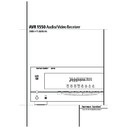Harman Kardon AVR 1550 (serv.man4) User Manual / Operation Manual ▷ View online
FRONT PANEL CONTROLS 5
1
Main Power Switch: Press this button to
apply power to the AVR 1550. When the switch
is pressed in, the unit is placed in a Standby
mode, as indicated by the orange LED 3 sur-
rounding the System Power Control 2. This
button MUST be pressed in to operate the unit.
To turn the unit off completely and prevent the
use of the remote control, this switch should be
pressed until it pops out from the front panel
so that the word “OFF” may be read at the top
of the switch.
is pressed in, the unit is placed in a Standby
mode, as indicated by the orange LED 3 sur-
rounding the System Power Control 2. This
button MUST be pressed in to operate the unit.
To turn the unit off completely and prevent the
use of the remote control, this switch should be
pressed until it pops out from the front panel
so that the word “OFF” may be read at the top
of the switch.
NOTE: This switch is normally left in the “ON”
position.
position.
2
System Power Control: When the Main
Power Switch 1 is “ON,” press this button to
turn on the AVR 1550; press it again to turn the
unit off (to Standby). Note that the Power
Indicator surrounding the switch 3 will turn
green when the unit is on.
turn on the AVR 1550; press it again to turn the
unit off (to Standby). Note that the Power
Indicator surrounding the switch 3 will turn
green when the unit is on.
3
Power Indicator: This LED will be illumi-
nated in orange when the unit is in the Standby
mode to signal that the unit is ready to be
turned on. When the unit is in operation, the
indicator will turn green.
mode to signal that the unit is ready to be
turned on. When the unit is in operation, the
indicator will turn green.
4
Headphone Jack: This jack may be used to
listen to the AVR 1550’s output through a pair
of headphones. Be certain that the headphones
have a standard 6.3 mm stereo phone plug.
Note that the speakers will automatically be
turned off when the headphones are connected.
of headphones. Be certain that the headphones
have a standard 6.3 mm stereo phone plug.
Note that the speakers will automatically be
turned off when the headphones are connected.
5
Remote Sensor Window: The sensor
behind this window receives infrared signals
from the remote control. Aim the remote at this
area and do not block or cover it unless an
external remote sensor is installed.
from the remote control. Aim the remote at this
area and do not block or cover it unless an
external remote sensor is installed.
6
Tone Mode: Pressing this button activates
the menu for setting the Bass and Treble
controls.
controls.
Front Panel Controls
1
2
3
4
5
6
7
8
2
3
4
5
6
7
8
9
)
!
@
#
$
%
^
)
!
@
#
$
%
^
&
*
(
Ó
Ô
*
(
Ó
Ô
Main Power Switch
System Power Control
Power Indicator
Headphone Jack
Remote Sensor Window
Tone Mode
Surround Mode Selector
Tuning
System Power Control
Power Indicator
Headphone Jack
Remote Sensor Window
Tone Mode
Surround Mode Selector
Tuning
Tuner Band Selector
Preset Stations Selector
Input Source Selector
RDS Select Button
Channel Select Button
Speaker Select Button
Video 3 input jacks
Test Tone Selector
Preset Stations Selector
Input Source Selector
RDS Select Button
Channel Select Button
Speaker Select Button
Video 3 input jacks
Test Tone Selector
Selector Buttons
Main Information Display
Volume Control
Set Button
Digital Input Selector
Delay
Main Information Display
Volume Control
Set Button
Digital Input Selector
Delay
4
1
3
5
7
8
9
)
!
@
%
(
2
6
Ô
&
$
^
#
*
Ó
6 FRONT PANEL CONTROLS
Front Panel Controls
7
Surround Mode Selector: Press this but-
ton to change the surround mode by scrolling
through the list of available modes. Note that
Dolby Digital and DTS modes can be selected
only when a digital input is used (See page 20
for more information about surround modes.)
through the list of available modes. Note that
Dolby Digital and DTS modes can be selected
only when a digital input is used (See page 20
for more information about surround modes.)
8
Tuning Selector: Press the left side of the
button to tune lower frequency stations and the
right side of the button to tune higher frequency
stations. When a station with a strong signal is
reached, the TUNED indicator L will illuminate
in the Main Information Display *
(see page 24 for more information on tuning
stations).
right side of the button to tune higher frequency
stations. When a station with a strong signal is
reached, the TUNED indicator L will illuminate
in the Main Information Display *
(see page 24 for more information on tuning
stations).
9
Tuner Band Selector: Pressing this button
will automatically switch the AVR to the Tuner
mode. Pressing it again will switch between the
AM and FM frequency bands, holding it pressed
for some seconds will switch between stereo
and mono receiving and between automatic and
manual tuning mode (See page 24 for more
information on the tuner).
mode. Pressing it again will switch between the
AM and FM frequency bands, holding it pressed
for some seconds will switch between stereo
and mono receiving and between automatic and
manual tuning mode (See page 24 for more
information on the tuner).
)
Preset Stations Selector: Press this but-
ton to scroll up or down through the list of sta-
tions that have been entered into the preset
memory. (See page 24 for more information on
tuner programming.)
tions that have been entered into the preset
memory. (See page 24 for more information on
tuner programming.)
!
Input Source Selector: Press this button
to change the input by scrolling through the list
of input sources.
of input sources.
@
RDS Select Button: Press this button to dis-
play the various messages that are part of the
RDS data system of the AVR 1550’s tuner. (See
page 24 for more information on RDS).
RDS data system of the AVR 1550’s tuner. (See
page 24 for more information on RDS).
#
Channel Select Button: Press this button
to begin the process of trimming the channel
output levels using an external audio source.
(For more information on output level trim
adjustment, see page 23.)
output levels using an external audio source.
(For more information on output level trim
adjustment, see page 23.)
$
Speaker Select Button: Press this button
to begin the process of selecting the speaker
positions that are used in your listening room.
(See page 14 for more information on setup and
configuration.)
positions that are used in your listening room.
(See page 14 for more information on setup and
configuration.)
%
Video 3 Input Jacks: These audio/video
jacks may be used for temporary connection to
video games or portable audio/video products
such as camcorders and portable audio players.
video games or portable audio/video products
such as camcorders and portable audio players.
^
Test Tone Selector: Press this button to
begin the process of adjusting the channel out-
put levels using the internal test tone as a refer-
ence. (For more information on output level
adjustment, see page 17.)
put levels using the internal test tone as a refer-
ence. (For more information on output level
adjustment, see page 17.)
&
Selector Buttons: When you are establish-
ing the AVR 1550’s configuration settings, use
these buttons to select from the choices available,
as shown in the Main Information Display *.
these buttons to select from the choices available,
as shown in the Main Information Display *.
*
Main Information Display: This display
delivers messages and status indications to help
you operate the receiver. (See pages 7–8 for a
complete explanation of the Information
Display.)
you operate the receiver. (See pages 7–8 for a
complete explanation of the Information
Display.)
(
Volume Control: Turn this knob clockwise
to increase the volume, counterclockwise to
decrease the volume. If the AVR is muted,
adjusting volume control will automatically
release the unit from the silenced condition.
decrease the volume. If the AVR is muted,
adjusting volume control will automatically
release the unit from the silenced condition.
Ó
Set Button: When making choices during
the setup and configuration process, press this
button to enter the desired setting as shown in
the Main Information Display * into the
AVR 1550’s memory. The set button may also be
used to change the display brightness.
(See page 23.)
button to enter the desired setting as shown in
the Main Information Display * into the
AVR 1550’s memory. The set button may also be
used to change the display brightness.
(See page 23.)
Ô
Digital Input Selector: When playing a
source that has a digital output, press this
button to select between the Optical
button to select between the Optical
and
Coaxial
Digital inputs. (See pages
21-22 for more information on digital audio.)
Delay: Press this button to begin the
sequence of steps required to enter delay time
settings. (See page 16 for more information on
delay times.)
settings. (See page 16 for more information on
delay times.)
A
B
C
D
E
F
G
B
C
D
E
F
G
H
I
J
K
L
M
N
I
J
K
L
M
N
O
P
Q
R
S
T
U
P
Q
R
S
T
U
FRONT PANEL INFORMATION DISPLAY 7
Front Panel Information Display
Bitstream Indicators
Optical Source Indicators
DTS Mode Indicator
Dolby Digital Indicator
Coaxial Digital Input Indicators
Dolby Pro Logic II Indicator
Analog Input Indicator
Optical Source Indicators
DTS Mode Indicator
Dolby Digital Indicator
Coaxial Digital Input Indicators
Dolby Pro Logic II Indicator
Analog Input Indicator
Dolby 3 Stereo Indicator
RDS Indicator
DSP Mode Indicator
Traffic Program Indicator
Tuned Indicator
Main Information Display
Night Mode Indicator
RDS Indicator
DSP Mode Indicator
Traffic Program Indicator
Tuned Indicator
Main Information Display
Night Mode Indicator
Auto Indicator
Speaker/Channel Input Indicators
Preset Number/Sleep Timer
Preset Indicator
Sleep Indicator
Memory Indicator
Stereo Indicator
Preset Number/Sleep Timer
Preset Indicator
Sleep Indicator
Memory Indicator
Stereo Indicator
A
Bitstream™ Indicators: When the input is a
digital source, one of these indicators will light to
display the specific type of signal in use.
display the specific type of signal in use.
B
Optical Source Indicators: These indica-
tors light to show when a Optical Digital Input
has been selected.
has been selected.
C
DTS Mode Indicator: This indicator illumi-
nates when the DTS mode is selected.
D
Dolby Digital Indicator: This indicator
illuminates when Dolby Digital mode is selected.
E
Coaxial Digital Input Indicators: These
indicators light to show when a Coaxial Digital
Input has been selected.
Input has been selected.
F
Dolby Pro Logic II Indicator: This indica-
tor lights when the Dolby Pro Logic II mode has
been selected.
been selected.
G
Analog Input Indicator: This indicator lights
when an analog input source has been selected.
H
Dolby 3 Stereo Indicator: This indicator
lights when the Dolby 3 Stereo Mode has been
selected. Only S T (Stereo) will light when
"Surround Off" has been selected. Then all
Surround Modes are turned off and the unit will
play in pure stereo mode.
selected. Only S T (Stereo) will light when
"Surround Off" has been selected. Then all
Surround Modes are turned off and the unit will
play in pure stereo mode.
I
RDS Indicator: This indicator illuminates
when the station tuned is transmitting RDS data.
J
DSP Mode Indicator: This indicator lights
when any of the surround modes created by
Digital Signal Processing, or DSP are in use.
These modes include Hall 1, Hall 2, Theater and
5 Channel Stereo.
Digital Signal Processing, or DSP are in use.
These modes include Hall 1, Hall 2, Theater and
5 Channel Stereo.
K
Traffic Program Indicator: This indicator
illuminates if the RDS station tuned sometimes
transmits traffic information (see page 24 for
more information on RDS).
transmits traffic information (see page 24 for
more information on RDS).
L
Tuned Indicator: This indicator illuminates
when a station is being received with sufficient sig-
nal strength to provide acceptable listening quality.
nal strength to provide acceptable listening quality.
M
Main Information Display: This display
shows messages relating to the status, input
source, surround mode, tuner, volume level or
other aspects of unit’s operation.
source, surround mode, tuner, volume level or
other aspects of unit’s operation.
N
Night Mode Indicator: This indicator
lights when the AVR 1550 is in the Night mode,
which preserves the dynamic range of digital
program material at low volume levels.
which preserves the dynamic range of digital
program material at low volume levels.
O
Auto Indicator: This indicator illuminates
when the tuner’s Auto mode is in use.
P
Speaker/Channel Input Indicators: These
indicators are multipurpose, indicating either the
speaker type selected for each channel or the
incoming data-signal configuration. The left, cen-
ter, right, right surround and left surround speaker
indicators are composed of three boxes, while the
subwoofer is a single box. When the letters flash,
the digital input has been interrupted. (See page
18 and 27 for more information on the Channel
Indicators).
speaker type selected for each channel or the
incoming data-signal configuration. The left, cen-
ter, right, right surround and left surround speaker
indicators are composed of three boxes, while the
subwoofer is a single box. When the letters flash,
the digital input has been interrupted. (See page
18 and 27 for more information on the Channel
Indicators).
Q
Preset Number/Sleep Timer: When the
tuner is in use, these numbers indicate the spe-
cific preset memory location in use. (See page 24
for more information on preset stations.) When
the Sleep function is in use, these numbers show
how many minutes remain before the unit goes
into the Standby mode.
cific preset memory location in use. (See page 24
for more information on preset stations.) When
the Sleep function is in use, these numbers show
how many minutes remain before the unit goes
into the Standby mode.
R
Preset Indicator: This indicator lights when
the tuner is in use to show that the Preset
Number/Sleep Timer Q is showing the sta-
tion’s preset memory number. (See page 24 for
more information on tuner presets.)
Number/Sleep Timer Q is showing the sta-
tion’s preset memory number. (See page 24 for
more information on tuner presets.)
S
Sleep Indicator: This indicator lights when
the Sleep function is in use. The numbers in the
Preset/Sleep Number Indicators will show the
minutes remaining before the AVR 1550 goes
into the Standby mode. (See page 19 for more
information on the Sleep function.)
Preset/Sleep Number Indicators will show the
minutes remaining before the AVR 1550 goes
into the Standby mode. (See page 19 for more
information on the Sleep function.)
T
Memory Indicator: This indicator flashes
when entering presets and other information
into the tuner’s memory.
into the tuner’s memory.
U
Stereo Indicator: This indicator illuminates
when an FM station is being tuned in stereo.
8 REAR PANEL CONNECTIONS
›
fi
°
⁄
·
a
b
§
•
¡
™
ª
¤
¶
¢
‡
‹
∞
£
fl
‚
Rear Panel Connections
Tape Inputs
Tape Outputs
Video 1 Audio Inputs
AM Antenna
Video 1 Audio Outputs
Video 2 Audio Inputs
FM Antenna
Tape Outputs
Video 1 Audio Inputs
AM Antenna
Video 1 Audio Outputs
Video 2 Audio Inputs
FM Antenna
CD Inputs
Coaxial Digital Audio Outputs
Coaxial Digital Inputs
Subwoofer Output
Video Monitor Outputs
Front/Center Speaker Outputs
Surround Speaker Outputs
Coaxial Digital Audio Outputs
Coaxial Digital Inputs
Subwoofer Output
Video Monitor Outputs
Front/Center Speaker Outputs
Surround Speaker Outputs
TV Audio Inputs
Optical Digital Inputs
AC Power Cord
DVD Video Inputs
Video 1 Video Outputs
Video 1 Video Inputs
Video 2 Video Inputs
Optical Digital Inputs
AC Power Cord
DVD Video Inputs
Video 1 Video Outputs
Video 1 Video Inputs
Video 2 Video Inputs
Tape Inputs: Connect these jacks to the
PLAY/OUT jacks of an audio recorder.
PLAY/OUT jacks of an audio recorder.
Tape Outputs: Connect these jacks to the
RECORD/INPUT jacks of an audio recorder.
RECORD/INPUT jacks of an audio recorder.
Video 1 Audio Inputs: Connect these jacks
to the PLAY/OUT audio jacks on a VCR or other
video source.
to the PLAY/OUT audio jacks on a VCR or other
video source.
AM Antenna: Connect the AM loop antenna
supplied with the receiver to these terminals. If an
external AM antenna is used, make connections to
the AM and GND terminals in accordance with
the instructions supplied with the antenna.
supplied with the receiver to these terminals. If an
external AM antenna is used, make connections to
the AM and GND terminals in accordance with
the instructions supplied with the antenna.
Video 1 Audio Outputs: Connect these
jacks to the RECORD/INPUT audio jacks on
a VCR or any other Audio recorder.
jacks to the RECORD/INPUT audio jacks on
a VCR or any other Audio recorder.
Video 2 Audio Inputs: Connect these jacks
to the PLAY/OUT audio jacks on a VCR or other
video source.
to the PLAY/OUT audio jacks on a VCR or other
video source.
FM Antenna: Connect the supplied indoor or
an optional external FM antenna to this terminal.
an optional external FM antenna to this terminal.
CD Inputs: Connect these jacks to the ana-
log output of a compact disc player or CD
changer.
log output of a compact disc player or CD
changer.
CoaxialDigital Audio Outputs: Connect
this jack to the matching digital input connector
on a digital recorder such as a CD-R or MiniDisc
recorder.
this jack to the matching digital input connector
on a digital recorder such as a CD-R or MiniDisc
recorder.
Coaxial Digital Inputs: Connect the coax
digital output from a DVD player. Do not connect
the RF digital output of an LD player to these
jacks.
digital output from a DVD player. Do not connect
the RF digital output of an LD player to these
jacks.
Subwoofer Output: Connect this jack to
the line-level input of a powered subwoofer. If
an external subwoofer amplifier is used, connect
this jack to the subwoofer amplifier input.
the line-level input of a powered subwoofer. If
an external subwoofer amplifier is used, connect
this jack to the subwoofer amplifier input.
Video Monitor Outputs: Connect these
jacks to the composite and/or S-Video input of a
TV monitor or video projector to view the output
of any video source selected by the receiver’s
video switcher.
jacks to the composite and/or S-Video input of a
TV monitor or video projector to view the output
of any video source selected by the receiver’s
video switcher.
Front/Center Speaker Outputs: Connect
these outputs to the matching + or – terminals
on your front/center speakers. When making
speaker connections, always make certain to
maintain correct polarity by connecting the red
(+) terminals on the AVR 1550 to the red (+)
terminals on the speaker and the black (–) ter-
minals on the AVR 1550 to the black (–) termi-
nals on the speakers. (See page 11 for more
information on speaker polarity.)
these outputs to the matching + or – terminals
on your front/center speakers. When making
speaker connections, always make certain to
maintain correct polarity by connecting the red
(+) terminals on the AVR 1550 to the red (+)
terminals on the speaker and the black (–) ter-
minals on the AVR 1550 to the black (–) termi-
nals on the speakers. (See page 11 for more
information on speaker polarity.)
Surround Speaker Outputs: Connect
these outputs to the matching + or – terminals
on your left and right surround speakers. When
making speaker connections always make cer-
tain to maintain correct polarity by connecting
these outputs to the matching + or – terminals
on your left and right surround speakers. When
making speaker connections always make cer-
tain to maintain correct polarity by connecting
the red (+) terminals on the AVR 1550 to the
red (+) terminals on the speakers and the black
(–) terminals on the AVR 1550 to the black (–)
terminals on the speakers. See page 11 for more
information on speaker polarity.
red (+) terminals on the speakers and the black
(–) terminals on the AVR 1550 to the black (–)
terminals on the speakers. See page 11 for more
information on speaker polarity.
TV Audio Inputs: Connect these jacks to
the Audio Out jacks on a TV or other video
source.
the Audio Out jacks on a TV or other video
source.
Optical Digital Inputs: Connect the opti-
cal digital output from a DVD player, HDTV
receiver, LD player, MD player or CD player to
these jacks. The signal may be either a Dolby
Digital signal, a DTS signal or a standard PCM
digital source.
cal digital output from a DVD player, HDTV
receiver, LD player, MD player or CD player to
these jacks. The signal may be either a Dolby
Digital signal, a DTS signal or a standard PCM
digital source.
AC Power Cord: Connect the AC plug to an
unswitched AC wall output.
unswitched AC wall output.
DVD Video Inputs: Connect these jacks to
the composite or S-Video output jacks on a DVD
player or other video source.
the composite or S-Video output jacks on a DVD
player or other video source.
Video 1 Video Outputs: Connect these
jacks to the RECORD/INPUT composite or
S-Video jack on a VCR.
jacks to the RECORD/INPUT composite or
S-Video jack on a VCR.
Video 1 Video Inputs: Connect these jacks
to the PLAY/OUT composite or S-Video jacks on
a VCR or other video source.
to the PLAY/OUT composite or S-Video jacks on
a VCR or other video source.
Video 2 Video Inputs: Connect these jacks
to the PLAY/OUT composite jacks on a second
VCR or other video source.
to the PLAY/OUT composite jacks on a second
VCR or other video source.
Click on the first or last page to see other AVR 1550 (serv.man4) service manuals if exist.