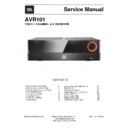Harman Kardon AVR 101 Service Manual ▷ View online
AVR
Rear-Panel Connectors
6
Rear-Panel Connectors
HDMI Output
Connectors
HDMI Input
Connectors
Analog Video
Connectors
AC Power
Connector
Subwoofer
Pre-Out
Connector
Radio Antenna
Connectors
Digital Audio
Connectors
Speaker
Connectors
Network
Connector
IR and Trigger
Connectors
Analog Audio
Connectors
AVR
ENGLISH
Rear-Panel Connectors
7
Rear-Panel Connectors, continued
Digital Audio connectors: If your non-HDMI source devices have digital outputs,
connect them to the AVR’s digital audio connectors. NOTE: Make only one type of digital
connection (HDMI, optical or coaxial) from each device. See Connect Your Audio and Video
Source Devices, on page 15, for more information.
connect them to the AVR’s digital audio connectors. NOTE: Make only one type of digital
connection (HDMI, optical or coaxial) from each device. See Connect Your Audio and Video
Source Devices, on page 15, for more information.
Radio Antenna connectors: Connect the supplied AM and FM antennas to their
respective terminals for radio reception.
respective terminals for radio reception.
Analog Audio connectors: The following analog audio connectors are provided:
• Analog Audio Input connectors: Use the AVR’s Analog Audio Input connectors for
source devices that don’t have HDMI or digital audio connectors. See Connect Your
Audio and Video Source Devices, on page 15, for more information.
Audio and Video Source Devices, on page 15, for more information.
Network connector: If your home network is wired, use a Cat. 5 or Cat. 5E Ethernet
cable (not supplied) to connect the AVR’s Network connector to your home network to
enjoy Internet radio and content from DLNA-compatible devices that are connected to the
network. See Connect to Your Home Network, on page 17, for more information.
cable (not supplied) to connect the AVR’s Network connector to your home network to
enjoy Internet radio and content from DLNA-compatible devices that are connected to the
network. See Connect to Your Home Network, on page 17, for more information.
Subwoofer Pre-Out connector: Connect this jack to a powered subwoofer with a line-
level input. See Connect Your Subwoofer, on page 13, for more information.
level input. See Connect Your Subwoofer, on page 13, for more information.
IR and Trigger connector: The following IR and trigger connectors are provided:
• IR In connectors: When the IR sensor on the front panel is blocked (such as when
the AVR is installed inside a cabinet), connect an optional IR receiver to the IR In
jack.
jack.
• 12V Trigger connector: This connector provides 12V DC whenever the AVR is on. It
can be used to turn on and off other devices such as a powered subwoofer.
HDMI Output connectors: If your TV has an HDMI connector and you are connecting
HDMI source devices to the AVR, use an HDMI cable (not included) to connect it to the
AVR’s HDMI Out connector.
HDMI source devices to the AVR, use an HDMI cable (not included) to connect it to the
AVR’s HDMI Out connector.
Notes on using the HDMI Output connector:
• When connecting a DVI-equipped display to the HDMI Out connector, use an
HDMI-to-DVI adapter and make a separate audio connection.
• Make sure the HDMI-equipped display is HDCP (High-bandwidth Digital Content
Protection)-compliant. If it isn’t, do not connect it via an HDMI connection; use an
analog video connection instead and make a separate audio connection.
analog video connection instead and make a separate audio connection.
Speaker connectors: Use two-conductor speaker wire to connect each set of terminals
to the correct speaker. See Connect Your Speakers, on page 13, for more information.
to the correct speaker. See Connect Your Speakers, on page 13, for more information.
Analog Video connectors: The following Analog Video connectors are provided:
• Composite Video Input connectors: Use composite video connectors for video
source devices that don’t have HDMI connectors. You will also need to make an
audio connection from the source device to the AVR. See Connect Your Audio and
Video Source Devices, on page 15, for more information.
audio connection from the source device to the AVR. See Connect Your Audio and
Video Source Devices, on page 15, for more information.
• Composite Video Monitor Out connector: If your TV or video display does not
have an HDMI connector, or if your TV does have an HDMI connector but you are
connecting some source devices with only composite video connectors, use a
composite video cable (not included) to connect the AVR’s Composite Video Monitor
Out connector to your TV ’s composite video input.
connecting some source devices with only composite video connectors, use a
composite video cable (not included) to connect the AVR’s Composite Video Monitor
Out connector to your TV ’s composite video input.
HDMI
®
Input connectors: An HDMI connection transmits digital audio and video signals
between devices. If your source devices have HDMI connectors, using them will provide
the best possible video and audio performance quality. Since the HDMI cable carries
both digital video and digital audio signals, you do not have to make any additional audio
connections for devices you connect via the HDMI connection. See Connect Your Audio
and Video Source Devices, on page 15, for more information.
the best possible video and audio performance quality. Since the HDMI cable carries
both digital video and digital audio signals, you do not have to make any additional audio
connections for devices you connect via the HDMI connection. See Connect Your Audio
and Video Source Devices, on page 15, for more information.
AC Input Connector: After you made and verified all other connection, plug the supplied
AC power cord into the receptacle and into the unswitched wall outlet.
AC power cord into the receptacle and into the unswitched wall outlet.
AVR
System Remote Control Functions
8
System Remote Control Functions
Server
Tone
TopMenu
Info/Option
Source Selector Buttons
Power Off Button
Power On Button
Back/Exit Button
Volume Up/Down Buttons
Mute Button
Info/Option Button
AVR Button
OK Button
Clear Button
Delay Button
IR Transmitter
Surround Modes Button
Number Buttons
Test Tone Button
OSD/Menu Button
Sleep Button
Display Dimmer Button
Memory Button
RDS Button
Previous Channel Button
Transport Control Buttons
Tone Button
Direct Button
Preset Scan Button
Channel/Tuner Buttons
Up/Down/Left/Right
Buttons
Buttons
9
AVR
ENGLISH
System Remote Control Functions
System Remote Control Functions, continued
In addition to controlling the AVR, the AVR remote is capable of controlling eight other
devices, including an iPod/iPhone device connected to the AVR’s front-panel USB port.
During the installation process, you may program the codes for each of your source
components into the remote. (See Program the Remote to Control Your Source Devices
and TV, on page 19, for programming information.) To operate a component, press its
Source Selector button to change the remote’s control mode.
devices, including an iPod/iPhone device connected to the AVR’s front-panel USB port.
During the installation process, you may program the codes for each of your source
components into the remote. (See Program the Remote to Control Your Source Devices
and TV, on page 19, for programming information.) To operate a component, press its
Source Selector button to change the remote’s control mode.
A button’s function depends on which component is being controlled. See Table A13 in
the Appendix for listings of the functions for each type of component. Most of the buttons
on the remote have dedicated functions, although the precise codes transmitted vary
depending on the specific device being controlled. Due to the wide variety of functions for
various source devices, we have included only a few of the most-often used functions on
the remote: number buttons, transport controls, television-channel control, menu access
and power on and off. Buttons dedicated to the AVR – AVR Power On/Off, Surround
Modes, Volume, Mute, Delay and Sleep Settings – are available at any time, even when
the remote is controlling another device.
the Appendix for listings of the functions for each type of component. Most of the buttons
on the remote have dedicated functions, although the precise codes transmitted vary
depending on the specific device being controlled. Due to the wide variety of functions for
various source devices, we have included only a few of the most-often used functions on
the remote: number buttons, transport controls, television-channel control, menu access
and power on and off. Buttons dedicated to the AVR – AVR Power On/Off, Surround
Modes, Volume, Mute, Delay and Sleep Settings – are available at any time, even when
the remote is controlling another device.
Power On/Power Off buttons: Press these buttons to turn the AVR on and put it into
Sleep or turn it off. See Power Indicator/Power Button, on page 5, for more information.
Sleep or turn it off. See Power Indicator/Power Button, on page 5, for more information.
IR Transmitter: As buttons are pressed on the remote, infrared codes are emitted
through this lens.
through this lens.
Mute button: Press this button to mute the AVR’s speaker-output connectors and
headphone jack. To restore the sound, press this button or adjust the volume.
headphone jack. To restore the sound, press this button or adjust the volume.
Source Selector buttons: Press one of these buttons to select a source device, e.g.,
Disc, Cable/Sat, Radio, etc. This action will also turn on the AVR and switch the remote’s
control mode to operate the selected source device.
Disc, Cable/Sat, Radio, etc. This action will also turn on the AVR and switch the remote’s
control mode to operate the selected source device.
• The first press of the Radio button switches the AVR to the last-used tuner band (AM
or FM). Each successive press changes the band.
• The first press of the USB button switches the AVR to the last-used source (USB or
iPod). Each successive press cycles between the two sources.
• The first press of the Network button switches the AVR to the last-used source
(Network or vTuner). Each successive press cycles between the two sources.
AVR button: Press to put the remote into the AVR control mode.
Surround Modes button: Press this button to access the Surround Modes submenu.
Select a surround-mode category: Auto Select, Virtual Surround, Stereo, Movie, Music or
Game. When you select the category, it is highlighted and the surround mode changes.
Select a surround-mode category: Auto Select, Virtual Surround, Stereo, Movie, Music or
Game. When you select the category, it is highlighted and the surround mode changes.
To change the surround mode for the selected category navigate to the Surround Mode
menu in the AVR’s on-screen display menu, select the desired category, and use the Left/
Right buttons to select one of the available surround modes. See the Advanced Functions
section, on page 27, for more information.
menu in the AVR’s on-screen display menu, select the desired category, and use the Left/
Right buttons to select one of the available surround modes. See the Advanced Functions
section, on page 27, for more information.
OSD/Menu button: When the remote is controlling the AVR, press this button to display
the AVR’s on-screen display (OSD) menu. This button is also used within the tuner menus
and an iPod connected to the AVR’s front-panel USB port, and is also used to display the
main menu on some source devices.
the AVR’s on-screen display (OSD) menu. This button is also used within the tuner menus
and an iPod connected to the AVR’s front-panel USB port, and is also used to display the
main menu on some source devices.
OK button: This button is used to select items from the menu system. It is also used to
toggle between the Manual and Automatic tuning modes for FM or AM radio. To toggle
between these options, press and hold this button for more than 3 seconds.
toggle between the Manual and Automatic tuning modes for FM or AM radio. To toggle
between these options, press and hold this button for more than 3 seconds.
Up/Down/Left/Right buttons: These buttons are used to navigate the menu system and
to operate the tuner.
to operate the tuner.
Back/Exit button: Press this button to return to the previous menu or to exit the menu
system.
system.
Info/Option button: Press to display the available option settings for the current
source.
source.
Number buttons: Use these buttons to enter numbers for radio-station frequencies or
to select station presets.
to select station presets.
Clear button: Press this button to clear a radio station frequency you have started to
enter.
enter.
Test Tone button: Press this button to activate test noise that will circulate through each
speaker, allowing you to adjust the individual speaker levels. Use the Up/Down buttons
to switch the noise to a different speaker and use the Left/Right buttons to change the
volume of the speaker the noise is playing through.
speaker, allowing you to adjust the individual speaker levels. Use the Up/Down buttons
to switch the noise to a different speaker and use the Left/Right buttons to change the
volume of the speaker the noise is playing through.
Delay Adjust button: Pressing this button lets you adjust two different types of delay
settings (use the Up/Down buttons to cycle through the settings):
settings (use the Up/Down buttons to cycle through the settings):
• Lip Sync: This setting lets you resynchronize the audio and video signals from a
source to eliminate a “lip sync” problem. Lip-sync issues can occur when the video
portion of a signal undergoes additional processing in either the source device or the
video display. Use the Left/Right buttons to delay the audio by up to 180ms.
portion of a signal undergoes additional processing in either the source device or the
video display. Use the Left/Right buttons to delay the audio by up to 180ms.
• Distance: These settings let you set the delay for each speaker to compensate for the
different distances they may be from the listening position. Use the Up/Down buttons
to cycle through each of the system’s speakers, and use the Left/Right buttons to set
the distance each speaker is from the listening position. See Configure the AVR for
Your Speakers, on page 20, for more information.
to cycle through each of the system’s speakers, and use the Left/Right buttons to set
the distance each speaker is from the listening position. See Configure the AVR for
Your Speakers, on page 20, for more information.
Sleep button: Press this button to activate the sleep timer, which turns off the receiver
after a programmed period of time. Each press decreases the time by 10 minutes, down
from 90 minutes – ending with the “Sleep Off” message.
after a programmed period of time. Each press decreases the time by 10 minutes, down
from 90 minutes – ending with the “Sleep Off” message.
Volume Up/Down buttons: Press these buttons to raise or lower the volume.
Channel/Tuner buttons: When radio has been selected, press these buttons to select a
preset radio station. While operating a cable, satellite or HDTV set-top box or a television,
press these buttons to change channels.
preset radio station. While operating a cable, satellite or HDTV set-top box or a television,
press these buttons to change channels.
Tone button: Pressing this button lets you adjust the Tone settings for the current source.
Use the Left/Right buttons to switch between On and Off, or to adjust the Bass or Treble
from -10dB to +10dB. See Set Up Your Sources, on page 22, for more information.
Use the Left/Right buttons to switch between On and Off, or to adjust the Bass or Treble
from -10dB to +10dB. See Set Up Your Sources, on page 22, for more information.
Display Dimmer button: Press this button to dim the AVR’s front-panel display partially
or fully.
or fully.
Preset Scan button: When Radio is the selected source, press this button to play each of
your preset radio stations in order for five seconds. Pressing the button again to remain
tuned to the current station.
your preset radio stations in order for five seconds. Pressing the button again to remain
tuned to the current station.
Direct button: Press this button to directly tune to a radio station by using the Number
buttons to enter its frequency.
buttons to enter its frequency.
Memory button: Press this button to save the current radio or vTuner station as a
preset.
preset.
RDS button: When listening to an FM radio station that broadcasts RDS information, this
button activates the various RDS functions.
button activates the various RDS functions.
Transport Control buttons: These buttons are used to control source devices.
Previous Channel button: In AVR control mode, this button lets you adjust the output
levels for each speaker individually. Use the Up/Down buttons to cycle through each
speaker, and use the Left/Right buttons to set the level of that speaker. See Configure the
AVR for Your Speakers, on page 20, for more information. When TV is the selected source,
press this button to switch to the previously-tuned channel.
levels for each speaker individually. Use the Up/Down buttons to cycle through each
speaker, and use the Left/Right buttons to set the level of that speaker. See Configure the
AVR for Your Speakers, on page 20, for more information. When TV is the selected source,
press this button to switch to the previously-tuned channel.
Click on the first or last page to see other AVR 101 service manuals if exist.