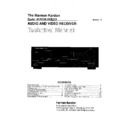Harman Kardon AVR 100 (serv.man9) Service Manual ▷ View online
6 FRONT PANEL CONTROLS
Front-Panel Controls
8 Video 3 Inputs: These audio/video inputs
may be used for temporary connection of video
games, camcorders, digital still cameras or
portable audio products. To select a source
connected to these jacks, press the Vid 3
Input Selector
may be used for temporary connection of video
games, camcorders, digital still cameras or
portable audio products. To select a source
connected to these jacks, press the Vid 3
Input Selector
#.
9 Sleep Button: Press this button to place
the AVR in the sleep mode. Once the button is
pressed, Information Display
the AVR in the sleep mode. Once the button is
pressed, Information Display
35 will show
the time remaining before the unit will auto-
matically go into the standby mode. To
decrease the remaining time before the unit
goes into standby, press the button again, and
each press will decrease the time in the follow-
ing order.
matically go into the standby mode. To
decrease the remaining time before the unit
goes into standby, press the button again, and
each press will decrease the time in the follow-
ing order.
) Tape Selector: Press this button to select
the device connected to the Tape In jacks
the device connected to the Tape In jacks
h
as the listening source.
! CD: Press this button to select the device
connected to the CD Input jacks ¶ as the
listening source.
connected to the CD Input jacks ¶ as the
listening source.
@ DVD Input Selector: Press this button to
select the device connected to the DVD Input
jacks § as the listening and viewing source.
select the device connected to the DVD Input
jacks § as the listening and viewing source.
#Video Input Selectors: Press one of these
buttons to select a source connected to the rear
panel Video inputs ‡ °, or the front panel
Video 3 input
buttons to select a source connected to the rear
panel Video inputs ‡ °, or the front panel
Video 3 input
8.
$ 6-Channel Direct Selector: Press this
button to select the output of an optional,
external 6-channel decoder connected to the
6-Ch Direct inputs a as the listening source.
button to select the output of an optional,
external 6-channel decoder connected to the
6-Ch Direct inputs a as the listening source.
% AM/FM: Press this button to select the
tuner as the AVR 100’s input source. When it is
first pressed the last station tuned will be
heard. Press it again to change between AM
and FM bands.
tuner as the AVR 100’s input source. When it is
first pressed the last station tuned will be
heard. Press it again to change between AM
and FM bands.
^ Tuning Button: Press the left side of the
button to tune lower frequency stations and the
right side of the button to tune higher frequency
stations. When a station with a strong signal is
reached, the TUNED indicator
button to tune lower frequency stations and the
right side of the button to tune higher frequency
stations. When a station with a strong signal is
reached, the TUNED indicator
N will illumi-
nate in the Information Display
35 .
To tune manually, tap the button lightly and
note that the tuner will step up one frequency
per button press. When the button is held for a
few seconds you will note that the unit will
quickly search the frequency band. Release it
once the fast tuning starts and the tuner will
automatically scan for the next station with an
acceptable signal and then stop.
note that the tuner will step up one frequency
per button press. When the button is held for a
few seconds you will note that the unit will
quickly search the frequency band. Release it
once the fast tuning starts and the tuner will
automatically scan for the next station with an
acceptable signal and then stop.
& Preset Scan: Press this button to automat-
ically scan through the stations that have been
programmed in the AVR 100’s memory. The
tuner will play five seconds of each station
before moving to the next preset station. To
stop the scan when the desired station is heard,
press the button again. (See pages 24–25 for
more information on the tuner memory system.)
ically scan through the stations that have been
programmed in the AVR 100’s memory. The
tuner will play five seconds of each station
before moving to the next preset station. To
stop the scan when the desired station is heard,
press the button again. (See pages 24–25 for
more information on the tuner memory system.)
* Preset Stations Selector: Press this but-
ton to select stations that have been entered
into the preset memory. (See pages 24–25 for
more information on tuner programming.)
ton to select stations that have been entered
into the preset memory. (See pages 24–25 for
more information on tuner programming.)
( Tuner Mode: Press this button to select
the stereo or mono mode for FM tuning. In the
STEREO mode a Stereo indicator
the stereo or mono mode for FM tuning. In the
STEREO mode a Stereo indicator
L will illu-
minate in the information display, and stereo
reception will be provided when stations are
transmitting stereo signals. In the MONO mode
the left and right signals from stereo broadcasts
will be mixed together. Select MONO for better
reception of weak signals.
reception will be provided when stations are
transmitting stereo signals. In the MONO mode
the left and right signals from stereo broadcasts
will be mixed together. Select MONO for better
reception of weak signals.
Ó Dolby Digital Selector: Press this button to
select the Dolby Digital surround mode when lis-
tening to a program that carries Dolby Digital
information. (See pages 21–24 for more informa-
tion on surround modes and digital audio.)
select the Dolby Digital surround mode when lis-
tening to a program that carries Dolby Digital
information. (See pages 21–24 for more informa-
tion on surround modes and digital audio.)
Ô Dolby Pro Logic Selector: Press this
button to select the Dolby Pro Logic surround
mode when listening to an analog program
that is encoded with surround-sound informa-
tion. (See page 21–23 for more information on
surround modes.)
button to select the Dolby Pro Logic surround
mode when listening to an analog program
that is encoded with surround-sound informa-
tion. (See page 21–23 for more information on
surround modes.)
Dolby 3 Stereo Selector: Press this but-
ton to select the Dolby 3 Stereo listening mode.
This mode is used primarily when a center
channel speaker but no surround speakers, are
installed. (See pages 22 for more information
on surround modes.)
ton to select the Dolby 3 Stereo listening mode.
This mode is used primarily when a center
channel speaker but no surround speakers, are
installed. (See pages 22 for more information
on surround modes.)
Ò Hall Mode Selector: Press this button to
activate the Hall 1 mode as an alternative sur-
round mode when stereo sources are in use.
This mode provides the reverberant atmos-
phere of a medium-sized concert hall.
activate the Hall 1 mode as an alternative sur-
round mode when stereo sources are in use.
This mode provides the reverberant atmos-
phere of a medium-sized concert hall.
Ú Theater Mode Selector: Press this button
to activate the Theater mode as an alternate
surround mode when stereo sources are in use.
to activate the Theater mode as an alternate
surround mode when stereo sources are in use.
Û Test Tone Button: Press this button to
begin the process of setting the AVR 100’s out-
put levels. When this button is pressed, a test
tone will replace the listening source, and circu-
late among the various output channels at a
three second interval. The Information
Display
begin the process of setting the AVR 100’s out-
put levels. When this button is pressed, a test
tone will replace the listening source, and circu-
late among the various output channels at a
three second interval. The Information
Display
35 will show the location of the chan-
nel where the test tone noise should be heard.
(See pages 22–24 for complete information on
setting the output levels.)
setting the output levels.)
Ù Surround Off: Press this button to turn off
all surround processing and to listen to a pro-
gram in traditional stereo from the left front
and right front speakers only.
all surround processing and to listen to a pro-
gram in traditional stereo from the left front
and right front speakers only.
ı Mute: Press this button to momentarily
silence the speaker and headphone outputs of
the AVR 100.
silence the speaker and headphone outputs of
the AVR 100.
ˆ Volume Control: Turn the knob clockwise
to increase volume, counterclockwise to
decrease the volume. If the AVR is muted,
adjusting volume control will automatically
release the unit from the silenced condition.
to increase volume, counterclockwise to
decrease the volume. If the AVR is muted,
adjusting volume control will automatically
release the unit from the silenced condition.
˜ Delay: Press this button to begin the
sequence of steps required to enter delay time
settings. (See pages 18–19 for more informa-
tion on delay times.)
sequence of steps required to enter delay time
settings. (See pages 18–19 for more informa-
tion on delay times.)
¯ Digital Input Selector: When playing a
source that has a digital output, press this
button to select between the Optical
source that has a digital output, press this
button to select between the Optical
p and
Coaxial
o Digital inputs. (See pages 23–24
for more information on digital audio.)
˘ Set Button: When making choices during
the setup and configuration process, press this
button to enter the desired setting as shown
in the Information Display
the setup and configuration process, press this
button to enter the desired setting as shown
in the Information Display
35,, into the
AVR 100’s memory.
¸ Channel Trim Button: Press this button
to trim the output level settings using an nor-
mal input source as the program material. (See
page 26 for complete information on triming
the output levels.)
to trim the output level settings using an nor-
mal input source as the program material. (See
page 26 for complete information on triming
the output levels.)
33 Speaker Select Button: Press this button
to begin the process of selecting the speaker
positions that are used in your listening room.
(See page 16 for more information on setup
and configuration.)
to begin the process of selecting the speaker
positions that are used in your listening room.
(See page 16 for more information on setup
and configuration.)
34 Selector Buttons: When you are establish-
ing the AVR 100’s configuration settings, use
these buttons to select between the choices avail-
able, as shown in the Information Display
ing the AVR 100’s configuration settings, use
these buttons to select between the choices avail-
able, as shown in the Information Display
35,.
35 Information Display: This display deliv-
ers messages and status indications to help you
operate the receiver. (See page 7 for a complete
explanation of the Information Display.)
ers messages and status indications to help you
operate the receiver. (See page 7 for a complete
explanation of the Information Display.)
36 Remote Sensor Window: The sensor
behind this window receives infrared signals
from the remote control. Aim the remote at this
area and do not block or cover it unless an
external remote sensor is installed.
behind this window receives infrared signals
from the remote control. Aim the remote at this
area and do not block or cover it unless an
external remote sensor is installed.
90
min
80
min
70
min
60
min
50
min
40
min
30
min
20
min
10
min
5
min
1
min
OFF
9
10
●
●
●
●
●
●
●
●
●
●
10 REMOTE CONTROL FUNCTIONS
Remote Control Functions
PROG.
TITLE
CDP
CDP
PS
MENU
CDR
CDR
CH
CH
STOP
ENTER
1
2
3
4
5
6
7
8
9
0
MAIN POWER
SUBTITLE
TUNING
TEST TONE
DIGIAL INPUT
TV
V1
AM/FM
CD
TAPE
6 CH
V2
V3
DVD
VCR
INPUT/POWER ON
SLOW
CLEAR RANDOM
MEMORY
SET
DOWN
PRESET TUNING
UP
TUNING
MASTER VOL
ON/OFF
MUTE
SURR.
SOURCE POWER
OFF
R
E
W
F
F
UP
DOWN
/
a
k
m
o
b
l
n
p
s
d
f
j
i
r
`
z
28
29
30
31
34
32
x
q
t
u
w
y
v
33
35
36
37
c
DIM/NIGHT
SLEEP
e
DISC SKIP
MODE
g
h
Sin
Du
ANGLE
AUDIO
CH
SPK
DELAY
VOLUME
OFF
ON
a Device Selectors
b Tuner Selector
c Main Power Off Button
d Sleep Button
e Night Mode/Dim Switch
f FM Tune Mode Button
g Disk Skip Button
h DVD Function Buttons
i Play/Up Button
j Title/CDP Button
k Stop/Enter Button
l Tune Down/Rewind Button
m Pause/Down Buttons
n Preset Down/Channel Down Button
o Numeric Keys
p Speaker Seelct Button
q Channel Select Button
r
b Tuner Selector
c Main Power Off Button
d Sleep Button
e Night Mode/Dim Switch
f FM Tune Mode Button
g Disk Skip Button
h DVD Function Buttons
i Play/Up Button
j Title/CDP Button
k Stop/Enter Button
l Tune Down/Rewind Button
m Pause/Down Buttons
n Preset Down/Channel Down Button
o Numeric Keys
p Speaker Seelct Button
q Channel Select Button
r
‹
/
›
Select Button
s Test Tune Button
t Set Button
u Digital Input Selector
v Clear Button
w Memory Button
x Direct/Random Play Button
y Slow Play Buttons
z Delay Button
` Preset Up/Channel Up Button
t Set Button
u Digital Input Selector
v Clear Button
w Memory Button
x Direct/Random Play Button
y Slow Play Buttons
z Delay Button
` Preset Up/Channel Up Button
28
Tune Up/Fast Forward Button
29
Menu/CDR Button
30
Device Volume Control
31
Master Volume Control
32
Mute Button
33
Surround Mode Selectors
34
Open/Close Button
35
Source Power Controls
36
6 Channel Direct Selector
37
Program/Command Indicator
NOTE: The function names shown here are each
button’s feature when used with the AVR. Most
buttons have additional functions when used
with other devices. See page xx for a list of
these functions.
button’s feature when used with the AVR. Most
buttons have additional functions when used
with other devices. See page xx for a list of
these functions.
11
11 REMOTE CONTROL FUNCTIONS
Remote Control Functions
IMPORTANT NOTE: The AVR 100’s remote is
shipped from the factory to control all of the
functions of the AVR, as well as most Harman
Kardom CD, DVD and casette players. In addi-
tion, it may also be programmed to operate
many popular VCRs, TV sets, CD and DVD
players.
shipped from the factory to control all of the
functions of the AVR, as well as most Harman
Kardom CD, DVD and casette players. In addi-
tion, it may also be programmed to operate
many popular VCRs, TV sets, CD and DVD
players.
Because of the versatillity of the remote, each
button may have different functions, depending
on which product is being controlled. The
descriptions shown here describe the function of
the buttons for the AVR, as well as the most
popular accessory source products. It is impor-
tant to note that the ability of the remote to
control a specific feature of any product other
than the AVR depends on the many factors, and
not all features will work on all products. For
complete information on programming the
remote control, see page xx.
button may have different functions, depending
on which product is being controlled. The
descriptions shown here describe the function of
the buttons for the AVR, as well as the most
popular accessory source products. It is impor-
tant to note that the ability of the remote to
control a specific feature of any product other
than the AVR depends on the many factors, and
not all features will work on all products. For
complete information on programming the
remote control, see page xx.
a Device Selectors: Pressing these buttons
will perform three different actions at the same
time. First, if the AVR is not turned on, pressing
the button will power up the unit. Next, it will
select the source shown on the button as the
unit’s input source. Finally, pressing the button
will activate the control buttons for the device
selected, provided that the remote has been
properly programmed.
will perform three different actions at the same
time. First, if the AVR is not turned on, pressing
the button will power up the unit. Next, it will
select the source shown on the button as the
unit’s input source. Finally, pressing the button
will activate the control buttons for the device
selected, provided that the remote has been
properly programmed.
b AM/FM Tuner Select: Press this button to
select this AVR’s tuner as the listening choice.
Pressing this button when a tuner is in use will
select between the AM and FM bands.
select this AVR’s tuner as the listening choice.
Pressing this button when a tuner is in use will
select between the AM and FM bands.
c Main Power Off Button: Press this but-
ton to place the unit in the Standby mode.
ton to place the unit in the Standby mode.
d Sleep Button: Press this button to place
the unit in the Sleep mode. After the time
shown in the display, the AVR 100 will auto-
matically go into the Standby mode. Each press
of the button changes the time until turn-off in
the following order:
the unit in the Sleep mode. After the time
shown in the display, the AVR 100 will auto-
matically go into the Standby mode. Each press
of the button changes the time until turn-off in
the following order:
Press and hold the button for two seconds to
turn off the Sleep mode setting.
turn off the Sleep mode setting.
e Night Mode/Dim Button: Press this but-
ton to activate the Night mode. This mode is
available in specially encoded digital sources,
and it preserves dialog (center channel) intelligi-
bilty at low volume levels.
ton to activate the Night mode. This mode is
available in specially encoded digital sources,
and it preserves dialog (center channel) intelligi-
bilty at low volume levels.
f Tuner Mode: Press this button when the
tuner is in use to select between automatic
tuning and manual tuning. When the button is
pressed so that the AUTO indicator
tuner is in use to select between automatic
tuning and manual tuning. When the button is
pressed so that the AUTO indicator
K goes
out, pressing the Tuning buttons
l i will
move the frequency up or down in single-step
increments. When the FM band is in use, press-
ing this button when a station’s signal is weak
will change to monaural reception, as indicated
by the MONO indicator
increments. When the FM band is in use, press-
ing this button when a station’s signal is weak
will change to monaural reception, as indicated
by the MONO indicator
M. (See page 24 for
more information.)
g Disk Skip Button: This button does not
have any function on the AVR, but it is used
with many CD changers after the CD Button
a has been pressed to change the disk being
played.
have any function on the AVR, but it is used
with many CD changers after the CD Button
a has been pressed to change the disk being
played.
h DVD Function Buttons: These buttons
do not have any function on the AVR, but it is
used with many DVD players or changers after
the DVD Button
do not have any function on the AVR, but it is
used with many DVD players or changers after
the DVD Button
a has been pressed to
change subtitle, angle or audio mode. They are
also used with dual well cassette or CDR play-
ers select the playback mode.
also used with dual well cassette or CDR play-
ers select the playback mode.
i Play/Up Button: This button does not
have any function on the AVR, but it is used as
the Play or Up/▲ function with many products.
have any function on the AVR, but it is used as
the Play or Up/▲ function with many products.
j Title/CDP Button: This button does not
have any function on AVR, but it is used with
many DVD players as the Title Button, and on
dual well CD-R recorders to select the play-only
transport.
have any function on AVR, but it is used with
many DVD players as the Title Button, and on
dual well CD-R recorders to select the play-only
transport.
k Stop/Enter Button: This button does not
have any function on the AVR, but it is used
with many products as the “Stop” button or to
enter a setting with the on-screen menu sys-
tem.
have any function on the AVR, but it is used
with many products as the “Stop” button or to
enter a setting with the on-screen menu sys-
tem.
l Tune Down/Rewind Button: When the
AVR’s tuner is in use, press this button to tune
down through the frequency band in use to
select another station. Press the button for a
few seconds and then release it to automatical-
ly tune to the next station with a signal that
provides acceptable reception. This button is
also used as the rewind button for many CD,
DVD, casette players and VCRs.
AVR’s tuner is in use, press this button to tune
down through the frequency band in use to
select another station. Press the button for a
few seconds and then release it to automatical-
ly tune to the next station with a signal that
provides acceptable reception. This button is
also used as the rewind button for many CD,
DVD, casette players and VCRs.
m Pause/Down Button: This button does
not have any function on the AVR, but it is used
as the Pause or Down/▼ function with many
prodicts.
not have any function on the AVR, but it is used
as the Pause or Down/▼ function with many
prodicts.
n Preset/Channel Down Button: When
the AVR’s tuner is in use, press this button to
the AVR’s tuner is in use, press this button to
scroll down through the list of stations that
have been entered into the preset memory.
When a CD or DVD player is in use, this button
is the Skip Back function. When a VCR or TV is
in use, this is the Channel Down Button.
have been entered into the preset memory.
When a CD or DVD player is in use, this button
is the Skip Back function. When a VCR or TV is
in use, this is the Channel Down Button.
o Numeric Keys: These buttons serve as a
ten-button numeric keypad to enter tuner preset
positions. They are also used to select channel
numbers when TV has been selected on the
remote, or to select track numbers on a CD,
DVD or LD player, depending on how the
remote has been programmed.
ten-button numeric keypad to enter tuner preset
positions. They are also used to select channel
numbers when TV has been selected on the
remote, or to select track numbers on a CD,
DVD or LD player, depending on how the
remote has been programmed.
p Speaker Select: Press this button to begin
the process of configuring the AVR 100’s Bass
Management System for use with the type of
speakers used in your system. Once the button
has been pressed, use the ▲/▼ selector buttons
r to select the channel you wish to set up.
Press the Set button
the process of configuring the AVR 100’s Bass
Management System for use with the type of
speakers used in your system. Once the button
has been pressed, use the ▲/▼ selector buttons
r to select the channel you wish to set up.
Press the Set button
t and then select anoth-
er channel to configure. (See page xx for more
information.)
information.)
q Channel-Select Button: Press this button
to begin the process of settin the output level
trims when program material is being used as the
source. (See page 25 for more information on set-
ting the output level trims.)
to begin the process of settin the output level
trims when program material is being used as the
source. (See page 25 for more information on set-
ting the output level trims.)
r
‹
/
›
Select Buttons: These buttons are
used to scroll through the list of settings when
adjustments are being made to the speaker con-
figuration, delay time settings, digital input
selection and other AVR set-up procedures.
adjustments are being made to the speaker con-
figuration, delay time settings, digital input
selection and other AVR set-up procedures.
s Test Tone: Press this button to begin the
sequence used to calibrate the AVR 100’s output
levels. (See pages 17–18 for more information
on calibrating the AVR 100.)
sequence used to calibrate the AVR 100’s output
levels. (See pages 17–18 for more information
on calibrating the AVR 100.)
t Set Button: This button is used to enter
settings into the AVR 100’s menory. It is also
used in the setup procedures for delay time,
speaker configuration and channel output level
adjustment.
settings into the AVR 100’s menory. It is also
used in the setup procedures for delay time,
speaker configuration and channel output level
adjustment.
u Digital Input Select: Press this button to
assign one of the digital input
assign one of the digital input
op to a
source. (See page xx for more information on
using digital inputs.)
using digital inputs.)
v Clear Button: This button is used during
the process of clearing preset stations from the
tuner’s memory. (See page xx for more informa-
tion on erasing the preset stations.)
the process of clearing preset stations from the
tuner’s memory. (See page xx for more informa-
tion on erasing the preset stations.)
w Memory Button: Press this button to
begin the process of entering stations into the
begin the process of entering stations into the
90
min
80
min
70
min
60
min
50
min
40
min
30
min
20
min
10
min
5
min
1
min
OFF
12
Click on the first or last page to see other AVR 100 (serv.man9) service manuals if exist.