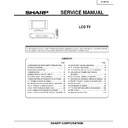Sharp LC-30HV2E (serv.man10) Service Manual ▷ View online
5
LC-30HV2E
P
a
rt
names
OPC indicator*
ST
ANDBY/ON indicator
MAIN POWER
button
OPC sensor
Remote contr
ol sensor indicator
Displa
y
ST
ANDBY/ON button
INPUT
button
VOLUME buttons
( –
/
+
)
CHANNEL buttons
(CH
/
)
Remote contr
ol sensor
*OPC: Optical Pictur
e Contr
ol
P
B
(C
B
)
COMPONENT
P
R
(C
R
)
Y
R - AUDIO - L
INPUT 3
INPUT 2
INPUT 1
RS-232C
DISPLAY OUTPUT1
DISPLAY OUTPUT2
AC INPUT
220–240V
AV OUTPUT
S-VIDEO
VIDEO
INPUT 1 ter
minal
(SCAR
T)
INPUT 3 ter
minals
(Y
, P
B
(C
B
)
,
P
R
(C
R
))
INPUT 2 ter
minal
(SCAR
T)
A
V
OUTPUT ter
minal
(S-VIDEO)
DISPLA
Y OUTPUT1 ter
minal
AC INPUT ter
minal
CLEAR button
*
POWER button
RS-232C ter
minal
INPUT 4 ter
minal (S-VIDEO)
INPUT 4 ter
minal (VIDEO)
PC INPUT ter
minal
(AUDIO)
INPUT 4 ter
minals (AUDIO)
INPUT 3 ter
minal (SCAR
T)
A
V
OUTPUT ter
minal
(VIDEO)
A
V
OUTPUT ter
minals
(AUDIO)
PC INPUT ter
minal (ANALOG RGB)
*
If the A
VC System is switched on but it does not appear to be operating cor
rectly
, it may need r
esetting. In this
case, pr
ess
CLEAR
on the fr
ont of the unit as shown in the diagram. Pr
ess
CLEAR
lightly with the end of a
ballpoint pen or other pointed object.
This will r
eset the System as shown below
.
•
A
V
MODE r
esets to ST
ANDARD.
•
TV channel r
esets to channel 1.
•
Dual scr
een r
esets to nor
mal.
•
Audio setting initialises.
•
SRS r
esets to OFF
.
•
Image position is initialised.
•
P
ressing
CLEAR
will not work if the System is in standby mode (indicator lights r
ed).
•
P
ressing
CLEAR
will not delete channel pr
eset or passwor
d. See Page 56 for initialising factor
y pr
eset settings when you
know your passwor
d. See Page 70 for initialising factor
y pr
eset values when you have for
gotten your passwor
d.
ANTENNA INPUT ter
minal
P
a
rt
names
A
VC System
ST
ANDBY/ON indicator
DISPLA
Y OUTPUT2 ter
minal
Door knob
(How to open the door)
Front view
Rear view
6
LC-30HV2E
7
LC-30HV2E
Basic adjustment settings
Page 35–36
MENU
P
o
wer Sa
ve
No Signal off
No Operation off
Description
Save power by decr
easing picture
brightness.
System automatically shuts down if
no video signal inputs for 15 minutes.
System automatically shuts down if
you do not operate the System for 3
hours.
Description
Adjusts the pictur
e between light and
shade.
Adjusts pictur
e brightness.
Adjusts colour intensity
.
Adjusts skin colour to a mor
e natural
tone for all colour system.
Adjusts pictur
e sharpness.
Adjusts “Colour T
emp”, “Film Mode”,
“Black”, “Monochr
ome”, “I/P Setting”,
“Cool Climate” and “V
ivid Colour”.
All image adjustment settings r
etur
n
to the factor
y pr
eset values.
Description
Adjusts the tr
eble weaker or str
onger
.
Adjusts the bass weaker or str
onger
.
Adjusts audio output between left
and right speakers.
All audio adjustment settings r
etur
n
to the factor
y pr
eset values.
Description
Runs auto installation again the same
as when the System powers on for
the first time after pur
chase.
Sets the channel pr
eset.
Sets a password to r
estrict
operations.
Description
Select the kind of input signal of each input
source.
When wide screen signal bits are present in the
TELETEXT data, you can view information in
wide screen mode.
When you receive a 4:3 or 14:9 mode signal,
select “Normal” or “Panorama” display
.
Select Full mode display setting.
Adjusts the horizontal/vertical position of the
image displayed.
Select the type of audio output. Y
ou can adjust
volume for the main speaker or audio output.
Select the colour system of an image current
input.
Select the on screen display language.
Fir
st MENU
MENU
Power control
Picture
Audio
Setup
Option
Power control
Power Save
[Standard]
No Signal off
[Disable]
No Operation off
RETURN
[Disable]
Setup
Auto Installation
Programme Setup
Child Lock
RETURN
A
V
Input mode men
u items
List of A
V
menu items to help y
ou with operations
Page 30–33
Page 34
Page 21–28, 56
Page 29, 46, 49, 50, 53–55
MENU
Contrast
Bright
Colour
Tint
Sharp
Ad
v
anced
Reset
T
reb
le
Bass
Balance
Reset
MENU
A
uto Installation
Pr
ogramme
Setup
Child Loc
k
MENU
MENU
Input Select
WSS
4:3 Mode
Full Mode
P
osition
A
udio Out
Colour System
Languag
e
Picture
DYNAMIC
Contrast
Bright
Colour
Tint
Sharp
Advanced
Reset
RETURN
[+30]
[0]
[0]
[0]
[0]
0
–30
–30
–30
–7
+40
+30
+30
+30
+7
Audio
DYNAMIC
Treble
Bass
Balance
Reset
RETURN
[0]
[0]
[0]
–15
–15
Left
+15
+15
Right
Option
4:3 Mode
Position
Audio Out
Colour System
[On]
[Panorama]
Full Mode
[Mode1]
[Fixed]
[AUTO]
Input Select
WSS
Language
RETURN
[English]
Basic adjustment settings
Description
Save power by decr
easing pictur
e
brightness.
System automatically shuts down if
you set the time. Select mode 1 or
mode 2.
Description
Adjusts the pictur
e between light and
shade.
Adjusts pictur
e brightness.
Adjusts r
ed colour intensity
.
Adjusts gr
een colour intensity
.
Adjusts blue colour intensity
.
All image adjustment settings r
etur
n
to the factor
y pr
eset values.
MENU
Description
Adjusts the tr
eble weaker or
str
onger
.
Adjusts the bass weaker or str
onger
.
Adjusts audio output between left
and right speakers.
All audio adjustment settings r
etur
n
to the factor
y pr
eset values.
MENU
Description
Pr
ovides a clear input image.
Adjusts image “H-Pos.”, “V
-Pos.”,
“Clock”, “Phase”.
Select the type of audio output. Y
ou can adjust
volume for the main speaker or audio output.
PC Input mode men
u items
List of PC men
u items to help y
ou with operations
Page 37
Fir
st MENU
MENU
Power Control
Picture
Audio
Option
Page 30
Page 34
Page 48, 55
MENU
P
o
wer Sa
ve
P
o
wer
Manag
ement
MENU
Contrast
Bright
Red
Green
Blue
Reset
T
reb
le
Bass
Balance
Reset
A
uto Sync.
Fine Sync.
A
udio Out
Power Control
Power Save
[Standard]
Power Management
RETURN
[Off]
Picture
USER
Contrast
Bright
Red
Green
Blue
Reset
RETURN
[+30]
[0]
[0]
[0]
[0]
0
–30
–30
–30
–30
+40
+30
+30
+30
+30
Audio
USER
Treble
Bass
Balance
Reset
RETURN
[0]
[0]
[0]
–
15
–
15
Left
+15
+15
Right
Option
Fine Sync.
Audio Out
RETURN
[Fixed]
Auto Sync.
8
LC-30HV2E
RS-232C por
t specifications
Retur
n code
Command 4-digits
Parameter 4-digits
Computer Contr
ol of the System
• When a pr
ogram is set, the display can be contr
olled fr
om the computer using the RS-232C ter
minal.
The input signal (computer/video) can be selected, the volume can be adjusted and various other adjustments
and settings can be made, enabling automatic pr
ogrammed playing.
•
Attach an RS-232C cable cr
oss-type (commer
cially available) to the supplied Din-D/sub RS-232C for the
connections.
• This operation system should be used by a person who is accustomed to using computers.
Comm
unication conditions
Set the RS-232C communications settings on the computer to match the display’
s communications conditions.
The display's communications settings ar
e as follows:
Baud rate:
P
arity bit:
Data length:
Stop bit:
Flo
w contr
ol:
9,600 bps
8 bits
None
1 bit
None
Appendix
Command f
ormat
Comm
unication pr
ocedure
Send the contr
ol commands fr
om the computer via the RS-232C connector
.
The display operates accor
ding to the r
eceived command and sends a r
esponse message to the computer
.
Do not send multiple commands at the same time. W
ait until the computer r
eceives the OK r
esponse befor
e
sending the next command.
Eight ASCII codes
+
CR
Command
4-digits:
Command. The text of four characters.
Parameter
4-digits:
Parameter 0 – 9, x, blank, ?
P
arameter
Input the parameter values, aligning left, and fill with blank(s) for the r
emainder
. (Be sur
e that four values ar
e input for th
e
parameter
.)
When the input parameter is not within an adjustable range,
“ERR” r
etur
ns. (Refer to “Response code for
mat”.)
No pr
oblem to input any numerical value for “x” on the table.
When “?” is input for some commands, the pr
esent setting value r
esponds.
C1 C2 C3 C4
P1
P2
P3
P4
0055
100
–
30
0009
0
????
?
Commands
P
I
I
I
I
I
I
I
I
I
I
I
I
I
A
A
A
A
A
A
V
H
H
V
V
C
P
POWER OFF (STANDBY)
INPUT SWICHING (TOGGLE)
TV (CHANNEL FIXED)
TV (CHANNEL SELCTION) (1 – 99)
INPUT1 – 4 (1 – 4)
PC
INPUT1 (AV)
INPUT1 (RGB)
INPUT2 (AV)
INPUT2 (Y/C)
INPUT3 (AV)
INPUT3 (Y/C)
INPUT3 (RGB)
INPUT3 (COMPONENT)
TOGGLE
STANDARD
DYNAMIC
MOVIE
GAME
USER
VOLUME (0 – 60)
H-POSITION (AV) (
15 –
15)
H-POSITION (PC) (
90 –
90)
V-POSITION (AV) (
30 –
30)
V-POSITION (PC) (
60 –
60)
CLOCK (
90 –
90)
PHASE (
20 –
20)
POWER SETTING
INPUT SELECTION A
INPUT SELECTION B
AV MODE
SELECTION
VOLUME
POSITION
O
T
T
T
A
P
N
N
N
N
N
N
N
N
V
V
V
V
V
V
O
P
P
P
P
L
H
W
G
V
V
V
C
P
P
P
P
P
P
P
P
M
M
M
M
M
M
L
O
O
O
O
C
S
R
D
D
D
D
D
1
1
2
2
3
3
3
3
D
D
D
D
D
D
M
S
S
S
S
K
E
0
x
0
*
*
x
0
1
0
1
0
1
2
3
0
1
2
3
4
5
*
*
*
*
*
*
*
_
_
*
_
_
_
_
_
_
_
_
_
_
_
_
_
_
_
*
*
*
*
*
*
*
_
_
_
_
_
_
_
_
_
_
_
_
_
_
_
_
_
_
_
*
*
*
*
*
*
_
_
_
_
_
_
_
_
_
_
_
_
_
_
_
_
_
_
_
_
_
_
_
_
_
CONTROL ITEM
COMMAND
PARAMETER
CONTROL
CONTENTS
W
W
W
W
W
W
W
W
W
W
W
W
S
S
S
S
S
T
T
D
C
C
T
T
D
TOGGLE
NORMAL
FULL 14:9
ZOOM 14:9
PANORAMA
FULL
CINEMA 16:9
CINEMA 14:9
NORMAL
FULL
DOT BY DOT
DOT BY DOT (W)
TOGGLE
OFF
SRS
FOCUS
SRS
+
FOCUS
DUAL SCREEN OFF
DUAL SCREEN ON
DIRECT CHANNEL (1 – 99)
CHANNEL UP
CHANNEL DOWN
TEXT OFF
TEXT ON
DIRECT PAGE JUMP (100 – 899)
WIDE MODE
SRS
DUAL SCREEN
CHANNEL
TEXT
I
I
I
I
I
I
I
I
I
I
I
I
R
R
R
R
R
W
W
C
H
H
E
E
C
D
D
D
D
D
D
D
D
D
D
D
D
S
S
S
S
S
I
I
C
U
D
X
X
P
E
E
E
E
E
E
E
E
E
E
E
E
S
S
S
S
S
N
N
H
P
W
T
T
G
0
1
2
3
4
5
6
7
8
9
1
1
0
1
2
3
4
0
1
*
x
x
0
1
*
_
_
_
_
_
_
_
_
_
_
0
1
_
_
_
_
_
_
_
*
_
_
*
_
_
_
_
_
_
_
_
_
_
_
_
_
_
_
_
_
_
_
_
_
_
*
_
_
_
_
_
_
_
_
_
_
_
_
_
_
_
_
_
_
_
_
_
_
_
CONTROL ITEM
COMMAND
PARAMETER
CONTROL
CONTENTS
Appendix
•
If an underbar (_) appears in the parameter column, enter a space.
•
If an asterisk (*) appears, enter a value in the range indicated in brackets under CONTROL CONTENTS.
Retur
n code (0DH)
Response code f
ormat
Nor
mal r
esponse
Pr
oblem r
esponse (communication err
or or incorr
ect command)
Retur
n code (0DH)
OK
ER
R
Click on the first or last page to see other LC-30HV2E (serv.man10) service manuals if exist.