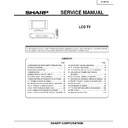Sharp LC-30HV2E (serv.man10) Service Manual ▷ View online
25
LC-30HV2E
(3) SECAM signal adjustment
(4) N358 signal adjustment
1
Setup
1. Set colour system to SECAM.
2. Select SECAM source.
2. Select SECAM source.
100% colour bar signal including 100% white, such
as split field colour bar
as split field colour bar
Adjustment item
Description
Adjustment procedure
2
SECAM Y CONTRAST
adjustment
adjustment
1. Adjust TB1274_MAIN output (TP803) to
0.7 ±0.05 Vp-p.
3
SECAM COLOR GAIN
adjustment
adjustment
1. Adjust TB1274_MAIN
output (TP802) to 0.35
±0.025 Vp-p.
±0.025 Vp-p.
4
MAIN CR GAIN
SECAM adjustment
SECAM adjustment
1. Adjust TB1274_MAIN
output (TP801) to 0.35
±0.025 Vp-p.
±0.025 Vp-p.
0.35V
0.35V
1
Setup
1. Set colour system to N358.
2. Select N358 source.
2. Select N358 source.
100% SMPTE colour bar or similar colour bar
signal including 100% white.
signal including 100% white.
Adjustment item
Description
Adjustment procedure
2
N358 Y CONTRAST
adjustment
adjustment
1. Adjust TB1274_MAIN output (TP803) to
0.7 ±0.05 Vp-p.
3
N358 COLOR GAIN
adjustment
adjustment
1. Adjust TB1274_MAIN
output (TP802) to 0.35
±0.025 Vp-p.
±0.025 Vp-p.
4
MAIN CR GAIN N358
adjustment
adjustment
1. Adjust TB1274_MAIN
output (TP801) to 0.35
±0.025 Vp-p.
±0.025 Vp-p.
0.35V
0.35V
5
N358 TINT adjustment
1. Adjust TB1274_MAIN output (TP802) so that
waveform becomes as illustrated below:
Smoothed
26
LC-30HV2E
(5) Component 15k Hz signal adjustment
(6) Component HDTV signal adjustment
2. Factory settings
(1) Data Copy
(2) Delivery setup
1
Setup
1. Select component 15k Hz.
2. Select component source.
2. Select component source.
100% colour bar signal including 100% white, like
split field colour bar
split field colour bar
Adjustment item
Description
Adjustment procedure
2
COMP 15k
CONTRAST
adjustment
CONTRAST
adjustment
Adjust TB1274_MAIN output (TP803) to 0.7 ±0.05 Vp-p.
3
COMP 15k COLOR
GAIN adjustment
GAIN adjustment
Adjust TB1274_MAIN output
(TP802) to 0.35 ±0.025 Vp-p.
(TP802) to 0.35 ±0.025 Vp-p.
4
MAIN CR GAIN COMP
15k adjustment
15k adjustment
Adjust TB1274_MAIN output
(TP801) to 0.35 ±0.025 Vp-p.
(TP801) to 0.35 ±0.025 Vp-p.
0.35V
0.35V
1
Setup
1. Input HDTV (1080i) component signal.
2. Select component source.
2. Select component source.
100% colour bar signal including 100% white, like
split field colour bar
split field colour bar
Adjustment item
Description
Adjustment procedure
2
COMP HDTV
CONTRAST
adjustment
CONTRAST
adjustment
Turn off the PEAK ACL control.
Adjust the output (TP815) of pin (11) of IC810 to have
1.1 ±0.05 Vp-p from the pedestal level.
Adjust the output (TP815) of pin (11) of IC810 to have
1.1 ±0.05 Vp-p from the pedestal level.
1
DATA COPY
1. Using the adjustment key, set “ON” in the DATA
COPY line. Wait until “OFF” is displayed instead.
Finally turn off the power to quit the process
adjustment mode.
Finally turn off the power to quit the process
adjustment mode.
Adjustment item
Description
Adjustment procedure
1
DELIVERY SETUP
Press the Delivery Setup button located on the remote
control unit, or position the cursor on the INDUSTRY
INIT line, set the line to ON with the ADJ key, and then
press the ENTER key. The adjustment is finished
when the line turns OFF,
control unit, or position the cursor on the INDUSTRY
INIT line, set the line to ON with the ADJ key, and then
press the ENTER key. The adjustment is finished
when the line turns OFF,
Adjustment item
Description
Adjustment procedure
* Finally press the process adjustment key on the remote control unit to exit from the process adjustment mode. Then turn off
the AC power supply of the AVC system. (Be careful not to use the power switches of the remote control unit and AVC system.)
the AC power supply of the AVC system. (Be careful not to use the power switches of the remote control unit and AVC system.)
27
LC-30HV2E
3. Adjusting Mode
1. Overview
The controller IC can be adjusted in this mode.
Adjustment is done while controlling the setting of the resistor corresponding to the selected adjustment item.
When monitor is used independently, it is adjusted using the OSD simple display function incorporated in LCD
controller.
The OSD function of panel link receiver (SIL861) is used for adjustment of the independent monitor.
Adjustment is done while controlling the setting of the resistor corresponding to the selected adjustment item.
When monitor is used independently, it is adjusted using the OSD simple display function incorporated in LCD
controller.
The OSD function of panel link receiver (SIL861) is used for adjustment of the independent monitor.
2. Entry to the mode
1) When cable is not connected (independent mode), follow the steps below.
a) When power switch is turned on, press the main unit INPUT and VOL DOWN keys simultaneously.
b) Press the remote controller's process adjustment key (R/C code: 40h) / process adjustment mode 2 key (R/
b) Press the remote controller's process adjustment key (R/C code: 40h) / process adjustment mode 2 key (R/
C code: 31h).
2) When not in independent mode, follow the steps below.
a) When power switch is turned on, press the main unit CH DOWN and VOL UP keys simultaneously.
b) Press the remote controller's process adjustment mode 2 key.
b) Press the remote controller's process adjustment mode 2 key.
3. Exit from the mode
Turn off the power.
Press the remote controller's process adjustment mode 2 key.
Press the remote controller's process adjustment mode 2 key.
4. Display
1) First layer display
The third line shows the title. The 5th line and below show the items. Microprocessor's version number
appears in the 16th line.
appears in the 16th line.
Example) 1.00
)
1 00
2) Second layer display (Adjustment item display)
A single page shows up to 10 adjustment items (or 14 lines).
The third line shows the title and the screen mode selected in MODE items (only when LCD is selected).
The 5th line shows the item. Microprocessor's version number appears in the 16th line.
Example) 1.00
The third line shows the title and the screen mode selected in MODE items (only when LCD is selected).
The 5th line shows the item. Microprocessor's version number appears in the 16th line.
Example) 1.00
)
1 00
Setting is shown in decimal number.
a) Adjustment on the LCD items
1 2 3 4 5 6 7 8 9 10 11 12 13 14
1 S E R V
I C E
M O D E
2 O M O D E
5 0 H Z
3
L C D
4
S I L 8 6 1
5
T E S T
6
V E R
X
X X
1 2 3 4 5 6 7 8 9 10 11 12 13 14
1 L C D
5 0 H Z
2 O V L 0
2 2 1
3
R E F 0
2 0 9
4
V L 6 4
9 8
5
R E F 6 4
1 7 0
6
V L 9 6
9 2
7
R E F 9 6
1 8 4
8
V L 1 2 8
8 5
9
R E F 1 2 8
1 8 8
10
V L 1 6 0
7 1
11
R E F 1 6 0
1 9 9
28
LC-30HV2E
b) Adjustment on the TEST items
5. Changing data
In "adjustment item display", the items pointed by cursor can be changed using VOL UP/DOWN key.(Holding
down the key is effective.)
For the items in "LCD DATA", select the item and hit ENTER key. The ten's digit (leftmost digit) in the address
changes to red (others in green). Data change using VOL UP/DOWN key is enabled.
To move to the next digit, press CH UP key (or rightward cursor key). To go back to the previous digit, press CH
DOWN key (or leftward cursor key). Thus, 4 digits data can be entered.
When CH UP key is pressed while in rightmost digit, the cursor moves to the leftmost digit. When CH DOWN
key is pressed while in leftmost digit, the cursor moves to the rightmost digit.
After address data adjustment, press ENTER key to exit from 4-digit adjustment and change the entire "LCD
DATA" line to red letters. (Same status as item selection)
down the key is effective.)
For the items in "LCD DATA", select the item and hit ENTER key. The ten's digit (leftmost digit) in the address
changes to red (others in green). Data change using VOL UP/DOWN key is enabled.
To move to the next digit, press CH UP key (or rightward cursor key). To go back to the previous digit, press CH
DOWN key (or leftward cursor key). Thus, 4 digits data can be entered.
When CH UP key is pressed while in rightmost digit, the cursor moves to the leftmost digit. When CH DOWN
key is pressed while in leftmost digit, the cursor moves to the rightmost digit.
After address data adjustment, press ENTER key to exit from 4-digit adjustment and change the entire "LCD
DATA" line to red letters. (Same status as item selection)
6. Key operation
1) Basic behaviors
Basic key behaviors are as follows.
1 2 3 4 5 6 7 8 9 10 11 12 13 14
1 T E S T
2 O L
2 O L
E R R
R E
0
3
L C D
D A T A
0 0 0 0
4
W A I
T
5
C L R
M O D E
0
6
W A I
T
7
C N F G
E E P
0 0 0 0
8
W A I
T
2) Data UP/DOWN
For the item for which OSD display is available, switch the display.
Adjust the data with UP/DOWN operation. (Any value beyond the limit is replaced by the limit value.)
Output data processing
Data transmission for every UP/DOWN operation (Data related to peripheral controller IC)
Execution of the last memory data when key is off
While the key is held down, the second step is performed approx. 500ms after the key operation and, after this,
every single step of UP/DOWN is carried out sequentially at 135ms interval.
Adjust the data with UP/DOWN operation. (Any value beyond the limit is replaced by the limit value.)
Output data processing
Data transmission for every UP/DOWN operation (Data related to peripheral controller IC)
Execution of the last memory data when key is off
While the key is held down, the second step is performed approx. 500ms after the key operation and, after this,
every single step of UP/DOWN is carried out sequentially at 135ms interval.
3) Cursor UP/DOWN
Select the adjustment item by pointing it with the cursor.
When upward cursor movement is done while the cursor is at the top item, the cursor goes to the bottom item.
(In the case of multiple pages, the cursor goes to the bottom item on the previous page.)
When downward cursor movement is done while the cursor is at the bottom item, the cursor goes to the top
item. (In the case of multiple pages, the cursor goes to the top item on the next page.)
While the key is held down, the second step is performed approx. 500ms after the key operation and, after this,
every single step of UP/DOWN is carried out sequentially at 135ms interval.
When upward cursor movement is done while the cursor is at the top item, the cursor goes to the bottom item.
(In the case of multiple pages, the cursor goes to the bottom item on the previous page.)
When downward cursor movement is done while the cursor is at the bottom item, the cursor goes to the top
item. (In the case of multiple pages, the cursor goes to the top item on the next page.)
While the key is held down, the second step is performed approx. 500ms after the key operation and, after this,
every single step of UP/DOWN is carried out sequentially at 135ms interval.
Behavior
Keys
Remote controller Main unit
Remote controller Main unit
Upward cursor movement
Cursor up
CH UP
Downward cursor movement Cursor down
CH DOWN
Rightward cursor movement Cursor right
Leftward cursor movement
Leftward cursor movement
Cursor left
Data UP
VOL UP
VOL UP
Data DOWN
VOL DOWN
VOL DOWN
Set
ENTER
INPUT
Back to previous layer
RETURN
Back (In bottom layer only)
ENTER
INPUT
Click on the first or last page to see other LC-30HV2E (serv.man10) service manuals if exist.