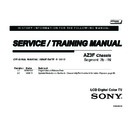Sony XBR-55HX950 / XBR-65HX950 Service Manual ▷ View online
XBR-55HX950/65HX950 28
SECTION 4 - DISASSEMBLY/PART NUMBER INFORMATION
WIRE DRESSING
OVERALL WIRE DRESSING FOR XBR-55HX950 ONLY
OVERALL WIRE DRESSING FOR XBR-65HX950 ONLY
XBR-55HX950/65HX950 29
SECTION 5 - UPDATES AND ADJUSTMENTS
OVERVIEW
The models in this manual utilize a “generic” type of Main Board, therefore a
software update must be performed and certain service adjustment settings
must be changed or confirmed whenever the Main Board, LCD Panel or
TCON Board is replaced.
There are 2 reasons for updating the software on the TVs:
There are 2 reasons for updating the software on the TVs:
●
Software updates for customers
These updates are for enhancements or improvements that
have been made to the software after the TV was released.
These updates are accessed by the customer from the Sony
Support Site at
http://esupport.sony.com
.
●
Software update for servicers
These updates are specifically for servicers to use during a
service call and are only available on the Sony Authorized
Servicer Portal at
http://www.sony.com/asp.
SOFTWARE UPDATES FOR CUSTOMERS
The subject of software updates is very important. The televisions of today
have advanced to the point where they are not simply a television anymore.
They are evolving into devices that are designed to integrate with numerous
other devices found in the home. Some examples are: portable audio and
video devices, still cameras, home computer networks and accessing the
internet to name a few.
Communications with these varying devices requires that the television be
Communications with these varying devices requires that the television be
compatible with varying communications protocols. Although standards
are detailed for each of these protocols, the real world dictates that
occasional errors may occur that could prevent devices from operating or
communicating properly.
Keeping the software in the television up-to-date is a procedure that is
Keeping the software in the television up-to-date is a procedure that is
normally handled by the owner of the television. Most customers who own
computers and other digital devices are familiar with and are accustomed
to updating the software in their products. If a customer contacts the Sony
Customer Support Center and it is deemed to be correctable with a software
update, the issue is handled at the customer level.
Software updates can be performed by:
●
Customer Manual Downloads
Software updates can be accessed by the customer from
the Sony Support Site at
http://esupport.sony.com
where
they can be downloaded and placed on a USB thumb drive
to be loaded onto the TV. The instructions for downloading
the software file vary from chassis to chassis and sometimes
from model to model. The customer is provided with the
instructions to properly format the USB thumb drive, unzip
the file and the procedures for loading the software into the
television.
●
Network Downloads
Internet software updates are becoming more prevalent
as more and more models incorporate home network
capabilities. This method is the most practical since the
television will check for the latest version of software. The
models with this type of chassis provide the customer with a
choice of turning the automatic software update feature on or
off. If set to on, the television will lookup software information
while the unit is in standby. If a newer version is available, it
will be downloaded and installed without any input from the
customer.
●
Built-in Tuner
OTA or cable sources having the proper station that is
transmitting software update data packets. Although the ability
to transmit software update is possible in this way, it is the
least common and is reserved for particular situations where
a critical update is “forced”, thereby updating the TV without
any input from the customer.
XBR-55HX950/65HX950 30
SECTION 5 - UPDATES AND ADJUSTMENTS
SOFTWARE UPDATES FOR SERVICERS
Replacement Main Boards are now stocked with basic software. Once the
replacement board is installed in the TV, the most current software needs
to be installed using a USB thumb drive containing the necessary software.
This new method of supplying Main Boards significantly reduces the
This new method of supplying Main Boards significantly reduces the
complexity of replacing the Main Boards. Information about the LCD
panel is stored on the TCON circuits. This information is automatically
loaded onto the Main Board when the TV is powered up. With the correct
software version the Main Board and/or the TCON can be replaced
more efficiently. The software update and procedures for the software
installation are located on the Sony Authorized Servicer Portal at
http://www.sony.com/asp.
SOFTWARE UPDATE RESPONSIBILITY
Software updates are designed to be performed by the customer. Warranty
repairs in which the issue can be resolved by a software update
are not
reimbursable. Most issues involving software updates are handled by the
customer service center and should not be directed to an authorized service
center. It is the responsibility of the servicer to prevent service calls for
issues that involve software updates. Exceptions to this are certain cases
whereby the customer is unable or unwilling to perform the task. In this
situation, the servicer will be notified and receive the proper authorization
for reimbursement.
It is the servicer’s responsibility, however, to
It is the servicer’s responsibility, however, to
make certain that any TV
requiring a legitimate service is running the latest software version
and to install it if necessary.
CHECKING THE SOFTWARE VERSION
The easiest way to check the version of software that is currently on the TV
is to access the Contact Sony screen by using the customer menu.
Contact Sony
Please contact Sony directly if you have questions on the use of your television
con:
Website Support:
United States Phone Contact:
Model Name:
Serial Number:
Software Version:
Device ID:
Software Version:
Device ID:
Canada Phone Contact
Other Countries Contact
www.sony.com/tvsupport
1 (800) 222-SONY (7669)
1 (877) 899-SONY (7669)
Consult the Warranty Card
Please have the following information available:
XBR-55HX950
B0:00:00:B1:92:D8
PKG1.109AAA
5400001
Service Code:
Unable to retrieve service code
EXAMPLE OF SOFTWARE VERSION
LOCATED ON THE CONTACT SONY SCREEN
COMPLETING SERVICE REQUIREMENTS WHEN
REPLACING THE MAIN BOARD
The following must be performed after replacing the Main Board to ensure
that all of the features for the TV will be available:
;
Update the Software
;
Select the Destination
;
Select the Model Name
;
Add the Serial Number
;
Confirm the Model ID and the Product ID
;
Clear the Self Diagnosis Self Check Information
XBR-55HX950/65HX950 31
SECTION 5 - UPDATES AND ADJUSTMENTS
UPDATING THE SOFTWARE
After replacing the Main Board you MUST UPDATE the SOFTWARE to the
latest version.
Whenever the Main Board is replaced, the software must be updated so that
Whenever the Main Board is replaced, the software must be updated so that
the new board syncs with the LCD Panel. If a message displays indicating
the latest software is already installed, proceed to Resetting the LCD Panel
to Update the Software.
There are 2 situations that can occur after replacing the Main Board:
1. After replacing the Main Board, turn the TV ON.
Case 1 - If there is no picture displayed and lights flash on the front
panel, insert the USB device. The update will start automatically.
NOTE: This update may take up to 5 minutes to complete. Do not
remove the USB device, turn off the TV or unplug the power cord
while the update is in progress.
Case 2 - If the picture displays, you will need to reset the LCD
Panel ID to force update the software. Proceed to
Resetting the
LCD Panel to Update the Software.
2. After the update is complete, proceed to
“Selecting the
Destination” on page 32
RESETTING THE LCD PANEL TO UPDATE THE SOFTWARE
NOTE: These steps are only required if the software did not update.
1. Take the TV out of deep Standby mode by pressing
POWER
to turn on the TV.
2. Press
POWER
to turn the TV back off.
3. Access
Service Mode by pressing the following buttons on the
Remote Commander within a second of each other:
DISPLAY
Channel
5
Volume
+
POWER
4. The
DIGITAL Service Menu displays.
NOTE: There are 3 Service Menus for this model, DIGITAL,
CHASSIS and VPC.
5. Press
JUMP
or
OPTIONS
on the Remote Commander
until the
CHASSIS menu displays.
CHASSIS
SERVICE
000
000
000
WYVERN
S2_NOISE_TH 32
S2_NOISE_TH 32
6. Press
2
to move to the next category until the
007 DL
category displays.
CHASSIS
SERVICE
007
000
DL
PID_DATA_MISMAT 0
7. Press
3
to increase the data value to 1.
CHASSIS
SERVICE
007
000
DL
PID_DATA_MISMAT 1
8. Press
MUTING
then press
0
to WRITE (Save) the
changes.
When complete, the screen briefly indicates WRITE.
CHASSIS
SERVICE
WRITE
007
000
DL
PID_DATA_MISMAT 1
9. Exit
Service Mode by turning the TV power off.
10. Return to
Updating the Software.
Click on the first or last page to see other XBR-55HX950 / XBR-65HX950 service manuals if exist.