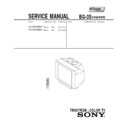Sony KV-XF29M67 Service Manual ▷ View online
–
9
–
–
KV
-XF29M97/XF29M67
-XF29M97/XF29M67
RM-953
5
Using Your New TV
Using Y
our New TV
1
2
Front of TV
Notes
• If you connect a monaural VCR, connect the yellow plug to
• If you connect a monaural VCR, connect the yellow plug to
(the yellow
jack) and the black plug to -L (MONO) (the white jack).
• If you connect a VCR to the ˘ (antenna) terminal, preset the signal
output from the VCR to the program number 0 on the TV.
• If both
(S video input) and … 1 (video input) at the rear of your TV
are input at the same time, the
(S video input) is automatically
selected. To view … 1 (video input), disconnect the S video cable.
• Do not connect video equipment to … 3 (video input) at the front and the
rear of your TV at the same time; otherwise the picture will not be
displayed properly on the screen.
displayed properly on the screen.
• When no signal is input to the connected video equipment, the TV screen
becomes blue.
Step 2
Insert the batteries
into the remote
into the remote
Note
• Do not use old batteries nor use different types of batteries together.
• Do not use old batteries nor use different types of batteries together.
Step 3
Preset the channels automatically
Tip
• If you want to stop the automatic channel presetting, press MENU twice.
• If you want to stop the automatic channel presetting, press MENU twice.
Now You Are Ready. . .
To watch your TV, see page 9.
AUTO
PROGR
1
ONE-PUSH AUTOMATIC PROGRAMMING
ONE-PUSH AUTOMATIC PROGRAMMING
A U T O P R O G R A M
T V S Y S : A U T O
V H F L OW
V H F L OW
P R : 0 1
PROGR
6
Using Your New TV
Connecting the 3D WOOFER
3D WOOFER
Black wire
Red wire
1
2
1
Attach the 3D WOOFER into the footholds on the top of your TV.
2
Connect the wires to the 3D WOOFER (8
Ω
) terminals at the rear of your TV.
The red wire should be connected to the ‘ red terminal and the black wire
to the ’ black terminal.
to the ’ black terminal.
Notes
• Connect only the supplied 3D WOOFER; otherwise your TV may
• Connect only the supplied 3D WOOFER; otherwise your TV may
malfunction.
• Unplug your TV from the wall outlet when connecting the 3D WOOFER.
• To prevent a malfunction caused by a short circuit of the terminals, make
• To prevent a malfunction caused by a short circuit of the terminals, make
sure that none of the 3D WOOFER wire strands stick out, making contact
with the neighbouring speaker terminal.
with the neighbouring speaker terminal.
You can enjoy high quality sound by connecting the 3D WOOFER.
Rear of TV
–
10
–
KV
-XF29M97/XF29M67
-XF29M97/XF29M67
RM-953
8
Using Your New TV
Securing the TV
To prevent the TV from falling, secure the TV using one of the following methods:
A
With the supplied screws, attach the band to the TV stand and to the rear of
the TV using the provided hole.
the TV using the provided hole.
or
B
Put the cord or chain through the clamps to secure the TV against a wall or
pillar.
pillar.
Note
• Use only the supplied screws. Use of other screws may damage the TV.
• Use only the supplied screws. Use of other screws may damage the TV.
20
mm
mm
A
B
3.8 mm
or
7
Using Your New TV
Using Y
our New TV
Connecting optional components
You can connect optional audio/video components, such as a VCR, multi disc player,
camcorder, video game or stereo system.
camcorder, video game or stereo system.
To watch the picture of the connected equipment, press …
(see page 10).
Connecting a camcorder/video game equipment
using the … (video input) jacks
using the … (video input) jacks
Notes
• You can also connect video equipment to the … 1, 2 or 3 (video input)
• You can also connect video equipment to the … 1, 2 or 3 (video input)
jacks at the rear of your TV.
• If both
(S video input) and … 3 (video input) at the front of your TV
are input at the same time, the
(S video input) is automatically
selected. To view … 3 (video input), disconnect the S video cable.
Connecting audio/video equipment using the Ú
(monitor output) jacks
(monitor output) jacks
Note
• When connecting a monaural VCR, connect the yellow plug to
• When connecting a monaural VCR, connect the yellow plug to
(the
yellow jack) and the black plug to -L (MONO) (the white jack).
To S video output
Front of TV
Camcorder
Video game
equipment
equipment
To video and
audio outputs
audio outputs
(yellow)
-L (MONO)
(white)
-R (red)
Rear of TV
To
antenna
output
antenna
output
To video and
audio inputs
audio inputs
or
Audio system
To
audio
inputs
audio
inputs
VCR
: Signal flow
: Signal flow
To
(S video
input)
(S video
input)
To
…
3 (video input)
To Ú
(monitor
output)
(monitor
output)
or
Audio/Video cable (not supplied)
S video cable (not supplied)
Antenna cable (not supplied)
Audio/Video cable
(not supplied)
(not supplied)
or
3
(MONO)
–
11
–
KV
-XF29M97/XF29M67
-XF29M97/XF29M67
RM-953
9
Using Your New TV
Using Y
our New TV
Watching the TV
This section explains functions used
while watching TV. Most operations can
be done using the remote.
while watching TV. Most operations can
be done using the remote.
1
Press U to turn on the TV.
When the TV is in the
standby mode (the u
indicator on the TV is lit
red), press u on the remote
or PROGR +/– on the TV.
standby mode (the u
indicator on the TV is lit
red), press u on the remote
or PROGR +/– on the TV.
2
Press PROGR +/– or
number buttons to select
the TV program.
number buttons to select
the TV program.
For double digit numbers,
press ÷, then the number
(e.g., for 25, press ÷, then
2 and 5).
press ÷, then the number
(e.g., for 25, press ÷, then
2 and 5).
3
Press . +/– to adjust the
volume.
volume.
¤
u
…
;
…
;
Number buttons
JUMP
.
+/–
PROGR +/–
continued
MENU
V/b/v/B/ENTER
or
1
2
3
4
5
6
7
8
0
-/--
9
FAVORITE
PIC
MODE
SOUND
MODE
SURROUND
1
2
3
4
5
6
7
8
0
-/--
9
PROGR
10
Using Your New TV
To
Turn off temporarily
Turn off completely
Mute the sound
Watch the video input
(VCR, camcorder, etc.)
(VCR, camcorder, etc.)
Jump back to the previous channel
Display the on-screen information*
* The picture, sound, and either the program number or video mode are
displayed. The on-screen display for the picture and sound information
disappears after about 3 seconds.
disappears after about 3 seconds.
Changing the menu language
You can change the menu language as well as the on-screen language.
For details on how to use the menu, see “How to use the menu” on page 21.
1
Press MENU.
2
Press V or v to select the
SET UP icon (
SET UP icon (
), then
press ENTER.
3
Make sure “LANGUAGE/
”
is selected, then press ENTER.
4
Press V or v to select
“
“
”, then press
ENTER.
The menu language
changes to Arabic.
The menu language
changes to Arabic.
Do this
Press u. The u indicator on the TV lights up red.
Press U on the TV.
Press ¤.
Press …
to select “VIDEO 1”, “VIDEO 2” and
“VIDEO 3”.
To return to the TV program, press ;.
To return to the TV program, press ;.
Press JUMP.
Press
.
Additional tasks
Watching the TV (continued)
To return to the normal screen
Press MENU.
MENU
P I C T U R E M O D E : D Y N A M I C
S O U N D M O D E : D Y N A M I C
S O U N D M O D E : D Y N A M I C
S U R R O U N D : O F F
A / V C O N T RO L
L A N G U A G E /
:
E N G L I S H
C H I L D L O C K : P R 0 1 O F F
P I C R O T A T I O N
F A V O R I T E C H
I N T E L L I G E N T V O L : O N
F A V O R I T E C H
I N T E L L I G E N T V O L : O N
S E T U P
L A N G U A G E /
:
L A N G U A G E :
E N G L I S H
C H I L D L O C K
P I C R O T A T I
F A V O R I T E C
I N T E L L I G E N
S E T U P
–
12
–
KV
-XF29M97/XF29M67
-XF29M97/XF29M67
RM-953
12
Advanced Operations
SOUND MODE
Advanced Operations
PIC MODE
Selecting the
picture and sound
modes
picture and sound
modes
You can select picture and sound modes
and adjust the setting to your preference
in PERSONAL option.
and adjust the setting to your preference
in PERSONAL option.
Selecting the picture mode
Press PIC MODE
repeatedly until you get
the desired picture mode.
repeatedly until you get
the desired picture mode.
Select
To
DYNAMIC
receive high contrast pictures.
STANDARD
receive normal contrast pictures.
SOFT
receive mild pictures.
PERSONAL
receive the last adjusted picture setting from the ADJUST
option in the A/V CONTROL menu (see page 22 and 23).
option in the A/V CONTROL menu (see page 22 and 23).
Selecting the sound mode
Press SOUND MODE
repeatedly until you get
the desired sound mode.
repeatedly until you get
the desired sound mode.
Select
To
DYNAMIC
listen to dynamic and clear sound that emphasizes the low and
high tones.
high tones.
DRAMA
listen to sound that emphasizes voice and high tones.
SOFT
receive soft sound.
PERSONAL
receive the last adjusted sound setting from the ADJUST option
in the A/V CONTROL menu (see page 22 and 23).
in the A/V CONTROL menu (see page 22 and 23).
Tip
• You can also set the picture and sound modes using the menu (see
• You can also set the picture and sound modes using the menu (see
“Changing the A/V CONTROL setting” on page 22 and 23).
PERSONAL
SOFT
STANDARD
DYNAMIC
PIC
MODE
MODE
≥
DYNAMIC
≥
DRAMA
≥
SOFT
≥
PERSONAL
SOUND
MODE
MODE
11
Using Your New TV
Using Y
our New TV
Setting the Wake Up timer
1
Press
until the
desired period of time
appears.
appears.
The Wake Up timer starts
immediately after you
have set it.
immediately after you
have set it.
2
Select the TV program or video mode you want to display when you wake
up.
up.
3
Press u or set the Sleep timer if you want the TV to turn off automatically.
The indicator lights up orange.
To cancel the Wake Up timer
Press until “WAKE UP TIMER: OFF” appears or turn off the
TV’s main power.
TV’s main power.
Note
• If no buttons or controls are pressed for more than two hours after the TV
• If no buttons or controls are pressed for more than two hours after the TV
is turned on using the Wake Up timer, the TV automatically goes into the
standby mode. To continue watching the TV, press any button or control
on the TV or the remote.
standby mode. To continue watching the TV, press any button or control
on the TV or the remote.
Setting the Sleep timer
Press
until the
desired period of time
appears.
appears.
The Sleep timer starts
immediately after you
have set it.
immediately after you
have set it.
To cancel the Sleep timer
Press
until “SLEEP TIMER: OFF” appears or turn the TV off.
WAKE UP TIMER:10M
WAKE UP TIMER:OFF
WAKE UP TIMER:12H00M
After 10 minutes
No Wake Up Timer
After 12 hours
SLEEP TIMER:30M
SLEEP TIMER:60M
SLEEP TIMER:OFF
SLEEP TIMER:90M
After 30 minutes
No Sleep Timer
After 60 minutes
After 90 minutes
Click on the first or last page to see other KV-XF29M67 service manuals if exist.