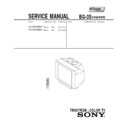Sony KV-XF29M67 Service Manual ▷ View online
–
17
–
KV
-XF29M97/XF29M67
-XF29M97/XF29M67
RM-953
21
Adjusting Your Setup (MENU)
How to use the
menu
menu
You can use the buttons on the remote
and on the TV as well to display the
menu and adjust the settings.
and on the TV as well to display the
menu and adjust the settings.
1
Press MENU to display the
menu.
menu.
2
Press V or v to select the
desired item.
desired item.
3
Press ENTER to confirm
your option and go to the
next menu level.
your option and go to the
next menu level.
Other menu operations
To
Press
Adjust the setting value
V, b, v or B
Move to the next/previous menu level* b or B
Cancel the menu
MENU
Note
• If more than 60 seconds elapse between entries, the menu screen
• If more than 60 seconds elapse between entries, the menu screen
automatically disappears.
Tips
• If you want to exit from Menu Level 2 to Menu Level 1, press V or v
• If you want to exit from Menu Level 2 to Menu Level 1, press V or v
until the return icon (
) is highlighted, then press ENTER.
• You can also use the buttons on the TV for menu operations. ¸ +/–
works as V or v on the remote and … works as ENTER on the remote.
V/b/v/B/ENTER
MENU
Front of TV
0
-/--
FAVORITE
P I C T U R E M O D E : D Y N A M I C
S O U N D M O D E : D Y N A M I C
S O U N D M O D E : D Y N A M I C
S U R R O U N D : O F F
A / V C O N T RO L
MENU
C H P R E S E T
M A N U A L P R O G R A M
S K I P : P R 0 5 O N
T V S Y S : B / G
C O L S Y S : AU TO
T V S Y S : B / G
C O L S Y S : AU TO
A U T O P R O G R A M
C H P R E S E T
M A N U A L P R O G R A M
S K I P : P R 0 5 O N
T V S Y S : B / G
C O L S Y S : AU TO
T V S Y S : B / G
C O L S Y S : AU TO
A U T O P R O G R A M
PROGR
ONE-PUSH AUTOMATIC PROGRAMMING
22
Adjusting Your Setup (MENU)
V/b/v/B/ENTER
MENU
Changing the A/V
CONTROL setting
CONTROL setting
The A/V CONTROL menu allows you
to change the picture and sound
settings.
to change the picture and sound
settings.
1
Press MENU.
2
Make sure the A/V
CONTROL icon (
CONTROL icon (
) is
selected, then press
ENTER.
ENTER.
3
Press V or v to select
either PICTURE MODE,
SOUND MODE, or
SURROUND, then press
ENTER.
either PICTURE MODE,
SOUND MODE, or
SURROUND, then press
ENTER.
4
Press V or v to select the
desired option, then
press ENTER.
desired option, then
press ENTER.
For
Select
PICTURE MODE
either DYNAMIC, STANDARD, SOFT, PERSONAL*, or ADJUST.
SOUND MODE
either DYNAMIC, DRAMA, SOFT, PERSONAL*, or ADJUST.
SURROUND
either HIGH, LOW, or OFF.
* When the PERSONAL mode is selected, the last adjusted picture
and sound settings from the ADJUST option are received.
Tip
• For details on the options under “PICTURE MODE”, “SOUND MODE”
• For details on the options under “PICTURE MODE”, “SOUND MODE”
and “SURROUND”, see page 12 and 16 respectively.
To return to the normal screen
Press MENU.
FAVORITE
A / V C O N T RO L
S O U N D M O D E : DY N A M I C
S U R R O U N D : O F F
S U R R O U N D : O F F
:
D Y N A M I C
PICTURE MODE
A / V C O N T RO L
D R A M A
S O F T
S O F T
A D J U S T
P E R S O N A L
S U R RO U N D :
S O U N D M O D E
PICTURE MODE
D Y N A M I C
–
18
–
KV
-XF29M97/XF29M67
-XF29M97/XF29M67
RM-953
23
Adjusting Your Setup (MENU)
Adjusting the ADJUST options under PICTURE MODE
1
Press V or v to select the
desired item (e.g., COLOR),
then press ENTER.
desired item (e.g., COLOR),
then press ENTER.
2
Adjust the value according to the following table, then press ENTER.
For
Press v/B to
Press V/b to
PICTURE
decrease picture contrast
increase picture contrast
COLOR
decrease color intensity
increase color intensity
BRIGHT
darken the picture
brighten the picture
HUE*
increase red picture tones
increase green picture tones
SHARP
soften the picture
sharpen the picture
* You can adjust HUE for the NTSC color system only.
3
Repeat the above steps to adjust other items.
The adjusted settings will be received when you select PERSONAL.
Adjusting the ADJUST options under SOUND MODE
1
Press V or v to select the
desired item (e.g., BALANCE),
then press ENTER.
desired item (e.g., BALANCE),
then press ENTER.
2
Adjust the value according to the following table, then press ENTER.
For
Press v/B to
Press V/b to
BASS
decrease the bass
increase the bass
TREBLE
decrease the treble
increase the treble
BALANCE
increase the left speaker’s volume
increase the right speaker’s volume
BBE
select “HIGH” for higher enhancement of sound clarity;
select “LOW” for lower enhancement of sound clarity;
select “OFF” to turn off the BBE sound
select “LOW” for lower enhancement of sound clarity;
select “OFF” to turn off the BBE sound
3
Repeat the above steps to adjust other items.
The adjusted settings will be received when you select PERSONAL.
Tip
• For details on the menu system and how to use the menu, refer to
• For details on the menu system and how to use the menu, refer to
“Introducing the menu system” on page 19 and “How to use the menu”
on page 21.
on page 21.
COLOR
80
BALANCE
00
24
Adjusting Your Setup (MENU)
MENU
Adjusting the PIP
setting
setting
With the Picture-In-Picture (PIP) feature,
you can display a sub screen within the
main picture of different TV programs or
video inputs.
you can display a sub screen within the
main picture of different TV programs or
video inputs.
1
Press MENU.
2
Press V or v to select the
PIP icon (
PIP icon (
), then press
ENTER.
3
Press V or v to select the
desired option, then
press ENTER.
desired option, then
press ENTER.
V/b/v/B/ENTER
1
2
3
4
5
6
7
8
0
-/--
9
FAVORITE
PIC
MODE
SOUND
MODE
SURROUND
MENU
A / V C O N T RO L
S O U N D M O D E : DY N A M I C
S U R R O U N D : O F F
S U R R O U N D : O F F
:
D Y N A M I C
PICTURE MODE
P I P
P I P : O F F
S W A P
S W A P
P I P P O S I T I O N :
–
19
–
KV
-XF29M97/XF29M67
-XF29M97/XF29M67
RM-953
25
Adjusting Your Setup (MENU)
Select
To
POSITION
change the position of the PIP screen.
Press V or v to select the desired position, then press ENTER.
Press V or v to select the desired position, then press ENTER.
PIP
display a sub screen within the main picture.
Press V or v to select “ON”, then press ENTER.
To cancel, press
Press V or v to select “ON”, then press ENTER.
To cancel, press
or select “PIP : OFF”, then press ENTER.
SWAP
exchange program between main screen and sub-screen.
To return to the normal screen
Press MENU.
Tip
• For details on the menu system and how to use the menu, refer to
• For details on the menu system and how to use the menu, refer to
“Introducing the menu system” on page 19 and “How to use the menu”
on page 21.
on page 21.
26
Adjusting Your Setup (MENU)
Changing the SET
UP setting
UP setting
The SET UP menu allows you to change
the menu language, lock channels,
adjust the picture position, program
your favorite channels and adjust
volume automatically.
the menu language, lock channels,
adjust the picture position, program
your favorite channels and adjust
volume automatically.
Programming your favorite channels
The FAVORITE CH feature enables you to program up to six
channels for direct selection.
channels for direct selection.
1
Press MENU.
2
Press V or v to select the
SET UP icon (
SET UP icon (
), then
press ENTER.
3
Press V or v to select
FAVORITE CH, then press
ENTER twice.
FAVORITE CH, then press
ENTER twice.
4
Press V or v, or number
buttons to program the
desired channel (e.g.,
PR03), then press ENTER.
buttons to program the
desired channel (e.g.,
PR03), then press ENTER.
5
To continue programming other favorite channels, press V or v and then
press ENTER. After that, repeat step 4.
press ENTER. After that, repeat step 4.
To return to the normal screen
Press MENU.
MENU
Number buttons
or
V/b/v/B/ENTER
1
2
3
4
5
6
7
8
0
-/--
9
FAVORITE
1
2
3
4
5
6
7
8
0
-/--
9
S E T U P
C H I L D L O C K : P R 0 0 O F F
P I C ROTAT I O N
P I C ROTAT I O N
FAVO R I T E C H
I N T E L L I G E N T VO L : O F F
I N T E L L I G E N T VO L : O F F
LANGUAGE/ :
ENGLISH
FAVO R I T E C H
P R
0 1
P R 0 2 P R 0 5
P R 0 7 P R 0 6
P R 0 7 P R 0 6
P R 0 4
5
FAVO R I T E C H
P R 0 3
P R 0 2 P R 0 5
P R 0 7 P R 0 6
P R 0 7 P R 0 6
P R 0 4
–
20
–
KV
-XF29M97/XF29M67
-XF29M97/XF29M67
RM-953
27
Adjusting Your Setup (MENU)
Using the CHILD LOCK feature
You can prevent your children from watching certain channels by
using the CHILD LOCK feature.
using the CHILD LOCK feature.
1
Press MENU.
2
Press V or v to select the
SET UP icon (
SET UP icon (
), then
press ENTER.
3
Press V or v to select
CHILD LOCK, then press
ENTER.
CHILD LOCK, then press
ENTER.
4
Press V or v, or number
buttons to select the
desired channel, then
press ENTER.
buttons to select the
desired channel, then
press ENTER.
5
Press V or v to select ON, then
press ENTER.
press ENTER.
The lock symbol (
)
appears on the screen.
To unlock the channel,
select OFF.
select OFF.
6
To continue locking other channels, press ENTER and then repeat step 4 to 5.
To return to the normal screen
Press MENU.
or
continued
1
2
3
4
5
6
7
8
0
-/--
9
S E T U P
C H I L D L O C K : P R 0 0 O F F
P I C R O TAT I O N
P I C R O TAT I O N
FAV O R I T E C H
I N T E L L I G E N T V O L : O F F
I N T E L L I G E N T V O L : O F F
LANGUAGE/ :
ENGLISH
S E T U P
C H I L D L O C K P R
0 0
F A V O R I T E C O N
P I C R O T A T I
LANGUAGE/ :
I N T E L L I G E N T O F F
S E T U P
C H I L D L O C K P R 0 6
F A V O R I T E C O N
P I C R O T A T I
LANGUAGE/ :
I N T E L L I G E N T
O F F
S E T U P
L A N G U A G E / : E N G L I S H
C H I L D L O C K :
P R 0 6 O N
P I C ROTAT I O N
FAVO R I T E C H
I N T E L L I G E N T VO L : O F F
FAVO R I T E C H
I N T E L L I G E N T VO L : O F F
28
Adjusting Your Setup (MENU)
1
Press MENU.
2
Press V or v to select the
SET UP icon (
SET UP icon (
), then
press ENTER.
3
Press V or v to select the
desired option (e.g.,
INTELLIGENT VOL), then
press ENTER.
desired option (e.g.,
INTELLIGENT VOL), then
press ENTER.
Select
To
LANGUAGE/
Change the menu language (see “Changing the menu
language” on page 10).
language” on page 10).
CHILD LOCK
Prevent children from watching certain channels (see
“Using the CHILD LOCK feature” on page 26).
“Using the CHILD LOCK feature” on page 26).
PIC ROTATION
Adjust the picture position when it is not aligned to the
TV screen.
Press V, b, v or B to adjust the picture position, then press
ENTER.
Press V, b, v or B to adjust the picture position, then press
ENTER.
FAVORITE CH
Program channels for direct selection (see “Programming
your favorite channels” on page 25).
your favorite channels” on page 25).
INTELLIGENT VOL
Adjust the volume of each program automatically.
Press V or v to select “ON”, then press ENTER.
To turn off the Intelligent Volume function, select “OFF”,
then press ENTER.
Press V or v to select “ON”, then press ENTER.
To turn off the Intelligent Volume function, select “OFF”,
then press ENTER.
To return to the normal screen
Press MENU.
Tip
• For details on the menu system and how to use the menu, refer to
• For details on the menu system and how to use the menu, refer to
“Introducing the menu system” on page 19 and “How to use the menu”
on page 21.
on page 21.
Changing other SET UP menu options
Changing the SET UP setting (continued)
S E T U P
C H I L D L O C K : P R 0 0 O F F
P I C R O TAT I O N
P I C R O TAT I O N
FAV O R I T E C H
I N T E L L I G E N T V O L : O F F
I N T E L L I G E N T V O L : O F F
LANGUAGE/ :
ENGLISH
S E T U P
C H I L D L O C K
O F F
F A V O R I T E C
P I C R O T A T I
INTELLIGENT VOL
LANGUAGE/ : O N
PIC ROTATION
Click on the first or last page to see other KV-XF29M67 service manuals if exist.