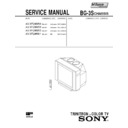Sony KV-XF29M50 (serv.man3) Service Manual ▷ View online
– 17 –
KV
-XF29M50/XF29M65/XF29M81
-XF29M50/XF29M65/XF29M81
RM-954
19
Adjusting Your Setup (MENU)
Introducing the menu system
The MENU button lets you open a menu and change the settings of your TV. Here's
an overview of the menu system.
an overview of the menu system.
Level 1
Level 2
Level 3/Function
A/V CONTROL
PICTURE MODE
Select the picture mode.
DYNAMIC n STANDARD n SOFT n
PERSONAL n ADJUST
DYNAMIC n STANDARD n SOFT n
PERSONAL n ADJUST
ADJUST
Adjust the PERSONAL option.
PICTUREnCOLORnBRIGHTnHUEnSHARP
PICTUREnCOLORnBRIGHTnHUEnSHARP
SOUND MODE
Select the sound mode.
DYNAMIC n DRAMA n SOFT n
PERSONAL n ADJUST
DYNAMIC n DRAMA n SOFT n
PERSONAL n ADJUST
ADJUST
Adjust the PERSONAL option.
BASSnTREBLEnBALANCEnBBE*
BASSnTREBLEnBALANCEnBBE*
SURROUND
Select the surround mode.
HIGHn LOWnOFF
HIGHn LOWnOFF
SET UP
LANGUAGE
Change the menu language.
ENGLISH -
ENGLISH -
(Chinese)
CHILD LOCK
Lock the channel independently.
PIC ROTATION
Adjust the picture position.
FAVORITE CH
Program favorite channels.
INTELLIGENT VOL
Adjust volume automatically.
CH PRESET
AUTO PROGRAM
Preset channels automatically.
MANUAL PROGRAM
Preset channels manually.
SKIP
Skip unwanted or unused program positions.
TV SYS
Select the TV system.
B/Gn In D/Kn M
B/Gn In D/Kn M
COL SYS
Select the color system.
AUTOnPALnSECAMnNTSC3.58nNTSC4.43
AUTOnPALnSECAMnNTSC3.58nNTSC4.43
Return icon
A/V CONTROL icon
SET UP icon
CH PRESET icon
Name of the current
menu
menu
Menu level 3
Menu level 2
Adjusting Your Setup (MENU)
SET UP
CHILD LOCK
FAVORITE C
PIC ROTATI
INTELLIGEN
LANGUAGE:
ENGLISH
Menu level 1
* The BBE is manufactured by Sony Corporation under license from BBE
Sound, Inc. It is covered by U.S. Patent No. 4,638,258 and No. 4,482,866.
The word “BBE” and the BBE symbol are the trademarks of BBE Sound,
Inc.
The word “BBE” and the BBE symbol are the trademarks of BBE Sound,
Inc.
Adjusting Y
our Setup (MENU)
(KV-XF29M50/XF29M65)
20
Adjusting Your Setup (MENU)
How to use the
menu
menu
You can use the buttons on the remote
and on the TV as well to display the
menu and adjust the settings.
and on the TV as well to display the
menu and adjust the settings.
1
Press MENU to display the
menu.
menu.
2
Press + or – to select the
desired item.
desired item.
3
Press ENTER to confirm
your option and go to the
next menu level.
your option and go to the
next menu level.
Other menu operations
To
Press
Adjust the setting value
+/–
Return to the pervious menu level*
ENTER
Cancel the menu
MENU
* To return from Menu Level 2 to Level 1, press + / – to select the return
icon (
), then press ENTER.
FAVORITE
SOUND
MODE
PIC MODE
ENTER
MENU
A/B
SURROUND
+ / – /ENTER
MENU
Front of TV
Tips
• If more than 60 seconds elapse between entries, the menu screen
• If more than 60 seconds elapse between entries, the menu screen
disappears.
• You can also use the buttons on the TV for menu operations ¸ +/– work
as + /– on the remote and … works as ENTER on the remote.
MENU
A/V CONTROL
SOUND MODE:DYNAMIC
SURROUND:OFF
SURROUND:OFF
PICTURE MODE:
DYNAMIC
CH PRESET
MANUAL PROGRAM
SKIP:PR05 ON
TV SYS:B/G
COL SYS:AUTO
TV SYS:B/G
COL SYS:AUTO
AUTO PROGRAM
CH PRESET
MANUAL PROGRAM
SKIP:PR05 ON
TV SYS:B/G
COL SYS:AUTO
SKIP:PR05 ON
TV SYS:B/G
COL SYS:AUTO
AUTO PROGRAM
ENTER
PROGR
ONE-PUSH AUTOMATIC PROGRAMMING
– 18 –
KV
-XF29M50/XF29M65/XF29M81
-XF29M50/XF29M65/XF29M81
RM-954
21
Adjusting Your Setup (MENU)
Changing the A/V
CONTROL setting
CONTROL setting
The A/V CONTROL menu allows you
to change the picture and sound
settings.
to change the picture and sound
settings.
1
Press MENU.
2
Make sure the A/V
CONTROL icon (
CONTROL icon (
) is
selected, then press
ENTER.
ENTER.
3
Press + or – to select either
PICTURE MODE, SOUND
MODE, or SURROUND,
then press ENTER.
PICTURE MODE, SOUND
MODE, or SURROUND,
then press ENTER.
4
Press + or – to select the
desired option, then press
ENTER.
desired option, then press
ENTER.
ENTER
A/V CONTROL
SOUND MODE:DYNAMIC
SURROUND:OFF
SURROUND:OFF
:
DYNAMIC
PICTURE MODE
For
Select
PICTURE MODE
either DYNAMIC, STANDARD, SOFT, PERSONAL*, or ADJUST.
SOUND MODE
either DYNAMIC, DRAMA, SOFT, PERSONAL*, or ADJUST.
SURROUND
either HIGH, LOW, or OFF.
* When the PERSONAL mode is selected, the last adjusted picture
and sound settings from the ADJUST option are received (see
next page).
next page).
Tip
• For details on the options under “PICTURE MODE”, “SOUND MODE”
• For details on the options under “PICTURE MODE”, “SOUND MODE”
and “SURROUND”, see page 12 and 14 respectively.
To return to the normal screen
Press MENU.
FAVORITE
SOUND
MODE
PIC MODE
ENTER
MENU
A/B
SURROUND
+ / – /ENTER
MENU
A/V CONTROL
DRAMA
SOFT
SOFT
ADJUST
PERSONAL
SURROUND:O
SOUND MODE
PICTURE MODE
DYNAMIC
ENTER
continued
ENTER
22
Adjusting Your Setup (MENU)
Adjusting the ADJUST options under PICTURE MODE
1
Press + or – to select the
desired item (e.g., COLOR),
then press ENTER.
desired item (e.g., COLOR),
then press ENTER.
2
Adjust the value according to the following table, then press ENTER.
For
Press – to
Press + to
PICTURE
decrease picture contrast
increase picture contrast
COLOR
decrease color intensity
increase color intensity
BRIGHT
darken the picture
brighten the picture
HUE*
increase red picture tones
increase green picture tones
SHARP
soften the picture
sharpen the picture
* You can adjust HUE for the NTSC color system only.
3
Repeat the above steps to adjust other items.
The adjusted settings will be received when you select PERSONAL.
Adjusting the ADJUST options under SOUND MODE
1
Press + or – to select the
desired item (e.g., BALANCE),
then press ENTER.
desired item (e.g., BALANCE),
then press ENTER.
2
Adjust the value according to the following table, then press ENTER.
For
Press – to
Press + to
BASS
decrease the bass
increase the bass
TREBLE
decrease the treble
increase the treble
BALANCE
increase the left speaker’s volume
increase the right speaker’s volume
BBE
select “HIGH” for higher enhancement of sound clarity;
select “LOW” for lower enhancement of sound clarity;
select “OFF” to turn off the BBE sound
select “LOW” for lower enhancement of sound clarity;
select “OFF” to turn off the BBE sound
3
Repeat the above steps to adjust other items.
The adjusted settings will be received when you select PERSONAL.
Tip
• For details on the menu system and how to use the menu, refer to “Introducing
• For details on the menu system and how to use the menu, refer to “Introducing
the menu system” on page 19 and “How to use the menu” on page 20.
Changing the A/V CONTROL setting (continued)
ENTER
COLOR
80
ENTER
BALANCE
00
– 19 –
KV
-XF29M50/XF29M65/XF29M81
-XF29M50/XF29M65/XF29M81
RM-954
23
Adjusting Your Setup (MENU)
1
Press MENU.
2
Press + or – to select the
SET UP icon (
SET UP icon (
), then
press ENTER.
3
Press + or – to select
FAVORITE CH, then press
ENTER twice.
FAVORITE CH, then press
ENTER twice.
4
Press + or –, or number
buttons to program the
desired channel (e.g.,
PR03), then press ENTER.
buttons to program the
desired channel (e.g.,
PR03), then press ENTER.
5
To continue programming other favorite channels, press + or – and then
press ENTER. After that, repeat step 4.
press ENTER. After that, repeat step 4.
To return to the normal screen
Press MENU.
Changing the SET
UP setting
UP setting
The SET UP menu allows you to change
the menu language, lock channels,
adjust the picture position, program
your favorite channels and adjust
volume automatically.
the menu language, lock channels,
adjust the picture position, program
your favorite channels and adjust
volume automatically.
Programming your favorite channels
The FAVORITE CH feature enables you to program up to six
channels for direct selection.
channels for direct selection.
1
4
7
-/--
2
5
8
0
3
6
9
FAVORITE
SOUND
MODE
PIC MODE
ENTER
MENU
A/B
SURROUND
FAVORITE CH
1PR03
4PR04
2PR02 5PR05
3PR07 6PR06
3PR07 6PR06
FAVORITE CH
1PR
01
4PR04
2PR02 5PR05
3PR07 6PR06
3PR07 6PR06
MENU
Number
buttons
buttons
or
+ / – / ENTER
ENTER
1
2
3
4
5
6
7
8
0
-/--
9
ENTER
ENTER
ENTER
continued
SET UP
CHILD LOCK:PR00 OFF
PIC ROTATION
FAVORITE CH
PIC ROTATION
FAVORITE CH
INTELLIGENT VOL:OFF
LANGUAGE/ :
ENGLISH
(KV-XF29M81)
23
Adjusting Your Setup (MENU)
1
Press MENU.
2
Press + or – to select the
SET UP icon (
SET UP icon (
), then
press ENTER.
3
Press + or – to select
FAVORITE CH, then press
ENTER twice.
FAVORITE CH, then press
ENTER twice.
4
Press + or –, or number
buttons to program the
desired channel (e.g.,
PR03), then press ENTER.
buttons to program the
desired channel (e.g.,
PR03), then press ENTER.
5
To continue programming other favorite channels, press + or – and then
press ENTER. After that, repeat step 4.
press ENTER. After that, repeat step 4.
To return to the normal screen
Press MENU.
Changing the SET
UP setting
UP setting
The SET UP menu allows you to change
the menu language, lock channels,
adjust the picture position, program
your favorite channels and adjust
volume automatically.
the menu language, lock channels,
adjust the picture position, program
your favorite channels and adjust
volume automatically.
Programming your favorite channels
The FAVORITE CH feature enables you to program up to six
channels for direct selection.
channels for direct selection.
1
4
7
-/--
2
5
8
0
3
6
9
FAVORITE
SOUND
MODE
PIC MODE
ENTER
MENU
A/B
SURROUND
FAVORITE CH
1PR03
4PR04
2PR02 5PR05
3PR07 6PR06
3PR07 6PR06
FAVORITE CH
1PR
01
4PR04
2PR02 5PR05
3PR07 6PR06
3PR07 6PR06
MENU
Number
buttons
buttons
or
SET UP
CHILD LOCK:PR00 OFF
PIC ROTATION
FAVORITE CH
PIC ROTATION
FAVORITE CH
INTELLIGENT VOL:OFF
LANGUAGE/ :
ENGLISH
+ / – / ENTER
ENTER
1
2
3
4
5
6
7
8
0
-/--
9
ENTER
ENTER
ENTER
continued
(KV-XF29M50/XF29M65)
– 20 –
KV
-XF29M50/XF29M65/XF29M81
-XF29M50/XF29M65/XF29M81
RM-954
24
Adjusting Your Setup (MENU)
ENTER
1
2
3
4
5
6
7
8
0
-/--
9
1
Press MENU.
2
Press + or – to select the
SET UP icon (
SET UP icon (
), then
press ENTER.
3
Press + or – to select CHILD
LOCK, then press ENTER.
LOCK, then press ENTER.
4
Press + or –, or number
buttons to select the
desired channel, then
press ENTER.
buttons to select the
desired channel, then
press ENTER.
5
Press + or – to select ON, then
press ENTER.
press ENTER.
The lock symbol (
)
appears on the screen.
To unlock the channel,
select OFF.
select OFF.
6
To continue locking other channels, press ENTER and then repeat step 4 to 5.
To return to the normal screen
Press MENU.
Using the CHILD LOCK feature
You can prevent your children from watching certain programs by
using the CHILD LOCK feature.
using the CHILD LOCK feature.
or
ENTER
Changing the SET UP setting (continued)
ENTER
ENTER
SET UP
CHILD LOCK:PR00 OFF
PIC ROTATION
FAVORITE CH
PIC ROTATION
FAVORITE CH
INTELLIGENT VOL:OFF
LANGUAGE/ :
ENGLISH
SET UP
CHILD LOCK:PR
00
FAVORITE C ON
PIC ROTATI
INTELLIGENT OFF
LANGUAGE/ :
SET UP
FAVORITE C ON
PIC ROTATI
INTELLIGENT
OFF
LANGUAGE/ :
CHILD LOCK PR
CHILD LOCK PR
06
SET UP
LANGUAGE/ :ENGLISH
CHILD LOCK:
PR06 ON
PIC ROTATION
FAVORITE CH
INTELLIGENT VOL:OFF
(KV-XF29M81)
24
Adjusting Your Setup (MENU)
ENTER
1
2
3
4
5
6
7
8
0
-/--
9
1
Press MENU.
2
Press + or – to select the
SET UP icon (
SET UP icon (
), then
press ENTER.
3
Press + or – to select CHILD
LOCK, then press ENTER.
LOCK, then press ENTER.
4
Press + or –, or number
buttons to select the
desired channel, then
press ENTER.
buttons to select the
desired channel, then
press ENTER.
5
Press + or – to select ON, then
press ENTER.
press ENTER.
The lock symbol (
)
appears on the screen.
To unlock the channel,
select OFF.
select OFF.
6
To continue locking other channels, press ENTER and then repeat step 4 to 5.
To return to the normal screen
Press MENU.
Using the CHILD LOCK feature
You can prevent your children from watching certain programs by
using the CHILD LOCK feature.
using the CHILD LOCK feature.
SET UP
CHILD LOCK:PR
00
FAVORITE C ON
PIC ROTATI
INTELLIGEN OFF
LANGUAGE/ :
SET UP
FAVORITE C ON
PIC ROTATI
INTELLIGEN
OFF
LANGUAGE/ :
CHILD LOCK PR
CHILD LOCK PR
06
or
SET UP
LANGUAGE/ :ENGLISH
CHILD LOCK:
PR06 ON
PIC ROTATION
FAVORITE CH
INTELLIGENT VOL:OFF
SET UP
CHILD LOCK:PR00 OFF
PIC ROTATION
FAVORITE CH
PIC ROTATION
FAVORITE CH
INTELLIGENT VOL:OFF
LANGUAGE/ :
ENGLISH
ENTER
Changing the SET UP setting (continued)
ENTER
ENTER
(KV-XF29M50/XF29M65)
Click on the first or last page to see other KV-XF29M50 (serv.man3) service manuals if exist.